- Computers & electronics
- Audio & home theatre
- TV set-top boxes
- Satellite antennas
- KVH Industries
- Track Vision M9
- Installation Guide
Select Satellites. TracVision M9, Track Vision M9
Add to my manuals
35 Pages
KVH Industries M9 is a satellite TV antenna system designed for use on vessels. It allows users to receive satellite TV programming while out on the water. The system includes an antenna, a master control unit (MCU), and all necessary cables and connectors. The antenna is designed to be mounted on the vessel's deck or superstructure, and the MCU can be mounted below decks in a dry, well-ventilated area. The system is easy to install and use, and it provides high-quality satellite TV reception even in challenging conditions.
Here are some of the key features and capabilities of the KVH Industries M9:
advertisement
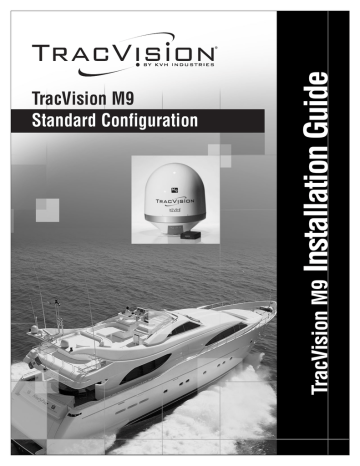
11
Select Satellites
Follow these steps to turn on the system and set it up for the desired pair of satellites.
a. Ensure the antenna has a clear, unobstructed view of the sky.
b. Apply power to the receiver(s), TV(s), and
MCU. Wait two minutes for system startup.
c. Press the center MENU button on the MCU
to access the onscreen menu (see Figure 26).
d. At “Install Satellite?”, press YES.
e. At “Install A <SAT NAME>”, press NEXT until the display shows the first (primary) satellite you want to select. Then press YES.
(See Appendix C on page 25 for a list of
available satellites.)
NOTE: If you don’t find the satellite you want, you can set up a user-defined satellite (USER 1 or
USER 2). See Appendix D on page 26.
f. Repeat Step 11e to select the second satellite.
If you want to set up the antenna to track just one satellite, select “None” instead.
g. At “Restart Antenna?”, press YES. Wait two minutes while the antenna restarts.
h. (Linear systems only) Set up the receiver(s) for the same satellites, and in the same order, that you set them up in the antenna:
Antenna Receiver
Sat. A Alternative 1 or A
DiSEqC
DiSEqC 1
Sat. B Alternative 2 or B DiSEqC 2
Figure 26: Satellite Selection Menus on MCU
Menu
Install Satellite?
Yes Next Return
Install A <SAT NAME>
Yes Next Cancel
Press NEXT until desired satellite shown
Install B <SAT NAME>
Yes Next Cancel
Press NEXT Until desired satellite shown
Installing sats
Please wait
<SAT NAME1> and
<SAT NAME2> installed
Restart antenna?
Yes No
13
advertisement
* Your assessment is very important for improving the workof artificial intelligence, which forms the content of this project
Related manuals
advertisement
Table of contents
- 3 Inspect Parts and Get Tools
- 4 Plan the Antenna Installation
- 5 Plan the MCU Installation
- 6 Prepare the Antenna Site
- 7 Wire the Antenna
- 8 Mount the Antenna
- 9 Remove the Restraints
- 10 Wire the Receiver(s) and MCU
- 11 Connect Power
- 12 Mount the MCU
- 13 Select Satellites
- 14 Calibrate the Internal Sensor
- 16 Educate the Customer
- 18 Optional Bottom Cable Entry Kit
- 22 Connecting Multiple Receivers
- 24 Satellite Library
- 25 User-Defined Satellites
- 29 Clearing the Calibration Score
- 30 Wiring Diagrams
- 34 MCU Flush Mounting Template