In Case of Difficulty. Melody Hi Fi 1130AG - Aironet - Wireless Access Point, 1130AG
Add to my manuals
48 Pages
advertisement
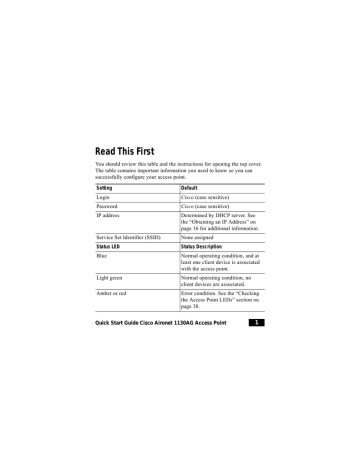
In Case of Difficulty
If you followed the instructions in previous sections of this guide, you should have had no trouble getting your access point installed and running. If you do experience difficulty, the following sections provide basic troubleshooting information.
Before contacting Cisco, look for a solution to your problem in this guide or the troubleshooting chapter of the Cisco Aironet 1130AG Series Access Point
Hardware Installation Guide.
The Technical Assistance Center (TAC) maintains a list of top wireless technology issues on Cisco.com. Follow these steps:
1.
Open your web browser and go to http://www.cisco.com/.
2.
Click Technical Support > Technical Support. The Technical Support
Document and Tools page appears.
3.
Click Product Support. The Hardware Support page appears.
4.
Scroll down, and click Wireless. The Wireless Devices page appears.
5.
Click Wireless LAN. The Technical Support page appears.
6.
Click Aironet Access Points. A list of access points appears.
7.
Click Aironet 1130AG Series. The Technical Support Aironet 1130AG
Series page appears.
8.
Select the appropriate subject.
Quick Start Guide Cisco Aironet 1130AG Access Point 39
Checking the Access Point LEDs
If your access point is not working properly, check the Status LED on the top panel or the Ethernet and Radio LEDs in the cable bay area. You can use the
LED colors to assess the unit status.
Note To see the Ethernet and Radio LEDs you must open the access point cover. (Refer to the “How to Open the Top Cover” section on page 2.)
The LED meanings are in this table.
Top of Unit
Status LED
Blue
Cable Bay Area
Ethernet LED Radio LED
— —
Light green
—
—
Blinking green
—
—
Meaning
Normal operating condition; at least one wireless device associated.
Normal operating condition; no wireless device associated.
Transmitting or receiving
Ethernet packets.
40 78-15955-02
Top of Unit
Status LED
—
Blinking dark blue
Cable Bay Area
Ethernet LED Radio LED
— Blinking green
Green or blinking green
Amber Various
Blinking red Various
Blinking green or off
Various
Various
Meaning
Transmitting or receiving radio packets.
Software upgrade in progress.
IOS errors
Boot loader errors
For more details on these LED status codes, see the “Troubleshooting” chapter of the Cisco Aironet 1130AG Series Access Point Hardware
Installation Guide.
Checking Basic Settings
Mismatched basic settings are the most common causes of lost connectivity with wireless clients. If the access point does not communicate with client devices, check the following areas.
Quick Start Guide Cisco Aironet 1130AG Access Point 41
SSID
Wireless clients attempting to associate with the access point must use the same SSID as the access point. If a client device SSID does not match the
SSID of an access point in radio range, the client device will not associate.
WEP Keys
The WEP keys that you use to transmit data must be set up exactly the same on your access point and any wireless devices with which it associates. For example, if you set WEP Key 3 on your client adapter to 0987654321 and select it as the transmit key, you must also set the same value for WEP Key 3 on the access point. However, the access point does not need to use WEP Key
3 as the transmit key.
Refer to the Cisco IOS Software Configuration Guide for Cisco Aironet
Access Points for instructions on setting the access point WEP keys.
Security Settings
Wireless devices attempting to authenticate with your access point must support the same security options configured on the access point, such as
EAP or LEAP, MAC address authentication, Message Integrity Check (MIC)
WEP key hashing, and 802.1X protocol versions.
42 78-15955-02
If a wireless client cannot authenticate with your access point, contact the system administrator for proper security settings in the client adapter and for the client adapter driver and firmware versions that are compatible with the access point settings.
Resetting to Default Configuration
If you forget your password that allows you to configure the access point, you may need to completely reset the configuration. You can use the MODE button on the access point to reset the configuration.
Note These steps reset all configuration settings to factory defaults, including passwords, WEP keys, the IP address, and the SSID.
Using the MODE Button
Follow these steps to delete the current configuration and return all access point settings to the factory defaults by using the MODE button:
1.
Open the access point cover (refer to the “How to Open the Top Cover” section on page 2).
2.
Disconnect power from the access point (the power jack for external power or the Ethernet cable for in-line power).
Quick Start Guide Cisco Aironet 1130AG Access Point 43
3.
Press and hold the MODE button while you reconnect power to the access point.
4.
Continue pressing the MODE button until the Ethernet LED turns amber.
(approximately 2 to 3 seconds). Then release the button.
5.
After the access point reboots, you must reconfigure it using the web browser interface, the Telnet interface, or the access point console port.
Using the Web Browser Interface
Follow these steps to delete the current configuration and return all access point settings to factory defaults using the web browser interface:
1.
Open your Internet browser. You must use Microsoft Explorer (version
5.x or later) or Netscape Navigator (version 4.x or later).
2.
Enter the access point IP address in the browser address line, and press
Enter. An Enter Network Password screen appears.
3.
Enter the username Cisco in the User Name field.
4.
Enter the password Cisco in the Password field and press Enter. The
Summary Status page appears.
5.
Click System Software. The System Software screen appears.
6.
Click System Configuration. The System Configuration screen appears.
44 78-15955-02
advertisement
* Your assessment is very important for improving the workof artificial intelligence, which forms the content of this project
Related manuals
advertisement
Table of contents
- 1 Read This First
- 2 Radio and IP Address Configuration
- 2 How to Open the Top Cover
- 5 Safety Information
- 5 Warnings
- 7 Overview
- 10 Unpacking the Access Point
- 13 Installation Summary
- 14 Mounting the Access Point
- 15 Connecting Power
- 16 Obtaining an IP Address
- 17 Assigning an IP Address Using the CLI
- 18 Using a Telnet Session to Access the CLI
- 19 Configuring Power
- 23 Configuring Basic Settings
- 26 Host Name
- 26 Configuration Server Protocol
- 27 IP Address
- 27 IP Subnet Mask
- 27 Default Gateway
- 28 Web Server
- 28 SNMP Community
- 29 Radio 802.11G and 802.11A Setup Sections
- 29 Role in Radio Network
- 30 Optimize Radio Network For
- 31 Aironet Extensions
- 31 Configuring Security Settings
- 33 Understanding Express Security Settings
- 34 Express Security Limitations
- 35 SSID Configuration
- 35 SSID
- 36 VLAN
- 37 Security
- 39 In Case of Difficulty
- 40 Checking the Access Point LEDs
- 41 Checking Basic Settings
- 42 SSID
- 42 WEP Keys
- 42 Security Settings
- 43 Resetting to Default Configuration
- 43 Using the MODE Button
- 44 Using the Web Browser Interface
- 45 Compliance Information
- 46 Cisco One-Year Limited Hardware Warranty Terms