advertisement
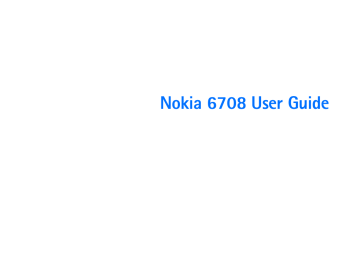
U s i n g t h e A p p l i c a t i o n P r o g r a m s
Exporting Contacts to a SIM Card
1. Make sure that the SIM card is installed on your device.
2. In the Contacts screen, tap to select a folder that contains the contact you want to export.
3. Tap to open the contact from the list.
4. Tap Edit and select Copy to SIM card .
Managing Contacts Folders
1. In the Contacts screen, tap Phone and select Edit folders .
2. You can:
• Tap the Add button to create a new folder. You will then be asked to enter a name for the new folder. When finished, tap the Done button.
• Tap to select a folder on the list and then tap the Delete button to delete the selected folder.
• Tap the Rename button to change the name of the selected folder. Make changes and then tap the Done button.
Viewing Contacts
The Contact screen displays all contacts on your device. You can also tap a tab below to view only the contacts that begin with the letters on the tab.
To view the detail information of a contact, tap a contact on the screen.
You can:
• Tap the icon, icon or the phone number to make a call to the person.
• Tap the icon or the mail address to start composing a new email for the person.
Managing Contacts
Finding a Contact
1. In the Contacts screen, tap Contacts and select Find .
2. Enter the search keyword and specify where in Contacts will be searched ( in all fields or in Names & Company ).
3. Tap the Find button.
4. The contacts that match your search keyword will appear on the screen. You can tap to select and open a contact.
Note: E-mail messages are automatically placed in
Draft before sending. If sending does not succeed, the e-mail is left in the Outbox.
• Tap the icon or the web address to open the web page in the Internet application program.
Editing a Contact
1. Open a contact.
2. Tap Edit and select Edit contact .
3. Make changes to the contact information.
37 Copyright ©2006 Nokia All right reserved
U s i n g t h e A p p l i c a t i o n P r o g r a m s
4. Tap the button.
Deleting a Contact
Method 1
1. Open a contact.
2. Tap Contacts and select Delete contact .
Method 2
1. In the Contacts screen, tap Contacts and select Contacts manager .
2. Tap to select a folder that contains the contact you want to delete from the Folder drop-down list.
3. In the box below, tap to check the contact(s) you want to delete. You can also tap the Select all check box to select all contacts in the selected folder.
4. Tap the Delete button, and then the Yes button in the box that follows.
5. Tap the Done button.
Copying Contacts
1. Open a contact.
2. Tap Edit and select Copy contact .
Pasting Contacts
In the Contacts screen, tap Edit and select Paste contact .
Moving Contacts to a Different Folder
1. In the Contacts screen, tap Contacts and select Contacts manager .
2. Tap to select a folder that contains the contact you want to move from the Folder drop-down list.
3. Tap to check the contact(s) you want to move. You can also tap the Select all check box to select all contacts in the selected folder.
4. Tap the Move button, and then tap to select the folder where the contact(s) will be moved in the Folder drop-down list in the box that follows.
5. You can tap the Folder button if you wish to create a new folder. Then tap the Move button.
Sending Contacts
Sending a Contact
1. Open a contact.
2. Tap Contacts and select Send as .
3. Select from the following and then tap the Done button:
• Email : send the contact as email attachment. This option is available only when an Email account is created on the device.
• Message : Send the contact to other compatible devices via an SMS message. Enter the number of the recipient and then tap the Send button.
Copyright ©2006 Nokia All right reserved 38
advertisement
Related manuals
advertisement
Table of contents
- 12 1. Getting to Know Your Device
- 12 Front View
- 14 Rear View with Backcover Opened
- 15 Left Side View
- 15 Right Side View
- 16 The Main Screen
- 17 Status Bar Icons
- 18 The Stylus
- 19 2. Getting Your Device Ready For Use
- 19 Installing the SIM Card
- 21 Installing and Charging the Battery
- 21 Installing the Battery
- 22 Removing the Battery
- 23 Charging the Battery
- 24 Initial Setup
- 25 3. Basic Operations
- 25 Turning On/Off Your Device
- 25 Turning On Your Device
- 25 Turning Off Your Device
- 25 Navigating the Screen
- 26 Entering Text and Numbers
- 26 Entering Text and Numbers Using the Virtual Keyboard
- 27 Entering Latin Alphabets and Numeric Characters
- 27 Entering Chinese Characters
- 28 Recognition Method
- 28 Entering Latin Alphabets and Numeric Characters
- 28 Entering Chinese Characters
- 30 4. Using the Phone Functions
- 30 Making a Call
- 30 Making a Call from the Phone Screen
- 30 Making a Call from the Contact List
- 30 Making a Call from the Call Log
- 31 Making a Call Using Speed Dial
- 31 Making a Call Using Voice Commander
- 31 Answering a Call
- 32 Ending a Call
- 32 Operations During a Call
- 32 Adjusting Volume
- 32 Holding/Retrieving a Call
- 32 Making Another New Call During a Call
- 32 Answering an Incoming Call during a Call
- 32 Switching Calls
- 32 Ending the Active Call
- 33 Conference Call
- 33 Talking Privately to One Party during a Conference Call
- 33 Releasing a Calling Party During a Conference Call
- 33 Ending a Conference Call
- 33 Call Logs
- 34 Call Logs Options
- 34 Miscellaneous Operations
- 34 Ending All Calls
- 34 Showing Cost
- 35 Calling Voice Mail-box
- 35 Hiding/Showing My Number
- 35 Transferring Sound
- 35 Calling Emergency Numbers
- 36 Adding Speed Dial
- 36 Removing Speed Dial
- 36 Adding number to Contacts
- 36 Copying/Pasting Number
- 37 Adjusting Call Settings
- 37 Adjusting Tones and Alerts
- 37 Enabling/Disabling Automatic Keypad Lock
- 38 Accessing Help
- 39 5. Using the Application Programs
- 39 The Main Screen
- 39 Your Device Application Programs
- 42 Messaging
- 43 Creating and Sending Messages
- 45 Message Folders
- 45 Receiving and Viewing Messages
- 47 Contacts
- 47 Creating a New Contact
- 47 Importing Contacts from a SIM Card
- 48 Exporting Contacts to a SIM Card
- 48 Viewing Contacts
- 48 Managing Contacts Folders
- 48 Managing Contacts
- 50 Owner Card
- 51 Contacts Preferences
- 51 Calendar
- 51 Creating New Calendar Entries
- 52 Calendar Views
- 52 Managing Calendar Entries
- 53 Managing Calendar Folders
- 53 Setting up Calendar Preferences
- 54 Creating Notes
- 54 Managing Notes
- 55 Managing Note Folders
- 55 Settings
- 55 Device
- 58 Connection
- 58 Network
- 63 Security
- 64 Manager
- 71 Camera
- 71 Taking Still Pictures
- 72 Capturing Video
- 74 Image Settings
- 75 Video Settings
- 75 Music Player
- 75 Playing Music
- 76 Operations When Playing Music
- 76 Managing Songs
- 78 Managing Music Folders
- 78 Video Player
- 78 Viewing Video Clips Using Video Player
- 79 Managing Video Folders
- 79 Managing Video Clips
- 80 PhotoBase
- 80 Viewing Images
- 82 Organizing Images
- 82 Sending Images
- 83 Editing Images
- 84 Adding Special Effects to images
- 87 Internet
- 87 Connecting to/Disconnecting from the Internet
- 87 Opening the Internet Browser
- 87 Opening Page
- 88 Key Operations When Browsing
- 88 Bookmarking Pages
- 89 Saving Pages for Off-Line Browsing
- 89 Going to Bookmarked Pages
- 89 Operations When Viewing Pages
- 90 Managing Bookmarks
- 91 Managing Bookmark Folders
- 91 Browser Preferences
- 92 Viewing Current Time and Date
- 92 Setting Time and Date
- 93 To-do
- 93 Creating New Tasks
- 93 Viewing Tasks
- 94 Managing Tasks
- 95 Managing Task Folders
- 95 To-do Preferences
- 95 Calculator
- 96 Voice
- 97 Creating a New Voice Note
- 97 Playing Voice Notes
- 97 Deleting Voice Notes
- 97 Sending Voice Notes
- 98 Using Auto Gain Control recording (AGC)
- 98 Online Services
- 98 GPRS Data Log
- 98 Viewing GPRS Data Log
- 99 Resetting GPRS Data Count
- 99 Deleting GPRS Data Log
- 100 6. Expanding the Capabilities of Your Device
- 100 Installing Application Programs
- 100 Installing Application Programs from the Internet
- 100 Installing Application Programs from Installation Files
- 100 Uninstalling Application Programs
- 101 Installing/Removing a Memory Card
- 101 Installing a Standard SD Memory Card
- 102 Installing a Mini SD Memory Card
- 102 Removing a Memory Card
- 102 Formatting a Memory Card
- 103 Renaming a Memory Card
- 104 7. Managing and Personalizing Your Device
- 104 Managing Application Programs
- 104 Grouping Application Programs
- 104 Shortcut Bar
- 104 File Management
- 104 Personalizing Your Device
- 104 Customizing User Profiles
- 105 Selecting a User Profile
- 106 Synchronized
- 106 Connecting the Device to Other Devices
- 106 Infrared Connection
- 106 USB Connection
- 107 Bluetooth Connection
- 108 Using the Device as a GPRS Modem
- 108 Setting up GPRS Modem via Infrared Connection
- 109 Setting up GPRS Modem via USB Connection
- 110 Setting up GPRS Modem via Bluetooth Connection
- 111 Synchronizing Data
- 111 Performing Remote Synchronization with a Server
- 112 9. Troubleshooting Information
- 112 Call Related Problems
- 112 Message Problems
- 113 Internet Problems
- 113 Application Program Problems
- 114 Connection Problems
- 114 System Problems
- 115 10. Battery information
- 115 Charging and discharging
- 116 Nokia battery authentication guidelines
- 118 11. Genuine Enhancements
- 118 Power
- 118 Travel Charger (AC-1001C)
- 119 Audio
- 119 Stereo Headset (HS-46)
- 120 12. Care and Maintenance
- 121 13. Additional Safety Information
- 121 Operating environment
- 121 Medical devices
- 121 Pacemakers
- 122 Hearing aids
- 122 Vehicles
- 122 Potentially explosive environments
- 123 Emergency calls
- 123 To make an emergency call
- 124 Certification information (SAR)