advertisement
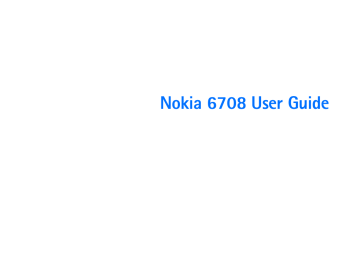
U s i n g t h e A p p l i c a t i o n P r o g r a m s
Banner
Banner is the text that displays at the center of the Phone screen.
You can create your personal banner by checking the check box and entering your own text in the dialog. The new banner will take effect as soon as you tap the OK button.
Connection
(represented by the
Infrared
Bluetooth
tab)
USB cable
You can use this option to set up the cable connection mode between the device and PC.
• PC Connect : Select this item before connecting the device to your PC and using the PC Sync to perform synchronization and backup/restore.
• Modem : Select this item before connecting the device to your PC and use the device as a modem.
See " Infrared Connection " on page 95
.
See " Bluetooth Connection " on page 96
.
Network
(represented by the tab)
Important: Use only services that you trust and that offer adequate security and protection against harmful software.
GSM networks
Like any mobile phone, your device connects to a "network", which is the path that carries your phone calls, messages, web pages, and emails. The device is designed to use with the GSM and GPRS networks.
When you make a phone call, your device uses GSM. When you connect to the Internet, your device uses either GSM or GPRS depending on the type of Internet account that you select.
Dial-up and high-speed dial-up Internet accounts connect to the
GSM network. GPRS Internet accounts connect to the GPRS network.
When you send or receive SMS messages, your device can use either GPRS or GSM, and, if there is no coverage with one network, it can automatically switch to the other.
The GSM networks setting enables you to select an appropriate network manually if you want to change the network you are connected to, and set up a preferred list of networks. The network and band selections must be supported by your network service provider.
47 Copyright ©2006 Nokia All right reserved
U s i n g t h e A p p l i c a t i o n P r o g r a m s
Changing Network Search Mode
Tap the Search tab and select Automatic selection or Manual. selection . If Manual selection is selected, the device will list all of the networks found for you to choose from.
Selecting Another Network
Tap the Search tab and select Manual selection . The device will scan all available networks and show them in a dialog box for you to choose from.
Note: Not all of the networks listed may be available to you. Please refer to your network service provider for further details.
Creating a Preferred Network List
1. Tap the Preferred list tab and then the Add network button.
2. Tap to select a network from the list.
3. Select a position (priority) of the network in the preferred network list.
4. Tap Done .
Note: Please consult your network service provider for availability and further details about the preferred network list function.
Internet accounts
With access to the Internet you can use email and browse the web pages. You can create 2 types of Internet accounts depending on your internet service provider and the type of network you have access to:
• Dial-up account : This is indicated by the icon. With a dial-up account, you are charged for the length of time that you're connected to the Internet.
• GPRS account : This is indicated by the icon. With a GPRS account, you are charged for the amount of information you view, download, or send when you're connected to the
Internet.
Creating New Internet Accounts
You can manually set up the Internet account, or ask your service provider to send you a message that contains the required setup information and creates the account automatically on your device.
To manually set up an Internet account:
1. Tap New on the Accounts tab.
2. Enter the name of the connection in the Account name field.
3. Select a connection type from the Connection type drop-down menu.
4. Tap the Advanced button, then set APN address and the necessary settings according to the data from your network service provider.
5. Tap Done .
Copyright ©2006 Nokia All right reserved 48
U s i n g t h e A p p l i c a t i o n P r o g r a m s
Editing Internet Accounts
1. In the Accounts tab, tap to select an account.
2. Tap Edit .
3. Edit the settings of the selected account.
4. Tap Done .
Deleting Internet Accounts
1. In the Accounts tab, tap to select an account.
2. Tap Delete , and then Yes .
Wap accounts
WAP account settings are essential for using Internet connections and MMS service via a WAP gateway. You can manually set up the WAP account, or ask your service provider to send you a message that contains the required setup information and creates the account automatically on your device.
To manually set up a WAP account:
1. Tap New on the Basic tab.
2. Enter the name of the connection in the Account name field.
3. Select an Internet connection from the Internet account drop-down menu. Before you tap the Use Proxy check box, have the following data ready from your network service provider: Address, Port, Username, and Password.
4. Set up the settings according to the data from your network service provider.
5. Tap the Preferred tab and tap to check the Use WAP account check box.
6. Select a preferred WAP account for Internet connection and
MMS delivery from the Preferred drop-down menu.
7. Tap Done .
Editing WAP Accounts
1. In the Basic tab, tap to select an account.
2. Tap Edit .
3. Edit the settings of the selected account.
4. Tap Done .
Deleting Internet Accounts
1. In the Basic tab, tap to select an account.
2. Tap Delete , then Yes .
Offline
The Offline mode is used where mobile phones and Bluetooth wireless functions are not allowed. To immediately activate the
Offline mode, tap the Offline now button.
You can also check or uncheck the check box in the dialog to determine if you want the device to prompt you the option of the
Offline when your device is switched on.
49
Note: The default information here comes with the device. Ask your SIM card provider for the proper information.
Copyright ©2006 Nokia All right reserved
Warning: In the Offline mode you cannot make or receive any calls (except making emergency calls), or use other features that require network coverage. To make calls, you must first activate the phone function by installing a valid SIM card. If the device has been locked, enter the lock code.
Messaging accounts
Messaging accounts contain various settings for using email,
SMS, MMS and Cell Broadcast services. These accounts must be properly set up before the services can be used.
Cell Broadcast messages are the general messages that your network service provider broadcasts to all subscribers in a particular area. These messages are broadcast in numbered channels. For example, channel 30 might be for local weather,
60 for traffic reports, 80 for information of local hospitals, taxis, or pharmacies.
Note: Please contact your operator for a list of available channels and the information they provide.
Manually Set up Messaging Accounts
1. Have the account data ready from your network service provider.
2. Set up the settings on each tab according to the data.
3. Tap Done .
U s i n g t h e A p p l i c a t i o n P r o g r a m s
Email account data
1. Tap New to create an email account.
2. Tap the Basic tab.
• Account name : Enter a descriptive name for the connection
• Your name : Enter your name.
• E-mail address : Enter the e-mail address given to you by your service provider.
• Connection type : Select the email protocol your remote mailbox service provider recommends.
• Internet accounts : If you have created several email accounts, select one from them as your default email account.
3. Tap the Inbox tab.
• User name : Enter your user name given to you by your service provider.
• Password : Enter your password which will be asked when you try to connect to your mailbox.
• Incoming server address : Enter the IP address or host name or the computer that receives your email.
• Download : Choose the format of email downloaded to your device. The options are Just headers , E-mails smaller than , and No restrictions .
4. Tap the Outbox tab.
• Outgoing server address : Enter the IP address or host name or the computer that sends your email
• Use SMTP Authentication : Check so that the SMTP (Simple
Mail Transfer Protocol) server requires authentication.
Copyright ©2006 Nokia All right reserved 50
U s i n g t h e A p p l i c a t i o n P r o g r a m s
• Use Inbox login details : Use the Inbox login user name and password for connection.
• User name : Enter the SMTP user name.
• Password : Enter the SMTP password.
5. Tap Advanced tab.
• Secure connection : Check to use the encryption to make the connection secure.
• Outgoing mail port : Set to the port on the server that outgoing mail is to be sent through. This is usually a default setting.
• Use MIME encoding : Check to use the regular Internet email format, MIME. The MIME format allows, for example, including images as attachments to the message.
• Incoming mail port : Set to the port on the server that incoming mail is to be retrieved from. This is usually a default setting.
• Secure password authentication : Check to improve password security.
SMS account data
• SMS Service centre address : Enter message center number given to you by your service provider.
• Character set : Decides the way the characters are displayed.
The options are 7bit and UCS2 .
• Message stored for : The time the message center tries to send the message. The options are 1 hour , 6 hours , 1 day ,
7 days , and Maximum . Maximum is the maximum amount of time allowed by the network.
• Connection type: Select the protocol your service provider recommends. The options are GPRS only and GSM only .
• Delivery report : Check to view the status of the sent SMS message.
• Use reply path : Check this item and the service provider will try to send the message you reply by the same service path
(SMS Service centre).
MMS account data
Have the following data ready before you want to create a new
MMS account.
• Account Name : Enter a name for your email account.
• MMS Gateway : The gateway for sending and receiving your messages given by your service provider.
• Messages valid for : The time the message center tries to send the message. The options are 1 hour , 6 hours , 1 day , 7 days , and Maximum . Maximum is the maximum amount of time allowed by the network.
• Transport : The Internet access to deliver the MMS message, which is usually provided by the service provider. The options are HTTP and WAP .
• Internet accounts (only available when HTTP is selected in
Transport ): Select an Internet account for use with MMS transmission.
• WAP accounts (only available when WAP is selected in
Transport): Select a WAP account for use with MMS transmission.
51 Copyright ©2006 Nokia All right reserved
advertisement
* Your assessment is very important for improving the workof artificial intelligence, which forms the content of this project
Related manuals
advertisement
Table of contents
- 12 1. Getting to Know Your Device
- 12 Front View
- 14 Rear View with Backcover Opened
- 15 Left Side View
- 15 Right Side View
- 16 The Main Screen
- 17 Status Bar Icons
- 18 The Stylus
- 19 2. Getting Your Device Ready For Use
- 19 Installing the SIM Card
- 21 Installing and Charging the Battery
- 21 Installing the Battery
- 22 Removing the Battery
- 23 Charging the Battery
- 24 Initial Setup
- 25 3. Basic Operations
- 25 Turning On/Off Your Device
- 25 Turning On Your Device
- 25 Turning Off Your Device
- 25 Navigating the Screen
- 26 Entering Text and Numbers
- 26 Entering Text and Numbers Using the Virtual Keyboard
- 27 Entering Latin Alphabets and Numeric Characters
- 27 Entering Chinese Characters
- 28 Recognition Method
- 28 Entering Latin Alphabets and Numeric Characters
- 28 Entering Chinese Characters
- 30 4. Using the Phone Functions
- 30 Making a Call
- 30 Making a Call from the Phone Screen
- 30 Making a Call from the Contact List
- 30 Making a Call from the Call Log
- 31 Making a Call Using Speed Dial
- 31 Making a Call Using Voice Commander
- 31 Answering a Call
- 32 Ending a Call
- 32 Operations During a Call
- 32 Adjusting Volume
- 32 Holding/Retrieving a Call
- 32 Making Another New Call During a Call
- 32 Answering an Incoming Call during a Call
- 32 Switching Calls
- 32 Ending the Active Call
- 33 Conference Call
- 33 Talking Privately to One Party during a Conference Call
- 33 Releasing a Calling Party During a Conference Call
- 33 Ending a Conference Call
- 33 Call Logs
- 34 Call Logs Options
- 34 Miscellaneous Operations
- 34 Ending All Calls
- 34 Showing Cost
- 35 Calling Voice Mail-box
- 35 Hiding/Showing My Number
- 35 Transferring Sound
- 35 Calling Emergency Numbers
- 36 Adding Speed Dial
- 36 Removing Speed Dial
- 36 Adding number to Contacts
- 36 Copying/Pasting Number
- 37 Adjusting Call Settings
- 37 Adjusting Tones and Alerts
- 37 Enabling/Disabling Automatic Keypad Lock
- 38 Accessing Help
- 39 5. Using the Application Programs
- 39 The Main Screen
- 39 Your Device Application Programs
- 42 Messaging
- 43 Creating and Sending Messages
- 45 Message Folders
- 45 Receiving and Viewing Messages
- 47 Contacts
- 47 Creating a New Contact
- 47 Importing Contacts from a SIM Card
- 48 Exporting Contacts to a SIM Card
- 48 Viewing Contacts
- 48 Managing Contacts Folders
- 48 Managing Contacts
- 50 Owner Card
- 51 Contacts Preferences
- 51 Calendar
- 51 Creating New Calendar Entries
- 52 Calendar Views
- 52 Managing Calendar Entries
- 53 Managing Calendar Folders
- 53 Setting up Calendar Preferences
- 54 Creating Notes
- 54 Managing Notes
- 55 Managing Note Folders
- 55 Settings
- 55 Device
- 58 Connection
- 58 Network
- 63 Security
- 64 Manager
- 71 Camera
- 71 Taking Still Pictures
- 72 Capturing Video
- 74 Image Settings
- 75 Video Settings
- 75 Music Player
- 75 Playing Music
- 76 Operations When Playing Music
- 76 Managing Songs
- 78 Managing Music Folders
- 78 Video Player
- 78 Viewing Video Clips Using Video Player
- 79 Managing Video Folders
- 79 Managing Video Clips
- 80 PhotoBase
- 80 Viewing Images
- 82 Organizing Images
- 82 Sending Images
- 83 Editing Images
- 84 Adding Special Effects to images
- 87 Internet
- 87 Connecting to/Disconnecting from the Internet
- 87 Opening the Internet Browser
- 87 Opening Page
- 88 Key Operations When Browsing
- 88 Bookmarking Pages
- 89 Saving Pages for Off-Line Browsing
- 89 Going to Bookmarked Pages
- 89 Operations When Viewing Pages
- 90 Managing Bookmarks
- 91 Managing Bookmark Folders
- 91 Browser Preferences
- 92 Viewing Current Time and Date
- 92 Setting Time and Date
- 93 To-do
- 93 Creating New Tasks
- 93 Viewing Tasks
- 94 Managing Tasks
- 95 Managing Task Folders
- 95 To-do Preferences
- 95 Calculator
- 96 Voice
- 97 Creating a New Voice Note
- 97 Playing Voice Notes
- 97 Deleting Voice Notes
- 97 Sending Voice Notes
- 98 Using Auto Gain Control recording (AGC)
- 98 Online Services
- 98 GPRS Data Log
- 98 Viewing GPRS Data Log
- 99 Resetting GPRS Data Count
- 99 Deleting GPRS Data Log
- 100 6. Expanding the Capabilities of Your Device
- 100 Installing Application Programs
- 100 Installing Application Programs from the Internet
- 100 Installing Application Programs from Installation Files
- 100 Uninstalling Application Programs
- 101 Installing/Removing a Memory Card
- 101 Installing a Standard SD Memory Card
- 102 Installing a Mini SD Memory Card
- 102 Removing a Memory Card
- 102 Formatting a Memory Card
- 103 Renaming a Memory Card
- 104 7. Managing and Personalizing Your Device
- 104 Managing Application Programs
- 104 Grouping Application Programs
- 104 Shortcut Bar
- 104 File Management
- 104 Personalizing Your Device
- 104 Customizing User Profiles
- 105 Selecting a User Profile
- 106 Synchronized
- 106 Connecting the Device to Other Devices
- 106 Infrared Connection
- 106 USB Connection
- 107 Bluetooth Connection
- 108 Using the Device as a GPRS Modem
- 108 Setting up GPRS Modem via Infrared Connection
- 109 Setting up GPRS Modem via USB Connection
- 110 Setting up GPRS Modem via Bluetooth Connection
- 111 Synchronizing Data
- 111 Performing Remote Synchronization with a Server
- 112 9. Troubleshooting Information
- 112 Call Related Problems
- 112 Message Problems
- 113 Internet Problems
- 113 Application Program Problems
- 114 Connection Problems
- 114 System Problems
- 115 10. Battery information
- 115 Charging and discharging
- 116 Nokia battery authentication guidelines
- 118 11. Genuine Enhancements
- 118 Power
- 118 Travel Charger (AC-1001C)
- 119 Audio
- 119 Stereo Headset (HS-46)
- 120 12. Care and Maintenance
- 121 13. Additional Safety Information
- 121 Operating environment
- 121 Medical devices
- 121 Pacemakers
- 122 Hearing aids
- 122 Vehicles
- 122 Potentially explosive environments
- 123 Emergency calls
- 123 To make an emergency call
- 124 Certification information (SAR)