advertisement
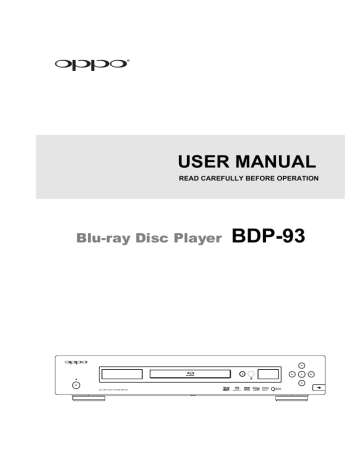
ADVANCED OPERATIONS
TV System Selection
While you may want to set the video output system (NTSC/PAL) to the same as that supported by your TV, realize that the OPPO Blu-ray Disc Player will convert any content that is not in the correct format your TV understands. The default output is NTSC for North America.
P/N
Press and hold the P/N button for 5 seconds on the remote control to cycle the video output to PAL, NTSC or “Multi” system. The TV screen displays the selected system name.
Some points to keep in mind:
• When the video output is set to PAL or NTSC system, the player will convert the disc content to the selected system.
• When the video output is set to “Multi”, the player will not perform system conversion. The
“Multi” mode is only to be used if your TV supports both NTSC and PAL systems.
• Most TV sets only support one of the NTSC or PAL systems. If the wrong output is selected, the TV may not display a picture. In this case repeat pressing the P/N button until a supported system is selected.
• The output system selected with the P/N button will be remembered when the player is turned off. The output system selection can also be done by setting the “TV System” item in the
“Video Setup” section of the player’s Setup Menu. (Refer to page 53 for details.)
Output Resolution
The OPPO BDP-93 Blu-ray Disc Player supports multiple output resolutions. For detailed discussion on how to choose the best output resolution, please refer to the Select the Best Output Resolution section on page 23 of this manual.
RESOLUTION
If you would like to change the output resolution, you may do so by pressing the RESOLUTION button on the remote control:
1. Make sure the video cable is properly connected.
2. Turn on the TV. Adjust the TV to use the proper input (HDMI, DVI or Component).
3. Make sure that the player is turned on. Although the output resolution can be changed “on the fly”, it is recommended that you stop playback and take out the disc before changing the output resolution. Press the RESOLUTION button. A “Resolution Setting” menu appears on the TV screen. If the TV does not support the current resolution and you cannot see the “Resolution
Setting” menu, the current resolution is also displayed on the front panel. the buttons to select the new output resolution. You may also press the RESOLUTION button multiple times to cycle through the available output resolutions. The new resolution is also displayed on the front panel if you cannot see the “Resolution Setting” menu on the TV screen. the button to apply the selected output resolution. Or, if you do not want to change the output resolution, press the RETURN button to exit.
33
advertisement
* Your assessment is very important for improving the workof artificial intelligence, which forms the content of this project
Related manuals
advertisement
Table of contents
- 7 Important Information
- 7 Important Safety Instructions
- 8 Precautions
- 8 FCC Statement
- 8 Trademarks
- 9 Compatible Disc Types
- 9 Discs that cannot be played
- 9 Disc care and handling
- 10 Notes about BD-ROM compatibility
- 10 Copyright Protection
- 10 Region management information
- 11 INSTALLATION
- 11 Front Panel Controls
- 11 Front Panel Display Windows
- 12 Rear Panel Connectors
- 13 Remote Control
- 13 Remote Control Buttons
- 14 Back Side
- 14 Battery Installation
- 14 Using the Remote Control
- 15 Changing the Remote Code
- 16 Connecting to a Display (Recommended Methods)
- 16 HDMI Connection to a single TV
- 17 HDMI Connection to Two (2) TVs
- 18 DVI Connection
- 19 Component Video Connection
- 20 Connecting to an Audio System
- 20 Connecting to a Receiver/Amplifier with HDMI Input/Output
- 21 Connecting to a Receiver/Amplifier with 7.1ch/5.1ch Audio Input
- 22 Connecting to a Receiver/Amplifier with Dolby Digital or DTS Decoder
- 23 Connecting to a Stereo Audio System
- 24 Connecting to a Display and Audio System using Dual HDMI
- 25 Connecting to the Internet
- 25 Internet connection through Ethernet cable
- 26 Internet connection through wireless adaptor
- 27 Custom Installation
- 27 External IR (Infrared Remote) Installation
- 27 RS232 Control
- 28 Setting Up the Player - Easy Setup Wizard
- 28 Access the Easy Setup Wizard
- 28 Choose the Primary Video Output
- 29 Select the Best Output Resolution
- 30 Determine the Display Aspect Ratio
- 32 Select the Audio Setting
- 32 Complete the Easy Setup Wizard
- 33 BASIC OPERATIONS
- 33 Disc Playback
- 33 Fast Playback
- 34 Pause and Frame-by-Frame
- 34 Slow Playback
- 35 Blu-ray Disc Menu Playback
- 35 DVD Menu Playback
- 35 On-Screen Display
- 36 Volume Control
- 36 Audio Language/Track Selection
- 37 Subtitle Selection
- 37 Angle Selection
- 37 Picture-in-Picture and Secondary Audio
- 38 BD-Live
- 39 ADVANCED OPERATIONS
- 39 TV System Selection
- 39 Output Resolution
- 40 Zooming and Aspect Ratio Control
- 40 Zoom Levels for HDMI 1 Output
- 42 Zoom Levels for HDMI 2 & Analog (Component) Video Output
- 43 Subtitle Shift
- 43 Repeat Playback
- 44 Repeat a Selected Section
- 44 Shuffle and Random Playback
- 44 Playback by Chapter or Track Number
- 45 Playback from a Specific Location
- 45 DVD and Blu-ray Discs
- 46 CD and SACD discs
- 47 Memory and Automatic Resume
- 47 Viewing Pictures on DVD-Audio Discs
- 47 Pure Audio Mode
- 48 MEDIA FILE PLAYBACK
- 48 Playback from a USB or e-SATA Drive
- 49 The Home Menu
- 50 Playing Music Files
- 51 Playing Movie Files
- 52 Viewing Photo Files
- 52 Adding Background Music
- 53 SETUP MENU OPTIONS
- 53 Using the Setup Menu System
- 56 Playback Setup
- 58 Video Setup
- 61 Picture Adjustment
- 64 HDMI Options
- 66 Audio Format Setup
- 69 Audio Signal Reference Chart
- 70 Recommended Audio Format Options
- 72 Audio Processing Setup
- 72 Speaker Configuration
- 76 Other Audio Processing Settings
- 78 Device Setup
- 81 Network Setup
- 85 REFERENCES
- 85 Useful Notes
- 85 Troubleshooting
- 87 Specifications
- 87 User Manual Updates Online
- 88 Language Code List
- 89 LIMITED WARRANTY
- 89 OPPO Digital, Inc. Limited One Year Warranty