Step 4: Setting language preferences. Philips mrd120, MRD120 - Av Systems
Add to my manuals
39 Pages
advertisement
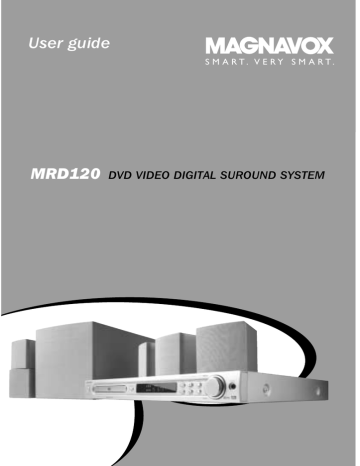
Step 4: Setting language preferences
You can select your preferred language settings so that this DVD system will automatically switch to the language for you whenever you load a disc. If the language selected is not available on the disc, the disc’s default setting language will be used instead. The OSD (on-screen display) language for the system menu will remain as you set it, regardless of various disc languages.
Getting Started
Audio, Subtitle and Disc menu languages
1
In disc mode, stop playback and press
SYSTEM MENU.
➜ Use the 1 2 3 4 keys on the remote to navigate in the menu.
2
Highlight icon and press 4.
Move to and press 2.
Move to highlight one of the options below at a time, then press 2.
– {AUDIO} (disc’s soundtrack)
– {SUBTITLE} (disc’s subtitles)
– {DISC MENU} (disc’s menu)
On-screen display (OSD) language
1
In disc mode, press SYSTEM MENU.
➜ Use the 1 2 3 4 keys on the remote to navigate in the menu.
2
Highlight icon and press 4.
Move to and press 2.
Move to {MENU LANG} and press 2.
AUDIO
SUBTITLE
DISC MENU
ENGLISH
ENGLISH
ENGLISH
GOTO LANGUAGE SETUP PAGE
3
Press 34 to select a language and press
OK to confirm.
4
Repeat steps
2
~
3
for other settings.
PARENTAL
PASSWORD
MENU LANG
DEFAULTS
ENGLISH
FRENCH
SPANISH
SET OSD LANGUAGE
3
Press 34 to select a language and press
OK to confirm.
TIPS: To return to the previous menu, press
1.
To remove the menu, press SYSTEM MENU.
17
advertisement
* Your assessment is very important for improving the workof artificial intelligence, which forms the content of this project
Related manuals
advertisement
Table of contents
- 5 Supplied accessories
- 5 Care and safety information
- 8 Step 3: Connecting TV
- 8 Using Composite Video jack
- 8 (Pr / Cr Pb / Cb Y)
- 9 Using S-Video jack
- 9 Using an accessory RF modulator
- 10 Step 4: Connecting FM / MW antennas
- 10 Step 5: Connecting the power cord
- 11 Connecting a VCR or Cable / Satellite Box
- 11 Viewing and listening to the playback
- 11 playback
- 11 Connecting digital audio equipment
- 11 Digital Recording
- 12 Main unit and remote control
- 13 remote only
- 14 remote control
- 14 the system
- 14 Step 2: Setting the TV
- 15 corresponds to your TV
- 15 Setting the TV shape
- 16 Step 3: Setting the speakers
- 16 Adjusting the delay time
- 16 Adjusting the speaker output levels
- 17 Step 4: Setting language preferences
- 17 On-screen display (OSD) language
- 18 Playable discs
- 18 Playing discs
- 19 Using the Disc Menu
- 19 Basic playback controls
- 19 stopped point (DVD / VCD / CD)
- 20 Selecting various repeat functions
- 20 Repeat play mode
- 20 chapter / track
- 20 (audio CDs and VCDs)
- 20 Clearing the programme
- 21 Using the menu bar to programme
- 21 Playing MP3 / Picture disc (Kodak, JPEG)
- 22 Using the menu bar
- 23 Using the Setup Menu
- 23 Setting the video output
- 24 Screen saver – turning on / off
- 24 Setting the digital output
- 25 Night mode – turning on / off
- 25 Restoring the original settings
- 27 Changing the password
- 28 Tuning to radio stations
- 28 Presetting radio stations
- 28 Automatic presetting
- 28 Manual presetting
- 28 Selecting a preset radio station
- 28 Deleting a preset radio station
- 29 Changing tuning grid
- 29 Setting the Sleep timer
- 30 Sound Control
- 30 Selecting surround sound
- 30 Selecting digital sound effects
- 30 Volume Control
- 30 Dimming system’s display screen
- 30 television