advertisement
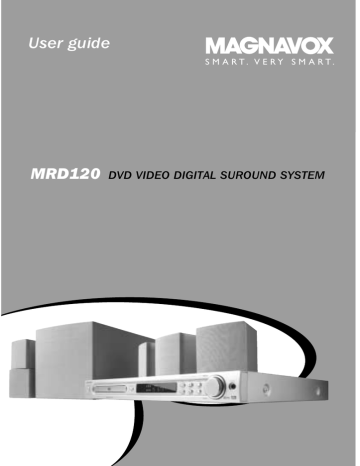
Other Functions
Sound Control
IMPORTANT!
For proper surround sound, make sure the speakers and subwoofer are connected (see page 7).
Selecting surround sound
● Press SURROUND to select multichannel surround or stereo mode.
➜ The availability of the various surround sound modes depends on the number of speakers used and the sound available on the disc.
➜ The centre and surround speakers operate only in Multi-channel surround mode.
➜ The available output modes for multichannel include: Dolby Digital, Dolby Pro
Logic or Dolby Pro Logic II surround sound.
➜ Stereo broadcasts or recordings will produce some surround channel effects when played in a surround mode.
However, mono (single channel sound) sources will not produce any sound from the rear speakers.
Volume control
● Adjust VOLUME control (or press
VOL +/-on the remote) to increase or decrease the volume level.
➜ " VOL XX" appears. “XX” denotes the volume level.
To listen through the headphones
● Connect the headphones plug to the
PHONES socket at the front of the
DVD system.
➜ The speakers will be mute.
To turn off the volume temporarily
● Press MUTE.
➜ Playback will continue without sound and "
MUTE" appears.
➜ To restore the volume, press MUTE again or increase the volume level.
Dimming system’s display screen
● In any active mode, press DIM to select desired brightness : HIGH, MID or LOW.
Selecting digital sound effects
Select a preset digital sound effects that matches your disc’s content or that optimises the sound of the musical style you are playing.
● Press SOUND to select the available sound effect.
When playing movie discs, you can select:
CONCERT, DRAMA, ACTION or SCI-FI.
When playing music discs or while in
TV/AV, TUNER or AUX mode, you can select: ROCK, DIGITAL, CLASSIC or
JAZZ.
Helpful Hint:
– For flat sound output, select CONCERT or
CLASSIC.
Using the remote to operate
‘Philips’ television
1
Press TV/AV.
2
Press S / T or use the numeric
keypad (0-9) to select the TV’s channel.
3
Press TV VOL +/- to adjust the TV’s volume level.
4
Press B to turn off your TV.
Helpful Hint:
– When listening to TV/AV or AUX programmes, press the respective TV/AV or
AUX button on the remote in order for the sound to be heard.
30
AMPLIFIER SECTION
Output power
- Front
- Rear
- Centre
- Subwoofer
Frequency Response
Signal-to-Noise Ratio
Input Sensitivity
- AUX In
- TV In
1 8ohm, 1 kHz, 10% THD
3000 W PMPO
30 W RMS / channel
30 W RMS / channel
30 W RMS
50W RMS
180 Hz – 14 kHz / ±3 dB
> 60 dB (A-weighted)
400 mV
400 mV
TUNER SECTION
Tuning Range FM 87.5 – 108 MHz
MW 531 – 1602 kHz
(9 kHz)
MW 530 – 1710 kHz
(10 kHz)
26 dB Quieting Sensitivity FM 20 dBf
26 dB Quieting Sensitivity MW 5000
µ
V/m
Image Rejection Radio FM 25 dB
MW 28 dB
IF Rejection Ratio
Signal-to-Noise Ratio
FM 60 dB
MW 24 dB
FM 55 dB
MW 40 dB
MW Suppression Ratio FM 30 dB
Harmonic Distortion
Frequency Response
FM Mono 3%
FM Stereo 3%
MW 5%
FM 180 Hz – 10 kHz /
Stereo Separation
Stereo Threshold
±6 dB
FM 26 dB (1 kHz)
FM 23.5 dB
DISC SECTION
Laser Type
Disc Diametre
Video Decoding
Digital Output
- PCM
- Dolby Digital
Semiconductor
12cm / 8cm
MPEG-2 / MPEG-1
Video DAC
Signal System
10 Bits
PAL / NTSC
Video Format
Frequency Response
4:3 / 16:9
Video S/N 56 dB (minimum)
Composite Video Output 1.0 Vp-p, 75
Ω
S-Video Output Y - 1.0 Vp-p, 75
Ω
C - 0.286 Vp-p, 75
Ω
Audio DAC 24 Bits / 96 kHz
4 Hz – 20 kHz (44.1 kHz)
4 Hz – 22 kHz (48 kHz)
4 Hz – 44 kHz (96 kHz)
SPDIF (Sony Philips digital interface) Coaxial
IEC 60958
IEC 60958, IEC 61937
Specifications
MAIN UNIT
Power Supply Rating 110–127 / 220–240V;
50/600 Hz Switchable
120 W Power Consumption
Dimensions (w x h x d) 435 x 48 x 360 (mm)
Weight 4.07 kg
SPEAKERS
Front/Rear speakers
System
Impedance
Speaker drivers
Frequency response
2-way, Bass Reflex system
8
Ω
2 x 3” FR, 1 3/4” piezo
120 Hz – 20 kHz
Dimensions (w x h x d) 90 x 90 x 87 (mm)
Weight 0.53 kg each
CENTRE SPEAKER
System
Impedance
Speaker drivers
Frequency response
3-way, Bass Reflex system
8
Ω
2 x 3” FR, 1 3/4” piezo
120 Hz – 20 kHz
Dimensions (w x h x d) 90 x 90 x 87 (mm)
Weight 0.53 kg
PASSIVE SUBWOOFER
Impedance 4
Ω
Speaker drivers
Frequency response
6 1/2” woofer
30 Hz – 120 Hz
Dimensions (w x h x d) 210 x 220 x 350 (mm)
Weight 3.57 kg
Specifications subject to change without prior notice
31
Troubleshooting
WARNING
Under no circumstances should you try to repair the system yourself, as this will invalidate the warranty. Do not open the system as there is a risk of electric shock.
If a fault occurs, first check the points listed below before taking the system for repair. If you are unable to remedy a problem by following these hints, please consult your dealer or Magnavox for help.
Problem
No power.
No picture.
Completely distorted picture or black / white picture.
The aspect ratio of the screen cannot be changed even though you have set the TV display.
No sound or distorted sound.
The DVD system does not work.
The disc tray cannot open and “TRAY
LOCKED” is displayed.
Solution
– Check if the AC power cord is properly connected.
– Press the STANDBY ON on the front of the
DVD system to turn on the power.
– Refer to your TV’s manual for correct Video In channel selection. Change the TV channel until you see the DVD screen.
– Press DISC on the remote.
– Switch the P-SCAN at the back panel to “OFF” position if you are not using a Progressive Scan
TV.
– If this happens when you changing the setting of the ‘TV SYSTEM’, wait for 15 seconds for auto recovery.
– Check the video connection.
– Sometimes a small amount of picture distortion may appear. This is not a malfunction.
– Clean the disc.
– The aspect ratio is fixed on the DVD disc.
– Depending on the TV, it may not be possible to change the aspect ratio.
– Adjust the volume.
– Check the speaker connections and settings.
– Disconnect the headphones.
– Press the correct source button on the remote (TV/AV or AUX, for example) to choose the equipment that you want to hear through the DVD system.
– Disconnect the power cord from the power outlet for a few minutes. Reconnect the power cord and try to operate again as usual.
– Press and hold SOURCE button on the front panel for more than two seconds, then press
PLAY button.
32
Problem
The DVD player does not start playback.
Cannot activate some features, such as
Angles, Subtitles, or multi-language
Audio.
There is no sound from the centre and rear speakers.
Radio reception is poor.
The remote control does not function properly.
The display panel is dark.
Low hum or buzz sound.
Troubleshooting
Solution
– Insert a readable disc with the playback side facing down. The DVD+R/CD-R must be finalised.
– Check the disc type, colour system and region code.
– Check for any scratches or smudges on the disc.
– Press SYSTEM SETUP to turn off the setup menu screen.
– You may need to enter the password in order to change the parental control rating level or to unlock the disc for playback.
– Moisture has condensed inside the system.
Remove the disc and leave the system turned on for about an hour.
– The features may not be available on the DVD.
– Changing the language for the sound or subtitle is prohibited on the DVD.
– Press CENTER +- or REAR +- to adjust the volume level.
– Make sure the centre and rear speakers are connected correctly.
– Press SURROUND button to select a correct surround sound setting.
– Make sure the source you are playing is recorded or broadcast in surround sound
(DPL II, Dolby Digital, etc.)
– If the signal is too weak, adjust the antenna or connect an external antenna for better reception.
– Increase the distance between the system and your TV or VCR.
– Tune in to the correct frequency.
– Place the antenna farther away from any equipment that may be causing the noise.
– Select the source (DISC or TUNER, for example) before pressing the function button
(ÉÅ,
S, T).
– Reduce the distance between the remote control and the system.
– Replace the batteries with new ones.
– Point the remote control directly toward the
IR sensor.
– Check that the batteries are loaded correctly.
– Press DIM again.
– Place the DVD system as far away as possible from electrical devices that may be causing interference.
33
Glossary
Analogue: Sound that has not been turned into numbers. Analogue sound varies, while digital sound has specific numerical values.
These jacks send audio through two channels, the left and right.
Aspect ratio: The ratio of vertical and horizontal sizes of a displayed image. The horizontal vs. vertical ratio of conventional TVs.
is 4:3, and that of wide-screens is 16:9.
AUDIO OUT Jacks: Red and white jacks on the back of the DVD System that send audio to another system (TV, Stereo, etc.)
Bit Rate: The amount of data used to hold a given length of music; measured in kilobits per second, or kbps. Or, the speed at which you record. Generally, the higher the bit rate, or the higher the recording speed, the better the sound quality. However, higher bit rates use more space on a Disc.
Chapter: Sections of a picture or a music piece on a DVD that are smaller than titles.
A title is composed of several chapters. Each chapter is assigned a chapter number enabling you to locate the chapter you want.
Component Video Out Jacks: Red, blue, and green jacks on the back of the DVD
System that send high-quality video to a TV that has Component Video In jacks (R/G/B,
Y/Pb/Pr, YUV, etc.)
Disc menu: A screen display prepared for allowing selection of images, sounds, subtitles, multi-angles, etc recorded on a DVD.
Digital: Sound that has been converted into numerical values. Digital sound is available when you use the DIGITAL AUDIO OUT
COAXIAL or OPTICAL jacks. These jacks send audio through multiple channels, instead of just two channels as analogue does.
Dolby Digital: A surround sound system developed by Dolby Laboratories containing up to six channels of digital audio (front left and right, surround left and right, centre and subwoofer).
Dolby Pro Logic II: It creates five fullbandwidth output channels from two-channel sources. Decode only systems that derive 5.1
channels instead of the conventional four channels of Dolby Pro Logic surround sound.
JPEG: A very common digital still picture format. A still-picture data compression system proposed by the Joint Photographic Expert
Group, which features small decrease in image quality in spite of its high compression ratio.
MP3: A file format with a sound data compression system. “MP3” is the abbreviation of Motion Picture Experts Group 1 (or
MPEG-1) Audio Layer 3. By using the MP3 format. One CD-R or CD-RW can contain about 10 times more data then a regular CD.
Parental control: Limits Disc play according to the age of the users or the limitation level in each country. The limitation varies from disc to disc; when it is activated, playback will be prohibited if the software’s level is higher than the user-set level.
PCM (Pulse Code Modulation): A system for converting analog sound signal to digital signal for later processing, with no data compression used in conversion.
Playback control (PBC): Refers to the signal recorded on video CDs or SVCDs for controlling playback. By using menu screens recorded on a Video CD or SVCD that supports PBC, you can enjoy interactive playback and searching.
Progressive Scan: It displays all the horizontal lines of a picture at one time, as a single frame. This system can convert the interlaced video from DVD into progressive format when the DVD Player is connected to a
Progressive Scan TV. It dramatically increases the vertical resolution and provides the best picture.
Region code: A system allowing discs to be played only in the region designated. This unit will only play discs that have compatible region codes. You can find the region code of your unit by looking on the product label. Some discs are compatible with more than one region (or ALL regions).
34
S-Video: Produces a clear picture by sending separate signals for the luminance and the colour. You can use S-Video only if your TV has an S-Video In jack.
Sampling Frequency: Frequency of sampling data when analog data is converted to digital data Sampling frequency numerically represents how many time the original analogue signal is sampled per second.
Surround: A system for creating realistic three-dimensional sound fields full of realism by arranging multiple speakers around the listener.
Title: The longest section of a movie or music feature on DVD. Each title is assigned a title number, enabling you to locate the title you want.
VIDEO OUT jack: Yellow jack on the back of the DVD system that sends the DVD picture video to a TV.
Glossary
35
MRD120
MAGNAVOX
S M A R T . V E R Y S M A R T .
12nc : 8239 300 31331
First connect ...
Front Speaker
(right)
Front Speaker
(left)
A B
Centre
Speaker
C
FRONT
RIGHT
FRONT
LEFT
FRONT
CENTER
REAR
RIGHT
REAR
LEFT
SUBWOOFER
P r/Cr
P b/Cb
Y
Composite video cable
MW loop antenna
E
FM antenna
F
MW
Rear Speaker
J
(right)
Helpful Hints
To obtain a better picture quality effect, you can choose to connect an extra video connection if your TV has the same input connector: A or B.
A
B
Use this video cable (not supplied)
If your TV has this video input jack(s)
COMPONENT VIDEO IN
S-VIDEO
IN
ANTENNA IN
If your TV has only a single Antenna In
jack, you will need an accessory RF modulator. The RF modulator converts the video from the
DVD system so it can play through the TV’s Antenna connector. Refer to your owner’s manual for proper connection (refer to page 9 in the owner’s manual).
P-SCAN
OFF ON
Do not switch the P-SCAN to ‘ON’ position, unless you have connected the DVD system to a Progressive Scan TV using the
Component (Pr/Cr Pb/Pb Y) video jacks.
When listening to TV programmes, press TV/AV button on the remote to set the DVD system to TV/AV mode in order for the sound to be heard.
For connecting to a VCR, see page 11 in the owner’s manual for more details.
Rear Speaker
(left)
H
G
H G B C A
Passive
Subwoofer
J
... then play
(see next page)
Playing a disc
4 ALL
AV IN
1
4
5
STANDBY-ON
VOL
OPEN/CLOSE
PHONES PLAY/PAUSE STOP PROG
PREV NEXT SOURCE
VOLUME
4 CHAN
NEL
3
3
Make sure your DVD system and
TV are connected and turned on!
2
1
Press DISC on the remote control.
You can also press the SOURCE button on the front panel until “DISC” appears on the display panel.
2
Turn on the TV and select the correct Video
In mode.
You should see the blue DVD background screen on the TV
(if no disc in the DVD system).
3
Press OPEN/CLOSE
0 on the front of the
DVD system and load a disc, then press
OPEN/CLOSE
0 again to close the disc tray.
Make sure the disc label is facing up. For double-sided discs, load the side you want to play face up.
4
Press
ÉÅ
to start playback.
If a disc menu appears, use
3 4 1 2 buttons on the remote to make the necessary selection, then press OK to confirm.
Or, use the numeric keypad on the remote to select features.
Follow the instructions given in the disc menu.
5
To stop playback, press STOPÇ.
Using the DVD setup menu
➠
No picture?
Check the AV (Audio/Video) mode on your TV.
* Usually this channel is between the lowest and highest channels and may be called FRONT, A/V IN, or VIDEO.
* Or, you may go to channel 1 on your
TV, then press the Channel down button repeatedly until you see the
Video In channel.
* Or, your TV remote control may have a button or switch that chooses different video modes.
* Do not use channel 3 or 4 on the TV unless you are using an RF modulator.
* See your TV manual for more details.
➠
STANDBY-ON
OPEN/CLOSE
➠ TV SHAPE
TV SYSTEM
VIDEO OUT
SCR SAVER
PLAY/PAUSE STOP PROG
PREV NEXT SOURCE
VOLUME
PHONES
DIGITAL OUT
NIGHT MODE
CNTR DELAY
REAR DELAY
TEST TONE
1
AUDIO
SUBTITLE
DISC MENU
Press to remove the menu.
2
PARENTAL
PASSWORD
MENU LANG
DEFAULTS
Detailed playback features and additional functions are described in the accompanying owner’s manual.
En primer lugar conecte ...
A Altavoz delantero (derecho)
B Altavoz delantero (izquierdo)
C Altavoz central
D Cable de vídeo compuesto
E Antena de cuadro MW
F Antena de alambre FM
G Subwoofer
H Altavoz trasero (izquierdo)
J Altavoz trasero (derecho)
...y después reproduzca
Guía de utilización rápida
Consejo útiles
Puede hacer una conexión de vídeo extra con una de las opciones siguientes si su televisor tiene el mismo conector de entrada : A o B.
Utilice este/estos cable(s) de video
(no suministrado)
Si su televisor tiene este/ estos conector(es) de entrada de video
A
B
COMPONENT VIDEO IN
S-VIDEO
IN
ANTENNA IN
Si su televisor solamente tiene un conector de
entrada de antena, necesitará un modulador de RF accesorio.
El modulador de RF convierte el vídeo del sistema DVD de forma que pueda reproducirse a través del conector de antena del televisor. Para una conexión correcta, consulte su manual del propietario (Consulte la página 41).
P-SCAN
ON OFF
No ponga P-SCAN a la posición ‘ON’, a menos que haya conectado el sistema DVD a un televisor de exploración progresiva utilizando los conectores de vídeo Componente (Pr/Cr Pb/Cb Y).
Cuando escuche programas de televisión, pulse el botón TV/AV en el control remoto para ajustar el sistema DVD al modo de TV/AV para que se oiga el sonido.
Si desea conectar su VCR, véase la página 43 del manual del usuario para más detalles.
Reproducción de un disco
Asegúrese de que su sistema de DVD y su televisor estén conectados y encendidos!
1
Pulse DISC en el control remoto.
También puede pulse SOURCE en el panel delantero hasta que en el panel de visualización aparezca “DISC”.
2
Encienda el televisor y seleccione el modo de entrada de video correcto.
Debería ver la pantalla de fondo azul de DVD (si no hay disco en el sistema DVD).
3
Pulse OPEN / CLOSE 0 en la parte delantera del sistema DVD y coloque un disco, y vuelva pulsar el botón OPEN/CLOSE
0 correspondiente para cerrar la bandeja de discos.
Asegúrese de que la etiqueta del disco esté cara arriba. En el caso de discos de dos caras, coloque el disco con la cara que quiere reproducir hacia arriba.
4
Pulse ÉÅ para iniciar la reproducción.
Si aparece un menú de disco, utilice los botones
3 4 1 2 del control remoto para realizar la selección necesaria y después pulse OK para confirmarla. O utilice el teclado numérico del control remoto para seleccionar funciones. Siga las instrucciones dadas en el menú del disco.
5
Para detener la reproducción, pulse STOP Ç.
¿No imagen!!
Compruebe el modo (AV/Audio/Video) en su televisor.
* Normalmente, estos canales se encuentran entre los canales más altos y más bajos y pueden llamarse
FRONT, A/V IN o VIDEO.
* O, puede ir al canal 1 de su televisor y pulsar el botón de reducción de número de canal hasta que vea el canal de entrada de vídeo.
* O, el control remoto de su televisor puede tener un botón o interruptor que seleccione diferentes modos de video.
* No utilice el canal 3 o 4 de su televisor a menos que se utilice un modulador de RF.
* Para más detalles, consulte el manual de su televisor.
Utilización del menú de configuración de DVD
Pulse
Pulse
Pulse
Pulse
Pulse
para acceder al submenú.
para resaltar la selección.
para confirmarla.
regresar al nivel anterior.
para retirar el menú.
En el manual del propietario adjunto se describen funciones de reproducción detalladas y funciones adicionales.
Primeiro, conecte ...
A Caixa acústica frontal (direita)
B Caixa acústica frontal (esquerda)
C Caixa acústica central
D Cabo de vídeo composto
E Antena de quadro MW
F Antena de fio FM
G Subwoofer passivo
H Caixa acústica traseira (esquerda)
J Caixa acústica traseira (direita)
...depois divirta-se!
Guía rápido Para Uso
Dicas úteis
Para obter um efeito melhor de qualidade de imagem, você pode optar por uma conexão extra de vídeo, caso sua TV possua o mesmo conector de entrada: A ou B.
Use este cabo de vídeo (não fornecido)
Se sua TV tiver estas tomadas de entrada de vídeo
A
B
COMPONENT VIDEO IN
S-VIDEO
IN
Se sua TV tiver somente
uma tomada Antenna In,
ANTENNA IN será necessário um modulador de RF acessório. O modulador de RF converte o vídeo do sistema de
DVD, para que possa ser reproduzido por meio do conector Antenna da TV.
Consulte o manual do proprietário para obter informações sobre o modo adequado de conexão (ver a página 73 do manual do proprietário).
P-SCAN
ON OFF
Não mude a chave P-SCAN para a posição ‘ON’, a não ser que tenha conectado o sistema de DVD a uma TV com recurso Progressive Scan usando as tomadas de Video Component (Pr/Cr Pb/Pb Y).
Ao ouvir programas na TV, pressione o botão TV/AV do controle remoto para ajustar o sistema de DVD ao modo TV/AV, para que o som seja ouvido.
Para conexão a um VCR, ver página 75 do manual do proprietário para mais detalhes.
Reprodução de um disco
Certifique-se de que o sistema de DVD e TV estejam conectados e ligados!
1
Pressione DISC (DISCO) no controle remoto.
Também é possível pressionar o botão SOURCE (FONTE) do painel frontal até aparecer “DISC” no painel do visor.
2
Ligue a TV e selecione o modo Video In correto.
Deverá aparecer na TV a tela de fundo azul do DVD (se não houver nenhum disco no sistema de
DVD).
3
Pressione OPEN / CLOSE
0 (ABRIR/FECHAR) na parte frontal do sistema de DVD e coloque um disco. Depois pressione OPEN / CLOSE
0 novamente para fechar a bandeja do disco.
Certifique-se de que a etiqueta do disco esteja voltada para cima. Nos casos de discos de dupla face, coloque o lado que deseja reproduzir voltado para cima.
4
Pressione ÉÅ para iniciar a reprodução.
Se aparecer um menu do disco, use os botões
3 4 1 2 do controle remoto para fazer a seleção necessária. Depois pressione OK para confirmar. Também é possível usar o teclado numérico do controle remoto para selecionar recursos. Siga as instruções fornecidas no menu do disco.
5
Para parar a reprodução, pressione STOP Ç.
A imagem não aparece?
Verifique o modo AV (Áudio/Vídeo) na TV.
* Normalmente, este canal está entre os canais mais baixo e mais alto e pode chamar-se FRONT, A/V IN ou
VIDEO. Consulte o manual da TV para obter mais detalhes.
* Você também pode ir ao canal 1 da TV e pressionar o botão Channel para baixo repetidamente até aparecer o canal Video In.
* O controle remoto da TV também pode ter um botão ou comutador para a escolha dos diferentes modos de vídeo.
* Você também pode ajustar a TV para o canal 3 ou 4 se estiver usando o modulador de RF.
Reprodução de um disco
Pressione
Pressione
Pressione
Pressione
Pressione para acessar o submenu.
para realçar a seleção.
para confirmar.
para retornar ao menu anterior.
para remover o menu.
Printed In China
Os detalhes sobre os recursos de reprodução e as funções adicionais são descritos no manual do proprietário que acompanha o produto.
advertisement
* Your assessment is very important for improving the workof artificial intelligence, which forms the content of this project
Related manuals
advertisement
Table of contents
- 5 Supplied accessories
- 5 Care and safety information
- 8 Step 3: Connecting TV
- 8 Using Composite Video jack
- 8 (Pr / Cr Pb / Cb Y)
- 9 Using S-Video jack
- 9 Using an accessory RF modulator
- 10 Step 4: Connecting FM / MW antennas
- 10 Step 5: Connecting the power cord
- 11 Connecting a VCR or Cable / Satellite Box
- 11 Viewing and listening to the playback
- 11 playback
- 11 Connecting digital audio equipment
- 11 Digital Recording
- 12 Main unit and remote control
- 13 remote only
- 14 remote control
- 14 the system
- 14 Step 2: Setting the TV
- 15 corresponds to your TV
- 15 Setting the TV shape
- 16 Step 3: Setting the speakers
- 16 Adjusting the delay time
- 16 Adjusting the speaker output levels
- 17 Step 4: Setting language preferences
- 17 On-screen display (OSD) language
- 18 Playable discs
- 18 Playing discs
- 19 Using the Disc Menu
- 19 Basic playback controls
- 19 stopped point (DVD / VCD / CD)
- 20 Selecting various repeat functions
- 20 Repeat play mode
- 20 chapter / track
- 20 (audio CDs and VCDs)
- 20 Clearing the programme
- 21 Using the menu bar to programme
- 21 Playing MP3 / Picture disc (Kodak, JPEG)
- 22 Using the menu bar
- 23 Using the Setup Menu
- 23 Setting the video output
- 24 Screen saver – turning on / off
- 24 Setting the digital output
- 25 Night mode – turning on / off
- 25 Restoring the original settings
- 27 Changing the password
- 28 Tuning to radio stations
- 28 Presetting radio stations
- 28 Automatic presetting
- 28 Manual presetting
- 28 Selecting a preset radio station
- 28 Deleting a preset radio station
- 29 Changing tuning grid
- 29 Setting the Sleep timer
- 30 Sound Control
- 30 Selecting surround sound
- 30 Selecting digital sound effects
- 30 Volume Control
- 30 Dimming system’s display screen
- 30 television