advertisement
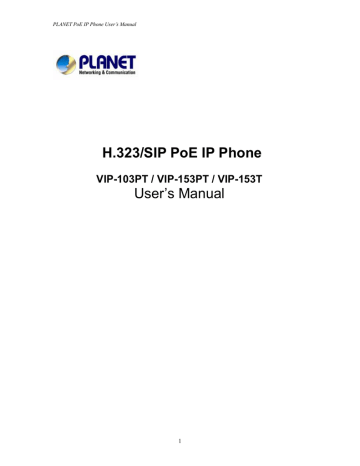
PLANET PoE IP Phone User’s Manual
“View” menu
In the “ View” main menu, there are submenus, users may check these items for machine information and also provide some simple functions to check the network status of the IP Phone.
1.1 View current network settings
By selecting “ View” → ”Network”, you could see the active network parameters in machine.
1.2 Ping
By selecting “ View” → ”Ping” and key in the IP address or domain name of another device, the IP Phone can verify the connection between remote device. The “ ping” command also can be used to verify the Internet connection status via pinging an Internet node
1.3 Restart
By selecting the “ View” → ”Restart”, the PoE IP Phone will reboot itself immediately. This
“warm restart” is different from the power down/up (cold restart).
L
Hint y
Restarting the IP phone will perform the following tasks:
• Disconnect all the voice communications, and Internet
• connections
Registration toward the gatekeeper/proxy server will be torn down.
1.4 Display current firmware version
By selecting the “ View” → ”Firmware Version”, the users can view current software version in the PoE IP Phone.
1.5 PK Trace for signal monitoring
PLANET PoE IP Phones integrate self-analysis packet tracing algorithm, which is able to perform machine signaling monitoring task, By enabling the “ View” → ”PKT Trace” to (Yes), the LCD screen will display signaling messages received, and this can be used to monitor the signals and identify the machine running status.
Network Configuration
The first thing in using the PoE IP Phone is to set the network configuration to let the IP
Phone connect to Internet. Depends on the network environment and phone models, please use the proper method to configure the IP Phone to connect to Internet.
2.1.1 Dynamic IP Method (DHCP Client)
When the IP phone installed in a DHCP server enabled network environment (for example, cable modem connection or corporation internal network). Please browse to machine
11
PLANET PoE IP Phone User’s Manual network configuration menu, and enable the DHCP client in Dynamic IP selection menu and the IP phone will obtain the IP parameters dynamically, and connect to Internet automatically. steps:
Configure → Password:123 → Network → (Yes/No) Dynamic IP
2.1.2 PPPoE
Most of the broadband network environment provided now by ISP is the ADSL connection. In the ADSL environment, the IP Phone can directly connect to the ADSL modem by setting the
PPPoE account (username and password) provided by ADSL service provider, the configuration steps are shown below: .
Configure → Password:123 → Network → (Yes/No) PPPoE
Please browse to machine network configuration menu, and enable the PPPoE service in machine, and setup the username/password fields for Internet access.
PPPoE Username – please input the user name of the account given by ADSL ISP.
PPPoE Password – please input the password of the account given by ADSL ISP.
2.1.3 Fixed IP
Under the “ Fixed IP” submenu, please key in the IP address, network mask and default router settings provided by your ISP or private IP address.
Configure → Password:123 → Network → Static IP
L
Hint
Once all the network settings are completed, please restart your
IP phone. After rebooting, please check Internet connection status via View -
Æ Ping, then insert in a public, live IP address (for example, 168.95.1.1) to ping it. When the response is ok, then the network configurations are completed.
2.1.4 GMT
Via selecting the time zone in the GMT menu, VIP-103PT/VIP-153PT/VIP-153T is able to retrieve time information from timeserver on the net.
Configure → Password:123 → Network → GMT
12
PLANET PoE IP Phone User’s Manual
2.2 Registration to H.323 gatekeeper / SIP Proxy Server
After setting up the network parameters, the IP Phone is able to perform registration to the
H.323 gatekeeper (VIP-103PT) or SIP Proxy server (VIP-153PT/VIP-153T) when you’ve been assigned the account from VoIP vendor/service provider.
2.2.1 Registration to a H.323 gatekeeper (VIP-103PT)
When VIP-103PT is installed in an H.323 GK enabled network, the VIP-103PT registers to the gatekeeper for voice communications. Following descriptions are parameters to complete the registration.
Configure → Password:123 → H.323
Telephone Number:
Telephone phone number used to register toward the gatekeeper.
Password:
Password used to register to the gatekeeper.
This password will be encapsulated in the H.235 message for authentication purpose. Not every gatekeeper demands this value for authentication; please skip
H.323 ID: this field if your ISP does not provide this information.
The H.323 ID will be used to register to the gatekeeper. Not every gatekeeper demands this value for authentication; please skip this field if your ISP does not provide this information.
The telephone number, H.323 ID and password fields are
L
Note application-oriented parameters. Please be sure to check with your service provider to get the proper information before setting up these fields.
GK mode (Yes/No):
Selecting Yes will enable machine in GK mode, and register to the gatekeeper.
(Machine default mode is Peer-to-Peer ( P2P))
If you’d like to change the GK settings, it is suggested to log in machine web interface, and browse to H.323 configuration menu to adjust related parameters.
When VIP-103PT fails to register with the gatekeeper, the IP phone still able to establish voice calls toward other calling parties Peer-to-Peer via dialing the IP address directly on the keypad.
13
PLANET PoE IP Phone User’s Manual
2.2.1 Registration to a SIP Proxy Server (VIP-153PT/VIP-153T)
When the VoIP vendor/operator is running the SIP system, use the
VIP-153PT/VIP-153T to register to the proxy server. Configure the following parameters to do the registration.
Configure → Password:123 → SIP
L
Username:
The username used to register to Proxy server. If Proxy server doesn’t request specific username, please enter the assigned telephone number here.
Telephone Number:
Please input the phone number to register to the proxy server.
Password:
Please input the password to register to the proxy server.
This password is encapsulated in the SIP Proxy-Authorization field using MD5 digest method for authentication purpose. Not every proxy server needs this field, if not needed, keep it empty.
Note
• The SIP telephone number, login ID and password fields are application-oriented parameters. Please be sure to check with your service provider to get the proper information before inputting parameters.
• VIP-153PT/VIP-153T follows the RFC-2617 in the SIP authentication applications.
Proxy mode (Yes/No):
Please check the application demands and select the appropriate operation mode.
Selecting Yes to enable SIP proxy mode, and requires additional data input (such as the username, password, server information) to establish the voice communication, SIP proxy is mostly adopted in ITSP (Internet Telephony Service
Provider). Selecting No will enable machine in Peer-to-Peer mode.
After the SIP proxy mode is enabled, two configuration menus will appear: one is
proxy server address, to set the IP address or domain name address of the proxy server. Another is the proxy server port, to set the port of the proxy server;
Default proxy server port is 5060. Please do not change the proxy server port number unless your service provider gives these parameters.
If the IP Phone does not register to any proxy server, it still can call to other IP phone by calling the IP address directly.
14
advertisement
Related manuals
advertisement
Table of contents
- 11 “View” menu
- 11 1.1 View current network settings
- 11 1.2 Ping
- 11 1.3 Restart
- 11 1.4 Display current firmware version
- 11 1.5 PK Trace for signal monitoring
- 11 Network Configuration
- 11 2.1.1 Dynamic IP Method (DHCP Client)
- 12 2.1.2 PPPoE
- 12 2.1.3 Fixed IP
- 12 2.1.4 GMT
- 13 2.2 Registration to H.323 gatekeeper / SIP Proxy Server
- 13 2.2.1 Registration to a H.323 gatekeeper (VIP-103PT)
- 14 2.2.1 Registration to a SIP Proxy Server (VIP-153PT/VIP-153T
- 15 Registration / Startup message
- 18 2.3 Call Forward Configurations
- 18 2.3.1 Immediate Forward
- 18 2.3.2 Busy Forward
- 18 2.3.3 No Answer Forward