- No category
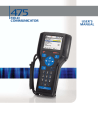
advertisement
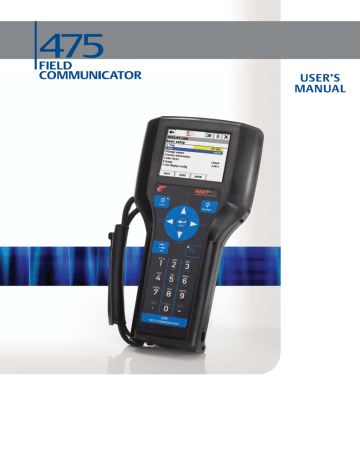
3-6 HART Functionality
Transferring Configurations to a PC Application
You can transfer configurations (.hcf files) from the 475 Field Communicator to AMS
Device Manager or the Field Communicator Easy Upgrade Utility. After you transfer the configuration, you can perform different operations depending on the application used.
AMS Device Manager
Use AMS Device Manager to open, edit, compare, and transfer saved configurations.
A Handheld or Field Communicator Interface kit for AMS Device Manager (version 6.2 or higher) lets you use the 475 Field Communicator with AMS Device Manager.
If the System Card does not appear as a storage location in AMS Device Manager, copy the configurations from the System Card into the Internal Flash in the 475 Field
Communicator before connecting to AMS Device Manager. See “Copying a Saved
Configuration” on page 3-5 for instructions. Then access the Internal Flash location to
open, edit, and save the configurations in AMS Device Manager. See the AMS Device
Manager Books Online for more information on connecting and transferring configurations.
Field Communicator Easy Upgrade Utility
Use the Easy Upgrade Utility to back up, transfer, and print the configurations saved in your 475 Field Communicator. See the Easy Upgrade Utility Help for more information about connecting and transferring configurations.
WORKING ONLINE WITH
HART DEVICES
Connecting to a HART
Device
The 475 Field Communicator can communicate with a device from the control room, on the bench, or any wiring termination point in the loop. Connect the 475 Field
Communicator with the appropriate connectors in parallel with the device or load resistor. The HART connectors are not polarity sensitive.
A minimum of 250 ohms resistance must be present in the HART loop for the 475 Field
Communicator to function properly. For information about Intrinsically Safe
HART Communication Terminals
Three terminals for the lead set are on the top of the 475 Field Communicator. Each red terminal is a positive connection for its protocol. The black terminal is a common terminal shared by both protocols. An access door ensures only one pair of terminals
is exposed at any one time; see Figure 3-2. Several markings indicate which pair of
terminals is for which protocol.
HART Functionality
Figure 3-2. HART Communication Terminals and Access Door
Access Door Communication Terminals
3-7
HART Communication Terminal Markings
NOTE
The lead set must be used to communicate with a wired or wireless device. The 475
Field Communicator cannot communicate wirelessly with devices.
Wiring Diagrams
Figure 3-3 shows how to connect the 475 Field Communicator to a HART loop.
Figure 3-3. Connecting to a HART Loop
HART Device
+ -
+
-
RL
≥250Ω
-
+ mA
+
Current
Meter
-
+
+
Power
Supply
-
Figure 3-4 shows how to connect the 475 Field Communicator directly to the terminals
of a HART device.
Figure 3-4. Connecting Directly to a HART Device
HART Device
+
-
RL
≥250Ω
-
+ -
+ mA
+ -
+
+
Power
Supply
-
Current
Meter
3-8 HART Functionality
Figure 3-5 shows how to connect the optional 250 ohm resistor. Attaching a resistor is
necessary if less than 250 ohms resistance is present in the HART loop.
Figure 3-5. Connecting with a 250 Ohm Resistor
HART Device
+
–
Power
Supply
+ –
Optional 250-Ohm
Load Resistor
To temporarily install the optional 250 ohm load resistor:
1. Insert the load resistor into the lead set jacks.
2. Open the loop to allow connection of the resistor in series in the loop.
3. Close the loop using the lead set connectors.
Figure 3-6 shows how to connect the 475 Field Communicator directly to the
communication terminals on a wireless device.
Figure 3-6. Connecting to a wireless device
Wireless Device
Battery
Communication Terminals
HART Functionality
Displaying the Connected
HART Devices
3-9
After the device is connected, double-tap HART Application from the Field
Communicator Main Menu. The HART Application automatically polls for connected
NOTE
Communication errors, such as a device appearing at multiple addresses, can occur when polling addresses greater than 15 on a loop with both HART revision 5 or earlier and HART revision 6 or higher devices.
For many devices, an Online menu similar to Figure 3-7 is the first menu to appear
when connected to a HART device and is the root menu for the device. This menu displays critical, up-to-date process information that is continuously updated, including device setup, primary variable (PV), analog output (AO), PV lower range value (LRV), and PV upper range value (URV). If a different Online menu appears, see your device documentation for details on the available menu options. The menus and configuration parameters for devices vary because they are defined in the device description. See your device documentation for more information.
NOTE
Dynamic variables shown while online represent the digital data being sent from the device.
Figure 3-7. HART Online Menu Example
Because the Online menu displays important information, some submenus display the
HOME button to return you to the HART Online menu.
3-10
Interpreting the HART Icon
Saving a Device
Configuration
HART Functionality
A beating HART icon appears at the top of the window when the 475 Field
Communicator is communicating with a device. See the table below for the icons and their meanings.
Table 3-1. HART Icons
Icon Meaning
The 475 Field Communicator is communicating with a live, online HART device.
The 475 Field Communicator is communicating with a HART loop with a device in burst mode.
The 475 Field Communicator is running in shout/deaf mode, which helps the
475 communicate with a device when it is on a noisy loop.
The 475 Field Communicator is running in shout/deaf mode and communicating to a HART loop with a device in burst mode.
Communication is not occurring. This is common when only non-dynamic parameters are listed.
When you save a configuration from a connected device, it is saved as a device configuration.
To save the configuration in the connected device:
1. Ensure the 475 Field Communicator is connected to a HART loop or directly to the device and turn on the 475 Field Communicator.
2. Double-tap HART Application from the Field Communicator Main Menu. The
HART Online menu appears.
3. Tap Save. The Save button will not appear if you have already saved the configuration while connected to the device. You may need to make a change to the configuration or disconnect and then reconnect to the device to resave.
a.To set the location where the configuration will be saved, double-tap Location, select an option, and tap ENTER. b.To specify a name for the configuration, double-tap Name, enter the name, and tap ENTER.
4. Tap Save. If the configuration already exists, a message appears. Tap YES to overwrite the older version with the new version, or tap NO to return to the Save as window.
HART Functionality
Displaying Device Setup
Options
3-11
The Device Setup on the HART Online menu accesses every configurable parameter for the connected device. Some devices may not display a Device Setup menu. Check your device documentation for more information. Double-tap Device setup to view the process variables, diagnostics and service, basic setup, detailed setup, and review menus.
Process Variables
The Process Variables menu lists all process variables and their values. Process variables are continuously updated when this window is displayed.
Diagnostics and Service
The Diagnostics and Service menu offers device and loop tests as well as calibration options. The diagnostics and service operations that are available vary widely from device to device and are defined in the device description.
The Test device menu lists the status as well as self and master test of the device. Test device initiates a diagnostic routine at the device and can report an electronics failure, as well as other failures that can affect performance.
Loop test is used to set the output of the device at a specified analog value, and may be used to test the integrity of the loop and the operation of indicators, recorders, or similar devices in the loop.
Calibration is used to perform such operations as performing a sensor trim, D/A trim, and scaled D/A trim.
Basic setup
The Basic setup menu provides quick access to a number of configurable parameters including tag, unit, range values, and damping.
The options available in the Basic setup menu are the most fundamental tasks that can be performed with a device. These tasks are a subset of the options available under the Detailed setup menu.
The Tag identifies a specific device. Changing the unit option affects the engineering units that are displayed. Changing range values modifies the analog output scaling.
Changing damping affects the response time of the transmitter and is often used to smooth the output when there are rapid input variations.
A modified parameter is highlighted yellow and an asterisk appears to indicate the change has not been sent to the device. Tap Send to update the device.
Figure 3-8. Modified Parameter Example
3-12
Displaying Graphics
HART Functionality
Detailed setup
The Detailed setup menu provides access to every editable device parameter and all device functions. The Detailed setup menu varies widely from one HART device to another. Functions in this menu can include tasks such as characterization, configuration, and sensor and output trims.
Review
The Review menu lists all of the static parameters read from the connected device, including information about the device and sensor setup and limitations. It also may include information about the connected device such as tag, materials of construction, and device software revision.
The HART Application offers graphical views of device data by using the enhanced
Electronic Device Description Language (EDDL) technology. Device data can be presented as images, charts, and graphs. These options appear as items in the HART
Online menu and its submenus. The placement of the graphics in the menus varies from device to device because it is determined by the device manufacturer.
To view the graphical representations, you need a device using an enhanced device description. Only devices using an enhanced EDDL device description offer graphical
representations of data. See Appendix C for more information about the Graphics
functionality.
advertisement
* Your assessment is very important for improving the workof artificial intelligence, which forms the content of this project
Related manuals
advertisement
Table of contents
- 9 Using this Manual
- 11 Overview
- 11 Safety Messages
- 12 475 Field Communicator Overview
- 12 Device Interoperability
- 12 Working in a Hazardous Area
- 13 Battery and Power Supply/Charger
- 17 Using the Touch Screen
- 17 Using the Keypad
- 18 Memory
- 19 Accessories
- 20 Assembly
- 20 Installing the System Card and the Battery
- 21 Removing the Battery and the System Card
- 21 Starting Up and Shutting Down
- 21 Starting Up
- 21 The Field Communicator Main Menu
- 22 Entering Standby
- 22 Shutting Down
- 22 Settings
- 22 About Field Communicator
- 22 Backlight
- 23 Clock
- 23 Contrast
- 23 License
- 23 Memory
- 24 Power Status
- 24 Retrain The Battery
- 24 Touch Screen Alignment
- 25 Event Capture
- 25 Exit to Main Menu
- 25 Connecting to a Device
- 26 PC Applications
- 26 AMS Device Manager
- 26 Field Communicator Easy Upgrade Utility
- 27 Connecting the 475 Field Communicator or System Card
- 29 Upgrading the 475 Field Communicator
- 30 Adding Functionality by Enabling Licenses
- 31 ScratchPad
- 31 Creating a New Document
- 31 Opening an Existing Document
- 33 Maintenance
- 33 Running a Self Test
- 33 Calibrating
- 35 Overview
- 35 Safety Messages
- 36 Basic Features and Functions
- 36 HART Application Functionality
- 36 Using a Fast Key Sequence
- 36 Starting the HART Application
- 37 Working with Offline Configurations
- 37 Creating a New Configuration
- 38 Opening a Saved Configuration
- 40 Transferring Configurations to a PC Application
- 40 Working Online with HART Devices
- 40 Connecting to a HART Device
- 43 Displaying the Connected HART Devices
- 44 Interpreting the HART Icon
- 44 Saving a Device Configuration
- 45 Displaying Device Setup Options
- 46 Displaying Graphics
- 47 Configuring the HART Application
- 47 Using Hot Keys
- 49 Changing the HART Polling Options
- 50 Ignoring Status Messages
- 50 Changing the Menu Title for HART Revision 6 or Higher Devices
- 50 Storage Cleanup
- 51 Viewing Available Device Descriptions
- 51 Simulating an Online Connection to a HART Device
- 52 Running HART Diagnostics
- 52 DC Voltage Measurement (HART Terminals)
- 52 Disconnecting from a HART Device
- 53 Overview
- 53 Safety Messages
- 54 Basic Features and Functions
- 54 Fieldbus Application Functionality
- 54 Link Active Scheduler (LAS)
- 54 LAS Hierarchy
- 55 Starting the FOUNDATION Fieldbus Application
- 56 Working Online with Fieldbus Devices
- 56 Connecting to a Fieldbus Device
- 59 Displaying the Connected Fieldbus Devices
- 60 Displaying the Device Blocks
- 60 Displaying a Device Menu
- 61 Block Modes
- 63 Device Blocks
- 67 Displaying Graphics
- 68 Configuring the FOUNDATION Fieldbus Application
- 68 Changing the Fieldbus Polling Addresses
- 68 Changing the Slot Time
- 68 Viewing Available Device Descriptions
- 69 Running Fieldbus Diagnostics
- 69 DC Voltage Measurement
- 69 Noise Level Measurement
- 69 Signal Level Measurement
- 70 Disconnecting from a Fieldbus Device
- 71 Overview
- 71 Troubleshooting Suggestions
- 75 Error and Status Messages
- 79 Information for Technical Support
- 81 Processor and Memory Specifications
- 81 Microprocessor
- 81 Memory
- 81 Physical Specifications
- 81 Weight
- 81 Display
- 81 Keypad
- 81 Usage Specifications
- 81 Temperature Limits
- 81 Storage with Batteries
- 81 Storage Without Batteries
- 81 Enclosure Rating
- 82 Shock
- 82 General Guidelines
- 82 Connection Specifications
- 82 HART and Fieldbus Communication Terminals
- 82 Connection Types
- 82 Battery Specifications
- 82 Battery Type
- 82 Connection
- 82 Charge
- 83 Lights
- 83 Operating Time
- 83 Storage
- 83 Power Supply/Charger Specifications
- 83 Connection
- 83 Lights
- 83 Voltage
- 84 Technical Data
- 85 Order Information
- 86 Spare Parts List
- 87 Overview
- 87 Approved Manufacturing Locations
- 87 FCC
- 87 IC
- 88 European Directive Information - CE Compliance
- 88 R&TTE
- 88 Electro Magnetic Compatibility (2004/108/EC)
- 88 ATEX Directive (94/9/EC) (KL option only)
- 88 Hazardous Locations Certifications (KL option only)
- 88 European Certifications
- 88 European Certifications
- 89 International Certification
- 89 North American Certifications
- 89 Power Supply/Charger Certification
- 89 Declaration of Conformity/Approvals
- 89 Label Drawings
- 92 Approval Drawings
- 97 Overview
- 97 Screen Layout
- 98 Buttons
- 98 Graphics Options
- 98 Images
- 99 Charts
- 101 Graphs