advertisement
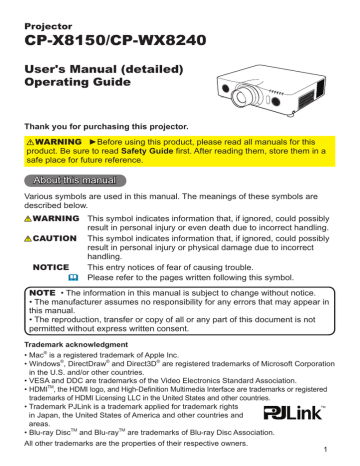
Operating
Using the menu function
This projector has the following menus:
PICTURE, IMAGE, INPUT, SETUP, AUDIO, SCREEN, OPTION, NETWORK,
SECURITY and EASY MENU.
EASY MENU consists of functions often used, and the other menus are classifi ed into each purpose and brought together as the ADVANCED MENU.
Each of these menus is operated using the same methods. While the projector is displaying any menu, the MENU button on the projector works as the cursor buttons. The basic operations of these menus are as follows.
ENTER
button
Cursor buttons
MENU button
RESET button
ESC
button
INPUT button
1.
To start the MENU, press the MENU button. The MENU you last used (EASY or ADVANCED) will appear. EASY MENU has priority to appear just after powered on.
2.
In the EASY MENU
(1) Use the ▲/▼ cursor buttons to select an item to operate. If you want to change it to the ADVANCED
MENU, select the ADVANCED MENU.
(2) Use the ◄/► cursor buttons to operate the item.
In the ADVANCED MENU
(1) Use the ▲/▼ cursor buttons to select a menu.
If you want to change it to the EASY MENU, select the EASY MENU.
The items in the menu appear on the right side.
(2) Press the ► cursor button or ENTER button to move the cursor to the right side. Then use the
▲/▼ cursor buttons to select an item to operate and press the ► cursor button or ENTER button to progress. The operation menu or dialog of the selected item will appear.
(3) Use the buttons as instructed in the OSD to operate the item.
(continued on next page)
33
Operating
Using the menu function (continued)
3.
To close the MENU, press the MENU button again or select EXIT and press the ◄ cursor button or ENTER button. Even if you do not do anything, the dialog will automatically disappear after about 30 seconds.
● If you want to move the menu position, use the cursor buttons after pressing the POSITION button.
● Some functions cannot be performed when a certain input port is selected, or when a certain
POSITION button input signal is displayed.
● When you want to reset the operation, press RESET button on the remote control during the operation. Note that some items (ex. LANGUAGE,
VOLUME) cannot be reset.
● In the ADVANCED MENU, when you want to return to the previous display, press the ◄ cursor button or ESC button on the remote control.
Indication in OSD (On Screen Display)
The meanings of the general words on the OSD are as follows.
Indication
EXIT
RETURN
Meaning
Selecting this word finishes the OSD menu. It's the same as pressing the MENU button.
Selecting this word returns the menu to the previous menu.
OK or YES
Selecting this word executes the prepared function or shifts the menu to the next menu.
34
advertisement
Key Features
- Standard throw projector White
- LCD 5000 ANSI lumens
- Lamp
- XGA (1024x768) 4:3 3000:1
- Screen size compatibility: 762 - 15240 mm (30 - 600")
- Zoom capability
- Ethernet LAN
- Built-in speaker(s) 16 W
- AC 355 W
Related manuals
advertisement
Table of contents
- 3 Introduction
- 3 Features
- 3 Checking the contents of package
- 4 Part names
- 7 Setting up
- 7 Arrangement
- 15 Using the security bar and slot
- 16 Connecting to a power supply
- 17 Remote control
- 17 Installing the batteries
- 17 Using the REMOTE ID function
- 18 Changing the frequency of remote control signal
- 18 out the remote control signal
- 19 Using as a simple PC mouse & keyboard
- 20 Power on/off
- 20 Turning on the power
- 20 Turning off the power
- 21 Operating
- 21 Adjusting the volume
- 21 Temporarily turning off the screen and audio
- 22 Selecting an input signal
- 23 Selecting an aspect ratio
- 24 Adjusting the projector's elevator
- 25 Adjusting the lens
- 27 Using the automatic adjustment feature
- 27 Adjusting the position
- 28 Correcting the distortion
- 31 Using the magnify feature
- 32 Temporarily freezing the screen
- 32 Temporarily shading the screen
- 33 Using the menu function
- 35 EASY MENU
- 37 PICTURE menu
- 40 IMAGE menu
- 43 INPUT menu
- 47 SETUP menu
- 50 AUDIO menu
- 52 SCREEN menu
- 58 OPTION menu
- 69 NETWORK menu
- 80 SECURITY menu
- 86 Presentation tools
- 86 PC-LESS Presentation
- 96 USB Display
- 100 Maintenance
- 100 Replacing the lamp
- 102 Cleaning and replacing the air filter
- 104 Other care
- 105 Troubleshooting
- 105 Related messages
- 107 Regarding the indicator lamps
- 109 Resetting all settings
- 110 to be mistaken for machine defects
- 115 Specifications