advertisement
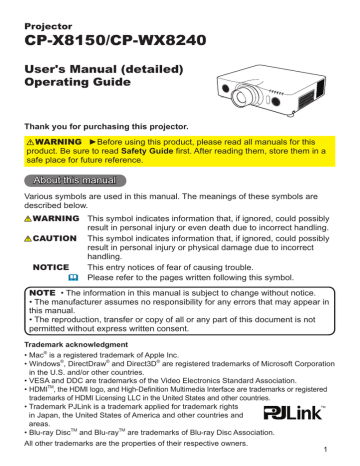
OPTION menu
OPTION menu
From the OPTION menu, items shown in the table below can be performed.
Select an item using the ▲/▼ cursor buttons, and press the ► cursor button or ENTER button to execute the item, except for the items LAMP TIME and FILTER
TIME. Then perform it according to the following table.
Item Description
SOURCE SKIP
AUTO SEARCH
The ports can be set to be ignored in searching by the AUTO
SEARCH function (below) or in selecting by buttons on the control panel or remote control.
(1) Choose a picture input port using the
▲/▼ buttons.
(2) Using the ◄/►buttons turns on/off the SOURCE SKIP function.
NORMAL ó SKIP
The port that is set to SKIP will be ignored.
• It’s not possible to set SKIP to all ports at the same time.
Using the ▲/▼ buttons turns on/off the automatic signal search function.
ON ó OFF
When the ON is selected, detecting no signal automatically cycles through input ports in the following order. The search is started from the current port. Then when an input is found, the projector will stop searching and display the image.
COMPUTER IN1 ð COMPUTER IN2 ð LAN ð USB TYPE A
VIDEO
USB TYPE B
S-VIDEO COMPONENT HDMI 2 HDMI 1
• It may take several seconds to project the images from the
USB TYPE B
port.
AUTO
KEYSTONE
Using the ▲/▼ buttons turns on/off the automatic keystone function.
ON ó OFF
ON : Automatic keystone distortion correction will be executed whenever changing the slant of the projector.
OFF : This function is disabled. Please execute the AUTO
KEYSTONE (EXECUTE) in the SETUP menu for automatic keystone distortion correction.
• When the projector is suspended from the ceiling this feature will not function properly so select the OFF.
• This function will be unavailable when the Transition Detector is on
( 83).
(continued on next page)
58
OPTION menu
Item
DIRECT POWER
ON
Description
Using the ▲/▼ buttons turns on/off the DIRECT POWER ON function.
ON ó OFF
When set to the ON, the lamp in projector will be automatically turned on without the usual procedure (20), only when the projector is supplied with the power after the power was cut while the lamp was on.
• This function does not work as long as the power has been supplied to the projector while the lamp is off.
• After turning the lamp on by the DIRECT POWER ON function, if neither input nor operation is detected for about 30 minutes, the projector is turned off, even though the AUTO POWER OFF function
( 59) is disabled.
Using the ▲/▼ buttons adjusts the time to count down to automatically turn the projector off.
Long (max. 99 minutes) ó Short (min. 0 minute = DISABLE)
AUTO POWER
OFF
When the time is set to 0, the projector is not turned off automatically.
When the time is set to 1 to 99, and when the passed time with no-signal or an unsuitable signal reaches at the set time, the projector lamp will be turned off.
If one of the projector's buttons or the remote control buttons is pressed or one of the commands (except get commands) is transmitted to the CONTROL port during the corresponding time, projector will not be turned off.
Please refer to the section Turning off the power
(
20).
Using the ▲/▼ buttons sets the time from closing the lens shade to automatically turning the projector off.
1h ó 3h ó 6h
SHADE TIMER
• The shade will open automatically when turning the projector on again.
(continued on next page)
59
OPTION menu
Item Description
USB TYPE B
LAMP TIME
FILTER TIME
Using the ▲/▼ buttons selects the function of USB TYPE B port.
To use this function, you need to connect the USB TYPE B port of the projector and the type A USB port of a computer.
MOUSE ó USB DISPLAY
MOUSE : The accessory remote control works as the simple mouse and keyboard of the computer.
USB DISPLAY : The port works as an input port that receives image signals from the computer (96).
• It may take several seconds to project the images from the USB
TYPE B
port.
• In the following cases, a message to notify you that USB TYPE B port is not available for picture input appears together with the USB
TYPE B dialog:
- This setting is switched to MOUSE while a picture input from the
USB TYPE B
port is projected.
- The USB TYPE B port is selected as the picture input source while this setting is set to MOUSE. Select USB DISPLAY in the dialog to project the picture input to the USB TYPE B port. In this case, you cannot use the simple mouse and keyboard function. Otherwise select other port for picture input.
The lamp time is the usage time of the lamp, counted after the last resetting. It is shown in the OPTION menu.
Pressing the RESET button on the remote control or the ► button of the projector displays a dialog.
To reset the lamp time, select the OK using the ► button.
CANCEL ð OK
• Please reset the lamp time only when you have replaced the lamp, for a suitable indication about the lamp.
• For the lamp replacement, see the section Replacing the lamp
( 100).
The filter time is the usage time of the air filter, counted after the last resetting. It is shown in the OPTION menu.
Pressing the RESET button on the remote control or the ► button of the projector displays a dialog.
To reset the filter time, select the OK using the ► button.
CANCEL ð OK
• Please reset the filter time only when you have cleaned or replaced the air filter, for a suitable indication about the air filter.
• For the air filter cleaning, see the section Cleaning and replacing
the air filter (102).
(continued on next page)
60
OPTION menu
Item
MY BUTTON
Description
This item is to assign one of the following functions to MY BUTTON
(1 to 4) on the remote control (6).
(1) Use the ▲/▼ buttons on the MY BUTTON menu to select a button from MY BUTTON - 1 to 4 and press the ► or ENTER button to display the MY BUTTON setup dialog.
(2) Then using the ▲/▼/◄/► buttons sets one of the following functions to the chosen button. Press the ENTER or INPUT button to save the setting.
• SLIDESHOW: Selects the input from USB TYPE A, and starts a
Slideshow.
• MY IMAGE: Displays the MY IMAGE menu (77).
• MESSENGER: Turns the messenger text displayed on the screen on/off (5. Messenger Function in the Network Guide).
When there is no transferred text data to display, the message
”NO MESSENGER DATA" appears.
• SHADE: Turns the lens shade closed and opened (32).
• INFORMATION: Displays SYSTEM_INFORMATION,
INPUT_INFORMATION (68), WIRELESS_INFORMATION
( 73), WIRED_INFORMATION (75) or nothing.
• AUTO KEYSTONE : Performs automatic keystone distortion correction (47).
• MY MEMORY: Loads one of adjustment data stored (39).
When more than one data are saved, the adjustment changes every time the MY BUTTON is pressed.
When no data is saved in memory, the dialog "No saved data" appears.
When the current adjustment is not saved to memory, the dialog as shown in the right appears.
If you want to keep the current adjustment, please press the ► button to exit. Otherwise loading a data will overwrite the current adjusted condition.
• ACTIVE IRIS: Changes the active iris mode.
• PICTURE MODE: Changes the PICTURE MODE (35).
• FILTER RESET: Displays the filter time reset confirmation dialogue (60).
• TEMPLATE: Makes the template pattern selected to the
TEMPLATE item (56) appear or disappear.
• MUTE: Turns the audio mute on/off.
• RESOLUTION: Turns on/off the RESOLUTION dialog (46).
• ECO MODE: Turns on/off the ECO MODE dialog (48).
(continued on next page)
61
OPTION menu
Item Description
Selecting this item displays the SERVICE menu.
Select an item using the ▲/▼ buttons, and press the ► button or the ENTER button on the remote control to execute the item.
ALTITUDE
Using the ▲/▼ buttons switches the rotation speed of the cooling fans.
It is recommended to leave it at AUTO usually.
HIGH-2 ó HIGH-1 ó NORMAL ó AUTO
SERVICE
AUTO: The projector changes the rotation speed automatically to suit the altitude and other environmental factors.
Choose an option below when there is a trouble with the
AUTO mode.
NORMAL: This mode can be used below 1600m (5250ft.).
HIGH-1: This mode can be used between 1600 to 2300m (5250 to 7550ft.).
HIGH-2: This mode can be used above 2300m (7550ft.).
AUTO ADJUST
Using the ▲/▼ buttons to select one of the mode. When the
DISABLE is selected, the automatic adjustment feature is disabled.
FINE ó FAST ó DISABLE
FINE: Finer tuning including H.SIZE adjustment.
FAST: Faster tuning, setting H.SIZE to prearranged data for the input signal.
• Depending on conditions, such as input image, signal cable to the projector, environment around the projector, etc., the automatic adjustment may not work correctly. In such a case, please choose DISABLE to disable the automatic adjustment, and make adjustment manually.
GHOST
Adjust the settings using the ▲/▼ buttons to eliminate ghosting.
(continued on next page)
62
OPTION menu
Item Description
SERVICE
(continued)
FILTER MESSAGE
Use the ▲/▼ button to set the timer for notifying by the message when to replace the filter unit
1000h ó 2000h ó 5000h ó 10000h ó 15000h ó OFF
After choosing an item except OFF, the message “REMINDER ***
HRS PASSED ....” will appear after the timer reaches the interval time set by this feature (106).
When the OFF is chosen, the message will not appear. Utilize this feature to keep the air filter clean, setting the suitable time according to your environment of this projector.
• Please take care of the filter unit periodically, even if there is no message. If the air filter becomes to be blocked by dust or other matter, the internal temperature will rise, which could cause malfunction, or reduce the lifetime of the projector.
• Please be careful with the operating environment of the projector and the condition of the filter unit.
LENS TYPE
(1) Select the lens type currently used using the ▲/▼ buttons and press the ► or ENTER button. Please select one of following according to the type of lens unit. If AUTO is selected, the projector determines the lens type automatically.
(2) A message dialog is displayed for confirmation. Press the ► or
ENTER button to save the lens type.
• This setting has an influence on the keystone distortion etc.
• The lens type determined by the projector will be displayed on the right of "AUTO".
• If the projector cannot determine the lens type automatically when this item is set to AUTO, "UNKNOWN LENS" is displayed on the right of "AUTO".
• About the optional lens, ask your dealer.
LENS LOCK
Using the ▲/▼ buttons turns on/off the lens lock feature. When ON is selected, the buttons (ZOOM, ZOOM + / -, FOCUS + / -, LENS
SHIFT
, LENS MEMORY) are locked.
ON ó OFF
(continued on next page)
63
OPTION menu
Item
SERVICE
(continued)
Description
KEY LOCK
(1) Use the ▲/▼ buttons to choose the operations control.
CONTROL PANEL ó REMOTE CONTROL
(2) Use the ◄/► buttons to select ON or
OFF.
ON ó OFF
Selecting ON in Step 2 locks the buttons except STANDBY, ON and STANDBY/ON on the operations control selected in Step 1.
Selecting OFF releases the locked buttons on the operations control selected in Step 1.
• Please use this function to prevent tampering or accidental operation.
• It's not possible to disable both options at the same time.
REMOTE RECEIV.
(1) Select a remote sensor using the ▲/▼ button.
FRONT ó REAR
(2) Switch it using the ◄/► button.
ON ó OFF
• When one sensor is turned off, the other cannot be turned off too.
REMOTE FREQ.
(1) Use the ▲/▼ button to change the projector's remote sensor frequency setting (4, 18).
1:NORMAL ó 2:HIGH
(2) Use the ◄/► button to change the projector's remote sensor on or off.
ON ó OFF
The factory default setting is for both 1:NORMAL and 2:HIGH to be on. If the remote control does not function correctly, disable either of them.
• It's not possible to disable both options at the same time.
REMOTE ID
Use the ▲/▼ buttons on the REMOTE ID menu to select ID and press the ► button.
ALL ó 1 ó 2 ó 3 ó 4
The projector is controlled by the remote control whose ID button is set the same number as this number. When the ALL is selected, the projector is controlled by a remote control irrespective of the ID setting.
(continued on next page)
64
Item
OPTION menu
Description
Selecting this item displays COMMUNICATION menu.
In this menu, you can configure the serial communication settings of the projector using the
CONTROL
port.
SERVICE
(continued)
COMMUNICATION
• Select an item using the cursor buttons ▲/▼.
Then pressing the ► button opens the submenu for the setting item you selected. Or, pressing the ◄ button instead of the ► button makes the menu back to the previous one without changing the setup. Each submenu can be operated as described above.
• When COMMUNICATION TYPE (below) is set to OFF, the other items except STACK in
COMMUNICATION menu are invalid.
• For the function of serial communication, refer to the Network Guide.
COMMUNICATION TYPE
Select the communication type for transmission via the CONTROL port.
NETWORK BRIDGE (WIRELESS)
NETWORK BRIDGE (WIRED)
OFF
NETWORK BRIDGE: Select this type, if it is required to control an external device as a network terminal, via this projector from the computer. Select WIRELESS or WIRED as your network connection mode.
The CONTROL port doesn't accept RS-232C commands (6. Network Bridge Function in the Network Guide)
OFF: Select this mode to receive RS-232C commands using the CONTROL port.
• OFF is selected as the default setting.
• When you select the NETWORK BRIDGE, check the item, TRANSMISSTION METHOD (66)
(continued on next page)
65
OPTION menu
Item
SERVICE
(continued)
COMMUNICATION
(continued)
Description
SERIAL SETTINGS
Select the serial communication condition for the
CONTROL
port.
BAUD RATE
4800bps ó 9600bps ó 19200bps ó 38400bps
PARITY
NONE ó ODD ó EVEN
• The BAUD RATE is fixed to 19200bps and PARITY is fixed NONE when the COMMUNICATION TYPE is set to OFF (65).
TRANSMISSION METHOD
Select the transmission method for communication by the NETWORK BRIDGE from the CONTROL port.
HALF-DUPLEX ó FULL-DUPLEX
HALF-DUPLEX: This method lets the projector make two way communication, but only one direction, either transmitting or receiving data, is allowed at a time.
FULL-DUPLEX: This method lets the projector make two way communication, transmitting and receiving data at the same time.
• HALF-DUPLEX is selected as the default setting.
• If you select HALF-DUPLEX, check the setting of the item RESPONSE LIMIT TIME (67).
(continued on next page)
66
OPTION menu
Item
SERVICE
(continued)
COMMUNICATION
(continued)
Description
RESPONSE LIMIT TIME
Select the time period to wait for receiving response data from other device communicating by the NETWORK BRIDGE and the HALF-DUPLEX through the CONTROL port.
OFF ó 1s ó 2s ó 3s
OFF: Select this mode if it is not required to check the responses from the device that the projector sends data to. In this mode, the projector can send out data from the computer continuously.
1s /2s /3s: Select the time period to keep the projector waiting for response from the device that the projector sends data to. While waiting the response, the projector does not send out any data from the CONTROL port.
• This menu is available only when the NETWORK
BRIDGE is selected for the COMMUNICATION
TYPE and the HALF-DUPLEX is selected for the
TRANSMISSION METHOD (66).
• OFF is selected as the default setting.
STACK
Selecting this item displays the STACK menu.
For more information about this menu, check our web site. (User’s Manual (concise))
• When STACK MODE is set to MAIN or SUB, the other items in COMMUNICATION menu are invalid.
(continued on next page)
67
OPTION menu
Item Description
INFORMATION
Selecting this item displays a dialog titled “INPUT_INFORMATION”.
It shows the information about the current input.
SERVICE
(continued)
• The “FRAME LOCK” message on the dialog means the frame lock function is working.
• The “SCART RGB” message means the COMPONENT ports are working as a SCART RGB input port. Please refer to the
COMPONENT item in INPUT menu (43).
• This item can't be selected for no signal and sync out.
• When the MY TEXT DISPLAY is set to ON, the MY TEXT is displayed together with the input information in the
INPUT_INFORMATION box (85).
FACTORY RESET
Selecting OK using the ► button performs this function. By this function, all the items in all of menus will collectively return to the initial setting. Note that the items LAMP TIME, FILTER
TIME, LANGUAGE, FILTER MESSAGE, STANDBY MODE,
COMMUNICATION, NETWORK and SECURITY settings are not reset.
CANCEL ð OK
68
advertisement
Key Features
- Standard throw projector White
- LCD 5000 ANSI lumens
- Lamp
- XGA (1024x768) 4:3 3000:1
- Screen size compatibility: 762 - 15240 mm (30 - 600")
- Zoom capability
- Ethernet LAN
- Built-in speaker(s) 16 W
- AC 355 W
Related manuals
advertisement
Table of contents
- 3 Introduction
- 3 Features
- 3 Checking the contents of package
- 4 Part names
- 7 Setting up
- 7 Arrangement
- 15 Using the security bar and slot
- 16 Connecting to a power supply
- 17 Remote control
- 17 Installing the batteries
- 17 Using the REMOTE ID function
- 18 Changing the frequency of remote control signal
- 18 out the remote control signal
- 19 Using as a simple PC mouse & keyboard
- 20 Power on/off
- 20 Turning on the power
- 20 Turning off the power
- 21 Operating
- 21 Adjusting the volume
- 21 Temporarily turning off the screen and audio
- 22 Selecting an input signal
- 23 Selecting an aspect ratio
- 24 Adjusting the projector's elevator
- 25 Adjusting the lens
- 27 Using the automatic adjustment feature
- 27 Adjusting the position
- 28 Correcting the distortion
- 31 Using the magnify feature
- 32 Temporarily freezing the screen
- 32 Temporarily shading the screen
- 33 Using the menu function
- 35 EASY MENU
- 37 PICTURE menu
- 40 IMAGE menu
- 43 INPUT menu
- 47 SETUP menu
- 50 AUDIO menu
- 52 SCREEN menu
- 58 OPTION menu
- 69 NETWORK menu
- 80 SECURITY menu
- 86 Presentation tools
- 86 PC-LESS Presentation
- 96 USB Display
- 100 Maintenance
- 100 Replacing the lamp
- 102 Cleaning and replacing the air filter
- 104 Other care
- 105 Troubleshooting
- 105 Related messages
- 107 Regarding the indicator lamps
- 109 Resetting all settings
- 110 to be mistaken for machine defects
- 115 Specifications