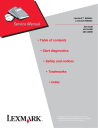
advertisement
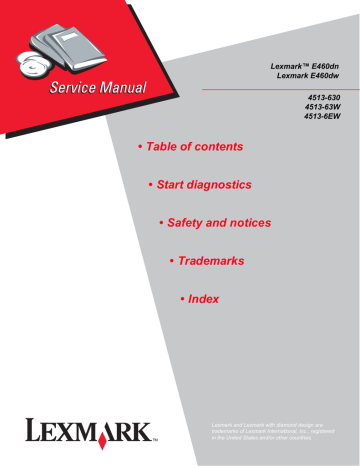
4513-630, -63W, -6EW
Configuration menu (CONFIG MENU)
Entering Configuration Menu
1.
Turn off the printer.
2.
Press and hold and .
3.
Turn on the printer.
4.
Release the buttons when the clock displays.
Available menus
The menus display on the operator panel in the order shown:
Maintenance Count Value
Reset Maintenance Count
Reset Photoconductor Maintenance
Count
Print Quality Pages
Reports
Panel Menus
PPDS Emulation
Demo Mode
Factory Defaults
Action for Prompts
Energy Conserve
Font Sharpening
Exit Config Menu
See
“Maintenance Count Value (Maint Cnt Value)” on page 3-3 .
See “Reset Maintenance Count Value (Reset Maint Cnt)” on page 3-3
.
See “Reset Photoconductor Maintenance Counter (Reset PC
See “Print Quality Pages” on page 3-3 .
See “Panel Menus” on page 3-4 .
See “PPDS Emulation” on page 3-4 .
See “Factory Defaults” on page 3-4 .
See
“Action For Prompts” on page 3-5 .
See
.
See “Font Sharpening” on page 3-5
.
See
“Exit Configuration Menu (Exit Config Menu)” on page 3-5 .
Note: Menus may vary depending on the features and options of the printer.
3-2 Service Manual
4513-630, -63W, -6EW
Maintenance Count Value (Maint Cnt Value)
The Maintenance Count Value displays the current value of the Maintenance Kit counter which provides a rough gauge of the printer’s usage. A simplex print job increases the counter by one, and a duplex print job increases the counter by two. Press to enter this setting. The following displays:
Maintenance Count Value
[Value]
Press to return to the Configuration Menu .
Note: When the Maintenance Count Value is equal to the Maintenance Kit’s rated life, the operator panel displays the “80 Scheduled Maintenance” message. Perform the required maintenance, and then reset the
Maintenance Kit counter to “0.”
Reset Maintenance Count Value (Reset Maint Cnt)
This setting resets the maintenance count value to “0.”
1.
Press to enter the Reset Maintenance Count Value setting. The following displays:
Reset Cnt
Reset
2.
Select
Reset.
3.
Resetting Maintenance Counter displays.
Once initiated, the reset operation cannot be canceled. Press or to return to the Configuration Menu .
Reset Photoconductor Maintenance Counter (Reset PC Cnt)
This setting resets the photoconductor kit page counter and clears any warnings or photoconductor exhausted messages. This operation should be performed only after a new photoconductor unit has been installed.
Print Quality Pages
This setting is a limited version of the Print Quality Pages setting that appears in the Diagnostics menu. This setting reports the values of a broad range of printer settings and tests the printer’s ability to generate acceptable printed output. Press to print the report. Printing Quality Test Pages will display. Once started, the printing cannot be canceled and no buttons are active until the printing completes.
Diagnostic aids 3-3
4513-630, -63W, -6EW
Reports
The Reports menu contains two selections: Menu Settings Page and Event Log.
Menu Settings Page
To print the Menu Settings page, press . Press to return to the Configuration menu.
Event Log
The event log provides a history of printer errors. The event log can only be printed in the Configuration menu. Additional options are available in the Diagnostics menu. See
.
To print the event log:
1.
Select Print Event Log from the Event Log menu.
2.
Press to return to the Configuration menu.
Note: An event log printed from the CONFIG MENU will not contain debug information or secondary codes for 900 service errors. However, the event log printed from DIAGNOSTICS mode does include this information.
Panel Menus
The settings are On and Off . The default is On .
PPDS Emulation
This menu item activates or deactivates the PPDS emulation data stream. The selections are Deactivate
(default) and Activate . When PPDS emulation is activated, the following settings are also changed:
• SmartSwitch settings for each port are turned off.
• The printer language is changed to PPDS Emulation.
Users can still switch languages on the operator panel and through the PJL data stream.
Demo Mode
This setting contains a built-in demonstration mode. The settings allow you to turn the Demo Mode Off (default) or On . While Demo Mode is set, the printer will start in Demo Mode until you change the setting.
Note: While Demo Mode is set to On , only demonstration files can print. Files received across the network or from the host computer are ignored.
Factory Defaults
This setting enables a user to restore all the printer settings to the original factory settings. The selections are
Do not restore (default) and Restore now . Network does not appear unless you have a network printer. The following settings are not changed:
• Display language
• Settings in the NETWORK/PORTS MENU group.
3-4 Service Manual
4513-630, -63W, -6EW
Action For Prompts
This setting determines which input source receives paper-related or envelope-related change prompts when they occur. Press to enter Action For Prompts from the Configuration Menu . The following displays:
Action For Prompts
*Prompt user
Continue
Use Current
Press to select a prompt. Submitting Selection displays. The screen automatically returns to the
Configuration Menu .
Press to exit the Env Prompts setting at anytime.
Energy Conserve
This menu controls what values appear on the Power Saver menu. If Off is selected in the Energy Conserve menu, then the Power Saver can be turned off. If On (default) is set in Energy Conserve, then the Power Saver feature cannot be turned off.
Font Sharpening
This menu allows a user to set a text point-size value below which the high-frequency screens will be used when printing font data. For example, if this setting’s value is “24,” then all fonts sized 24 points or less will use the high-frequency screens. To increase this setting’s value by 1, press . To decrease this setting’s value by 1, press .
Exit Configuration Menu (Exit Config Menu)
Press to exit the Configuration menu. The printer performs a POR and restarts in normal mode.
Diagnostic aids 3-5
advertisement
* Your assessment is very important for improving the workof artificial intelligence, which forms the content of this project
Related manuals
advertisement
Table of contents
- 8 Laser notice
- 8 Laser
- 8 Avis relatif à l’utilisation de laser
- 8 Avvertenze sui prodotti laser
- 9 Avisos sobre el láser
- 9 Declaração sobre Laser
- 9 Laserinformatie
- 9 Lasermeddelelse
- 10 Laserilmoitus
- 10 Huomautus laserlaitteesta
- 10 Laser-notis
- 10 Laser-melding
- 11 Avís sobre el Làser
- 14 Consignes de sécurité
- 14 Norme di sicurezza
- 15 Sicherheitshinweise
- 15 Pautas de Seguridad
- 15 Informações de Segurança
- 16 Informació de Seguretat
- 18 Maintenance approach
- 19 Overview of the operator panel
- 20 Specifications
- 20 Memory
- 20 Print quality settings
- 21 Connectivity and compatibility
- 22 Media trays and supply capacity
- 23 Types of print media
- 24 Tips on preventing jams
- 24 Paper path
- 25 Tools
- 26 Acronyms
- 28 Start
- 28 Power–On Self Test (POST) sequence
- 29 Overview of the operator panel and menus
- 31 Diagram of the printer menus
- 32 Messages and error codes
- 32 User attendance messages
- 35 Cartridge error messages
- 36 Paper jam error codes (200-series)
- 42 Service error codes
- 48 Symptom tables
- 48 POST symptom table
- 49 Printer symptom table
- 50 Service checks
- 50 Controller board service check
- 51 Cooling fan service check
- 51 Cover interlock switch service check
- 52 Dead machine service check
- 53 Fuser service check
- 53 LVPS/HVPS service check
- 54 Main motor service check
- 55 Operator panel service check
- 55 Paper feed service checks
- 57 Parallel or USB port service check
- 58 Print quality service checks
- 65 Printhead service check
- 65 Transfer roll service check
- 66 Tray 2 service check
- 68 Accessing service menus
- 69 Configuration menu (CONFIG MENU)
- 69 Entering Configuration Menu
- 69 Available menus
- 70 Maintenance Count Value (Maint Cnt Value)
- 70 Reset Maintenance Count Value (Reset Maint Cnt)
- 70 Reset Photoconductor Maintenance Counter (Reset PC Cnt)
- 70 Print Quality Pages
- 71 Reports
- 71 Panel Menus
- 71 PPDS Emulation
- 71 Demo Mode
- 71 Factory Defaults
- 72 Action For Prompts
- 72 Energy Conserve
- 72 Font Sharpening
- 72 Exit Configuration Menu (Exit Config Menu)
- 73 Diagnostics menu
- 73 Entering Diagnostics menu
- 74 Registration
- 75 Print Tests
- 76 Hardware Tests
- 77 Duplex Tests
- 78 Input Tray Tests
- 79 Output bin tests
- 79 Base Sensor Test (B. Sensor Test)
- 80 Printer Setup
- 82 EP Setup
- 83 Reports
- 83 Event log
- 84 Exit Diagnostics
- 85 Printhead assembly electronic adjustment
- 86 Printhead assembly mechanical adjustment
- 88 Handling ESD-sensitive parts
- 89 Removal procedures
- 90 ACM pick tire roller removal
- 92 Bezel removal
- 93 Controller board removal
- 95 Cover open sensor
- 96 Door mount removal
- 98 Duplex removal
- 100 Duplex/main motor gear drive interface removal
- 103 Fan removal
- 104 Front access door removal
- 108 Fuser removal
- 111 Left side cover removal
- 113 Lower front cover removal
- 115 LVPS/HVPS removal
- 118 Main motor gear drive removal
- 120 Manual feed clutch removal
- 122 Manual feed solenoid removal
- 124 Media ACM ASM feeder removal
- 127 Media feed clutch with cable removal.
- 129 Media manual input sensor
- 132 Multipurpose feeder (MPF) removal
- 135 Multipurpose feeder (MPF) feed clutch removal
- 137 Nameplate removal
- 138 Operator panel removal
- 139 Paper input and duplex sensor assembly removal
- 140 Printhead removal
- 141 Rear door and rear cover removal
- 143 Rear exit guide assembly with sensor and reversing solenoid removal
- 145 Right side cover assembly removal
- 147 Toner level sensor removal
- 148 Top cover assembly removal
- 150 Transfer roll removal
- 151 Upper front guide assembly removal
- 152 Wear strip (tray 1 and 250-sheet tray 2) removal
- 153 Wear strip (550-sheet tray 2) removal
- 154 Locations
- 154 Front view
- 154 Rear view
- 155 Lexmark E460dn controller board
- 156 Lexmark E460dw controller board
- 157 Lexmark E460dn, E460dw controller board connector pin values
- 160 Safety inspection guide
- 160 Lubrication specifications
- 160 Maintenance kits
- 162 How to use this parts catalog
- 163 Assembly 1: Covers
- 165 Assembly 2: Electronics
- 167 Assembly 3: Frame
- 169 Assembly 4: Options
- 170 Assembly 5: Power cords