Selecting a Language for Your Screen Display. Netgear WNR1000v3, WNR1000v3h2
Add to My manuals112 Pages
advertisement
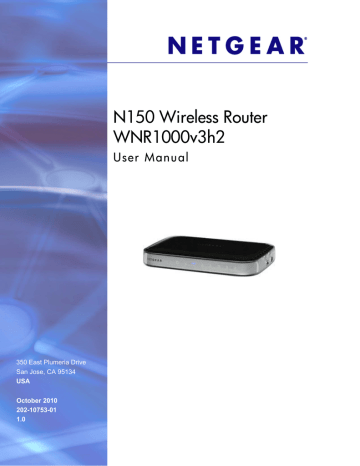
N150 Wireless Router User Manual
Figure 4.
If the wireless router is connected to the Internet, you can select Knowledge Base or
Documentation under Web Support in the main menu to view support information or the documentation for the wireless router.
If you do not click Logout, the wireless router will wait for 5 minutes after no activity before it automatically logs you out.
Selecting a Language for Your Screen Display
Using the Select Language drop-down menu, located in the upper right corner of the Router
Manager screen, you can display the router manager screens in any of languages shown in
Figure 1-5:
Chapter 1: Configuring Basic Connectivity | 9
N150 Wireless Router User Manual
Figure 5.
The language is set to English by default. The default language is always stored in memory.
When you select a language other than the default, that language as well as English is stored in memory. The additional language stored is the most recently selected. For example, if you select Deutsch, German and English will be stored. If you next select Chinese, Chinese and
English will be stored.
To specify a language to be used on your router manager screens, do the following:
1. Expand the list and select the language you want.
2. Click Apply.
The language you select is then downloaded and displayed in the language selection box, and your screen display will be in the selected language.
Note: You can select from the entire list of supported languages only when the router is connected to the Internet. When the router is not connected to the Internet, you can select one of the stored languages only.
10 | Chapter 1: Configuring Basic Connectivity
advertisement
Related manuals
advertisement
Table of contents
- 6 Using the Setup Manual
- 7 Logging In To Your Wireless Router
- 9 Selecting a Language for Your Screen Display
- 11 Configuring Your Internet Settings Using the Setup Wizard
- 11 Viewing and Configuring Basic Internet Settings
- 11 Your Internet Connection Does Not Require a Login
- 13 Your Internet Connection Does Require a Login
- 16 Setting Up and Testing Basic Wireless Connectivity
- 23 Recording Basic Wireless Settings Setup Information
- 24 Changing Wireless Security Settings
- 24 Viewing Basic Wireless Settings
- 26 Configuring WEP Wireless Security
- 28 Configuring WPA-PSK and WPA2-PSK Wireless Security
- 29 Viewing Advanced Wireless Settings
- 30 Using Push 'N' Connect (Wi-Fi Protected Setup)
- 31 Push Button Configuration
- 32 Security PIN Entry
- 33 Configuring the WPS Settings
- 34 Connecting Additional Wireless Client Devices after WPS Setup
- 35 Restricting Wireless Access by MAC Address
- 37 Adding Guest Networks
- 38 Changing the Administrator Password
- 39 Backing Up Your Configuration
- 40 Understanding Your Firewall
- 41 Content Filtering Overview
- 41 Blocking Access to Internet Sites
- 42 Blocking Access to Internet Services
- 44 Blocking Services by IP Address Range
- 44 Scheduling Blocking
- 45 Viewing Logs of Web Access or Attempted Web Access
- 46 Configuring E-mail Alert and Web Access Log Notifications
- 47 Setting the Time Zone
- 48 Using the LAN IP Setup Options
- 49 Configuring a Device Name
- 49 Configuring LAN TCP/IP Setup Parameters
- 50 Using the Router as a DHCP Server
- 50 Using Address Reservation
- 51 Using a Dynamic DNS Service
- 52 Configuring the WAN Setup Options
- 53 Disabling Port Scan and DoS Protection
- 53 Setting Up a Default DMZ Server
- 54 Responding to a Ping on the Internet (WAN) Port
- 54 Setting the MTU Size
- 54 Configuring NAT Filtering
- 54 Configuring Static Routes
- 57 Allowing Inbound Connections to Your Network
- 58 How Your Computer Accesses a Remote Computer through Your Router
- 59 How Port Triggering Changes the Communication Process
- 60 How Port Forwarding Changes the Communication Process
- 61 How Port Forwarding Differs from Port Triggering
- 61 Configuring Port Forwarding to Local Servers
- 62 Adding a Custom Service
- 63 Editing or Deleting a Port Forwarding Entry
- 64 Configuring Port Triggering
- 66 Using Universal Plug and Play
- 67 Optimizing Wireless Performance
- 69 Using WMM for Wireless Multimedia Applications
- 69 Quality of Service
- 69 Using WMM QoS for Wireless Multimedia Applications
- 70 Configuring QoS for Internet Access
- 73 Changing the MTU Size
- 74 Overview of Home and Small Office Networking Technologies
- 75 Assessing Your Speed Requirements
- 82 Viewing a List of Attached Devices
- 83 Managing the Configuration File
- 83 Backing Up and Restoring the Configuration
- 84 Erasing the Configuration
- 84 Updating the Router Firmware
- 84 Checking for New Firmware in the Router Upgrade Screen
- 86 Updating Manually to New Router Firmware
- 91 Quick Tips
- 92 Troubleshooting Basic Functions
- 94 Login Problems
- 95 Checking the Internet Service Connection
- 95 Obtaining an Internet IP Address
- 96 Troubleshooting PPPoE
- 96 Troubleshooting Internet Browsing
- 97 Troubleshooting Your Network Using the Ping Utility
- 97 Testing the LAN Path to Your Router
- 98 Testing the Path from Your Computer to a Remote Device
- 99 Problems with Date and Time
- 99 Problems with Wireless Adapter Connections
- 100 Restoring the Default Configuration and Password
- 101 Default Configuration Settings
- 103 General Specifications