Checking the Internet Service Connection. Netgear WNR1000v3, WNR1000v3h2
Add to My manuals112 Pages
advertisement
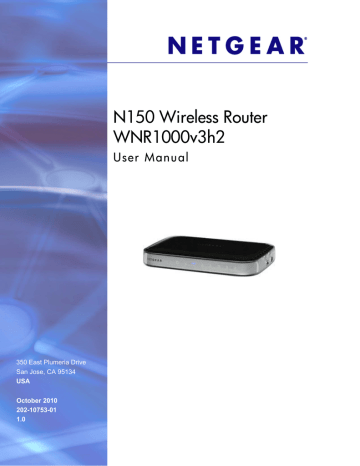
N150 Wireless Router User Manual
Note: If your computer cannot reach a DHCP server, some operating systems will assign an IP address in the range 169.254.x.x. If your
IP address is in this range, verify that you have a good connection from the computer to the router, then restart (reboot) your computer.
• If your router’s IP address has been changed and you don’t know the current IP address, see http://www.routerlogin.net.
• Make sure your browser has Java, JavaScript, or ActiveX enabled. If you are using
Internet Explorer, click Refresh to be sure the Java applet is loaded. Try closing the browser and reopening it again.
• If you are attempting to set up your NETGEAR router as an additional router behind an existing router in your network, consider replacing the existing router instead. NETGEAR does not support such a configuration.
• If you are attempting to set up your NETGEAR router as a replacement for an ADSL gateway in your network, the router cannot perform many gateway services, for example, converting ADSL or Cable data into Ethernet networking information. NETGEAR does not support such a configuration.
Checking the Internet Service Connection
If you can access your router, but your router is unable to access the Internet, review the topics in this section:
• Obtaining an Internet IP Address ”
• Troubleshooting Internet Browsing ”
Obtaining an Internet IP Address
If your wireless router is unable to access the Internet, and your Internet light is amber, check the wireless router to see if it is able to get an Internet IP address from your service provider.
Unless you have a static IP address, your wireless router automatically requests an IP address from your service provider.
To check your wireless router’s Internet IP address:
1. Log in to the wireless router.
2. Select Router Status, under Maintenance in the main menu, to check that an IP address is shown for the Internet Port. If 0.0.0.0 is shown, your wireless router has not obtained an IP address from your service provider.
If your router is unable to obtain an IP address from the your service provider, the problem might be one of the following:
Chapter 7: Troubleshooting | 95
N150 Wireless Router User Manual
• You might need to force your cable or DSL modem to recognize your new router by restarting your network, in the sequence described in the NETGEAR Wireless Router
Setup Manual.
• Your service provider might require a login. Ask your service provider whether they require a PPP over Ethernet (PPPoE) login (see
Troubleshooting PPPoE on page 96).
• You might have incorrectly set the service name, user name or password. Review your router’s Basic Settings screen.
• Your service provider might check for your computer's host name. Assign the computer
Host Name of your ISP account to the wireless router on the Basic Settings screen.
• Your service provider might only allow one Ethernet MAC address to connect to the
Internet, and check for your computer’s MAC address. If this is the case:
Inform your service provider that you have bought a new network device, and ask them to use the wireless router’s MAC address, or
Configure your router to spoof your computer’s MAC address. On the Basic Settings screen in the Router MAC Address section, select “Use this Computer’s MAC
Address” and click Apply. Then restart your network in the correct sequence (see the
NETGEAR Wireless Router Setup Manual for instructions).
Troubleshooting PPPoE
If you are using PPPoE, try troubleshooting your Internet connection.
To troubleshoot a PPPoE connection:
1. Log in to the wireless router.
2. Select Router Status under Maintenance on the main menu.
3. Click Connection Status. If all of the steps indicate “OK,” then your PPPoE connection is up and working.
If any of the steps indicate “Failed,” you can attempt to reconnect by clicking Connect.
The wireless router will continue to attempt to connect indefinitely.
If you cannot connect after several minutes, you might be using an incorrect service name, user name, or password. There also might be a provisioning problem with your
ISP.
Note: Unless you connect manually, the wireless router will not authenticate using PPPoE until data is transmitted to the network.
Troubleshooting Internet Browsing
If your wireless router can obtain an IP address but your computer is unable to load any web pages from the Internet, check the following:
96 | Chapter 7: Troubleshooting
advertisement
Related manuals
advertisement
Table of contents
- 6 Using the Setup Manual
- 7 Logging In To Your Wireless Router
- 9 Selecting a Language for Your Screen Display
- 11 Configuring Your Internet Settings Using the Setup Wizard
- 11 Viewing and Configuring Basic Internet Settings
- 11 Your Internet Connection Does Not Require a Login
- 13 Your Internet Connection Does Require a Login
- 16 Setting Up and Testing Basic Wireless Connectivity
- 23 Recording Basic Wireless Settings Setup Information
- 24 Changing Wireless Security Settings
- 24 Viewing Basic Wireless Settings
- 26 Configuring WEP Wireless Security
- 28 Configuring WPA-PSK and WPA2-PSK Wireless Security
- 29 Viewing Advanced Wireless Settings
- 30 Using Push 'N' Connect (Wi-Fi Protected Setup)
- 31 Push Button Configuration
- 32 Security PIN Entry
- 33 Configuring the WPS Settings
- 34 Connecting Additional Wireless Client Devices after WPS Setup
- 35 Restricting Wireless Access by MAC Address
- 37 Adding Guest Networks
- 38 Changing the Administrator Password
- 39 Backing Up Your Configuration
- 40 Understanding Your Firewall
- 41 Content Filtering Overview
- 41 Blocking Access to Internet Sites
- 42 Blocking Access to Internet Services
- 44 Blocking Services by IP Address Range
- 44 Scheduling Blocking
- 45 Viewing Logs of Web Access or Attempted Web Access
- 46 Configuring E-mail Alert and Web Access Log Notifications
- 47 Setting the Time Zone
- 48 Using the LAN IP Setup Options
- 49 Configuring a Device Name
- 49 Configuring LAN TCP/IP Setup Parameters
- 50 Using the Router as a DHCP Server
- 50 Using Address Reservation
- 51 Using a Dynamic DNS Service
- 52 Configuring the WAN Setup Options
- 53 Disabling Port Scan and DoS Protection
- 53 Setting Up a Default DMZ Server
- 54 Responding to a Ping on the Internet (WAN) Port
- 54 Setting the MTU Size
- 54 Configuring NAT Filtering
- 54 Configuring Static Routes
- 57 Allowing Inbound Connections to Your Network
- 58 How Your Computer Accesses a Remote Computer through Your Router
- 59 How Port Triggering Changes the Communication Process
- 60 How Port Forwarding Changes the Communication Process
- 61 How Port Forwarding Differs from Port Triggering
- 61 Configuring Port Forwarding to Local Servers
- 62 Adding a Custom Service
- 63 Editing or Deleting a Port Forwarding Entry
- 64 Configuring Port Triggering
- 66 Using Universal Plug and Play
- 67 Optimizing Wireless Performance
- 69 Using WMM for Wireless Multimedia Applications
- 69 Quality of Service
- 69 Using WMM QoS for Wireless Multimedia Applications
- 70 Configuring QoS for Internet Access
- 73 Changing the MTU Size
- 74 Overview of Home and Small Office Networking Technologies
- 75 Assessing Your Speed Requirements
- 82 Viewing a List of Attached Devices
- 83 Managing the Configuration File
- 83 Backing Up and Restoring the Configuration
- 84 Erasing the Configuration
- 84 Updating the Router Firmware
- 84 Checking for New Firmware in the Router Upgrade Screen
- 86 Updating Manually to New Router Firmware
- 91 Quick Tips
- 92 Troubleshooting Basic Functions
- 94 Login Problems
- 95 Checking the Internet Service Connection
- 95 Obtaining an Internet IP Address
- 96 Troubleshooting PPPoE
- 96 Troubleshooting Internet Browsing
- 97 Troubleshooting Your Network Using the Ping Utility
- 97 Testing the LAN Path to Your Router
- 98 Testing the Path from Your Computer to a Remote Device
- 99 Problems with Date and Time
- 99 Problems with Wireless Adapter Connections
- 100 Restoring the Default Configuration and Password
- 101 Default Configuration Settings
- 103 General Specifications