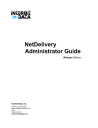
advertisement
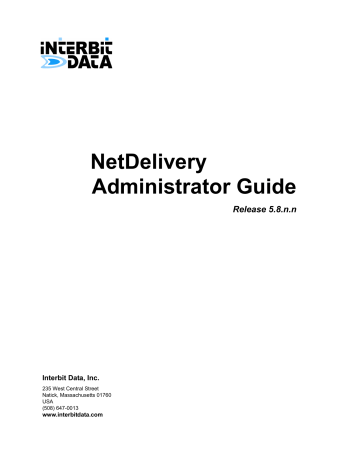
9 A PPLICATION L OGS
The Application Logs tab enables you to view what type of administration action was performed and which administrator account performed that action. This chapter describes the Application Logs menu, and the type of information recorded, it includes the following topics:
•
•
•
Procedures for Viewing & Managing Applications Logs
Application Logs
Information
NetDelivery stores basic information that records some administrative actions taken using a NetDelivery Administrator account. The type of information recorded includes the following:
•
•
•
•
•
•
•
Information on the creation, updating, and deletion of recipients
Information on the creation, updating, and deletion of aliases (only for Aliases tab)
Information on the creation, updating, and deletion of Distribution Wizard printers (if the Distribution Wizard is installed)
Changes made to processing queues
Which administrator account was used to take one of the recorded actions
When a report was viewed
Which administrator account viewed a report
A summary entry is provided for each recorded action, based on the tab selected to perform that action. The syntax used for the summary varies for different types of actions, but generally conforms to the following format:
Tab Used: [database action performed] some text of what was
changed [which item was changed]
NetDelivery Administrator Guide
212 Application Logs
Application Logs Menu
The summary entry provides information based on the tab selected to perform that action. For example if you used the Recipient Aliases tab to add an alias to a recipient mnemonic, the summary entry is similar to the following:
Recipient Mnemonic: [DrDoe] was updated
If you used the Aliases tab to add an alias to a recipient mnemonic, the summary entry is similar to the following:
Alias added: |Alias|[John Doe, M. D.] for Recipient Mnemonic:
[DrDoe]
Application Logs
Menu
On the main NetDelivery Administrator menu click the Application Logs tab to access the record of administrator actions.
Figure 9-1 Application Logs Menu
The Application Logs menu is divided into the following major sections:
•
•
• Functions that enable you to search for and display the log entries
A listing of the log entries and properties associated with each entry
Functions for viewing entries
Database Selection and Display
Functions
The selection and display section provides functionality for displaying the log entries. The following table lists and describes the elements in this section of the
Application Logs menu.
NetDelivery Administrator Guide
Application Logs
Application Logs Menu
213
Table 9-1 Application Logs Menu, Selection and Display Features
Element
Username
Full Name
From Date
To Date
From Time
To Time
Ascending
Order
Description
Enter a character string into this text entry box that matches characters in the user name for an administrator account. The system does a partial lookup, starting at the left character and ending at the right character, looking for user names that match the characters as entered. Only those user names that match the characters in the sequence entered display. For example, if you enter
INTE
, only user names that have
The entry is not case sensitive.
INTE
in that order display.
Enter a character string into this text entry box that matches characters in the full name of an administrator account. The system does a partial lookup, starting at the left character and ending at the right character, looking for full name(s) that match the characters as entered. Only those full names that match the characters in the sequence entered display. For example, if you enter ric
, only administrator accounts whose full name begin with ric display. The entry is not case sensitive.
Enter the date from which you want to start viewing log entries. Click the down arrow to display the date chooser, or enter a date into the text field. The date entered is the starting date used to display the entries after clicking Load Search Filter.
Determines the date to which you want to view log entries. Press the down arrow to display the date chooser, or enter a date into the text field. The date entered is the ending date used to display entries after clicking Load Search Filter.
Clearing the check box disables To Date, and tells the program to search up until the current date.
Determines the time from which you want to start viewing log entries. Highlight the hour/minute/second and click the scroll arrows to select a time, or enter a time into the text field. The time entered is the starting time used to display the entries after clicking Load
Search Filter.
Clearing the check box disables From Time and tells the program to search, starting from midnight of the date entered into From
Date.
Determines the time to which you want to view log entries. Highlight the hour/minute/second and click the scroll arrows to select a time, or enter a time into the text field. The time entered is the ending time used to display the entries, after clicking Load Search Filter.
Clearing the check box disables To Time and tells the program to end the search with the current time.
Reorders the list of entries based on the entries in the Log Index column.
Select this option button and then click Load Search Filter to re-order the list of recipients.
NetDelivery Administrator Guide
214 Application Logs
Application Logs Menu
Table 9-1 Application Logs Menu, Selection and Display Features (continued)
Element
Descending
Order
Description
Reorders the list of entries based on the entries in the Log Index column.
Select this option button and then click Load Search Filter to re-order the list of recipients.
Load Today’s Clicking this button displays the current day’s entries; only the entries that have been made on the current date and up to the current time display.
Load Search
Filter
•
•
•
•
The From Date and To Date fields change to the current date.
The From Time field changes to 00:00:00
The To Time field changes to the current time
Any entries made in the Username and Full Name fields are removed.
Redisplays the list of entries based on the specified:
• Username
•
•
•
Full name
The date and time parameters
The parameters selected in the List Row by area
List of Log Entries When you click on the Application Logs tab, the list of log entries for the current day display, one row for each entry. Each entry in this table is identified by a unique index number and a variety of properties associated with that entry. Using the display parameters and clicking Load Search Filter you can change the content of the list. In addition, each column has an arrow button enabling you to display the contents of the list based on the ascending or descending order of that particular property.
The following table describes the properties that display in the listing of administrator actions.
Table 9-2 Application Logs Menu, Listed Properties
Property
Log Index
Date
Time
Username
Full Name
Summary
Description
A unique identifier assigned to each entry in the database.
NetDelivery uses this number to track the entry.
The date on which the action was taken.
The time at which the action was taken.
The username of the administrator account that took the action.
The full name associated with the administrator account that took the action.
A summary of what action was taken.
NetDelivery Administrator Guide
Application Logs
Application Logs Menu
215
Application Logs
Management
Functions
Below the listing of actions is a set of buttons that enable you to view the entries.
The following table lists and describes these buttons.
Table 9-3 Application Logs Menu, Viewing and Manipulation Functions
Element
Total Entries
Found
<<
>>
View Entry
Description
Displays the total number of log entries. This number changes depending on the specified display criteria.
Moves backward, page-by-page, through the list of entries until the first entry displays.
Moves forward, page-by-page, through the list of entries until the last entry displays.
Shows all entries on a single page. A scroll bar displays to the right.
Click << or >> to re-display the list of recipients in a page-by-page format.
Displays, in a property sheet, the properties associated with the highlighted entry.
NetDelivery Administrator Guide
216 Application Logs
Application Logs Menu
NetDelivery Administrator Guide
P ROCEDURES FOR V IEWING & M ANAGING
A PPLICATIONS L OGS
Whenever an administrator takes an action, NetDelivery records that information.
The Application Logs tab enables you to view what type of administration action was performed and which administrator account performed that action. The procedures described here include the following:
•
These procedures assume that you have logged in to NetDelivery Administrator using an account that has the appropriate permissions, that is, you can access the
Application Logs tab.
For information about logging in to NetDelivery Administrator, see "Accessing
Chapter 1 , "Overview of NetDelivery" . If the account that you are
using does not have the necessary permissions to view and manage application logs, see the person in your organization responsible for NetDelivery.
NetDelivery Administrator Guide
218 Procedures for Viewing & Managing Applications Logs
Locating a Log Entry
Locating a Log
Entry
To locate an entry in the Application Logs, perform the following steps.
Step Action
1. Click the Application Logs tab.
The Application Logs menu displays.
2. Locate the target entry:
•
If you can easily locate the target entry in the list of entries, go to Step 8.
• If you cannot easily locate the target entry in the list of entries, go to
Note: The list of entries can be re-arranged to display on one page by clicking Show All Entries. A scroll bar displays to the right.
3. Enter into the Username and/or Full Name text entry box(es) the first few characters identifying an administrator account.
The list of entries changes to show only those user names and/or full names containing character(s) that match the character(s) entered in to the text entry box.
Note: By entering characters in to both fields you can refine your search.
4. Determine if you want to filter the list of entries based on a date and time:
•
• If no, go to
5. Do one or more of the following:
• Enter a starting date into the From Date combo box
• Select the To Date check box and enter an ending date into the To Date combo box
• Select the From Time check box and enter a starting time into the From
Time combo box
• Select the To Time check box and enter an ending time into the To Time combo box
6. Determine the order that you want to view the list of entries based on the ascending order or descending order of their Log Index, then do one of the following:
• Select Ascending Order
• Select Descending Order
7. Click Load Search Filter.
The list of entries changes to reflect the specified search criteria.
Note: If you want to display all of the entries for the current date, click
Load Today’s.
8. Scroll through the list of entries until you locate the target entry. (Click << and
>> to scroll backward and forward through the list of entries.)
NetDelivery Administrator Guide
Procedures for Viewing & Managing Applications Logs
Locating a Log Entry
219
Step Action
9. Determine if you want to view details about the an entry.
• If yes, go to
• If no, go to
10. Highlight the target entry.
11. Click View Details.
The Application Log Entry box displays for that entry.
12. You are done with this procedure.
NetDelivery Administrator Guide
220 Procedures for Viewing & Managing Applications Logs
Locating a Log Entry
NetDelivery Administrator Guide
advertisement
* Your assessment is very important for improving the workof artificial intelligence, which forms the content of this project
Related manuals
advertisement
Table of contents
- 11 Preface
- 11 About this Guide
- 11 Organization
- 12 Customer Support
- 12 Usage and Conventions
- 13 Overview of NetDelivery
- 13 NetDelivery Functionality
- 14 Accessing NetDelivery
- 15 NetDelivery Administrator User Interface
- 21 Administrators
- 21 Administrator Capabilities
- 22 Administrator Main Menu
- 23 Search Filter Functions
- 24 Account Management Functions
- 25 Admin Settings Dialog Box
- 29 Procedures for Managing Administrator Accounts
- 30 Adding an Administrator Account
- 32 Editing an Administrator Account
- 34 Deleting an Administrator Account
- 35 System Settings
- 36 System Settings Menu
- 37 E-Mail Settings
- 38 WWW - Internet Settings
- 40 Purge Agent Settings
- 43 Fax Agent Settings
- 46 LPD Agent Settings
- 48 Socket Agent Settings
- 49 Relay Agent Settings
- 50 Client Agent Settings
- 51 Processing Agent Settings
- 53 HL7 - P2P Agent Settings
- 54 Licenses Settings
- 56 Miscellaneous Settings
- 57 Procedures for Configuring System Settings
- 58 Disabling and Deleting Recipients
- 58 Disabling Recipients
- 59 Deleting Disabled Recipients
- 61 Configuring E-Mail Settings
- 62 Configuring Website Settings
- 64 Configuring Purge Agent Settings
- 66 Configuring Fax Agent Settings
- 66 Overwriting Fax Settings Globally
- 67 Configuring NetFax Settings
- 68 Configuring Fax Agent Settings, Basic Parameters
- 69 Configuring Fax Agent Settings, NetDelivery Parameters
- 69 Configuring Fax Agent Settings, MEDITECH Magic Parameters
- 71 Configuring LPD Agent Settings
- 72 Configuring Socket Agent Settings
- 74 Configuring Relay Agent Settings
- 75 Configuring Client Agent Settings
- 76 Configuring Processing Agent Settings
- 77 Configuring HL7 - P2P Agent Settings
- 77 Identifying Folders that Contain HL7 Files
- 79 Configuring Connections for Delivering HL7 Files
- 81 Activating Licenses
- 83 Recipient Dictionary
- 83 Importing Recipients
- 83 Data Structure Formats
- 84 Basic Format
- 84 Basic_Group Format
- 84 Defining the Default Delivery Method
- 85 Delivery Format
- 85 Delivery_Group Format
- 85 E-Mail_Delivery_FileFormat Format
- 86 Group_E-Mail_Delivery_FileFormat Format
- 86 Group_E-Mail_Delivery_FileFormat Format_Password
- 87 Aliases Format
- 87 Create an Alias from a Recipient Mnemonic
- 88 How Formats Work
- 89 Processing Recipient Reports
- 90 Recipient Dictionary Main Menu
- 92 Recipient Search Parameters
- 93 Recipient Management Functions
- 94 Recipients Properties Menu
- 94 Recipient Information Tab
- 98 Recipient Address Tab
- 100 Recipient E-Mail Notification Tab
- 101 Recipient Aliases Tab
- 102 Recipient Upload Preference Tab
- 104 Delivery Method Tab
- 108 PDF Encryption
- 110 Delivery Method Parameters
- 120 Alternate Delivery Map
- 121 Specific Time Printing
- 125 Procedures for Managing Recipients
- 126 Importing a List of Recipients
- 128 Adding Recipients to NetDelivery
- 128 Adding a Recipient
- 129 Setting Up Notifications
- 130 Assigning Aliases
- 131 Uploading Reports
- 133 Specifying a Delivery Method
- 134 Specifying Alternate Delivery Maps
- 135 Scheduling Specific Time Printing
- 137 Editing Recipients
- 137 Modifying Recipient Information
- 139 Modifying Notification
- 139 Modifying Aliases Lists
- 140 Modifying Upload Preferences
- 142 Modifying the Delivery Method
- 143 Modifying the Alternate Delivery Map
- 145 Deleting Recipients from NetDelivery
- 147 Aliases
- 147 Recipient Aliases
- 148 Recipient Aliases Tab
- 148 Alias Search Parameters
- 149 Alias Management Functions
- 153 Procedures for Managing Aliases
- 154 Adding an Alias
- 155 Editing an Alias
- 156 Deleting an Alias
- 157 Activity Queues
- 157 Delivery Process
- 160 Activity Menu
- 160 Database Selection and Search Functions
- 171 Activity Queue Management Functions
- 171 Activity Queue Purging
- 172 Comma-Separated Values File
- 175 Procedures for Viewing & Managing Activity Queues
- 176 Locating an Entry in an Activity Queue
- 178 Resubmitting a Report
- 179 Forwarding a Report
- 180 Deleting a Report
- 181 Viewing a Report
- 182 Viewing an Entry’s Details
- 183 Fax Agent Activity Queues
- 183 Fax Agent Delivery Process
- 186 Fax Agent Activity Menu
- 186 Fax Agent Activity Search and Display Functions
- 189 List of Fax Agent Activity Entries
- 191 Fax Agent Activity Management Functions
- 192 Fax Agent Activity Purging
- 192 Comma-Separated Values File
- 195 Procedures for Viewing & Managing Fax Queues
- 196 Locating an Entry in a Fax Queue
- 198 Forwarding a Fax
- 199 Resubmitting / Resending a Fax Report
- 200 Viewing a Fax
- 201 Editing a Fax Number
- 202 Deleting a Fax Report
- 203 E-Mail Notifications
- 203 How E-Mail Alert Notification Works
- 204 E-Mail Notification Menu
- 210 Alert Notification Template
- 211 Template Wizard Alert Notification
- 213 Services Alert Notification
- 214 E-Mail Notification Recipients Settings
- 215 Procedures for Setting Up E-Mail Alert Notifications
- 216 Configuring E-Mail Alerts
- 217 Configuring Processing Agent Templates E-Mail Alerts
- 218 Configuring Service Agent E-Mail Alerts
- 219 Configuring E-Mail Alert Notification Recipients
- 223 Application Logs
- 223 Application Logs Information
- 224 Application Logs Menu
- 224 Database Selection and Display Functions
- 226 List of Log Entries
- 227 Application Logs Management Functions
- 229 Procedures for Viewing & Managing Applications Logs
- 230 Locating a Log Entry
- 233 Unknown Recipients
- 233 Overview of Unknown Recipients
- 233 Unknown Recipients Tab
- 234 Unknown Recipients Search and Display Functions
- 236 List of Entries
- 237 Viewing Application Log Entries
- 239 Procedures for Viewing & Managing Unknown Recipients
- 240 Locating an Entry in Unknown Recipient
- 242 Forwarding a Report
- 243 Viewing a Report
- 244 Deleting a Report
- 245 The Distribution Wizard
- 245 Distribution Wizard Overview
- 246 How Rules Work
- 247 LPD Queues
- 247 Distribution Wizard Main Menu
- 249 Report Properties Menu
- 249 Template Information Tab
- 253 Report Separator Settings
- 259 Variable Field Identifier
- 263 Reconciling Separated Reports
- 264 Conditional Report Redirect
- 269 The Reprocess Method
- 270 Recipient Fields Tab
- 272 Locate Recipients on a Report
- 278 Filename Template Tab
- 284 Default Location Handling Tab
- 288 E-Mail Notification Tab
- 290 PCL Overlay Macro Map Tab
- 292 Distribution Reports Tab
- 293 Report Search and Display Functions
- 294 List of Entries
- 295 Manipulating Distribution Report Entries
- 297 Procedures for Managing Report Distribution Templates
- 298 Overview of Creating a Report Distribution Template
- 298 LPD Queues Names
- 299 Specifying Report Distribution Template Printer Information
- 301 Separating Out Individual Reports
- 301 Formulating Report Separation Rules
- 303 Formulating Variable Field Identifier Rules
- 305 Specifying Conditional Report Redirect Rules
- 305 Locating Text for Conditional Report Redirect
- 307 Identifying a Report Distribution Template for Conditional Report Redirect
- 308 Populating A Recipient Excluded/Included List
- 310 Specifying Recipients
- 314 Specifying a Filename Template
- 317 Configuring Default Location Handling
- 320 Setting Up Notifications
- 321 Mapping PCL Overlay Macros
- 323 Procedures for Viewing & Managing Reports Processed by a Template
- 324 Locating a Report
- 325 Forwarding a Report
- 326 Viewing an Entry’s Details
- 326 Viewing a Report
- 327 Integration Module
- 327 Integration Module Overview
- 329 Integration Module’s Templates Tab
- 331 Integration Module’s Blocks Tab
- 333 Block Settings Dialog Box
- 334 Setup Location Specifier Table Dialog Box
- 337 HL7 Activity Queues
- 339 Procedures for Creating & Managing Transformation Templates
- 341 Defining a Building Block
- 342 Formulating Variable Search Rules
- 345 Configuring Transformation Templates
- 347 Document Manager
- 347 Document Manager Overview
- 348 Document Manager Setup
- 349 Document Manager Tab