advertisement
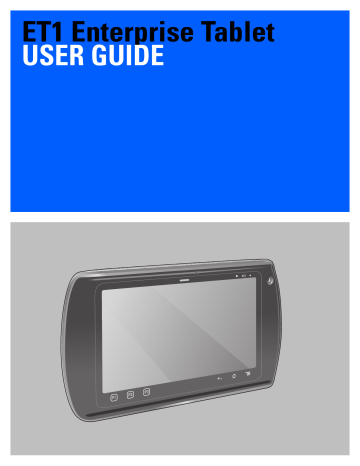
42 | Using the ET1
Icon Description
Secure Storage Administrator - Use to configure the Secure Storage feature. This icon appears after the optional application is installed.
DWDemo - Provides a way to demonstrate the data capture features using the Camera,
Scanning Module or Magnetic Stripe Reader.
Switching Between Recent Applications
Procedure:
1
Touch and hold . A screen appears with recently used applications.
Figure 25: Recently Used Applications
2 Touch an application to open it or press to return to the current screen.
3 Swipe an application up or down to remove from the list.
Un-Locking the Screen
Use the Lock screen to protect access to data on the ET1. Some email account require locking the screen. Refer to the
ET1 Enterprise Tablet Integrator Guide for information on setting up the locking feature. The Locking feature functions differently in Single User mode or Multiple User mode.
Single User Mode
When locked, a pattern, PIN or password is required to unlock the device. Press the Power button to lock the screen.
The device also locks after a pre-defined time-out.
Press and release the Power button to wake the device.
February 2015 | MN000022A02-A
Using the ET1 | 43
The Lock screen displays. Touch and slide up until it touches . If the Pattern screen unlock feature is enabled, the Pattern screen appears instead of the Lock screen.
If the PIN or Password screen unlock feature is enabled, enter the PIN or password after unlocking the screen.
Figure 26: Lock Screen
Figure 27: PIN Screen
MN000022A02-A | February 2015
advertisement
Related manuals
advertisement
Table of contents
- 3 Copyrights
- 5 Revision History
- 11 About This Guide
- 11 Documentation Set
- 11 Configurations
- 12 Chapter Descriptions
- 12 Notational Conventions
- 12 Icon Conventions
- 13 Related Documents
- 13 Service Information
- 15 Chapter 1: Getting Started
- 15 Features
- 17 Unpacking
- 18 Setup
- 18 Installing the SIM Card
- 19 Installing the Battery
- 19 Charging the Battery
- 19 Charging the Main Battery
- 20 Charging Temperature
- 20 Charging Spare Batteries
- 20 Powering On the ET
- 21 WAN Activation
- 21 GSM Activation
- 21 CDMA Activation
- 21 Replacing the Battery
- 22 Replacing the microSD Card
- 24 Handstrap
- 24 Battery Management
- 25 Monitor Battery Usage
- 25 Low Battery Notification
- 25 Battery Optimization
- 26 Changing the Screen Timeout Setting
- 26 Changing the Brightness Setting
- 26 Turning Off the Radios
- 27 Setting the Date and Time
- 27 Display Setting
- 27 Setting the Screen Brightness
- 28 Setting Screen Rotation
- 28 Setting Screen Sleep
- 28 Setting Font Size
- 28 General Sounds Setting
- 31 Chapter 2: Using the ET
- 31 Home Screen
- 32 Status Bar
- 32 Status Icons
- 34 Notification Icons
- 35 Managing Notifications
- 35 Application Shortcuts and Widgets
- 35 Adding an Application or Widget to the Home Screen
- 36 Moving Items on the Home Screen
- 36 Removing an App or Widget from the Home Screen
- 36 Folders
- 36 Creating Folders
- 36 Naming Folders
- 37 Removing a Folder From the Home Screen
- 37 Home Screen Wallpaper
- 37 Change the Home Screen Wallpaper
- 37 Moving Items on the Home Screen
- 38 Removing Items from the Home Screen
- 38 Using the Touchscreen
- 38 Using the On-screen Keyboard
- 39 Entering Text
- 40 Applications
- 42 Switching Between Recent Applications
- 42 Un-Locking the Screen
- 42 Single User Mode
- 44 MultiUser Mode
- 44 Multiuser Login
- 45 Multiuser Logout
- 45 Resetting the Device
- 45 Performing a Soft Reset
- 45 Performing a Hard Reset
- 46 Wake-up Settings
- 46 Waking the ET
- 46 File Browser
- 48 Messaging
- 48 Opening Messaging
- 48 Sending a Text Message
- 48 Responding to a Message
- 48 Forwarding a Message
- 49 Locking a Message
- 49 Viewing Message Details
- 49 Deleting a Message Thread
- 49 Messaging Settings
- 51 Chapter 3: Data Capture
- 51 Scanning Modules
- 51 Operational Modes
- 51 Digital Camera
- 52 Laser Scanning
- 52 Scanning Considerations
- 52 Bar Code Capture with Scanning or Scanning/MSR Module
- 54 Bar Code Capture with Integrated Camera
- 54 Bar Code Capture with CS3070 Bluetooth Scanner
- 56 Reading Magnetic Stripe Cards with Scanning/MSR Module
- 56 DataWedge
- 57 Enabling DataWedge
- 57 Disabling DataWedge
- 57 DataWedge Configuration
- 59 Chapter 4: WLAN
- 59 Connecting to a Wi-Fi Network
- 61 Chapter 5: Bluetooth
- 61 Adaptive Frequency Hopping
- 61 Security
- 62 Bluetooth Profiles
- 62 Bluetooth Power States
- 62 Bluetooth Radio Power – Android
- 62 Enabling Bluetooth
- 63 Disabling Bluetooth
- 63 Discovering Bluetooth Devices
- 64 Changing the Bluetooth Name
- 64 Connecting to a Bluetooth Device
- 65 Selecting Profiles on the Bluetooth Device
- 65 Unpairing a Bluetooth Device
- 67 Chapter 6: Photos and Videos
- 67 Taking Photos
- 68 Taking a Panoramic Photo
- 68 Recording Videos
- 69 Camera Settings
- 69 Rear-facing Camera Settings
- 70 Front-facing Camera Settings
- 70 Video Settings
- 70 Video - Rear-facing Camera Settings
- 71 Video - Front-facing Camera Settings
- 71 Viewing Photos and Videos
- 72 Working with Albums
- 73 Share an Album
- 73 Get Album Information
- 74 Deleting an Album
- 74 Working with Photos
- 74 Viewing and Browsing Photos
- 75 Rotating a Photo
- 75 Cropping a Photo
- 75 Setting a Photo as a Contact Icon
- 76 Get Photo Information
- 76 Share a Photo
- 76 Deleting a Photo
- 76 Working with Videos
- 77 Watching Videos
- 77 Sharing a Video
- 77 Deleting a Video
- 79 Chapter 7: Accessories
- 79 ET1 Accessories
- 80 Single-slot USB Docking Cradle
- 81 Four-slot Charge Only Docking Cradle
- 82 Four-Slot Battery Charger
- 85 USB/Charge Cable
- 86 Using the Host USB Module
- 87 Chapter 8: Maintenance and Troubleshooting
- 87 Maintaining the ET
- 87 Battery Safety Guidelines
- 88 Cleaning Instructions
- 89 Cleaning the ET
- 89 Housing
- 89 Display
- 89 Camera Window
- 89 Connector Cleaning
- 89 Cleaning Cradle Connectors
- 90 Troubleshooting
- 90 Troubleshooting the ET1 Enterprise Tablet
- 92 Single-slot USB Docking Cradle Troubleshooting
- 92 Four-slot Charge Only Docking Cradle Troubleshooting
- 93 Four-slot Battery Charger Troubleshooting
- 93 USB/Charge Cable Troubleshooting
- 95 Appendix A: Technical Specifications
- 95 ET1 Technical Specifications
- 97 Single-slot USB Docking Cradle Technical Specifications
- 98 Four-slot Charge Only Cradle Technical Specifications
- 99 Four-slot Battery Charger Technical Specifications
- 99 USB/Charge Cable Technical Specifications