advertisement
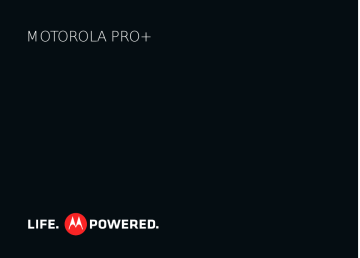
Edit & delete accounts
Find it: Menu > Settings > Accounts
Touch and hold an account, then touch Open account to edit it, or touch Remove account to remove it (along with its contacts and messages).
Calls
it’s good to talk
Quick start: Calls
Find it: Dialer
11:34
Open a list.
Dialer Recent Contacts
Colleen Pham 555-555-2505
Favorites
Active Call
1
4
GHI
7
PQRS
*
2
ABC
5
JKL
8
TUV
0 +
3
6
DEF
MNO
9
WXYZ
#
Call Timer
Active call
Colleen Pham
Mobile 555-555-2505
11:34
00:03
Add
Contact
Call
Voice
Command
Add call
Bluetooth
End call
Mute
Dialpad
Speaker
Tip: To quickly search for a contact, use the keypad to enter the name.
12 Calls
During a call, your touchscreen goes dark to avoid accidental touches. Touch Menu
Hold , or to adjust the Voice quality .
to place a call on
Tip: You can touch Home or Back active call display. To reopen it, touch
to hide the
Dialer .
Make & answer calls
To make a call, touch touch .
Dialer , enter a number, then
Tip: To enter an international dialing code, touch and hold 0 . To Add pause or Add wait after numbers, touch Menu .
To answer a call touch Answer or when the screen is locked, drag to the right.
To ignore a call touch Ignore or when the screen is locked, drag to the left. If you choose to ignore a call, you can touch I will call you back in a few minutes to send the caller a preset text message.
End calls
Touch End call .
Voicemail
When you have a new voicemail, shows at the top of your screen. To hear the voicemail, drag the notifications bar down and touch it, or touch Dialer > 1 .
If you need to change your voicemail number, from the home screen touch Menu
> Voicemail settings .
> Settings > Call settings
Add a contact
Find it: Dialer > phone number >
RECENT
Find it: Dialer > Recent
• To call a number, touch on the right.
• To send a text message, store the number, add to speed dial, or other options, touch and hold an entry.
• To filter the list, touch the category (like All calls ) at the top.
• To delete a call from the list, touch and hold the entry, then touch Remove from list .
• To clear the list, touch Menu > Clear list .
Favorites
Find it: Dialer > Favorites
• To call a number, touch on the right.
• To add, or import/export entries touch Menu .
Calls 13
Speed dial
Find it: Dialer > Menu > Speed dial setup
• To assign a contact, touch a number. To remove a contact from a speed dial, touch .
• To use the speed dial number, touch touch and hold the assigned number.
Dialer , then
Handsfree
Note: Using a mobile device or accessory while driving may cause distraction and may be illegal. Always obey the laws and drive safely.
During a call:
• To use the speakerphone, touch Speaker .
• To use a Bluetooth ® device, touch Bluetooth .
Dialing and commands: Touch > Voice
Commands . To dial, say “ Call ” and then a contact name or phone number. Or, say a command from the list shown, like “ Send Message ” or “ Go To ”.
Mute & hold
During a call:
• To mute the current call, touch Mute .
• To put a call on hold, touch Menu > Hold .
Enter numbers during a call
To enter numbers during a call, touch Dialpad .
Conference calls
To start a conference call, touch Menu >
Conference call and call the first number. After they answer, touch Add call and call the next number. When the next number answers, touch Merge .
Your phone number
Find it: From the home screen, touch Menu >
Settings > About phone > Status > My phone numbers
Your caller ID
To hide your number from the people you call, from the home screen touch Menu > Settings > Call settings
> Additional settings > Caller ID .
Call forwarding & waiting
You can forward calls all the time or only when your phone is busy, unanswered, or unreachable (not on the network):
Find it: From the home screen, touch Menu
Settings > Call settings > Call forwarding
>
14 Calls
When you’re on a call and a second call comes in, Call waiting lets you answer it by touching Answer . You can turn off Call waiting to send second calls straight to your voicemail:
Find it: From the home screen, touch Menu >
Settings > Call settings > Additional settings > Call waiting
Restrict outgoing calls
To restrict your phone so that it can only dial a few numbers:
Find it: From the home screen, touch Menu
Settings > Call settings > Fixed dialing number
>
• To turn fixed dialing on, touch FDN disabled .
• To add or delete the allowed numbers, touch Manage
FDN list .
Emergency calls
Note: Your service provider programs one or more emergency phone numbers that you can call under any circumstances, even when your phone is locked.
Emergency numbers vary by country. Your pre-programmed emergency number(s) may not work in all locations, and sometimes an emergency call cannot be placed due to network, environmental, or interference issues.
1 Touch Dialer (if your phone is locked, touch Emergency call ).
2 Enter the emergency number.
3 Touch to call the emergency number.
Note: Your phone can use location based services (GPS and AGPS) to help emergency services find you. See
” on page 63) in your legal and safety
information.
Cool down
In very limited circumstances, such as where your phone has been exposed to extreme heat, you may see
“Cool Down” messages. To avoid possible damage to your battery and phone, you should follow these instructions until the phone is within its recommended temperature range. When your phone is in “Cool Down” mode, only emergency calls can be made.
Calls 15
advertisement
Related manuals
advertisement
Table of contents
- 3 Congratulations
- 4 Your phone
- 5 Contents
- 5 Let’s go
- 5 Assemble & charge
- 6 Set up & go
- 6 Turn it on & off
- 7 Lock & unlock
- 7 Wi-Fi connect
- 7 Cool content & more
- 7 Security
- 8 Touchscreen & keys
- 8 Touchscreen on/off
- 8 Touch tips
- 9 Key tips
- 10 Home screen
- 10 Quick start: Home screen
- 10 Use your home screen
- 11 Running multiple apps
- 11 Search
- 11 Notifications & phone status
- 11 Notifications
- 12 Status indicators
- 12 App menu
- 12 Social networking
- 12 Your MOTOBLUR™ account
- 13 Update your status
- 13 Add account
- 13 View account updates & features
- 14 Edit & delete accounts
- 14 Calls
- 14 Quick start: Calls
- 15 Make & answer calls
- 15 End calls
- 15 Voicemail
- 15 Add a contact
- 15 RECENT
- 15 Favorites
- 16 Speed dial
- 16 Handsfree
- 16 Mute & hold
- 16 Enter numbers during a call
- 16 Conference calls
- 16 Your phone number
- 16 Your caller ID
- 16 Call forwarding & waiting
- 17 Restrict outgoing calls
- 17 Emergency calls
- 17 Cool down
- 18 Contacts
- 18 Quick start: Contacts
- 18 Transfer contacts
- 18 Call, text, or email contacts
- 19 View & use contacts
- 19 Edit or delete contacts
- 19 Link contacts
- 19 Create contacts
- 20 Synchronize contacts
- 20 Groups
- 21 Messaging
- 21 Quick start: Messaging
- 21 Read & reply to messages
- 21 Create messages
- 22 Send & receive attachments
- 22 Set up messaging
- 22 Gmail™
- 22 GOOGLE TALK™
- 23 Instant messages
- 24 Text entry
- 24 DEVICE keypad
- 24 Touchscreen keypad
- 24 Multi-touch
- 25 Typing tips
- 25 Text entry settings
- 26 Web
- 26 Quick start: Browser
- 26 Connect
- 26 Web touch tips
- 26 Browser options
- 27 Download apps
- 28 Location
- 28 Google Maps™
- 28 Google Maps™ Navigation
- 28 GOOGLE LATITUDE™
- 30 YouTube™
- 30 Quick start: YouTube
- 30 Watch videos
- 30 Search for videos
- 30 Share videos
- 30 Your account
- 31 Apps & UPDATES
- 31 ANDROID MARKET™
- 31 Browse & install apps
- 32 Choose carefully
- 32 Manage & restore apps
- 32 Update your phone
- 33 Bluetooth® wireless
- 33 Quick start: Bluetooth wireless
- 33 Turn Bluetooth power on or off
- 34 Connect new devices
- 34 Reconnect devices
- 34 Disconnect devices
- 34 Edit properties
- 35 Wi-Fi
- 35 Quick start: Wi-Fi
- 35 Turn Wi-Fi on or off
- 35 Wi-Fi search & connect
- 36 hotspot
- 37 DLNA
- 37 Tips & tricks
- 37 Shortcuts
- 38 Battery tips
- 39 Personalize
- 39 Widgets
- 39 Ringtones
- 40 Wallpaper
- 40 Sounds
- 40 Display settings
- 40 Date & time
- 40 Language & region
- 41 Photos & videos
- 41 Photos
- 43 Videos
- 44 Music
- 44 Your music community
- 44 Quick start: Music
- 45 Set up music
- 45 Get music
- 46 Play music
- 49 Memory card & file transfer
- 49 Memory card
- 50 View & transfer files
- 51 Tools
- 51 Alarm clock
- 51 Calendar
- 52 Calculator
- 52 File Manager
- 52 Quickoffice
- 52 Accessibility
- 55 Management
- 55 Synchronize with Microsoft™ Office Outlook
- 55 Wireless manager
- 55 Update your phone
- 56 Network
- 56 Security
- 56 Quick start: Security
- 57 Security lock
- 58 Lock your SIM
- 58 Lost, stolen, broken, cleared
- 59 Troubleshooting
- 59 Crash recovery
- 60 Service & repairs
- 61 Safety, Regulatory & Legal
- 61 Battery Use & Safety
- 61 Battery Charging
- 61 Third Party Accessories
- 62 Driving Precautions
- 62 Seizures/Blackouts
- 62 Caution About High Volume Usage
- 62 Repetitive Motion
- 62 Children
- 62 Glass Parts
- 62 Operational Warnings
- 63 Radio Frequency (RF) Energy
- 64 Specific Absorption Rate (FCC)
- 64 Specific Absorption Rate (ICNIRP)
- 65 European Union Directives Conformance Statement
- 65 FCC Notice to Users
- 65 Location Services (GPS & AGPS)
- 66 Navigation
- 66 Smart Practices While Driving
- 67 Privacy & Data Security
- 67 Use & Care
- 68 Recycling
- 68 Software Copyright Notice
- 68 Content Copyright
- 68 Open Source Software Information
- 68 Service & Repairs
- 69 Latin America Warranty, Except Mexico
- 70 Guarantee Policy (Mexico)
- 71 Copyright & Trademarks