advertisement
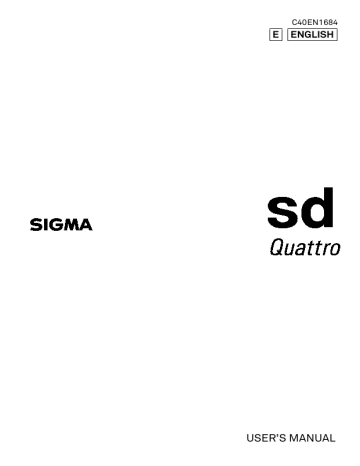
CONNECTING TO A COMPUTER
OR TV
144
CONNECTING TO A COMPUTER
By connecting the camera to a PC using the USB cable, transferring images, remote imaging and setting changes from the computer are possible.
Before connecting to the computer, change [ USB Mode ] of the camera according to the purposes.
Mass Storage
(Default)
When transferring images from the card in the camera, select [ Mass Storage ]. When the camera is connected to the computer, the camera is recognized as a removal disc (device).
Camera Control
When operating the camera from SIGMA Capture
Pro installed in the computer, select [ Camera
Control ].
1
Set to either mode from [ Camera
Settings ] (P.30) → [ USB Mode ] and turn off the camera.
2
Connect your camera to a computer with the provided USB cable, and turn on the power supply switch of the camera.
If used for a long time, it is recommended to use the AC adapter (sold separately).
145
TRANSFERRING IMAGES TO A COMPUTER
It is possible to transfer the images recorded on the card in the camera to a computer.
Using SIGMA Photo Pro you can transfer the images. Please refer to the help in SIGMA Photo Pro for details of the transfer method.
The camera is recognized as a removal disc (device) by the computer.
Therefore, the images can be transferred in an accustomed way without using SIGMA Photo Pro .
WARNING!!
Please ensure your computer is not in sleep mode whilst your camera connects to the computer. It may cause the data to be lost or damaged.
Please use only the USB cable supplied with your camera.
The shutter button and color LCD monitor will be disabled while the camera is connected to the computer via a USB cable.
The Auto Power Off function does not work while connecting the USB cable.
TO OPERATE THE CAMERA IN YOUR COMPUTER
Using the camera control software SIGMA Capture Pro , you can remotely operate the camera in the following ways.
It is possible to control cameras and take pictures from the computer.
It is possible for images to be immediately transferred to a computer after shooting.
It is possible to change the camera settings for shooting from a computer.
For details and how to use SIGMA Capture Pro , please refer to the help in SIGMA Capture Pro .
SIGMA Capture Pro can be downloaded free of charge from the following website: http://www.sigma-global.com
146
CONNECTING TO A TV
By connecting the camera to the television with a commercially available
HDMI cable, the recorded images can be viewed on the television screen.
Moreover, shooting while viewing the images displayed on the television is also possible.
Prepare the commercially-available HDMI cable with the HDMI terminal
(Type C) attached.
The images displayed on the television screen are the same as the images displayed on the camera finder. The displayed icons are in accordance with the mode set in [ Camera Settings ] (P.30) → [ View
Finder Mode Settings ].
1
Turn the power supplies of the camera and the television to OFF .
2
With the HDMI cable, connect the camera and the television. Then turn the power supplies of the camera and the television to ON .
If used for a long time, it is recommended to use the AC adapter (sold separately).
WARNING!!
When switching the input signal of the television, refer to the operation manual of the television.
On some television screens, part of an image may not be able to be seen.
147
advertisement
Related manuals
advertisement
Table of contents
- 3 PACKAGE CONTENTS / ACCESSORIES
- 4 TABLE OF CONTENTS
- 7 SAFETY PRECAUTIONS
- 10 HANDLING PRECAUTIONS
- 12 DESCRIPTION OF THE PARTS
- 14 MONITOR DISPLAY DURING SHOOTING
- 16 BASIC OPERATION AND QUICK REFERENCE
- 19 PREPARATION
- 21 LOADING THE BATTERY
- 25 MOUNTING AND REMOVING THE LENS
- 27 SETTING THE LANGUAGE
- 28 SETTING THE TIME AND DATE
- 30 CAMERA SET-UP MENU
- 38 QUICK SET MENU
- 40 SELECTING THE MONITOR
- 41 CHANGING THE DISPLAY MODE
- 43 INSERTING AND REMOVING THE CARD
- 45 FORMATTING THE CARD
- 46 DIOPTER ADJUSTMENT
- 46 SHUTTER BUTTON
- 47 QUICK PREVIEW
- 48 BASIC OPERATION
- 49 SELECTING THE EXPOSURE MODE
- 49 SELECTING THE EXPOSURE MODE
- 50 P PROGRAM AE
- 51 A APERTURE PRIORITY AE
- 52 S SHUTTER SPEED PRIORITY AE
- 53 M MANUAL EXPOSURE
- 55 BULB SETTING
- 56 FOCUSING
- 56 HOW TO USE AUTOFOCUS
- 57 SELECTING THE AUTOFOCUS MODE
- 59 SETTING THE FOCUS FRAME
- 60 FOCUS LOCK
- 60 FACE DETECTION AF MODE
- 62 HALF-PRESSED AF-ON
- 62 MANUAL FOCUS
- 63 FOCUSING WITH MAGNIFICATION DISPLAY
- 64 OPERATION OF THE DRIVE MODE
- 64 SINGLE FRAME SHOOTING
- 64 CONTINUOUS SHOOTING
- 65 SELF TIMER
- 66 INTERVAL TIMER
- 68 ADVANCED OPERATION
- 69 SETTING THE WHITE BALANCE (WB)
- 71 ADJUSTING WHITE BALANCE
- 72 SETTING THE VALUE OF COLOR TEMPERATURE
- 73 SETTING A CUSTOM WHITE BALANCE
- 75 SETTING THE SENSITIVITY (ISO EQUIVALENCY)
- 77 IMAGE FILE SETTING
- 81 SELECTING THE METERING MODE
- 82 AF/AEL BUTTON
- 84 EXPOSURE COMPENSATION
- 85 AUTO BRACKETING
- 88 SFD MODE (SUPER FINE DETAIL)
- 90 COLOR MODE
- 93 CUSTOM BRACKETING
- 93 WHITE BALANCE BRACKETING
- 94 COLOR MODE BRACKETING
- 96 TONE CONTROL
- 97 COLOR SPACE
- 97 AUTO ROTATE
- 98 CUSTOM MODE
- 99 USING THE EXTERNAL FLASH
- 100 SETTING THE FLASH MODE
- 101 FLASH EXPOSURE COMPENSATION
- 102 USING Eye-Fi CARD (Eye-Fi Connected)
- 105 REVIEWING AND DELETING IMAGES
- 106 REVIEWING IMAGES
- 107 VIEWING ONE IMAGE AT A TIME
- 108 MAGNIFYING IMAGES (ZOOMED-IN VIEW)
- 109 VIEWING NINE IMAGES AT A TIME (CONTACT SHEET VIEW)
- 110 VIEWING IMAGE INFORMATION
- 112 HISTOGRAM
- 113 DELETING FILES
- 113 DELETE A FILE WITH THE DELETE BUTTON
- 114 DELETE FILES FROM THE DELETE MENU
- 115 OTHER REVIEWING FEATURES
- 116 LOCKING FILES
- 118 MARKING IMAGES
- 120 ROTATING IMAGES
- 122 EXPOSURE WARNING
- 123 OK BUTTON SHORTCUT
- 124 SHOWING A SLIDESHOW
- 126 DPOF (DIGITAL PRINT ORDER FORMAT)
- 127 DEVELOPING RAW DATA INSIDE THE CAMERA
- 129 CHANGING OTHER SETTINGS
- 130 FILE NUMBERING SYSTEM
- 131 TO CHANGE FILE NAMES
- 131 ATTACH COPYRIGHT INFORMATION
- 133 CUSTOMIZE THE DISPLAY OF LCD MONITOR
- 137 CUSTOMIZING THE DIAL
- 139 LOCK SWITCH SETTING
- 140 LCD OFF AND AUTO POWER OFF
- 141 ECO MODE
- 141 ADJUSTING MONITOR BRIGHTNESS
- 141 SOUND SETTINGS
- 142 POWER GRIP PG-41 SETTINGS
- 143 RESET TO THE DEFAULTS
- 144 CONNECTING TO A COMPUTER OR TV
- 145 CONNECTING TO A COMPUTER
- 147 CONNECTING TO A TV
- 148 REFERENCE
- 149 OPTIONAL ACCESSORIES
- 150 USING A HOME POWER SUPPLY
- 152 MAINTENANCE
- 155 TROUBLESHOOTING
- 158 SPECIFICATIONS