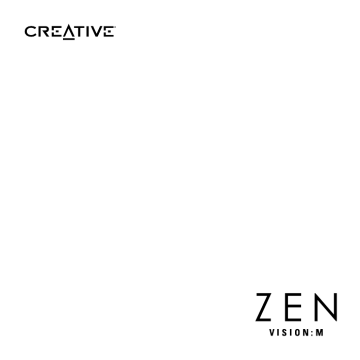Using the Navigation Controls. Creative ZEN VISION-M -, Zen, ZEN VISION:M, Zen Vision M, ZEN ZEN Xtra 30GB
Add to My manuals33 Pages
advertisement
▼
Scroll to page 2
of
33
advertisement
Key Features
- 3.7-inch color LCD screen
- expandable memory via microSD card slot
- built-in FM tuner
- 30GB hard drive
- long battery life
- sleek, stylish design
- digital media player
Related manuals
Frequently Answers and Questions
How do I turn on my player?
Slide the Power switch towards the Power icon and hold it there until the LCD lights up.
How do I charge my player?
Connect your player to your computer's USB port with the supplied USB cable.
How do I change the language?
Press and hold the Menu/Back button. The main menu appears. Select System → Language → language that you want.
How do I transfer music and other files?
Connect your player to your computer with the supplied USB cable. Then, drag and drop files from your computer to your player.
advertisement