Battery pack. Acer Aspire E 15, Aspire ES1-511, Aspire E 15 - ES1-511
Add to My manuals82 Pages
Acer Aspire E 15 - ES1-511 is a feature-packed ultrabook that combines excellent performance, portability and style. With a powerful Intel Core i5 processor, 8GB of memory and a 1TB hard drive, the Aspire E 15 is ready to handle all your computing needs. The 15.6-inch HD display with 1366 x 768 resolution provides a clear and vibrant viewing experience, while the integrated webcam and microphone make it easy to stay connected with friends and family.
advertisement
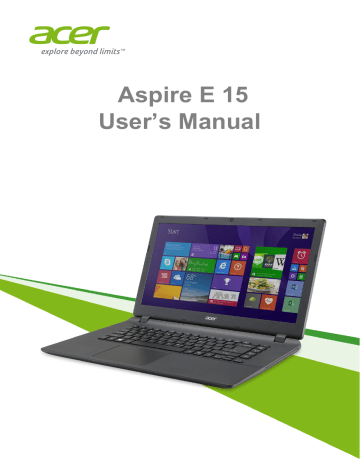
Battery pack - 43
B
ATTERY PACK
The computer uses an embedded Lithium battery that gives you long use between charges.
Battery characteristics
The battery is recharged whenever you connect the computer to the
AC adapter. Your computer supports charge-in-use, enabling you to recharge the battery while you continue to operate the computer.
However, recharging with the computer turned off significantly reduces charge time.
The battery will come in handy when you travel or during a power failure.
Charging the battery
Plug the AC adapter into the computer, and connect to a mains power outlet. You can continue to operate your computer on AC power while your battery is charging. However, charging the battery with the computer turned off significantly reduces charge time.
Note
You are advised to charge the battery before retiring for the day. Charging the battery overnight before traveling enables you to start the next day with a fully charged battery.
Conditioning a new battery pack
Before you use a battery pack for the first time, there is a conditioning process that you should follow:
1. Connect the AC adapter and fully charge the battery.
2. Turn on the computer and complete setting up the operating system.
3. Disconnect the AC adapter.
4. Operate the computer using battery power.
5. Reconnect the AC adapter and fully charge the battery again.
44 - Battery pack
Follow these steps again until the battery has been charged and discharged three times.
Use this conditioning process for all new batteries, or if a battery hasn't been used for a long time.
Warning
Do not expose battery packs to temperatures below 0° C (32° F) or above 45° C (113° F). Extreme temperatures may adversely affect the battery pack.
The battery conditioning process ensures your battery accepts the maximum possible charge. Failure to follow this procedure will prevent you from obtaining the maximum battery charge, and will also shorten the effective lifespan of the battery.
In addition, the useful lifespan of the battery is adversely affected by the following usage patterns:
• Using the computer on constant AC power.
• Not discharging and recharging the battery to its extremes, as described above.
• Frequent use; the more you use the battery, the faster it will reach the end of its effective life. An embedded battery has a life span of more than 1,000 charge/discharge cycles.
Optimizing battery life
Optimizing battery life helps you get the most out of battery operation, prolonging the charge/recharge cycle and improving recharging efficiency. You are advised to follow the suggestions set out below:
• Use AC power whenever possible, reserving battery for mobile use.
• Remove accessories that are not being used (e.g. a USB disk drive), as they can continue to draw power.
• Store your PC in a cool, dry place. The recommended temperature is 10° C (50° F) to 30° C (86° F). Higher temperatures cause the battery to self-discharge faster.
• Excessive recharging decreases the battery life.
• Look after your AC adapter and battery.
Battery pack - 45
Checking the battery level
The power meter indicates the current battery level. Rest the cursor over the battery/power icon on the taskbar to see the battery's present charge level.
Battery-low warning
When using battery power pay attention to the power meter.
Important
Connect the AC adapter as soon as possible after the battery-low warning appears. Data may be lost if the battery is allowed to become fully depleted and the computer shuts down.
When the battery-low warning appears, the recommended course of action depends on your situation:
Situation
The AC adapter and a power outlet are available.
The AC adapter or a power outlet is unavailable.
Recommended Action
1. Plug the AC adapter into the computer, and then connect to the main power supply.
2. Save all necessary files.
3. Resume work.
Turn off the computer if you want to recharge the battery rapidly.
1. Save all necessary files.
2. Close all applications.
3. Turn off the computer.
advertisement
Key Features
- 15.6-inch HD display
- 1366 x 768 resolution
- Intel Core i5 processor
- 8GB of memory
- 1TB hard drive
- Integrated webcam and microphone
- Long battery life
- Lightweight and portable design
Related manuals
Frequently Answers and Questions
How do I connect the Aspire E 15 to the Internet?
How do I charge the Aspire E 15?
How do I turn on the Aspire E 15?
How do I use the touchpad?
advertisement
Table of contents
- 6 First things first
- 6 Your guides
- 6 Basic care and tips for using your computer
- 6 Turning your computer off
- 7 Taking care of your computer
- 7 Taking care of your AC adapter
- 8 Cleaning and servicing
- 9 Your Acer notebook tour
- 9 Screen view
- 10 Keyboard view
- 11 Left view
- 11 Information on USB 3.0
- 12 Right view
- 12 Rear view
- 13 Base view
- 14 Using the keyboard
- 14 Lock keys and embedded numeric keypad
- 15 Hotkeys
- 16 Windows keys
- 17 Touchpad
- 17 Touchpad basics
- 17 Touchpad gestures
- 19 Recovery
- 19 Creating a recovery backup
- 21 Creating a drivers and applications backup
- 23 Recovering your system
- 24 Reinstalling drivers and applications
- 26 Returning to an earlier system snapshot
- 27 Returning your system to its factory condition
- 27 Recovering from Windows
- 30 Recovering from a recovery backup
- 33 Connecting to the Internet
- 33 Connecting with a cable
- 33 Built-in network feature
- 34 Connecting wirelessly
- 34 Connecting to a wireless LAN
- 35 Using a Bluetooth connection
- 35 Enabling and disabling Bluetooth
- 35 Enable Bluetooth and add a device
- 38 BIOS utility
- 38 Boot sequence
- 38 Setting passwords
- 39 Securing your computer
- 39 Using a computer security lock
- 39 Using passwords
- 40 Entering passwords
- 41 Power management
- 41 Saving power
- 43 Battery pack
- 43 Battery characteristics
- 43 Charging the battery
- 44 Optimizing battery life
- 45 Checking the battery level
- 45 Battery-low warning
- 46 Traveling with your computer
- 46 Disconnecting from the desktop
- 46 Moving around
- 46 Preparing the computer
- 47 What to bring to meetings
- 47 Taking the computer home
- 47 Preparing the computer
- 48 What to take with you
- 48 Special considerations
- 48 Setting up a home office
- 49 Traveling with the computer
- 49 Preparing the computer
- 49 What to take with you
- 49 Special considerations
- 49 Traveling internationally
- 50 Preparing the computer
- 50 What to bring with you
- 50 Special considerations
- 52 Memory card reader
- 52 Connectivity options
- 54 Video and audio connectors
- 55 HDMI
- 56 Universal Serial Bus (USB)
- 58 Frequently asked questions
- 60 Requesting service
- 62 Tips and hints for using Windows 8.1
- 62 How do I get to Start?
- 62 What are "Charms?"
- 63 Can I boot directly to the desktop?
- 63 How do I jump between apps?
- 63 How do I turn off my computer?
- 63 How do I unlock my computer?
- 65 How do I set the alarm?
- 66 Where are my apps?
- 67 What is a Microsoft ID (account)?
- 68 How do I add a favorite to Internet Explorer?
- 68 How do I check for Windows updates?
- 68 Where can I get more information?
- 69 Troubleshooting
- 69 Troubleshooting tips
- 69 Error messages
- 71 Internet and online security
- 71 First steps on the net
- 71 Protecting your computer
- 71 Choose an Internet Service Provider
- 73 Network connections
- 75 Surf the Net!
- 75 Security
- 82 Playing Blu-Ray or DVD movies