- Home
- Domestic appliances
- Sewing & ironing
- Sewing machines
- Pulse
- BES Embroidery Software 2
- Instruction manual
Pull Compensation Settings. Pulse BES Embroidery Software 2, Pacesetter BES Lettering 2
Add to My manuals150 Pages
advertisement
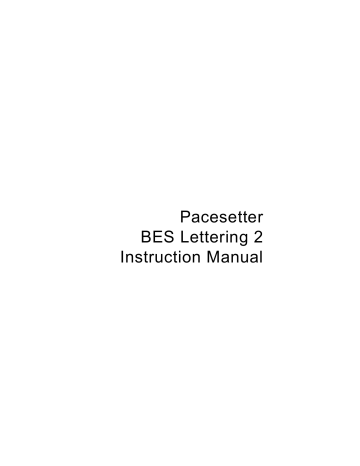
Text Properties 85
4 In the Inset box, enter the amount of distance you want.
Enter a zero value if you want to place the underlay directly on the edge of the segment.
5
Click Apply.
Pull Compensation Settings
Pacesetter BES Lettering 2 allows you to adjust the pull compensation in your design. In the Properties panel, you can use the settings available in the Pull Compensation area to adjust the pull compensation of text objects.
There are two types of pull-compensation, which differ in the way that the pull compensation is determined.
• A percentage pull-compensation calculates the change made to the stitches’ width based on their original width.
• An absolute pull compensation is simply an extra amount of width which is added to the stitches regardless of their original length.
When you use percentage pull-compensation, you can also enter a value in the Max range box of the Pull Compensation area. This value sets an absolute maximum limit on the size of the pull compensation. If the calculated pull compensation value goes over this length, the actual stitches that are generated will be limited to this length.
To adjust the pull compensation:
1
Select the item you want to adjust.
2
Press ALT + Enter to display the Properties panel, if it is not already visible.
You see the Properties panel.
3
In the Pull Compensation Area of the Properties panel, click the down arrow to the right of the
Type
field.
4
A list of options is displayed.
5
Select one of the following options:
None. Makes no adjustments to pull compensation.
advertisement
Related manuals
advertisement
Table of contents
- 7 Learning about the Workspace
- 8 Parts of the Workspace
- 8 Title Bar
- 8 Pacesetter Button
- 9 Quick Access Toolbar
- 15 Toolbar and Ribbon Buttons
- 15 Pacesetter Menu Tools
- 16 Extra Tools
- 16 Ribbon Tools
- 20 The View Tab
- 21 Simulator
- 22 Status Line
- 23 Color Palette
- 23 Using Scrollbars
- 24 Correcting Mistakes
- 24 Setting up your Workspace Environment
- 25 Changing Machine Format Properties
- 26 Adjusting the View of the Workspace
- 26 Magnifying and Reducing the View
- 27 Automatically
- 28 (Panning)
- 29 Taking Measurements
- 29 Displaying the Hoop
- 30 Viewing and Hiding the Hoop
- 30 Selecting a Hoop
- 31 Creating a Custom Hoop
- 32 Getting Help
- 32 Opening the Help
- 33 Using the Contents
- 33 Using the Index
- 33 Using Search
- 34 Saving Favorite Help Topics
- 35 Printing Help topics
- 37 Creating Lettering
- 38 Normal Text Tool
- 39 Path Text Tool
- 41 Custom Shapes for Text on a Path
- 43 Vertical Text Frame
- 44 Circle Text Tool
- 45 Creating Monograms
- 46 Text Frames - an Overview
- 46 Adjusting Size of a Text Segment
- 47 Adjusting the Width of Text
- 47 Adjusting the Corners of Text Segments
- 48 Using the Envelope Handles
- 48 Rotating Text
- 49 Adjusting the Slant of Text
- 50 Adjusting the Size of Text in the Circle Frame
- 50 Adjusting Text Width in the Circle Frame
- 51 Changing the Diameter of the Circle Frame
- 52 Working with Individual Letters
- 52 Adjusting the Space between Letters (Kerning)
- 53 Moving Individual Letters
- 53 Resizing Individual Letters
- 54 Rotating Individual Letters
- 55 Working with Color
- 55 Changing the Color of a Text Segment
- 55 Creating Multi-color Text Segments
- 57 Changing Colors in a Two-color Font
- 59 Text Properties
- 60 The Properties Panel
- 60 Adjusting Text Properties
- 60 Changing the Text
- 62 Changing the Font of Existing Text
- 63 Displaying a Font’s Available Characters
- 64 Spell Checker
- 65 Changing the Height of Lettering
- 65 Changing Font Spacing
- 66 Width Percentage
- 66 Changing the Slant Setting
- 67 Applying an Envelope
- 68 Drop Caps
- 69 Properties Specific to Particular Text Frames
- 70 (Right-click)
- 72 Text Styles Option
- 72 Run Style Text
- 73 Steil Style Text
- 74 Appliqué Style Text
- 80 Adjusting Fill Settings
- 81 Choosing a Fill Pattern
- 82 Fill Density Setting
- 83 Carved Fill Properties
- 84 Underlay Properties
- 85 Selecting the Underlay Type
- 85 Specifying the Underlay Density
- 86 Specifying the Underlay Stitch Length
- 86 Changing the Inset Distance
- 87 Pull Compensation Settings
- 88 Displaying Special Characters
- 93 Editing Designs
- 94 Creating New Designs
- 95 Opening and Closing Designs
- 96 Opening Files with the Browser
- 99 Choosing the Default Recipe
- 100 Saving a Design
- 101 Selecting and Moving Parts of a Design
- 101 The Select Tool
- 104 Components
- 105 and Vertically
- 106 Moving Parts of a Design Manually
- 107 Nudging Design Components
- 107 Deleting Design Components
- 108 Rotating Design Components
- 109 Working with the Color Palette
- 109 Selecting a Thread Chart
- 109 Searching for a Specific Color
- 110 Changing a Thread Color
- 111 Special Design Tools
- 111 Merging Design Files
- 113 Add Designs Feature
- 115 Distorting Segments
- 119 Working with Name Drops
- 122 Adding Basting Stitches to Designs
- 123 Sequencing Outline Segments
- 123 Sequencing Segments
- 124 Sequence
- 125 Moving a Segment Forward or Backward
- 126 the Design
- 128 Color Group
- 130 Using the Color Sort tool
- 131 Printing Designs
- 131 Previewing a Design before Printing
- 132 Printing Design Worksheets
- 133 Changing the Print Settings
- 135 Foreign Language Fonts
- 136 Greek font
- 137 Greek Block font
- 138 Greek Mixed font
- 139 Hebrew Traditional font
- 140 Russian font
- 141 Glossary
- 147 Index