advertisement
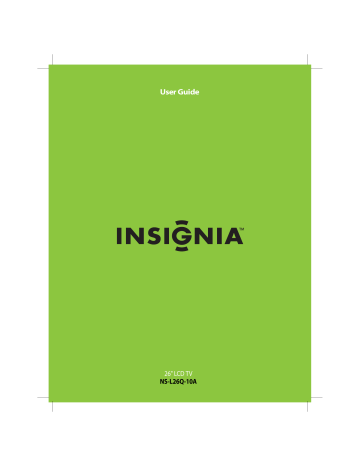
17 CCD
18 PICT
19 ZOOM
20 RECALL
21 CH /CH
22 GUIDE
23 EXIT
24 INFO
25 HDMI
26 COMP
# Button
7 —
8 VOL+/VOL–
9 MUTE
10 MENU
11
12 OK/ENTER
13 INPUT
14 TV
15 VIDEO
16 FREEZE
Description
Press to enter a digital sub-channel number. For more
information, see “Selecting a channel” on page 16.
Press to increase or decrease the volume.
Press to mute the sound. Press again to restore the sound.
Press to open the on-screen menu.
Press the arrows to move left, right, up, or down in the on-screen menus.
Press to confirm selections or changes.
Press to bring up the Source List , then press or to cycle through the available input sources. For more
information, see “Selecting the video input source” on page 15.
Press to select TV as the video source.
Press to select the device connected the AV 1 IN
VIDEO or S-VIDEO jack or the AV 2 VIDEO jack.
Press to freeze the video image. Press again to unfreeze the image. For more information, see
“Freezing the picture” on page 17.
Caution: Do not freeze the video image for long periods of time. You may damage the TV screen.
Press to turn closed captioning on or off. You can select
CC Off , CC On , or CC On when Mute . For more
information, see “Viewing closed captioning” on page 26.
Press to select the video mode. You can select Vivid ,
Standard , Energy Savings , Theater , Sports , or
Custom
. For more information, see “Adjusting the TV picture” on page 17.
Press to select the aspect ratio. For more information,
see “Adjusting Advanced Video settings” on page 17.
In TV mode, press to return to the previous channel.
Press to change TV channels. For more information,
see “Selecting a channel” on page 16.
Press to display the program guide. For more
information, see “Displaying additional information” on page 16.
Press to close the on-screen menu.
Press to display TV status information, such as the channel number, channel name (if available), or signal
source. For more information, see “Displaying additional information” on page 16.
Press one or more times to select the device connected to an HDMI 1 or HDMI 2 jack.
Press to select the device connected to the component video jacks.
Using the remote control
Installing the remote control batteries
To install the remote control batteries:
1 Remove the battery cover.
2 Insert two AAA batteries into the battery compartment. Make sure that you match the + and – symbols on the batteries with the + and – symbols in the battery compartment.
3 Replace the battery cover.
Cautions
• Batteries should not be exposed to excessive heat, such as sunshine, heat registers, or fire.
• Battery chemicals can cause a rash. If the batteries leak, clean the battery compartment with a cloth. If chemicals touch your skin, wash immediately.
• Make sure that batteries are disposed of correctly. Do not burn or incinerate.
Notes
• Do not mix batteries of different types.
• Do not mix old and new batteries.
• Remove batteries when the charge is depleted.
• If the remote control is not going to be used for an extended period of time, remove the batteries.
7 www.insigniaproducts.com
Aiming the remote control
To aim the remote control:
• Point the remote control towards the remote sensor on the front of your TV.
Notes
• Do not expose the remote control to shock or liquids.
• Do not use the remote control in an area with high humidity.
• Do not place the remote control in direct sunlight.
• Do not place objects, such as furniture, between the remote control and the remote sensor.
• The remote control may not work if direct sunlight or bright light shines on the remote sensor. Either move your TV or change the angle at which you use the remote control.
Using the remote control holder
Your TV comes with a remote control holder you can put the remote control in when you are not using it. You can put the holder on a table or mount it on a wall.
Programming a universal remote control to work with your TV
You can operate your Insignia TV with a new or existing universal remote control.
To program a universal remote control:
1 Find the code for your universal remote control by identifying its model (or your set-top box’s remote control manufacturer and model) on the charts below, then making note of the numbered code below it. You will use the numbered code to program your remote control to work with your Insignia TV.
Insignia TV codes for universal remote controls
(for all Insignia TVs manufactured after Jan. 1, 2007)
Universal remote control manufacturers and models
Philips PHDVD5,
PH5DSS,
PMDVR8, PDVR8
RCA
RCU807
One for All
URC-6690
Sony
RM-VL600
115 135 0464 8043
Comcast
M1057
0463
Set-top box manufacturers and models
Dish Network
VIP508, VIP622
Motorola
DRC800
TIVO
Series 3, HD
720 0463 0091
DirectTV
RC23
10463
Screws
Tape
Tips
• Different types of walls may require different types of screws. If you want to wall mount the remote control holder, make sure that you use the correct screws for the type of wall. (Screws are not provided.)
• The remote control holder is shipped with separate adhesive tape for wall mounting. This tape may not work with all types of walls. Make sure that you use the correct tape for the type of wall.
Codes for other remote controls are available online at: www.insigniaproducts.com/universalcontrolcodes.aspx
Tips
• The brand name is often visible on the front of the universal remote control, and the model number is often visible on the back.
• If your universal remote control isn’t listed on the chart, refer to your universal remote control’s instructions and try codes for the brands Orion, Emerson, Memorex, Sansui,
Sylvania, or Zenith. You may need to try several codes before finding a match.
2 Follow your universal remote control’s instructions to enter the TV code you found in
Step 1.
Tips
• If your universal remote control has a code search feature, run a code search to identify a code that matches your TV. See your universal remote control’s instructions for details.
• If your universal remote control has a “Learn” feature, you can manually program it using the
Insignia TV remote to “teach” the commands one at a time. See your universal remote control’s instructions for details.
3 If all else fails, you must use a different universal remote control that can operate both your set-top box and your TV. Four such remotes are listed on the chart, but many other compatible models are available in the market.
For more help, call technical support for your universal remote control or set-top box manufacturer, or call the Insignia Customer Care
Center at 1-877-467-4289.
8 www.insigniaproducts.com
advertisement
Related manuals
advertisement
Table of contents
- 5 CHILD SAFETY
- 6 Important safety instructions
- 6 Warnings
- 7 Cautions
- 8 Introduction
- 8 Installing the stand or wall-mount bracket
- 8 Installing the stand
- 8 Installing a wall-mount bracket
- 9 TV components
- 9 Accessories
- 9 Cleaning cloth
- 9 Front
- 9 Back
- 10 Side
- 10 Remote control
- 11 Using the remote control
- 11 Installing the remote control batteries
- 12 Aiming the remote control
- 12 Using the remote control holder
- 12 Programming a universal remote control to work with your TV
- 13 Making connections
- 13 Connecting the power
- 13 Connecting an outdoor antenna
- 13 Connecting an indoor antenna
- 13 Connecting cable TV
- 15 Connecting satellite TV via a satellite TV box
- 15 Connecting a VCR
- 16 Connecting a camcorder or game console
- 16 Connecting an HDMI device
- 17 Connecting a component video device
- 17 Connecting an S-Video device
- 17 Connecting a computer
- 18 Connecting headphones
- 18 Connecting an audio amplifier
- 18 Turning on your TV for the first time
- 19 Understanding the basics
- 19 Turning your TV on or off
- 19 Selecting the video input source
- 19 On-screen menu overview
- 20 Navigating the menus
- 20 Selecting a channel
- 20 Adjusting the volume
- 20 Displaying additional information
- 21 Adjusting the picture
- 21 Adjusting the TV picture
- 21 Adjusting Advanced Video settings
- 21 Freezing the picture
- 22 Adjusting the sound
- 22 Adjusting the sound
- 22 Playing TV audio only
- 23 Changing channel settings
- 23 Automatically scanning for channels
- 24 Hiding channels
- 24 Setting up a favorite channel list
- 25 Viewing a favorite channel
- 25 Adding or changing a channel label
- 26 Checking the DTV signal strength
- 26 Setting parental controls
- 26 Setting or changing the password
- 27 Setting parental control levels
- 28 Blocking unrated TV
- 29 Downloading rating information
- 30 Locking control buttons
- 30 Using closed captioning
- 30 Viewing closed captioning
- 30 Selecting the closed captioning mode
- 31 Customizing DTV closed captioning styles
- 32 Adjusting time settings
- 32 Setting the clock
- 32 Setting the sleep timer
- 33 Adjusting menu settings
- 33 Selecting the menu language
- 33 Changing the menu transparency
- 34 Labeling an input source
- 34 Resetting settings to the defaults
- 35 Maintaining
- 35 Cleaning the TV cabinet
- 35 Cleaning the TV screen
- 35 Troubleshooting
- 36 Specifications
- 37 Legal notices
- 39 Two-year limited warranty