advertisement
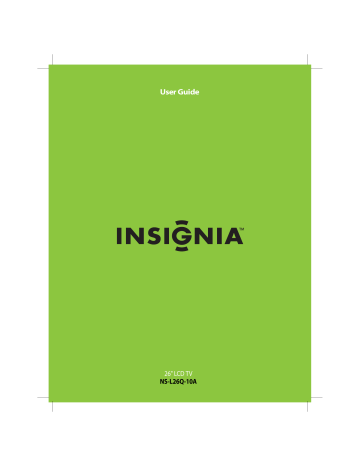
Understanding the basics
Note
Unless otherwise noted, all tasks in this section are based on using the remote control.
Turning your TV on or off
To turn your TV on and off:
1 Make sure that the power cord is connected to your TV and a power outlet.
2 Press (power) to turn on your TV. The power indicator LED turns blue.
3 Press (power) again to turn off your TV. Your
TV enters Standby mode and the power indicator LED turns red.
Warning
When your TV is off, power still flows into it. To disconnect power, unplug the power cord.
Note
If your TV does not detect a signal and you do not press any button for 15 minutes, your TV goes into
Standby mode automatically.
Selecting the video input source
To select the video input source:
1 With your TV turned on, press INPUT . The Source
List opens.
Source List
TV
AV 1
AV 2
Component
VGA
HDMI 1
HDMI 2
• Press HDMI once to select HDMI 1 .
• Press HDMI twice to select HDMI 2 .
On-screen menu overview
Picture menu
PICTURE
AUDIO CHANNELS SETTINGS
Picture
Mode
Brightness
Contrast
Color
Tint
Sharpness
MOVE
OK
ENTER
SELECT
Adjust settings to affect picture quality
MENU
PREVIOUS
EXIT
Vivid
42
45
54
0
+5
EXIT
Audio menu
PICTURE AUDIO CHANNELS SETTINGS
Audio
Equalizer
Equalizer Mode
Equalizer Setting
Balance
Digital Audio/SPDIF
MTS/SAP
MOVE
OK
ENTER
SELECT
Adjust settings to affect sound quality
On
Standard
0
RAW
Mono
MENU
PREVIOUS
EXIT
EXIT
Note
The Audio menu will look slightly different when the
Equalizer setting is changed to Off .
Channels menu
PICTURE AUDIO CHANNELS SETTINGS
Channels
Auto Channel Search
Add/Skip Channels
Favorites
Channel Labels
Channel Strength
Audio Only
MOVE
Adjust channel options
OK
ENTER
SELECT
MENU
PREVIOUS
EXIT
Off
EXIT
2 Press or to highlight the video input source your want. You can select:
• TV
• AV 1
• AV 2
• Component
• VGA
• HDMI 1
• HDMI 2
3 Press OK/ENTER .
You can also press a direct input button to select the video input source.
• Press TV to select TV .
• Press VIDEO once to select AV 1 (for AV1 IN
VIDEO or AV1 IN S-VIDEO ).
• Press VIDEO twice to select AV 2 .
• Press COMP to select Component .
Settings menu
PICTURE AUDIO CHANNELS SETTINGS
Settings
Parental Controls
Closed Caption
Time
Menu Settings
Input labels
Computer Settings
MOVE
Set various TV options
OK
ENTER
SELECT MENU PREVIOUS EXIT EXIT
15 www.insigniaproducts.com
Navigating the menus
Press to open the menu.
Press to select menus, to adjust selected items, or to move the on-screen cursor left or right.
Press to select menu items.
Press to confirm your selections or enter a sub-menu.
Press to return to the previous screen.
Press to close the menu.
Selecting a channel
To select a channel:
• Press CH or to go to the next higher or lower channel in the channel list.
• Press the number buttons to directly select a channel. For example, if you want to view channel 83, press 8 , then press 3 .
• Press RECALL to go to the last viewed channel.
• Press the number buttons for a main DTV channel, press — , then press the number for a
DTV sub-channel to go to a digital sub-channel. For example, to go to sub-channel 1 of main channel 83, press 8 , 3 ,
— , then 1 .
Note
You can press the number buttons to go to a channel that was skipped in the channel scanning.
Adjusting the volume
To adjust the volume:
• Press VOL – or VOL + to decrease or increase the volume.
• Press MUTE to turn off the sound. Press MUTE again to turn the sound back on.
Displaying additional information
To display additional information:
• Press INFO . Your TV displays status information, such as the channel number, channel name (if available), signal source, program description, and DTV signal strength.
DTV
7
-3
WABCnow
No Program Title
No Program Description
NONE Default
2009 March 1
Sound On
09:10PM
• Press GUIDE to show the digital program guide, which may show the current channel name, program name, time, rating, and summaries, depending on the information provided by the broadcaster.
16 www.insigniaproducts.com
advertisement
Related manuals
advertisement
Table of contents
- 5 CHILD SAFETY
- 6 Important safety instructions
- 6 Warnings
- 7 Cautions
- 8 Introduction
- 8 Installing the stand or wall-mount bracket
- 8 Installing the stand
- 8 Installing a wall-mount bracket
- 9 TV components
- 9 Accessories
- 9 Cleaning cloth
- 9 Front
- 9 Back
- 10 Side
- 10 Remote control
- 11 Using the remote control
- 11 Installing the remote control batteries
- 12 Aiming the remote control
- 12 Using the remote control holder
- 12 Programming a universal remote control to work with your TV
- 13 Making connections
- 13 Connecting the power
- 13 Connecting an outdoor antenna
- 13 Connecting an indoor antenna
- 13 Connecting cable TV
- 15 Connecting satellite TV via a satellite TV box
- 15 Connecting a VCR
- 16 Connecting a camcorder or game console
- 16 Connecting an HDMI device
- 17 Connecting a component video device
- 17 Connecting an S-Video device
- 17 Connecting a computer
- 18 Connecting headphones
- 18 Connecting an audio amplifier
- 18 Turning on your TV for the first time
- 19 Understanding the basics
- 19 Turning your TV on or off
- 19 Selecting the video input source
- 19 On-screen menu overview
- 20 Navigating the menus
- 20 Selecting a channel
- 20 Adjusting the volume
- 20 Displaying additional information
- 21 Adjusting the picture
- 21 Adjusting the TV picture
- 21 Adjusting Advanced Video settings
- 21 Freezing the picture
- 22 Adjusting the sound
- 22 Adjusting the sound
- 22 Playing TV audio only
- 23 Changing channel settings
- 23 Automatically scanning for channels
- 24 Hiding channels
- 24 Setting up a favorite channel list
- 25 Viewing a favorite channel
- 25 Adding or changing a channel label
- 26 Checking the DTV signal strength
- 26 Setting parental controls
- 26 Setting or changing the password
- 27 Setting parental control levels
- 28 Blocking unrated TV
- 29 Downloading rating information
- 30 Locking control buttons
- 30 Using closed captioning
- 30 Viewing closed captioning
- 30 Selecting the closed captioning mode
- 31 Customizing DTV closed captioning styles
- 32 Adjusting time settings
- 32 Setting the clock
- 32 Setting the sleep timer
- 33 Adjusting menu settings
- 33 Selecting the menu language
- 33 Changing the menu transparency
- 34 Labeling an input source
- 34 Resetting settings to the defaults
- 35 Maintaining
- 35 Cleaning the TV cabinet
- 35 Cleaning the TV screen
- 35 Troubleshooting
- 36 Specifications
- 37 Legal notices
- 39 Two-year limited warranty