advertisement
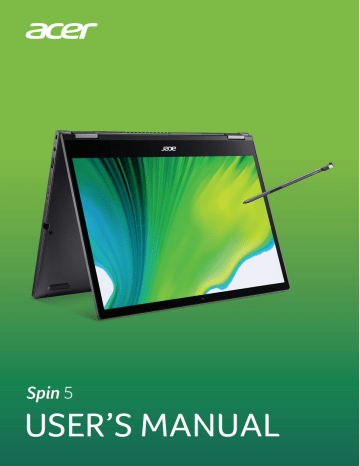
Using the keyboard - 17
U
SING THE KEYBOARD
The keyboard has full-sized keys , a numeric keypad, separate cursor, lock, Windows, special keys and hotkeys.
Lock keys
The keyboard has lock keys which you can use to turn keyboard functions on and off.
Lock key
Caps Lock
Num Lock
Description
When Caps Lock is on, all alphabetic characters typed are in uppercase.
When Num Lock is on, the keypad is in numeric mode. The keys function as a calculator (complete with the arithmetic operators +, -, *, and /). Use this mode when you need to do a lot of numeric data entry.
Special keys
Your computer’s keyboard includes keys that activate special functions. The function of each key is clearly marked with an icon.
Icon Function Description
Sleep Puts the computer in Sleep mode.
Flight mode
Turns on / off the computer's network devices.
Brightness down Decreases the screen brightness.
Brightness up Increases the screen brightness.
Display toggle
Display off
Switches display output between the display screen, external monitor (if connected) and both.
Turns the display screen backlight off to save power. Press any key to return.
Touchpad toggle Turns the built-in touchpad on and off.
18 - Using the keyboard
Icon Function
Keyboard backlight toggle
Description
Turns the keyboard backlight on and off.
Speaker toggle Turns the speakers on and off.
Volume down Decreases the sound volume.
Volume up Increases the sound volume.
NumLk Numeric Lock Turns Numeric Lock on or off.
Prt Sc Print Screen
Pause
Br
Pause / Break
Insert Insert
Take quick screen shots.
Sends a Break Command.
Turns Insert on or off.
Pg Up Page up
Pg Dn Page down
Scrolls up a page in a document.
Scrolls down a page in a document.
Hotkeys
To activate hotkeys, press and hold the Fn key before pressing the other key in the hotkey combination.
Hotkey
Fn + F1-F12
Fn
Fn
+
+
Pg Up
Pg Dn
Icon Function
End
Description
Function keys Activates the F1 to F12 keys.
Home
Scrolls to the beginning of a document.
Scrolls to the end of a document.
Note
To swap the hotkey and special function of the F1 to F12 keys, change the function key setting in the BIOS (to open the BIOS press F2 when starting your computer, then select the Main menu and change Function key behavior to Function keys ).
(Specifications vary depending on model.)
Using the keyboard - 19
Windows keys
The keyboard has two keys that perform Windows-specific functions.
Key
Windows key
Application key
Description
Pressed alone it returns to the Start screen or to return to the last open app.
This key has the same effect as clicking the right mouse button.
advertisement
Related manuals
advertisement
Table of contents
- 6 First things first
- 6 Your guides
- 6 Basic care and tips for using your computer
- 6 Turning your computer off
- 7 Taking care of your computer
- 8 Taking care of your AC adapter
- 8 Cleaning and servicing
- 8 Guidelines for safe battery usage
- 11 Internal battery
- 12 Your Acer notebook tour
- 12 Screen view
- 13 Keyboard view
- 14 Left view
- 14 USB 3.2 Gen 1 information
- 14 USB Type-C information
- 15 Right view
- 16 Back view
- 16 Base view
- 17 Using the keyboard
- 17 Lock keys
- 17 Special keys
- 18 Hotkeys
- 19 Windows keys
- 20 Rechargeable Active Stylus
- 21 Using the Precision Touchpad
- 21 Touchpad gestures
- 23 Changing touchpad settings
- 24 Recovery
- 24 Creating a file history backup
- 26 Backing up your wireless and LAN drivers
- 27 Creating a factory default backup
- 31 Restoring your computer
- 31 Reset this PC and keep my files
- 33 Reset this PC and remove everything
- 37 Using a Bluetooth connection
- 37 Enabling and disabling Bluetooth
- 37 Enable Bluetooth and add a device
- 39 Connecting to the Internet
- 39 Connecting to a wireless network
- 39 Connecting to a wireless LAN
- 42 Bluelight Shield
- 44 Securing your computer
- 44 Using a computer security lock
- 44 Using passwords
- 45 Entering passwords
- 46 Fingerprint Reader
- 46 How to use the fingerprint reader
- 51 BIOS utility
- 51 Boot sequence
- 51 Setting passwords
- 52 Power management
- 52 Saving power
- 54 Battery pack
- 54 Battery characteristics
- 54 Charging the battery
- 55 Optimizing battery life
- 56 Checking the battery level
- 56 Battery-low warning
- 57 Traveling with your computer
- 57 Disconnecting from the desktop
- 57 Moving around
- 57 Preparing the computer
- 58 What to bring to meetings
- 58 Taking the computer home
- 58 Preparing the computer
- 58 What to take with you
- 59 Special considerations
- 59 Setting up a home office
- 59 Traveling with the computer
- 60 Preparing the computer
- 60 What to take with you
- 60 Special considerations
- 60 Traveling internationally
- 60 Preparing the computer
- 60 What to bring with you
- 61 Special considerations
- 63 Universal Serial Bus (USB)
- 64 Thunderbolt 3 port
- 64 Displays
- 65 SD card reader
- 66 Video and audio connectors
- 66 Connecting a monitor
- 66 Headphones and microphone
- 67 HDMI
- 69 Frequently asked questions
- 71 Requesting service
- 72 Tips and hints for using Windows 10
- 72 How do I get to Start?
- 72 How do I turn off my computer?
- 72 How do I unlock my computer?
- 73 How do I set the alarm?
- 74 Where are my apps?
- 75 What is a Microsoft ID (account)?
- 76 How do I check for Windows updates?
- 76 Where can I get more information?
- 77 Troubleshooting
- 77 Troubleshooting tips
- 77 Error messages
- 79 Internet and online security
- 79 First steps on the net
- 79 Protecting your computer
- 79 Choose an Internet Service Provider
- 81 Network connections
- 82 Surf the Net!
- 83 Internet security software