advertisement
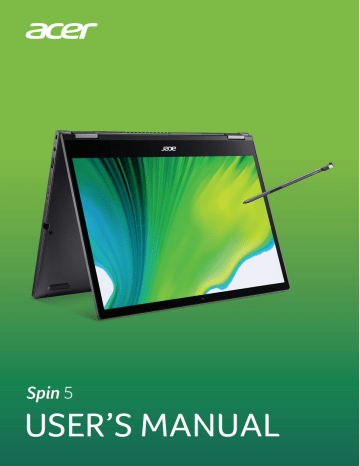
46 - Fingerprint Reader
F
INGERPRINT
R
EADER
In addition to using an account password or PIN to sign in to Windows apps and services, you can also use the fingerprint reader to sign-in and unlock your Acer notebook.
In order to use the fingerprint reader, you must first configure the fingerprint reader to recognize your fingerprint to confirm your identity.
How to use the fingerprint reader
Select the Start button, then select Settings > Accounts > Sign-in options to set up Windows Hello.
1. Set a password.
2. Set a PIN code.
Fingerprint Reader - 47
3. In Windows Hello Fingerprint, select Set up to configure the fingerprint reader.
48 - Fingerprint Reader
4. In the Windows Hello set up window, select Get started to begin the fingerprint configuration.
5. Enter your PIN to confirm your identity.
Fingerprint Reader - 49
6. When the Windows Hello setup window appears, follow the onscreen directions. Press and hold your finger on the fingerprint sensor and then lift. Repeat this step until the fingerprint configuration is complete.
50 - Fingerprint Reader
7. Once the fingerprint configuration is complete, you will be able to sign in or unlock your computer by placing your fingerprint on the fingerprint reader.
You may select Add another finger to add another fingerprint to unlock the computer.
Note
If the notebook has multiple accounts, you can set up access separately and automatically switch between accounts.
advertisement
Related manuals
advertisement
Table of contents
- 6 First things first
- 6 Your guides
- 6 Basic care and tips for using your computer
- 6 Turning your computer off
- 7 Taking care of your computer
- 8 Taking care of your AC adapter
- 8 Cleaning and servicing
- 8 Guidelines for safe battery usage
- 11 Internal battery
- 12 Your Acer notebook tour
- 12 Screen view
- 13 Keyboard view
- 14 Left view
- 14 USB 3.2 Gen 1 information
- 14 USB Type-C information
- 15 Right view
- 16 Back view
- 16 Base view
- 17 Using the keyboard
- 17 Lock keys
- 17 Special keys
- 18 Hotkeys
- 19 Windows keys
- 20 Rechargeable Active Stylus
- 21 Using the Precision Touchpad
- 21 Touchpad gestures
- 23 Changing touchpad settings
- 24 Recovery
- 24 Creating a file history backup
- 26 Backing up your wireless and LAN drivers
- 27 Creating a factory default backup
- 31 Restoring your computer
- 31 Reset this PC and keep my files
- 33 Reset this PC and remove everything
- 37 Using a Bluetooth connection
- 37 Enabling and disabling Bluetooth
- 37 Enable Bluetooth and add a device
- 39 Connecting to the Internet
- 39 Connecting to a wireless network
- 39 Connecting to a wireless LAN
- 42 Bluelight Shield
- 44 Securing your computer
- 44 Using a computer security lock
- 44 Using passwords
- 45 Entering passwords
- 46 Fingerprint Reader
- 46 How to use the fingerprint reader
- 51 BIOS utility
- 51 Boot sequence
- 51 Setting passwords
- 52 Power management
- 52 Saving power
- 54 Battery pack
- 54 Battery characteristics
- 54 Charging the battery
- 55 Optimizing battery life
- 56 Checking the battery level
- 56 Battery-low warning
- 57 Traveling with your computer
- 57 Disconnecting from the desktop
- 57 Moving around
- 57 Preparing the computer
- 58 What to bring to meetings
- 58 Taking the computer home
- 58 Preparing the computer
- 58 What to take with you
- 59 Special considerations
- 59 Setting up a home office
- 59 Traveling with the computer
- 60 Preparing the computer
- 60 What to take with you
- 60 Special considerations
- 60 Traveling internationally
- 60 Preparing the computer
- 60 What to bring with you
- 61 Special considerations
- 63 Universal Serial Bus (USB)
- 64 Thunderbolt 3 port
- 64 Displays
- 65 SD card reader
- 66 Video and audio connectors
- 66 Connecting a monitor
- 66 Headphones and microphone
- 67 HDMI
- 69 Frequently asked questions
- 71 Requesting service
- 72 Tips and hints for using Windows 10
- 72 How do I get to Start?
- 72 How do I turn off my computer?
- 72 How do I unlock my computer?
- 73 How do I set the alarm?
- 74 Where are my apps?
- 75 What is a Microsoft ID (account)?
- 76 How do I check for Windows updates?
- 76 Where can I get more information?
- 77 Troubleshooting
- 77 Troubleshooting tips
- 77 Error messages
- 79 Internet and online security
- 79 First steps on the net
- 79 Protecting your computer
- 79 Choose an Internet Service Provider
- 81 Network connections
- 82 Surf the Net!
- 83 Internet security software