advertisement
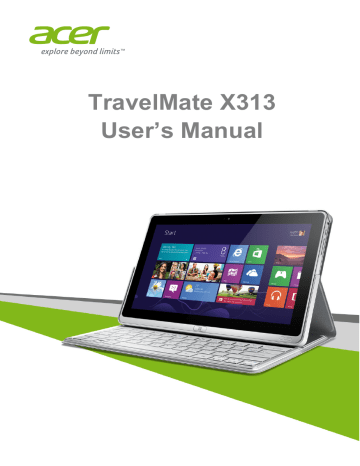
6 - First things first
F
IRST THINGS FIRST
We would like to thank you for making this Acer comptuer your choice for meeting your mobile computing needs.
Your guides
To help you use your Acer computer, we have designed a set of guides:
First off, the Setup Guide helps you get started with setting up your computer.
The Quick Guide introduces you to the basic features and functions of your new computer. For more on how your computer can help you to be more productive, please refer to the User’s Manual . This guide contains detailed information on such subjects as system utilities, data recovery, expansion options and troubleshooting. In addition it contains general regulations and safety notices for your computer. It is available in Apps (swipe upwards from the bottom of the screen and tap All apps then tap Acer User’s Manual from the list). Alternatively, swipe the right-hand edge of the screen inwards and tap Search , tap the text box to open the onscreen keyboard and start typing 'User’s
Manual' to display the results; tap Acer User’s Manual .
Basic care and tips for using your computer
Turning your computer on and off
To turn the power off, do the following:
• Tap the Settings charm > Power > Shut down .
To turn the power off (to get into BIOS upon reboot), do the following:
• Tap the Settings charm > Change PC settings > General . Under
"Advanced startup", tap Restart now . The "Choose an option" screen displays. Tap Turn off your PC .
Note
See "BIOS utility" on page 43 for more information.
First things first - 7
If you need to power down the computer for a short while, but don’t want to completely shut it down, you can put it into Sleep mode by:
• Pressing the power button.
- OR -
• Tapping the Settings charm > Power > Sleep .
Note
If you cannot power off the computer normally, press and hold the power button for more than four seconds to shut down the computer (the power button’s battery LED should be off). If you turn off the computer and want to turn it on again, wait at least two seconds before powering up.
Taking care of your computer
Your computer will serve you well if you take care of it.
• Do not expose the computer to direct sunlight. Do not place it near sources of heat, such as a radiator.
• Do not expose the computer to temperatures below 0º C (32º F) or above 50º C (122º F).
• Do not subject the computer to magnetic fields.
• Do not expose the computer to rain or moisture.
• Do not spill water or any liquid on the computer.
• Do not subject the computer to heavy shock or vibration.
• Do not expose the computer to dust or dirt.
• Never place objects on top of the computer.
• Do not slam the computer display when you close it.
• Never place the computer on uneven surfaces.
Taking care of your AC adapter
Here are some ways to take care of your AC adapter:
• Do not connect the adapter to any other device.
• Do not step on the power cord or place heavy objects on top of it.
Carefully route the power cord and any cables away from foot traffic.
8 - First things first
• When unplugging the power cord, do not pull on the cord itself but pull on the plug.
• The total ampere ratings of the equipment plugged in should not exceed the ampere rating of the cord if you are using an extension cord. Also, the total current rating of all equipment plugged into a single wall outlet should not exceed the fuse rating.
Cleaning and servicing
When cleaning the computer, follow these steps:
1. Turn off the computer.
2. Disconnect the AC adapter.
3. Use a soft, moist cloth. Do not use liquid or aerosol cleaners.
If either of the following occurs:
• The computer has been dropped or the body has been damaged;
• The computer does not operate normally.
advertisement
Related manuals
advertisement
Table of contents
- 6 First things first
- 6 Your guides
- 6 Basic care and tips for using your computer
- 6 Turning your computer on and off
- 7 Taking care of your computer
- 7 Taking care of your AC adapter
- 8 Cleaning and servicing
- 9 Your Acer computer tour
- 9 Computer
- 9 Front view
- 10 Back view
- 10 Top view
- 11 Bottom view
- 11 Left/right views
- 12 LED Indicators
- 13 Environment
- 13 Keyboard cover (optional)
- 13 Keyboard front view
- 14 Hotkeys
- 15 Inserting the computer into the keyboard cover
- 17 Removing the computer from the keyboard cover
- 17 Using the keyboard
- 18 Pairing with the X313
- 19 Charging the keyboard
- 19 Troubleshooting
- 20 Cradle (optional)
- 20 Front view
- 21 Back view (stand not shown)
- 22 Left view (stand not shown)
- 23 Connecting the computer to the cradle
- 25 Recovery
- 25 Creating a recovery backup
- 28 Creating a drivers and applications backup
- 29 Recovering your system
- 30 Reinstalling drivers and applications
- 31 Returning to an earlier system snapshot
- 32 Returning your system to its factory condition
- 33 Recovering from system recovery DVDs
- 33 Recovering from Windows
- 36 Connecting to the Internet
- 36 Connecting with a cable
- 36 Built-in network feature
- 37 Connecting wirelessly
- 37 Connecting to a wireless LAN
- 38 Connecting to a 3G network
- 39 Using a Bluetooth connection
- 39 Enabling and disabling Bluetooth
- 39 Enabling Bluetooth from Windows 8
- 40 Adding a Bluetooth device
- 43 BIOS utility
- 43 Boot sequence
- 43 Setting passwords
- 45 Acer ProShield
- 45 Overview
- 45 Setting up Acer ProShield
- 47 Personal Secure Drive
- 48 Credential Manager
- 48 Fingerprint Registration*
- 49 Data Protection
- 49 Data Removal
- 50 Securing your computer
- 50 Using passwords
- 50 Entering passwords
- 52 Power management
- 52 Saving power
- 54 Battery pack
- 54 Battery pack characteristics
- 55 Optimizing battery life
- 56 Checking the battery level
- 56 Battery-low warning
- 58 Memory card reader
- 58 Connectivity options
- 60 Video and audio connectors
- 61 HDMI Micro
- 62 Universal Serial Bus (USB)
- 64 Frequently asked questions
- 65 Requesting service
- 67 Tips and hints for using Windows 8.1
- 67 How do I get to Start?
- 67 What are "Charms?"
- 68 Can I boot directly to the desktop?
- 68 How do I jump between apps?
- 68 How do I turn off my computer?
- 68 How do I unlock my computer?
- 70 How do I set the alarm?
- 71 Where are my apps?
- 73 What is a Microsoft ID (account)?
- 73 How do I add a favorite to Internet Explorer?
- 73 How do I check for Windows updates?
- 73 Where can I get more information?
- 74 Troubleshooting
- 74 Troubleshooting tips
- 74 Error messages
- 75 Internet and online security
- 75 First steps on the net
- 75 Protecting your computer
- 75 Choose an Internet Service Provider
- 76 Network connections
- 78 Surf the Net!
- 79 Security