advertisement
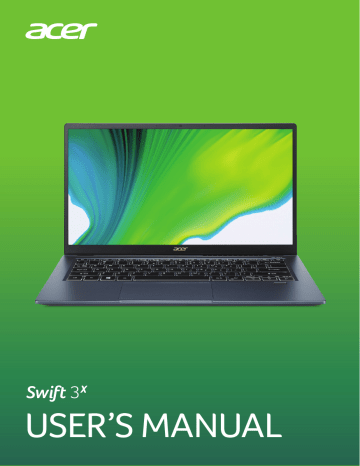
Your Acer notebook tour - 11
Y
OUR
A
CER NOTEBOOK TOUR
After setting up your computer as illustrated in the Setup Guide, let us show you around your new Acer computer.
Screen view
1
2
3
#
1
2
3
Icon Item
Microphones
Webcam
Screen
Description
Internal stereo microphones for sound recording.
Web camera for video communication.
A light next to the webcam indicates that the webcam is active.
Displays computer output.
12 - Your Acer notebook tour
Keyboard view
3
1
4
2
3
4
#
1
2
Icon Item
Keyboard
Touchpad
Description
For entering data into your computer.
See "Using the keyboard" on page
Touch-sensitive pointing device.
The touchpad and selection buttons form a single surface.
Press down firmly on the touchpad surface to perform a left click.
Press down firmly on the lower right corner to perform a right click.
Power button Turns the computer on and off.
Fingerprint reader
Fingerprint reader for Windows Hello and security.
Your Acer notebook tour - 13
Left view
#
1
2
3
4
1 2 3 4
Icon Item
DC-in jack
Description
Connects to an AC adapter.
HDMI port
USB Type-C /
Thunderbolt™ 4 port
Supports high-definition digital video connections.
USB port with power-off charging
Connects to USB devices.
Connects to USB devices with a
USB Type-C connector.
Supports Thunderbolt™ 4 and displays.
USB Type-C information
• USB 3.2 Gen 2 with transfer speeds up to 10 Gbps.
• Supports DisplayPort
™
audio/video output.
• Compatible with Thunderbolt
™
4.
• Delivers up to 3 A at 5 V DC for USB charging.
• DC-in: requires power adapter or power source providing 65 W at 19 V.
For optimal performance, please use a certified Acer power adapter or USB Power Delivery device.
USB Type
-
A information
• USB 3.2 Gen 1 compatible ports are blue.
• Compatible with USB 3.2 Gen 1 and earlier devices.
• For optimal performance, use USB 3.2 Gen 1-certified devices.
• Defined by the USB 3.2 Gen 1 specification (SuperSpeed USB).
14 - Your Acer notebook tour
Right view
#
1
2
3
4
1 2 3 4
Icon Item
Headset/ speaker jack
USB port
Power indicator
Battery indicator
Kensington lock slot
Description
Connects to audio devices (e.g., speakers, headphones) or a headset with microphone.
Connects to USB devices.
Indicates the computer’s power status.
Indicates the computer’s battery status.
Charging: The light shows amber when the battery is charging.
Fully charged: The light shows blue when in AC mode.
Connects to a Kensingtoncompatible security lock.
Base view
Your Acer notebook tour - 15
1
2
#
1
2
3
Icon Item
Battery reset pinhole
Ventilation and cooling fan
Speakers
3
Description
Simulates removing and reinstalling the battery.
Insert a paperclip into the hole and press for four seconds.
Allows the computer to stay cool.
Do not cover or obstruct the openings.
Deliver stereo audio output.
advertisement
Key Features
- Windows 10 Home 64-bit
- Intel Core i5-1135G7 (8MB Cache)
- 35.6 cm (14") Full HD 1920 x 1080 IPS
- 16GB LPDDR4x-SDRAM & 512GB SSD, 32GB Intel Optane Memory
Related manuals
advertisement
Table of contents
- 5 First things first
- 5 Your guides
- 5 Basic care and tips for using your computer
- 5 Turning your computer off
- 6 Taking care of your computer
- 7 Taking care of your AC adapter
- 7 Cleaning and servicing
- 8 Guidelines for safe battery usage
- 10 Internal battery
- 11 Your Acer notebook tour
- 11 Screen view
- 12 Keyboard view
- 13 Left view
- 13 USB Type-C information
- 13 USB Type-A information
- 14 Right view
- 15 Base view
- 16 Using the keyboard
- 16 Lock keys
- 16 Special keys
- 18 Hotkeys
- 18 Windows keys
- 19 Using the Precision Touchpad
- 19 Touchpad gestures
- 21 Changing touchpad settings
- 22 Recovery
- 22 Creating a file history backup
- 24 Backing up your wireless and LAN drivers
- 25 Creating a factory default backup
- 29 Restoring your computer
- 29 Reset this PC and keep my files
- 31 Reset this PC and remove everything
- 35 Using a Bluetooth connection
- 35 Enabling and disabling Bluetooth
- 35 Enable Bluetooth and add a device
- 37 Connecting to the Internet
- 37 Connecting to a wireless network
- 37 Connecting to a wireless LAN
- 40 Bluelight Shield
- 42 Securing your computer
- 42 Using a computer security lock
- 42 Using passwords
- 43 Entering passwords
- 44 Fingerprint Reader
- 44 How to use the fingerprint reader
- 49 BIOS utility
- 49 Boot sequence
- 49 Setting passwords
- 50 Power management
- 50 Saving power
- 52 Battery pack
- 52 Battery characteristics
- 52 Charging the battery
- 53 Optimizing battery life
- 54 Checking the battery level
- 54 Battery-low warning
- 55 Traveling with your computer
- 55 Disconnecting from the desktop
- 55 Moving around
- 55 Preparing the computer
- 56 What to bring to meetings
- 56 Taking the computer home
- 56 Preparing the computer
- 56 What to take with you
- 57 Special considerations
- 57 Setting up a home office
- 57 Traveling with the computer
- 58 Preparing the computer
- 58 What to take with you
- 58 Special considerations
- 58 Traveling internationally
- 58 Preparing the computer
- 58 What to bring with you
- 59 Special considerations
- 61 Universal Serial Bus (USB)
- 62 USB Type-C port
- 63 Thunderbolt 4 port
- 63 Displays
- 64 HDMI
- 65 Video and audio connectors
- 65 Connecting a monitor
- 65 Headphones and microphone
- 67 Frequently asked questions
- 69 Requesting service
- 70 Tips and hints for using Windows 10
- 70 How do I get to Start?
- 70 How do I turn off my computer?
- 70 How do I unlock my computer?
- 72 How do I set the alarm?
- 73 Where are my apps?
- 73 What is a Microsoft ID (account)?
- 74 How do I check for Windows updates?
- 74 Where can I get more information?
- 75 Troubleshooting
- 75 Troubleshooting tips
- 75 Error messages
- 77 Internet and online security
- 77 First steps on the net
- 77 Protecting your computer
- 77 Choose an Internet Service Provider
- 79 Network connections
- 80 Surf the Net!
- 80 Internet security software