advertisement
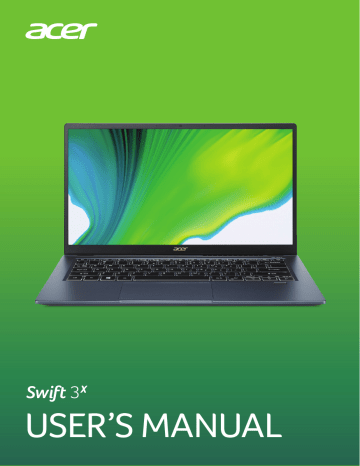
Video and audio connectors - 65
V
IDEO AND AUDIO CONNECTORS
Add an external monitor to your computer via a video port. The type of port available depends on your computer’s configuration.
Connecting a monitor
1. Check that the computer is powered off and the monitor power switch is turned off.
2. Attach the video cable to the monitor port on the computer.
3. Connect the monitor power cable and plug it into a properly grounded wall outlet.
4. Follow any setup instructions in the monitor's user's guide.
5. Turn on power to the monitor, then the computer.
6. The correct resolution and refresh rate should be detected automatically. If necessary, change the display settings used by the computer.
Note
To access the display controls, right-click anywhere on the desktop and select Display settings .
Headphones and microphone
One or more 3.5 mm jacks on your computer allow you to connect audio devices.
Use the headphone port to plug in stereo headphones or powered speakers; connecting an audio device to the headphone port disables the built-in speakers.
Use the microphone port to connect an external microphone; connecting a microphone disables the built-in microphone.
Note
Some computers have a single "combo" port that allows you to use single-pin headsets with a built-in microphone. These headsets are most commonly used with smartphones.
Got a question?
In this section you will find:
• Frequently asked questions
• Tips for using Windows 10
• Troubleshooting information
• How to protect yourself while online
• Where to find Acer service center contact information
advertisement
Key Features
- Windows 10 Home 64-bit
- Intel Core i5-1135G7 (8MB Cache)
- 35.6 cm (14") Full HD 1920 x 1080 IPS
- 16GB LPDDR4x-SDRAM & 512GB SSD, 32GB Intel Optane Memory
Related manuals
advertisement
Table of contents
- 5 First things first
- 5 Your guides
- 5 Basic care and tips for using your computer
- 5 Turning your computer off
- 6 Taking care of your computer
- 7 Taking care of your AC adapter
- 7 Cleaning and servicing
- 8 Guidelines for safe battery usage
- 10 Internal battery
- 11 Your Acer notebook tour
- 11 Screen view
- 12 Keyboard view
- 13 Left view
- 13 USB Type-C information
- 13 USB Type-A information
- 14 Right view
- 15 Base view
- 16 Using the keyboard
- 16 Lock keys
- 16 Special keys
- 18 Hotkeys
- 18 Windows keys
- 19 Using the Precision Touchpad
- 19 Touchpad gestures
- 21 Changing touchpad settings
- 22 Recovery
- 22 Creating a file history backup
- 24 Backing up your wireless and LAN drivers
- 25 Creating a factory default backup
- 29 Restoring your computer
- 29 Reset this PC and keep my files
- 31 Reset this PC and remove everything
- 35 Using a Bluetooth connection
- 35 Enabling and disabling Bluetooth
- 35 Enable Bluetooth and add a device
- 37 Connecting to the Internet
- 37 Connecting to a wireless network
- 37 Connecting to a wireless LAN
- 40 Bluelight Shield
- 42 Securing your computer
- 42 Using a computer security lock
- 42 Using passwords
- 43 Entering passwords
- 44 Fingerprint Reader
- 44 How to use the fingerprint reader
- 49 BIOS utility
- 49 Boot sequence
- 49 Setting passwords
- 50 Power management
- 50 Saving power
- 52 Battery pack
- 52 Battery characteristics
- 52 Charging the battery
- 53 Optimizing battery life
- 54 Checking the battery level
- 54 Battery-low warning
- 55 Traveling with your computer
- 55 Disconnecting from the desktop
- 55 Moving around
- 55 Preparing the computer
- 56 What to bring to meetings
- 56 Taking the computer home
- 56 Preparing the computer
- 56 What to take with you
- 57 Special considerations
- 57 Setting up a home office
- 57 Traveling with the computer
- 58 Preparing the computer
- 58 What to take with you
- 58 Special considerations
- 58 Traveling internationally
- 58 Preparing the computer
- 58 What to bring with you
- 59 Special considerations
- 61 Universal Serial Bus (USB)
- 62 USB Type-C port
- 63 Thunderbolt 4 port
- 63 Displays
- 64 HDMI
- 65 Video and audio connectors
- 65 Connecting a monitor
- 65 Headphones and microphone
- 67 Frequently asked questions
- 69 Requesting service
- 70 Tips and hints for using Windows 10
- 70 How do I get to Start?
- 70 How do I turn off my computer?
- 70 How do I unlock my computer?
- 72 How do I set the alarm?
- 73 Where are my apps?
- 73 What is a Microsoft ID (account)?
- 74 How do I check for Windows updates?
- 74 Where can I get more information?
- 75 Troubleshooting
- 75 Troubleshooting tips
- 75 Error messages
- 77 Internet and online security
- 77 First steps on the net
- 77 Protecting your computer
- 77 Choose an Internet Service Provider
- 79 Network connections
- 80 Surf the Net!
- 80 Internet security software