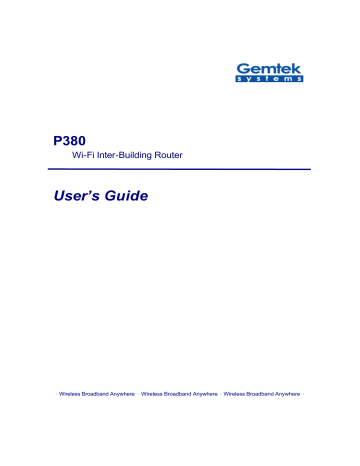advertisement
▼
Scroll to page 2
of
45
advertisement
Related manuals
Frequently Answers and Questions
What is the IP address of the device?
The default IP address is 192.168.1.245.
What is the default username and password?
The default username is 'admin' and the default password is 'password'.
How do I reset the device to factory settings?
Press and hold the reset button for 10 seconds until the device reboots.
How do I update the firmware of the device?
Download the latest firmware from the manufacturer's website and follow the instructions in the user manual to update the firmware.
How do I connect the device to a wireless network?
Go to the 'Wireless' page in the web interface and select the desired wireless network from the list of available networks. Enter the password for the network and click 'Connect'.
How do I create a new wireless network?
Go to the 'Wireless' page in the web interface, click on the 'Create New Network' button, and enter the desired network name, password, and security settings. Click 'Save' to create the new network.
How do I change the default IP address of the device?
Go to the 'Network' page in the web interface, click on the 'LAN' tab, and enter the desired IP address in the 'IP Address' field. Click 'Save' to apply the changes.
How do I open ports on the device?
Go to the 'Firewall' page in the web interface, click on the 'Port Forwarding' tab, and enter the desired port numbers and IP addresses. Click 'Add' to open the ports.
How do I create a DMZ on the device?
Go to the 'Firewall' page in the web interface, click on the 'DMZ' tab, and enter the desired IP address of the computer that you want to place in the DMZ. Click 'Enable' to create the DMZ.
advertisement