- Vehicles & accessories
- Motor vehicle electronics
- Car navigation systems
- Eclipse
- AVN726EE
- Owner's manual
advertisement
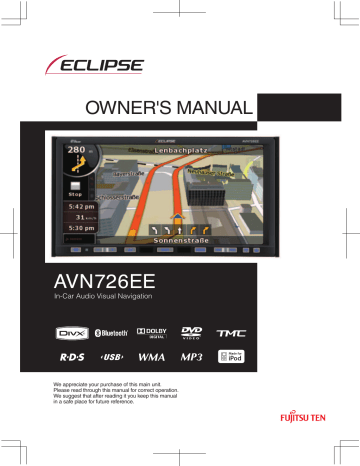
Audio Operations
Using Radio
Using Radio
a Preset switch b TUNE UP/DOWN button c MENU button d AUTO.P switch e AV button
Listening to Radio
1
Press .
2
Touch
Tune a Desired Station
CAUTION
If the vehicle's battery is disconnected (for repairs to the vehicle or for removing the main unit), all the stations held in the memory will be lost. In such a case, set stations in the memory again.
IMPORTANT
At times, it may be difficult to maintain optimum reception because the antenna affixed to your vehicle is in motion constantly
(relative to the broadcast antenna), and encounters continuous variation in the strength of received radio signals. Other factors affecting reception include interference from natural obstacles, sign posts, etc.
■
Manual Tuning
1
Press
● To the right:
Move up one step.
To the left:
Move down one step.
138 138
■
Auto Tuning
Selecting Radio Band
1 Press or and hold for at least 1 second.
● When a station having the frequency closest to the one shown on the screen is tuned, the auto tuning stops. To cancel auto tuning, press the button again.
ATTENTION
Auto tuning may fail if the received signal is weak.
1
Touch .
● Each touch of receiver band.
Band switches to next
FM1 J FM2 J FM3 J FM1 J …
■
Selecting from preset switch
1 Touch a preset switch stored in memory.
● The registered preset channel will be selected and the corresponding station will be received.
Saving Station in Memory
You can save a radio station in memory in the auto or manual mode.
■
Manual saving
1 Select a station you wish to save by
Manual tuning or Auto tuning.
139 139
Audio Operations
Using Radio
2 Touch and hold the preset switch for at least 1 second.
● The selected station will be saved, and the preset channel number and frequency will be shown on the display.
● To manually set additional selected stations for the remaining preset channels, repeat this procedure for each channel.
● Six stations can be memorized for each of
FM 1, 2 and 3, and six stations can be memorized for AM, making a total of 24 stations.
● If the stations have been stored in memory, a station can be selected and received by the touching the appropriate preset switch.
■
Automatic saving
IMPORTANT
● You can select a station by simply touching a preset switch (any of [1] to [6]). The frequency of the selected station appears.
● When you save a new station in memory, the existing station is cleared to make way for it.
● If fewer than six stations can be received, the left over switches retain their original settings.
1
Touch .
● A search will be conducted from the lowest frequency through progressively higher frequencies, and stations with sufficiently strong reception will be memorized for preset registration numbers [1] to [6]. The registration procedure has been completed, a beep sounds twice and the station memorized last (i.e. the one memorized for P6) will continue to be received. Subsequently, when you listen to the radio you will be able to select stations by calling up preset numbers.
140 140
Displaying text information
You can display text information during broadcasts.
1
Touch .
Using RDS (Radio Data
System)
RDS (Radio Data System) can receive traffic information via FM radio. User can continuously listen to the same program by automatically searching a broadcasting station with good reception when the reception gets bad.
2 Touch Preset to return to the Radio operations screen.
a TP Button b REG Switch c AF Switch d PTY Switch
141 141
Audio Operations
Using Radio
AF (Alternative
Frequency) Setting
When the AF function is ON, frequency will be switched automatically to the one with the best reception of the broadcasting station currently being listened to. AF function is set to ON as a default.
Depending on the location, there are stations broadcasting different programs at different frequencies.
1
Touch .
● When the AF function is ON: AF display is lit.
REG (Regional) Setting
When the REG function is set ON, it is possible to listen to the same program continuously.
1
Touch .
● When the REG function is ON: REG display is lit.
142 142
TP (Traffic Program)/TA
(Traffic Announcement) to Receive the Traffic
Information Setting
Traffic information can be received manually or automatically with the TP/TA function.
1
Press .
● Setting is changed as following every time is
● FM radio mode:
TP OFF/TA OFF J TP ON/TA OFF J TP
ON/TA ON J TP OFF/TA OFF J …
Reception of Traffic
Information
When the TP is ON, or both of the TP and TA is ON, traffic information can be received as in the following description.
■
Reception of the Traffic
Information when the TP is ON
When the TP is set to ON, “TP” is displayed on the screen. If there is a TP station that can be used within the AF list, it will receive that
TP station. If the TP cannot be received, “TP” on the screen will flash. In this case, TP station can be selected by pressing the .
If the reception gets bad after receiving the
TP station, it is possible to select a TP station with better reception by pressing the .
If there is no TP station, “NOTHING” is displayed on the screen, and the original FM broadcast is received.
During the selection of the TP station, “TP
SEEK” is displayed on the screen.
● TP ON/TA OFF
● Other than AM/FM radio mode:
TP OFF/TA OFF J TP ON/TA ON J TP
OFF/TA OFF J …
143 143
Audio Operations
Using Radio
■
Reception of the Traffic
Information when both the TP and TA are ON
When the AUDIO SOURCE is FM radio
When the TP and TA are set to ON, “TA” is displayed on the screen. If there is a TP station that can be used within the AF list, it will receive that TP station. If TP station cannot be received, “TA” on the screen will flash and automatic TP station search will start. During the selection of the TP station,
“TP SEEK” is displayed on the screen.
If there is no TP station, “NOTHING” is displayed on the screen, and original FM broadcast is received.
Once the traffic information starts, the volume of the radio will be muted automatically, and received TA information can be listened to.
When the AUDIO SOURCE is other than
FM radio
“TA” is displayed on the screen. If there is a
TP station that can be used within the AF list, it will receive that TP station. If TP station cannot be received, “TA” on the screen will flash and automatic TP station selection will start. Once the TA information is received, playback of the current audio will stop, and switch to traffic information automatically.
The system will switch to traffic information interrupt mode during the reception of the TA information.
ATTENTION
When TA information is received, “TA-
INTERRUPT” is displayed, and the system switches to TA station.
EON (Enhanced Other
Network) System
If the current TP station is not broadcasting the traffic information, or if the signal is getting weak when the TP or TA is turned
ON, the system will automatically search for other TP stations broadcasting the traffic information. When this function is operating,
“EON” is displayed on the screen.
Once the current traffic information broadcasting is finished, the system will return to the previous TP station.
Reception of the
Emergency Broadcast
When the PTY31 (emergency broadcast) is received, “ALARM” is displayed on the screen and PTY31 (emergency broadcast) will start. When the FM radio is not selected, all the operations except switching of the
SOURCE and switching of the radio band will be disabled.
Audio Guidance Volume
Setting
Volume for the TA and PTY31 (emergency broadcast) can be adjusted.
1 Press the volume switch while receiving the TA or PTY31.
● Volume level can be adjusted between 0 to
80.
● Adjusted volume level will be remembered, and TA or PTY31 received next time will be output with that volume.
144 144
PTY (Program Type)
Setting
With the RDS stations, the name of the broadcast program service (PS) and program type information (PTY) is broadcasted and displayed.
1
Touch .
2
Touch the genre to listen to.
● Touch to return to the immediately preceding screen.
3
Touch .
● Search starts for a broadcasting station broadcasting a program that matches the selected PTY.
145 145
advertisement
Related manuals
advertisement
Table of contents
- 16 Before Use
- 16 Safety precautions
- 21 Viewing this Document.
- 22 About This Receiver
- 22 Control Names and Operations
- 22 Panel buttons
- 23 Touch switch
- 24 Turning the POWER ON or OFF
- 24 Turn on the power
- 24 Turn off the audio
- 25 Loading/Unloading a Disc
- 25 Loading a disc
- 26 Unloading a disc
- 27 Adjusting the Display Angle
- 28 About “SD memory card” slot
- 29 About Modes of this Receiver
- 30 Starting each Mode
- 30 Navigation screen
- 30 Audio operations screen
- 30 About screen display
- 31 Operation Conditions of this Receiver
- 32 Main Unit Settings
- 32 Camera Setting
- 33 Guide Tone Setting
- 33 Color Pattern Setting
- 34 Button Illumination Setting
- 35 Navi Voice Output Setting
- 35 VTR Input Setting
- 36 Screen Adjustment and Setting
- 36 Picture quality adjustment screen display
- 37 Switching between night picture and day picture.
- 37 Hiding screens
- 37 Picture quality adjustment
- 38 ESN (Eclipse Security Network) Setting
- 38 ESN setting screen display
- 39 Operation of ESN security
- 39 Unlocking ESN security lock
- 40 Cancelling ESN security
- 40 Setting display of security indicator
- 41 Bluetooth Hands-Free Operation
- 41 Using Bluetooth Hands- Free
- 41 Hands-free screen display
- 41 Registering a cell phone
- 43 Deleting cell phone registration
- 44 Connecting a cell phone
- 44 Cancelling a cell phone connection.
- 45 Making a call
- 47 Receiving a call
- 47 Ending a call (call refusal)
- 47 Adjusting the ringtone volume
- 47 Adjusting the talking volume.
- 48 Hands-free settings
- 49 Starting Out
- 49 About GPS Navigation
- 49 Before Using the GPS Navigation
- 49 Simple mode and Advanced mode
- 49 Viewing Navigation Screen
- 49 Screen switches and other operations
- 51 Operation
- 51 Navigation Overview
- 51 Navigation Menu
- 51 Navigation Details Setting Screen
- 51 Settings menu
- 53 Quick Menu
- 54 Route menu
- 54 Management menu
- 55 User data management
- 55 Map screen settings
- 56 Route planning option
- 58 Navigation settings
- 58 Regional settings
- 59 Warning settings
- 60 Menu settings
- 60 Track log settings
- 61 TMC settings
- 61 Safety Mode settings
- 61 Trip information screen
- 63 Trip computer screen
- 64 Screen Adjustment and Setting
- 64 Day screen and night screen
- 64 Screen color in tunnels
- 64 Volume settings
- 65 Map Display
- 65 Present location display
- 66 Cursor menu
- 68 Position menu
- 68 Checking vicinity information
- 69 Map menu operations
- 71 Map screen status information and hiding operation
- 75 Using the Cursor (at selected position)
- 76 Present location and route tracking
- 76 Returning to normal Map screen
- 77 Position determination (Cursor)
- 77 Displaying original position in cursor menu
- 77 Switching to desired scale
- 78 Driving track display
- 78 Using logs
- 80 Saving route
- 81 Loading saved route
- 81 Map screen
- 85 About roads
- 85 3D Object types
- 85 Managing facilities information
- 87 Itinerary display
- 88 Route editing
- 88 Route information screen
- 90 Facility information, storage, and revision
- 90 Managing saved search criteria
- 91 Using Keyboard Screen
- 92 Navigation Guidance
- 92 Navigation Guidance
- 92 Destination Setting
- 92 Setting from Map Scroll
- 93 Setting from Address
- 93 Entering Address
- 94 Entering addresses for repeating house number allocation
- 95 Entering address without knowing district or suburb
- 96 Selecting from intersection
- 97 Selecting from city center
- 98 Selecting from Postcode
- 99 Entering quick address
- 99 Setting from Favorites
- 99 Setting from Facility Information
- 99 Selecting from facility information
- 101 Select from saved facility information search criteria
- 101 Setting from History
- 101 Setting from Coordinates
- 102 Search Menu
- 102 Display route (in accordance with screen)
- 102 Traffic
- 103 Route Search and Advanced Search
- 103 Creating multiple destinations (adding intermediate points)
- 104 Creating multiple destinations (adding new destination)
- 105 Deleting an intermediate point from the route
- 105 Detour menu
- 105 About Destination History
- 105 Managing history
- 105 Deleting Destination History
- 105 Deleting active route
- 106 Managing saved routes
- 106 Managing Track Logs
- 107 Demonstration (Demo)
- 107 Viewing a route demonstration
- 108 Storing Locations
- 108 Managing Favorites
- 109 What to Do When...
- 109 About GPS Satellite Quality and Status
- 110 About Speed Warnings
- 110 About Road Safety Cameras
- 110 Saving road safety cameras
- 111 Camera warning
- 111 Road Safety Camera types
- 112 Road Safety Camera directions
- 113 Optional Features
- 113 Rear View Camera Operations
- 114 Imaging with the Rear View Camera
- 114 When camera is set to AUTO
- 114 When camera is set to MANUAL
- 116 What to Do When...
- 116 Display of Connection Status Information
- 116 Display of Connection Status Information
- 117 Accuracy and Error
- 117 About measurement accuracy
- 117 About GPS Satellite Quality and Status
- 118 About Errors in Present Location Display
- 118 About Correction of Vehicle Position Detection by Map Matching
- 118 About Accuracy of Present Position Display and Route Guidance
- 120 About Road and Place-Name Data
- 120 About Route Guidance
- 122 Starting Out
- 122 Before Use
- 124 About Discs
- 127 Operation
- 127 Switching Audio Source
- 127 Switching the Audio Source
- 127 Display of Audio Operations Screen
- 127 Stopping audio mode
- 128 Source Operations Screen
- 130 Volume Control
- 130 Main Volume Control
- 131 Adjusting sound quality
- 131 Display of Audio Settings Screen
- 131 Adjusting audio balance
- 132 Sub-Woofer Settings
- 132 Setting sub-woofer level
- 132 Switching the phase
- 133 Setting low pass filter
- 133 Setting Loudness
- 134 Setting Source Volume Control
- 135 Adjusting Sound Quality
- 135 Adjusting sound quality
- 135 Storing sound quality
- 136 Use a preset sound quality
- 137 Screen Settings
- 137 Switching Between Screen Modes
- 138 Other operations
- 138 About Remote Control
- 138 Remote Control Operations
- 138 Precautions for use
- 138 About cleaning
- 139 Exchanging Batteries
- 140 Audio Operations
- 140 Using Radio
- 140 Using Radio
- 140 Listening to Radio
- 140 Tune a Desired Station
- 140 Manual Tuning
- 141 Auto Tuning
- 141 Selecting from preset switch
- 141 Selecting Radio Band
- 141 Saving Station in Memory
- 141 Manual saving
- 142 Automatic saving
- 143 Displaying text information
- 143 Using RDS (Radio Data System)
- 144 AF (Alternative Frequency) Setting
- 144 REG (Regional) Setting
- 145 TP (Traffic Program)/TA (Traffic Announcement) to Receive the Traffic Information Setting
- 145 Reception of Traffic Information
- 145 Reception of the Traffic Information when the TP is ON
- 146 Reception of the Traffic Information when both the TP and TA are ON
- 146 EON (Enhanced Other Network) System
- 146 Reception of the Emergency Broadcast
- 146 Audio Guidance Volume Setting
- 147 PTY (Program Type) Setting
- 148 Using CD Player
- 148 Using CD Player
- 148 Listening to CD
- 148 Selecting Track to Listen to
- 149 Fast Forwarding/ Rewinding
- 149 Finding Desired Track
- 149 Repeating Same Track
- 149 Random Play
- 150 Using MP3/WMA Player
- 150 Using MP3/WMA Player
- 150 Playing MP3/WMA File
- 151 Selecting desired folder
- 151 Selecting from folder list
- 152 Select from linked folders
- 152 Selecting Desired Music File
- 152 Selecting from file name switch
- 153 Select from linked files
- 153 Fast Forward/Rewind
- 153 Finding Desired Music File
- 154 Repeating Music File
- 154 Random Play
- 155 About MP3/WMA
- 155 About supported MP3 file standards
- 155 About supported WMA file standards
- 156 About ID3/WMA tags
- 156 About supported media types
- 156 About format of discs
- 157 About file names
- 158 Multi-sessions
- 158 About playing MP3/WMA
- 158 About MP3/WMA playing time display
- 158 Creating and Playing MP3/WMA Files
- 158 Downloading from MP3/WMA music sites on the Internet
- 159 Converting music CD into MP3/WMA files
- 159 Writing MP3/WMA files on CD-R/RW disc
- 159 Playing back CD-R/RW
- 160 Using USB Music File Player
- 160 Using USB Music File Player
- 160 Playing USB Music Files
- 161 Selecting Desired Folder
- 161 Selecting from folder list
- 161 Select from linked folders
- 162 Selecting Desired Music File
- 162 Selecting from file name switch
- 162 Select from linked files
- 163 Fast Forward/Rewind
- 163 Finding Desired Music File
- 163 Repeating Music File
- 164 Random Play of Music Files
- 164 About USB Devices
- 164 About supported USB memory standards
- 164 Supported MP3 file standards
- 164 ID3 tags
- 165 Format of USB memory
- 166 Visual operations
- 166 Before Using the DVD Player
- 166 Advantages of Digital Versatile Disc (DVD)
- 166 Multi-Audio Function
- 166 Multi-Angle Function
- 166 Subtitle Display Function
- 167 Discs
- 167 Types of Playable Discs
- 167 Region Code of Playable Disc
- 168 Mark Indicated on Disc
- 168 Disc Configuration
- 169 Products equipped with Macrovision
- 169 Operation Flow
- 170 Using the DVD Player
- 170 Using the DVD Player
- 170 Watching a DVD Video
- 171 Video Operations
- 171 Playing a Video
- 171 Fast Forward/Rewind
- 171 Pausing a Video
- 172 Stopping a Video
- 172 Disc Menu Operations
- 172 Finding a Desired Video
- 172 Finding by Chapter
- 173 Finding by Title Number
- 173 Finding by chapter number
- 174 Changing the Touch Switch Display
- 174 Hiding the Touch Switch
- 174 Relocating the Touch Switch Display
- 175 Changing the Screen Display and Audio Mode
- 175 Changing the Angle
- 175 Changing the Subtitle Language
- 176 Changing the Audio Language
- 177 Switching DVD setting display
- 178 DVD Player Setting
- 179 Specifying the Audio Language
- 180 Specifying the Subtitle Language
- 181 Specifying the Menu Language
- 182 Setting display of multi-angle mark
- 182 Specifying the Parental Screening Level
- 183 Switching the Video Output
- 184 Language Code List
- 185 Using the VTR
- 185 Using the VTR
- 185 Playing the VTR
- 186 Changing the VTR Setting Screen
- 187 Using the DivX Player
- 187 Using the DivX Player
- 188 Playing the DivX
- 188 Video Operations
- 188 Fast Forward/Rewind
- 188 Pausing a Video
- 189 Select the folder to view
- 189 Select from the folder list
- 189 Select from continuous folder
- 189 Select the file to view
- 189 Select from file name switch
- 190 Select from linked files
- 190 Fast Forward/Rewind
- 190 Repeating a video file
- 191 Random Play
- 191 Changing the Subtitle Language
- 192 Changing the Audio Language
- 193 Display DivX VOD code
- 194 Caution display while playing VOD Rental file
- 194 Switching the Video Output
- 195 About DivX
- 195 About the DivX standards that can be played back
- 196 How to operate portable audio devices
- 196 Using the iPod® Player
- 196 Using the iPod Player
- 196 Listening to the iPod
- 197 Fast Forward/Rewind
- 197 Selecting the Desired Music or Video File
- 197 Finding a Desired Music File
- 198 View the list of playing back
- 199 Setting to the iPod Video Mode
- 199 Select the video file to view from the list
- 200 Pausing
- 200 Repeatedly Playing the Same Music File
- 201 Random Play of Music Files
- 201 Listen randomly from the list that is playing
- 201 Listen to an album randomly
- 202 Listen all music files random
- 203 Using Bluetooth Audio
- 203 Using Bluetooth Audio
- 203 Registration of portable devices
- 205 Connection of the portable device
- 206 Cancelling a portable device connection.
- 206 Listening to the portable device
- 207 Stop the playback
- 207 Selecting a Desired Music
- 207 Fast forward / rewind
- 207 Repeating the Same Track
- 208 Random Play
- 209 Others
- 209 About the Steering Wheel Switches
- 209 Manual setting of steering wheel switch functions
- 211 Compatibility with Steering Wheel Switches
- 213 Reference
- 213 Necessary Information
- 213 If the Following Messages Appear
- 215 When You Think There Is a Malfunction
- 217 Glossary
- 218 Specifications