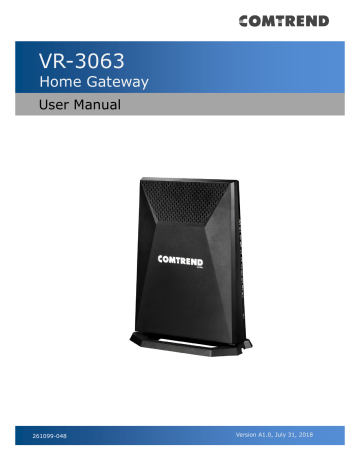advertisement
▼
Scroll to page 2
of
70
advertisement
Key Features
- Gigabit Ethernet ports for fast wired connections
- Dual-band Wi-Fi with speeds up to 1200 Mbps
- Advanced security features to protect your network from threats
- Easy-to-use web interface for quick and easy setup
- Parental controls to keep your kids safe online
- Guest network for visitors
Related manuals
Frequently Answers and Questions
How do I set up the NexusLink 3120?
To set up the NexusLink 3120, simply connect it to your modem and power it on. Then, open a web browser and enter the IP address of the router into the address bar. You will be prompted to create a username and password for the router. Once you have created a username and password, you can log in to the router's web interface and configure the settings to your liking.
How do I change the Wi-Fi password?
To change the Wi-Fi password, log in to the router's web interface and navigate to the Wireless settings page. On the Wireless settings page, you will find a field where you can enter a new password for the Wi-Fi network.
How do I set up parental controls?
To set up parental controls, log in to the router's web interface and navigate to the Parental Controls page. On the Parental Controls page, you will find a variety of settings that you can use to control your children's access to the internet.
advertisement