advertisement
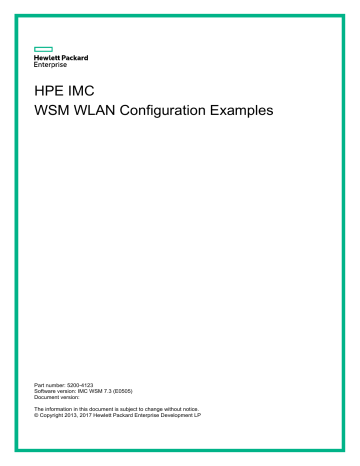
Use the AC + fit AP networking mode.
Deploy the AC at the enterprise backbone network, the carrier MAN, or the entrance of hotspots such as branch offices.
Deploy fit APs at the lower layer of the AC in branch offices.
Deploy WSM components at the enterprise backbone network or the carrier MAN to uniformly manage wired and wireless networks.
Figure 22 Network diagram
Procedures
1. Add wireless devices to the platform:
Click the Resource tab, and click Add Device or Auto Discovery to add wireless devices as
2. Configure the AC: a. Click the Resource tab, and click Wireless icon on the page that appears.
Or click the Service tab, select WLAN Manager > Resource Management > ACs from the navigation tree. b. Click the device label for the target device. The Device Information page appears, as
c. In the Wireless Service Information area, click Modify . d. Select CN(China) from the Country/Region Code list. Configure the traffic load balancing threshold if you select the traffic load balancing mode, or configure the client load balancing threshold if you select the client load balancing mode, and click OK .
3. Add a fit AP template for the AC: a. Enter the Fit AP List
Enter the Device Information
page of the AC as shown in Figure 3 . In the
Wireless
Service Information area, click View All .
Or click the Service tab, select WLAN Manager > Resource Management > ACs from the navigation tree, click the operation icon for the target AC, and select Fit AP
List from the menu that appears. b. Click Add or Import to add a fit AP template. c. Configure the AP name, serial number, model and other required information, and click
OK . If the AP is an MPP, enable the Mesh Portal.
4. Add an MP policy for the AC: a. Enter the MP Policy Management page.
Enter the Device Information
page of the AC as shown in Figure 3 , and click
MP
Policy Management in the Mesh Management area on the right of the page.
Or click the Service tab, select WLAN Manager > Resource Management > ACs from the navigation tree, click the operation icon for the target AC, and select MP
Policy Management from the menu that appears. The MP Policy Management page
appears, as shown in Figure 23 .
Figure 23 Managing MP policies b. Click Add Policy . The Add MP Policy
page appears, as shown in Figure 24 .
Figure 24 Adding an MP policy c. Configure the policy name, link maximum number, parameters used to count COST values, and other information as required, select Enable Link Initiation , and click OK .
5. Add a mesh interface for the AC:
a. Enter the Mesh Interface Management page.
Enter the Device Information
page of the AC as shown in Figure 3 , and click
MP
Interface Management in the Mesh Management area on the right of the page.
Or click the Service tab, select WLAN Manager > Resource Management > ACs from the navigation tree, click the operation icon for the target AC, and select MP
Interface Management from the page that appears. The Mesh Interface
Management
page appears, as shown in Figure 25 .
Figure 25 Managing mesh interfaces b. Click Add Interface to add a mesh interface, and click Modifying Port Security to configure port security.
6. Configure peer MAC addresses: a. Enter the Fit AP List page.
Enter the Device Information
page of the AC as shown in Figure 3 . In the
Wireless
Service Information area, click View All .
Or click the Service tab, select WLAN Manager > Resource Management > ACs from the navigation tree, click the operation icon for the target AC, and select Fit AP
List from the menu that appears. b. Click the target fit AP. On the page that appears, click More Detailed Information at the
top right corner to view the detailed AP information as shown in Figure 11 .
c. Click the operation icon for the target radio to enter its configuration page. The Configure
Mesh Peer MAC Address
page appears, as shown in Figure 26 .
Figure 26 Configuring peer MAC addresses d. Add the peer MAC address as needed.
7. Add a mesh profile for the AC: a. Enter the Mesh Profile Management page.
Enter the Device Information
page of the AC as shown in Figure 3 , and click
Mesh
Profile Management in the Mesh Management area on the right of the page.
Or click the Service tab, select WLAN Manager > Resource Management > ACs from the navigation tree, click the operation icon for the target AC, and select Mesh
Profile Management from the menu that appears. The Mesh Profile Management
page appears, as shown in Figure 27 .
Figure 27 Managing mesh profiles b. Click Add Mesh Profile . The Add Mesh Profile
page appears, as shown in Figure 28 .
Figure 28 Adding a mesh profile c. Configure the mesh profile ID, mesh ID, mesh interface ID, link keep alive interval, and other information as required, and click OK .
8. Bind a mesh profile for the radio: a. Enter the Fit AP List page.
Enter the Device Information
page of the AC as shown in Figure 3 . In the
Wireless
Service Information area, click View All .
Or click the Service tab, select WLAN Manager > Resource Management > ACs from the navigation tree, click the operation icon for the target AC, and select Fit AP
List from the menu that appears. b. Click a fit AP. On the page that appears, click More Detailed Information at the top right
corner to view the detailed AP information as shown in Figure 11 .
c. On the page that appears, click the modification icon for the target radio. The Modify
Radio Parameters
page appears, as shown in Figure 29 .
Figure 29 Modifying radio parameters d. Select the mesh profile to be bound, and click OK .
All radios that need to establish mesh links must be bound with a mesh profile.
advertisement
Related manuals
advertisement
Table of contents
- 3 Introduction
- 3 Prerequisites
- 3 Example: Configuring a WLAN (H3C)
- 3 Network configuration
- 4 Procedures
- 11 Verifying the configuration
- 11 Example: Configuring a WLAN (HP)
- 11 Network configuration
- 12 Procedures
- 16 Verifying the configuration
- 16 Example: Configuring a WLAN mesh network
- 16 Network configuration
- 17 Procedures
- 22 Verifying the configuration