User Account Management. D-Link DES-3224 - Switch, 3224TG - Switch, DES-3224
Add to My manuals75 Pages
advertisement
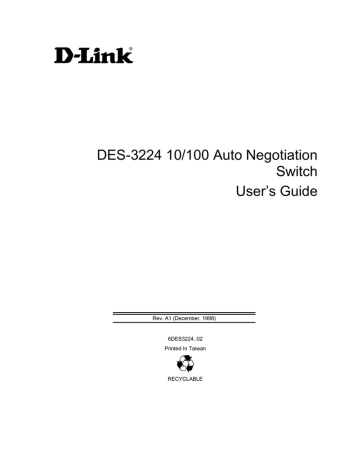
10/100 Auto Negotiation Switch User’s Guide
User Account Management
The User Account Management panels allow you to add users, delete users and modify user access rights.
Follow these steps to reach the User Account Management panels:
1. Select User Account Management on the Main menu.
2. Press Enter.
User Account Change Menu
The User Account Change menu, displayed in Figure 19, allows you to add users, delete users, and modify user rights.
Figure 19: User Account Change menu
Follow these steps to select a menu option:
1. Select an option.
2. Press Enter.
Create New User
The Create New User panel, displayed in Figure 20, allows you to add new users. You can have a total of three users on the DES-3224.
Managing the DES-3224
33
10/100 Auto Negotiation Switch User’s Guide
Figure 20: Create New User
User Name
Enter the user’s name in this field. User names are case sensitive. You can enter a maximum of eight characters.
Password
Enter the user’s password in this field. Passwords are case sensitive. You can enter a maximum of eight characters.
Confirm Password
Reenter the user’s password to confirm it in this field.
Access Level
There are two access levels available on the DES-3224: Super User and General User.
Super Users have administrative rights on the DES-3224. They can add and delete users, change the configuration of the DES-3224 and perform all management functions.
General Users have read only access to the DES-3224. They can look at the panels but they cannot make any changes to existing settings or configurations.
Follow these steps to add users:
1. Enter the User Name.
Managing the DES-3224
34
advertisement
Related manuals
advertisement
Table of contents
- 11 About This Guide
- 11 Audience
- 11 Organization
- 12 Introduction
- 12 Features
- 12 Front Panel
- 13 Side Panels
- 14 Rear Panel
- 14 Management Methods
- 14 Local Console Management
- 14 Telnet Management
- 14 D-View/ SNMP Management
- 15 Updating Firmware
- 16 Installing the DES
- 16 Unpacking the DES
- 16 Installation Options
- 17 Power On
- 18 Connecting the DES-3224 to the Network
- 18 Cable Specifications
- 20 Ports
- 20 MDI-II Port
- 20 MDI-X Port
- 20 RS-232 Port
- 21 DES-3224 to DES-3224 Connection
- 21 Connecting the DES-3224 to the DES-5024 and Hubs
- 23 DES-3224 LED Panel
- 23 Speed/ Link/ Activity LED
- 25 Managing the DES
- 25 Local Console Management
- 26 Telnet
- 27 Log In
- 28 Help Message
- 29 Panel Conventions
- 30 Console Program
- 30 System Configuration
- 30 User Account Management
- 30 Switch Port 1-8, 9-16, 17-24 Configuration
- 30 Spanning Tree Configuration
- 31 SNMP Management Configuration
- 31 VLAN Port Management
- 31 Trunking Port Management
- 31 System Configuration Menu
- 33 System Information Menu
- 35 System Reset
- 36 Factory Reset
- 38 System Rate Control
- 40 Software Update Menu
- 43 User Account Management
- 43 User Account Change Menu
- 43 Create New User
- 45 Delete Users
- 47 Change Password
- 48 Switch Port Configuration
- 48 Switch Port Configuration Menu
- 50 Spanning Tree Configuration
- 50 STA Operation Levels
- 50 Spanning Tree Configuration Menu
- 53 SNMP Management Configuration
- 53 SNMP Management Configuration Menu
- 57 VLAN Port Management
- 57 VLAN Port Management Menu
- 59 Create/ View VLAN
- 60 Delete VLAN Menu
- 63 Trunking Port Management Menu
- 64 Create New Trunking Port
- 65 Delete Trunking Port
- 68 Troubleshooting
- 68 Problem Solution
- 71 DES-3224 Technical Specifications
- 71 Switch Specifications
- 71 Port Specifications
- 74 Index