advertisement
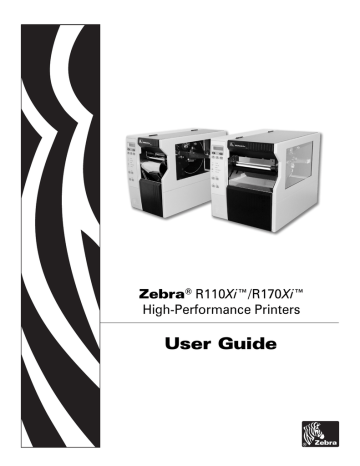
7
Memory Cards
This chapter describes the optional cards that can be used with the printer and gives instructions for installation.
Contents
23063L-003 Rev. 1 12/6/04 R110Xi/R170Xi User Guide 109
Memory Cards
PCMCIA Memory Card
PCMCIA Memory Card
A Type I- or Type II-compliant PCMCIA memory card holds extra memory or font options for the printer. The card is hot-swappable (it can be installed while the printer is on).
Electrostatic Discharge Caution • Observe proper electrostatic safety precautions when handling any static-sensitive components such as circuit boards and printheads.
To install the PCMCIA card, complete these steps:
1.
Remove the PCMCIA card shield from the rear of the printer (
Figure 41 • PCMCIA Card Installation
1 2 3 4
110
3
4
1
2
PCMCIA card shield
PCMCIA card
Notch
Card-eject button
2.
Insert the PCMCIA card, with the notch up, into the card slot as shown. Insert it far enough to make the eject button pop out.
R110Xi/R170Xi User Guide 23063L-003 Rev. 1 12/6/04
Memory Cards
PCMCIA Memory Card
3.
Reinstall the PCMCIA card shield over the PCMCIA card and card slot.
Note •
The PCMCIA card may take a few minutes to initialize. The PAUSE light flashes while the card initializes. If the card is already initialized, the PAUSE light flashes only once or twice after the card is installed.
The printer is ready to operate with the additional memory or font option. To be sure that
the card has successfully initialized, print a configuration label as instructed in
Printer Configuration Label on page 32 and review it to see whether the new memory
card information is listed.
23063L-003 Rev. 1 12/6/04 R110Xi/R170Xi User Guide 111
Memory Cards
CompactFlash Card
CompactFlash Card
A CompactFlash card is a nonvolatile memory card that stores data even when the power to the printer is turned off. A Type I-compliant CompactFlash card holds extra memory or optional fonts for your printer.
Caution • This procedure should only be performed by qualified service technicians.
Electrostatic Discharge Caution • Observe proper electrostatic safety precautions when handling any static-sensitive components such as circuit boards and printheads.
To install a CompactFlash card, complete these steps:
1.
Turn the AC power Off (O).
2.
Disconnect the AC power cord from the printer.
3.
Remove the two screws near the bottom of the electronics cover (
).
Figure 42 • Printer Exterior
1
112
3
Electronics cover
Screws
Channel
Lip of cover
4 2
3
4
1
2
4.
Lift the electronics cover at the rear top corner. Pull the corner forward and up, then lift the cover up and away from the printer.
R110Xi/R170Xi User Guide 23063L-003 Rev. 1 12/6/04
Memory Cards
CompactFlash Card
5.
Insert the CompactFlash card into the card slot on the upper portion of the option board.
Insert the card with the back (unlabeled) side of the card facing out. The card can be inserted only one way and should snap into place.
shows where to insert the CompactFlash card.
Figure 43 • Compact Flash Card Insertion
1 2 3
1
2
3
Option board
Card slot
Compact flash card
6.
Reinstall the electronics cover by lowering the cover so the lip of the cover goes into the channel on the top of the printer.
7.
Secure the cover by reinstalling the two screws near the bottom of the cover.
8.
Reconnect the printer AC power cord.
9.
Press and hold CANCEL while turning the printer On (I).
The printer prints a configuration label.
10.
Check for the presence of additional memory or optional fonts by looking at the information on the configuration label.
Note •
The CompactFlash card may take a few minutes to initialize. If the process is not successfully completed within 10 minutes, contact Technical Support at http://www.zebra.com/SS/service_support.htm for assistance.
23063L-003 Rev. 1 12/6/04 R110Xi/R170Xi User Guide 113
Memory Cards
CompactFlash Card
Notes •
___________________________________________________________________
__________________________________________________________________________
__________________________________________________________________________
__________________________________________________________________________
__________________________________________________________________________
__________________________________________________________________________
__________________________________________________________________________
__________________________________________________________________________
__________________________________________________________________________
__________________________________________________________________________
114 R110Xi/R170Xi User Guide 23063L-003 Rev. 1 12/6/04
advertisement
Related manuals
advertisement
Table of contents
- 5 Contents
- 9 Preface
- 10 Contacts
- 10 Support
- 11 Document Conventions
- 12 Related Documents
- 13 Introduction
- 14 Exterior View
- 15 Front Panel
- 16 Front Panel Buttons
- 17 Front Panel Lights
- 18 Printer Components
- 19 Printer Setup
- 20 Before You Begin
- 21 Unpack and Inspect the Printer
- 21 Report Shipping Damage
- 21 Store or Reship the Printer
- 22 Select a Site for the Printer
- 22 Select a Surface
- 22 Provide Proper Operating Conditions
- 22 Allow Proper Space
- 22 Provide a Data Source
- 23 Connect the Printer to a Power Source
- 23 Power Cord Specifications
- 24 Select a Communication Interface
- 25 Data Cable Requirements
- 26 Types of Media
- 28 Ribbon
- 28 When to Use Ribbon
- 28 Coated Side of Ribbon
- 31 Printer Operation
- 32 Loading the Media
- 33 Load Roll Media
- 36 Load Fanfold Media
- 38 Loading Ribbon
- 39 Create a Ribbon Leader
- 39 Load Ribbon
- 43 Remove Used Ribbon
- 44 Print a Printer Configuration Label
- 46 Print a Network Configuration Label
- 47 Calibrate the Printer
- 49 Adjust Media Sensors
- 51 Adjust Printhead Pressure and Toggle Position
- 51 Toggle Position Adjustment
- 52 Printhead Pressure Adjustment
- 53 Front Panel Controls
- 54 Overview
- 54 Enter Setup Mode
- 54 Exit Setup Mode
- 55 Password-Protected Parameters
- 55 Default Password Value
- 55 Disable the Password Protection Feature
- 56 Front Panel LCD
- 56 Standard LCD Displays
- 72 ZebraNet® Wired and Wireless Print Server LCD Displays
- 74 RFID LCD Displays
- 77 RFID Guidelines
- 78 Overview
- 78 Transponder Placement
- 78 ZPL Commands for RFID Applications
- 79 Electronic Product Code (EPC)
- 79 EPC Structure in RFID Labels
- 79 XML-Enabled Printing
- 80 Getting Started with RFID
- 81 Creating Basic RFID Label Formats
- 82 RFID Label Format 1-Write a 96-bit Tag in Hexadecimal
- 83 RFID Label Format 2-Write a 64-bit Tag in Hexadecimal
- 84 RFID Label Format 3-Write a 96-bit Tag in ASCII
- 85 RFID Label Format 4-Read Data from Tag and Print on Label
- 86 RFID Label Format 5-Write Tag, Read Tag, and Print Data on Label
- 87 RFID Label Format 6-Write Tag, Read Tag, and Return Results to Host
- 89 ZPL II Commands for RFID
- 90 ^HR
- 92 ^HV
- 93 ^RB
- 95 ^RF
- 97 ^RM
- 98 ^RR
- 99 ^RS
- 103 ^RT
- 105 ^RW
- 106 ^RZ
- 107 ^WT
- 109 ^WV
- 111 Data Ports
- 112 Parallel Port
- 114 Serial Port
- 115 Serial Pin Configuration
- 116 RS-232 Interface Connections
- 118 RS-422/RS-485 Interconnections
- 119 USB 2.0 Port
- 121 Memory Cards
- 122 PCMCIA Memory Card
- 124 CompactFlash Card
- 127 Routine Maintenance
- 128 Cleaning Schedule
- 128 Clean Exterior
- 129 Clean Interior
- 129 Printhead and Platen Roller
- 131 Sensors
- 133 Snap Plate
- 134 Replace Fuse
- 137 Troubleshooting
- 138 Troubleshooting
- 139 LCD Error Messages
- 142 Print Quality Problems
- 144 Communications Problems
- 145 Miscellaneous Printing Problems
- 146 Printer Diagnostics
- 146 Power-On Self Test
- 146 Additional Printer Self Tests
- 151 Communications Diagnostics Test
- 151 Additional Printer Diagnostics
- 153 Specifications
- 154 Features
- 154 Standard Features
- 154 Print Modes
- 154 Zebra Programming Language (ZPL II®)
- 155 Bar Codes
- 155 Agency Approvals
- 156 General Specifications
- 156 Electrical Specifications
- 156 Environmental Conditions for Operation and Storage
- 157 Print Specifications by Model
- 159 Ribbon Specifications by Model
- 160 Label Specifications
- 163 Proprietary Statement
- 165 Warranty Information
- 169 Printer Software and Firmware License Agreement
- 175 Index