- Computers & electronics
- Audio & home theatre
- Portable DVD/Blu-Ray players
- Insignia
- NS-P10DVD
- User Guide
advertisement
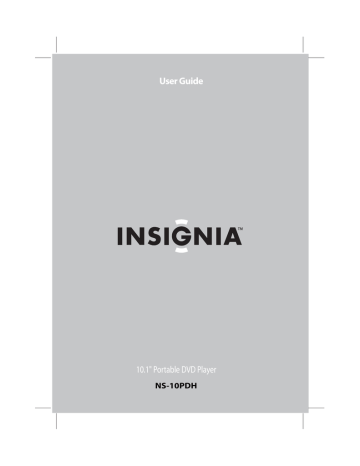
Insignia NS-10PDH 10.1" Portable DVD Player
Connecting an external audio/video device
Right side of player
External audio/video device
To connect an external audio/video device:
1 Plug the mini AV connector into the AV IN jack on the right side of your player.
2 Plug the yellow connector into the VIDEO OUT jack on the external audio/video device.
3 Plug the red connector into the AUDIO OUT R jack on the external audio/video device.
4 Plug the white connector into the AUDIO OUT L jack on the external audio/video device.
Using your player
Playable discs
Type
DVD
Disc logo Content Size
Audio and video (motion pictures)
12 cm
8 cm
CD Audio 12 cm
8 cm
Playing time
About 2 hours (single side disc)
About 4 hours (double-side disc)
About 80 minutes (single side disc)
About 160 minutes
(double-side disc)
About 74 minutes
About 20 minutes
16
www.insigniaproducts.com
Insignia NS-10PDH 10.1" Portable DVD Player
Turning your player on and off
To turn your player on and off:
1 Open your player.
2 Press POWER on your player to turn on your player.
3 Press and hold POWER for two seconds to turn off your player.
Playing a disc
To play a disc:
1 Turn on your player.
2 Press OPEN to open the disc tray.
OPEN
3 Place the disc, label side up, into the disc tray.
4 Press the disc tray cover down to close the tray.
5 Press to start disc playback.
www.insigniaproducts.com
17
Insignia NS-10PDH 10.1" Portable DVD Player
Controlling disc playback
To control disc playback:
• To pause playback, press
again.
. To resume playback, press
• To stop playback, press STOP twice.
• To fast-reverse or fast-forward, press or . Each time you press one of these buttons the fast-reverse or fast-forward speed changes from 2× to 4× to 8× to 16× to 32×. Press to return to normal playback.
• To play a DVD in slow-motion, press SLOW. Each time you press the button the slow-motion speed changes from 1/2× to
1/4× to 1/8× to 1/16×. Press to return to normal playback.
Adjusting the picture
To adjust the picture:
• Press SCREEN on your player or the remote control one or more times.
18
SCREEN
• Press SCREEN once to access the brightness controls, then press or to adjust the brightness.
• Press SCREEN twice to access the contrast controls, then press or to adjust the contrast.
• Press SCREEN three times to access the color level controls, then press or to adjust the color level.
• Press SCREEN four times to access the aspect ratio controls, then press or to select Normal 4:3 or Wide 16:9.
www.insigniaproducts.com
Insignia NS-10PDH 10.1" Portable DVD Player
Adjusting the volume
To adjust the volume:
• Press + or – to increase or decrease the volume.
Using a DVD menu
Some DVDs have menus that let you select a title or chapter on the DVD.
To select a title or chapter from the DVD menu:
1 Put the DVD in the player.
2 Press . The root menu opens.
3 Press or to skip to the next or previous page.
4 Select a title with either the number buttons or direction buttons.
5 Press to go to the next menu.
www.insigniaproducts.com
19
Insignia NS-10PDH 10.1" Portable DVD Player
6 Press the number buttons to directly select a title or chapter, or press
to select the title or chapter (for example, 13).
Root
Menu
12.
13.
14.
15.
7 Press OK to start playing the chapter.
8 To return to the title menu, press TOP MENU.
Or, to return to the root menu, press MENU.
Selecting a DVD chapter or title or a CD track
To select a DVD chapter or title or CD track:
1 Put the disc in the player, the press .
2 After your player reads the disc, press the number buttons for the title, chapter, or track you want to play.
If the title, chapter, or track has a one-digit number (for example 8), press the number (8), then press OK. The following screen opens.
20
www.insigniaproducts.com
Insignia NS-10PDH 10.1" Portable DVD Player
If the title, chapter, or track has a two-digit number (for example 12), press the number buttons (1 then 2), then press OK. The following screen opens.
Playing a disc repeatedly
You can play a DVD title, DVD chapter, CD track, or CD repeatedly.
To repeat a title or chapter on a DVD:
1 To repeat a chapter, press REPEAT until the screen shows
Your player repeats the chapter.
.
2 To repeat a title, press REPEAT until the screen shows player repeats the title.
. Your
3 To repeat both the chapter and title, press REPEAT until the screen shows . Your player repeats the chapter and title.
4 To stop the repeat function, press REPEAT until disappears.
To repeat a track or an entire CD disc.
1 To repeat a track, press REPEAT until the screen shows player repeats the current track.
. Your
2 To repeat an entire disc, press REPEAT until the screen shows
. Your player repeats the entire disc.
3 To stop the repeat function, press REPEAT until disappears.
www.insigniaproducts.com
21
Insignia NS-10PDH 10.1" Portable DVD Player
Repeating a section of a disc
To repeat a section of a DVD or CD:
1 Press A-B where you want to start playback. The screen shows
2 Play the disc until you reach the point where you want to start repeating from point A, then press A-B again. The screen shows
. Your player plays the section repeatedly.
3 To stop the repeat function, press A-B again until disappears.
.
Selecting the DVD audio mode
If a DVD has more than one language recorded, you can select the audio language you want to hear.
To select the DVD audio mode:
1 While the DVD is playing, press AUDIO TRACK. The screen shows:
2 Press AUDIO TRACK one or more times to select the language you want.
22
www.insigniaproducts.com
Insignia NS-10PDH 10.1" Portable DVD Player
Selecting DVD subtitles
To select DVD subtitles:
1 Press SUBTITLE one or more times to select the subtitle language you want. The screen shows the selected language.
Subtitle 01/03:ENGLISH
2 To turn off subtitles, press SUBTITLE until the screen shows Subtitle
Off.
Notes
• Subtitles cannot be turned off on some discs.
• Different languages may be available, depending on the disc.
• If subtitles are not available, the screen shows .
Searching on a disc
You can enter a time, title, or chapter number (for a DVD), or a specific track and time (for a CD) to start play from a specific point on a disc. Your player plays from the selected point.
To select a specific starting title and chapter on a DVD:
1 Press SEARCH. The screen shows:
Title 03/30 Chapter 01 /04
2 Press the arrow buttons to highlight a title number. The screen shows:
3 Press a number button (for example, 6) to select a title number. The screen shows:
4 Press the arrow buttons to highlight the chapter number.
5 Press a number button to select the chapter number you want.
After the settings are entered, your player starts playing the DVD from the selected title and chapter.
www.insigniaproducts.com
23
24
Insignia NS-10PDH 10.1" Portable DVD Player
To select a specific starting time on a DVD:
1 Press SEARCH until the screen shows:
- --
2 Press the number buttons to enter the hour, minute, and second for the amount of time you want to skip before your player starts playing.
After the settings are entered, your player plays the disc from the selected point.
To select a specific starting track and time on a CD:
1 Press a number button to select the track you want to start playing from (for example, 6). The screen shows:
2 Press SEARCH to open the time search screen, then press SEARCH one or more times until the screen shows:
Track Go To
3 Press the number buttons to enter the amount of time in the track that you want to skip before your player starts playing (for example, 0138).
The screen shows:
Your player plays the CD from the track and time you entered.
Note
You can search three ways on a CD:
• Press SEARCH once. The screen shows DISC GOTO --:--.
You can enter the total time you want the CD to play.
• Press SEARCH twice. The screen shows
TRACK GOTO --:--.You can enter the total time you want a track to play.
• Press SEARCH three times. The screen shows
TRACK --/20.You can enter the track number you want to go to.
www.insigniaproducts.com
Insignia NS-10PDH 10.1" Portable DVD Player
Enlarging the picture
You can enlarge (zoom) the picture displayed on the screen.
To enlarge the picture:
1 Press ZOOM during playback. The screen shows:
The picture is enlarged to twice its original size.
2 Press ZOOM repeatedly to select 2×, 3×, 4×,1/2×,1/3×, or 1/4×.
3 Press , , , or to move the enlarged picture.
4 To exit zoom mode, press ZOOM until the picture is normal size.
Setting parental controls
To turn parental controls on or off:
1 Press SETUP. The SETUP MENU opens.
www.insigniaproducts.com
25
Insignia NS-10PDH 10.1" Portable DVD Player
Password Setup Page opens.
3 Press , then press to turn the PW Mode Off or On. If PW Mode is set to On, you are prompted to enter the password. The default password is 99999.
To set parental controls:
1 Make sure that:
• The disc tray is opened.
• Or, the disc tray is empty.
• Or, your player is in stop mode.
2 Press SETUP. The SETUP MENU opens.
26
www.insigniaproducts.com
Insignia NS-10PDH 10.1" Portable DVD Player
3 Press or to select PREFERENCES, then press OK. The
Preferences Page opens.
Note
To select PREFERENCES, make sure that:
• The disc tray is open.
• Or, the disc tray is empty.
• Or, your player is in stop mode.
are turned on. You must first set PW Mode to Off in PASSWORD
SETUP. The default password is 99999.
5 Press , then press to select the rating you want to block. The rating you select and all higher ratings will be blocked.
6 Press
.
Using the SETUP MENU
Your player has a SETUP MENU that lets you select settings for your player. The following is an example of how to use the SETUP MENU to select the Reverb Mode.
To use the SETUP MENU:
1 Press SETUP. The SETUP MENU opens.
www.insigniaproducts.com
27
Insignia NS-10PDH 10.1" Portable DVD Player
2 Press or to select AUDIO SETUP, then press OK. The AUDIO
SETUP PAGE opens.
3 Press or to select an 3D PROCESSING, then press OK.
28
www.insigniaproducts.com
Insignia NS-10PDH 10.1" Portable DVD Player
5 Press , then press to select LIVING ROOM.
6 Press OK.
7 To exit, press to close the REVERB MODE screen.
www.insigniaproducts.com
29
OSD menus
General Setup Page
Insignia NS-10PDH 10.1" Portable DVD Player
30
• TV Display–Lets you select the aspect ratio. You can select:
• TV/PS–Select for normal TVs. Wide-screen images are shown on the screen with the left and right sides cut off.
• TV/LB–Select for normal TVs. Wide-screen images are shown with black bars at the top and bottom of the image.
• Wide–Select for wide-screen TVs.
• OSD Lang–Lets you select the language for the OSD. You can select
English, French, or Spanish.
• Screen Saver–Lets you turn the screen saver on or off. If this option is turned on and your player is inactive for a few minutes, a screen saver appears to protect your TV from image burn-in.
• Last Memory–Lets you specify whether you want your player to start playback at the point on a disc where playback stopped and your player was turned off.
www.insigniaproducts.com
Insignia NS-10PDH 10.1" Portable DVD Player
Audio Setup Page
• Audio Out–Lets you select the audio output signal. You can select:
• Mixed Mono–The output signal from a disc recorded in multi-channel format is sent to the right and left speakers.
• STR–The output signal from a disc recorded in multi-channel format is converted to stereo.
• Coaxial Out–Lets you select the coaxial out signal type:
• MULTI CHANNEL–Select this option if your player is connected to a digital amplifier through the digital jack. When you play a Dolby
®
Digital disc or MPEG disc, the digital output is optional. The amplifier must have Dolby Digital and MPEG decoding.
• 2 CHANNEL–Select this option if your player is connected to a two-channel digital stereo amplifier. When you play a Dolby
Digital disc or MPEG disc, the digital output is in PCM 2-channel format.
• Channel Equalizer–Lets you select an equalizer mode. You can select
None, Rock, Pop, Live, Dance, Techno, Classic, or Soft. Press the arrow buttons to select a mode, then press .
• 3D Processing–Lets you select how the audio is processed. You can select:
• V SURR–Lets you turn virtual surround mode on or off.
• Reverb Mode–Lets you select the reverb mode. You can select
Off, Concert, Living Room, Hall, Bathroom, Cave, Arena, or Church.
www.insigniaproducts.com
31
Insignia NS-10PDH 10.1" Portable DVD Player
Password Setup Page
You use this menu to set up a parental password and to change the password.
• PW Mode–Lets you turn the parental password feature on or off. When the parental password feature is turned on, the Parental option on the
Preference Page is greyed.
• Password–Lets you change the parental password. The default password is 99999. Enter the current password, enter the new password, then enter the new password again. Press OK to save your new password. If you forget your password, enter the default password.
32
www.insigniaproducts.com
Insignia NS-10PDH 10.1" Portable DVD Player
Preference Page
• TV Type–Lets you select the TV’s color system. You can select PAL, Multi, or NTSC.
• Audio–Lets you select the DVD audio language if the DVD has multiple audio languages.
• Subtitle–Lets you select the DVD subtitle language if the DVD has multiple subtitle languages.
• Disc Menu–Lets you select the DVD menu language if the DVD has multiple menu languages.
www.insigniaproducts.com
33
advertisement
* Your assessment is very important for improving the workof artificial intelligence, which forms the content of this project
Related manuals
advertisement
Table of contents
- 2 Contents
- 2 Welcome
- 2 Package contents
- 3 Important safety instructions
- 4 Features
- 5 Front
- 6 Left
- 7 Right
- 8 Remote control
- 10 Setting up your player
- 10 Using the remote control
- 10 Installing the battery pack
- 12 Playback time
- 13 Connecting the AC adapter
- 13 Connecting the car adapter
- 14 Connecting headphones
- 14 Connecting a TV
- 15 Connecting a TV and amplifier
- 16 Connecting an external audio/video device
- 16 Using your player
- 16 Playable discs
- 17 Turning your player on and off
- 17 Playing a disc
- 18 Controlling disc playback
- 18 Adjusting the picture
- 19 Adjusting the volume
- 19 Using a DVD menu
- 20 Selecting a DVD chapter or title or a CD track
- 21 Playing a disc repeatedly
- 22 Repeating a section of a disc
- 22 Selecting the DVD audio mode
- 23 Selecting DVD subtitles
- 23 Searching on a disc
- 25 Enlarging the picture
- 25 Setting parental controls
- 27 Using the SETUP MENU
- 30 OSD menus
- 30 General Setup Page
- 31 Audio Setup Page
- 32 Password Setup Page
- 33 Preference Page
- 34 Maintaining
- 34 Handling discs
- 34 Cleaning discs
- 35 Troubleshooting
- 35 No sound
- 35 No image
- 35 Bad sound quality
- 35 Disc cannot be played
- 35 Remote control does not work
- 35 Image rolls and has no color
- 36 Specifications
- 37 Legal notices
- 37 FCC Part 15
- 37 FCC warning
- 37 DHHS and FDA safety certification
- 39 One-year limited warranty
- 39 How long does the coverage last?
- 39 What does this warranty cover?
- 39 How to obtain warranty service?
- 39 Where is the warranty valid?
- 39 What does the warranty not cover?