advertisement
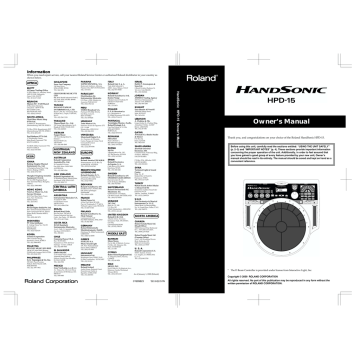
Chapter 1 Quick Start
This chapter explains basic operation of the HPD-15.
For details on modifying sounds and settings, refer to “Chapter 2 Modifying
Turning On/Off the Power
* Once the connections have been completed (p. 11), turn on power to your various
devices in the order specified. By turning on devices in the wrong order, you risk causing malfunction and/or damage to speakers and other devices.
1
Make sure that all volume controls on the HPD-15 and connected devices are set to “0.”
2
Turn on the device connected to the MIX IN Jack.
3
4
5
Turn on the HPD-15’s [POWER] switch.
When turns the power on, be careful not to shut the
15 adjusts the sensitivity of the D Beam automatically when turns the power on.
Turn on the device connected to the OUTPUT Jacks.
Adjust the volume levels for the devices.
Before switching off the power, lower the volume on each of the devices in your system and then TURN OFF the devices in the reverse order to which they were switched on.
If you connect the hi-hat control pedal (FD-7, optional), do not step on the pedal until the patch name is displayed when the power is turned on. The
HPD-15 will check the position of the pedal then.
This unit is equipped with a protection circuit. A brief interval (a few seconds) after power up is required before the unit will operate normally.
13
Chapter 1 Quick Start
Listening to the Demo Song
1
Simultaneously press [SEQUENCER] and [SYSTEM].
fig.1-01 fig.1-02
HPD-15 DEMO PLAY
1.TABLECTRIC
2
Turn [PATCH/VALUE] or use [PATCH NUMBER ] and
[PATCH NUMBER ] to select the demo song that you wish to hear.
fig.1-03
For details on the demo songs, refer to “Demo Song
3
Press [PLAY/STOP].
fig.1-04
Playback will begin.
To stop playback, press [PLAY/STOP] once again.
4
Press [EXIT].
You will return to the previous screen.
14
No data for the music that is played will be output from MIDI OUT.
Performing
Hit the pads
The pads of the HPD-15 will produce different volume or tones depending on where or how strongly they are struck, and you can also vary the tone and duration of the sounds by continuing to press the pad after striking it or by pressing another pad.
The pads are divided into 15 sections, which are numbered as follows.
fig.1-05
B2
B3
B4
B5 C1
C2
C3
A2 A4
C4
B1 C5
A3
A1 A5
Chapter 1 Quick Start
Pad Set
The pads are in sets of five. Pads A1–A5 are referred to as pad set A, pads
B1–B5 as pad set B, and pads C1–C5 as pad set C.
Slide Your Finger on the Ribbons
By sliding your finger on the
ribbons
located at the left and right of the
HPD-15 you can produce sounds or modify the tone.
fig.1-06
If Ribbon [SOUND] is not lit, sliding your finger on the ribbon will not produce sound. Press [SOUND] to make it light.
[HOLD] is used when you control the tone by a ribbon. Refer to “Turning
15
Chapter 1 Quick Start
Pass Your Hand over the D Beam
By passing your hand over the
D Beam
located at the top of the panel, you can produce sounds or modify the tone.
fig.1-07
If D Beam [SOUND] is not lit, passing your hand over the D Beam will not produce sound. Press
[SOUND] to make it light.
If there is no sound even though [SOUND] is lit, adjust the sensitivity of the
D Beam.
Sustaining the Sound (ROLL/HOLD Button)
1
Press [ROLL/HOLD] (located at the upper left of the pads) to make it light.
fig.1-08
If D Beam [CONTROL] is not lit, passing your hand over the D Beam will not modify the tone. Press
[CONTROL] to make it light.
Ribbons, D Beam, connected expression pedal, and connected hi-hat control pedal are called
“controller.“
2
Press the pad.
While you press the pad, the sound will be repeated as a roll.
Pressing strongly will increase the volume.
To specify the interval at which the sound is repeated, refer to
“Specifying the Roll Speed”
The sound of the instruments marked with “*H” in the Instrument List (p.
92) will sustain if you remove your hand from the pad.
The sound of the instrument assigned to the
D Beam, ribbons, external triggers, or pedal will not be repeated.
16
Chapter 1 Quick Start
Playing Various Sounds
Let’s use the patch (p. 21) of
P0101 Conga
to hear various sounds from the pads, ribbons, and D Beam.
* If the following screen is not shown, turn [PATCH/VALUE] until the following screen appears.
fig.1-09
P01 LATIN
01 Conga
fig.1-10
Bell Tree
If D Beam [SOUND] is not lit, passing your hand over the D Beam will not produce sound. Press
[SOUND] to make it light.
Guiro
Timbale
(High)
Timbale
(Low)
Bongo
(Low)
Bongo
(High)
Shaker
Conga
(Toe/Open)
Maracas
Tambourine
Claves
Cowbell
Agogo
Conga
(Bass)
Conga
(Low Open)
Conga
(Heel/Open)
Conga
(Open/Slap)
Conga
Slide
If [SOUND] located above the ribbon is not lit, rubbing the ribbon will not produce sound. Press
[SOUND] to make it light.
Controlling Pad Sounds
Let’s use the patch (p. 21) of
P0201 Talking Drm
and use the ribbons, D
Beam, and other pads to control the pitch of the pads.
* If the following screen is not shown, turn [PATCH/VALUE] until the following screen appears.
fig.1-10a
P02 AFRICAN
01 TalkingDrm
While striking the pad, rub the ribbons or move your hand over the D Beam to raise the pitch.
While striking the pad, press one of the pads A1–A5 will also raise the pitch.
If D Beam [CONTROL] is not lit, passing your hand over the D Beam will not modify the tone. Press
[CONTROL] to make it light.
17
Chapter 1 Quick Start
Playing a Scale
You can use the pads to play the sounds of a pitched instrument such a steel drum or marimba.
Let’s use the patch (p. 21) of
P0501 Vibraphone
to play a scale.
* If the following screen is not shown, turn [PATCH/VALUE] until the following screen appears.
fig.1-10b
P05 ORCH
01 Vibraphone
The pads are assigned to the notes of the keyboard as follows.
fig.1-10c
C2 C3
Simultaneously striking pads A1–A3 (the left half of pad set A) will produce a
“C” chord, and simultaneously striking
A3–A5 (the right half) will produce a “G” chord.
Helpful Use of the Included Label
C #
D
E
D #
F
F
#
G
G
#
A
A #
C
B
C #
C D
18
Chapter 1 Quick Start
Using Knobs to Modify the Tone (Realtime Modify)
The sounds of the HPD-15 have various
parameters
that determine the loudness, pitch, and duration, and how the notes are sounded. By modifying the
values
of each parameters, you can vary the tone.
Normally, you will adjust the parameter values to your liking before you perform. However, some of the parameters can be freely modified while you play. This is referred to as “
realtime modify
.” fig.1-11
can also use Realtime
Modify to adjust the
3 1
1
Press [SELECT] to select the parameter that you wish to modify.
The indicator at the right of the selected parameter will light.
2
Sound the pad (D Beam, ribbon) for the sound that you wish to modify.
* The M-FX DEPTH and LFO parameters will apply in the same way to all pads/ ribbons/D Beam.
3
Turn the [REALTIME MODIFY] knob.
The selected parameter and the value being modified will be displayed, and the sound will change.
fig.1-12
RTM
A1* PITCH +600
* If the multi-effects (p. 20) is off, turning the [M-FX DEPTH] knob makes no
modification.
* If the LFO Waveform (p. 38) is set to “OFF,” turning the [LFO RATE], [LFO
PITCH] and [LFO FLT/AMP] knobs makes no modification.
4
By repeating steps 1–3 you can create numerous variations in the sound.
* By pressing [EXIT/MODIFY CLEAR] you can cancel any value changes you made
(
Modify Clear
).
Modify Lock
Hold down [SELECT], and sound the pad (D Beam, ribbon). It will be fixed to the target of modification and other pads cannot become to the target. (The
[SELECT] indicator will blink at this time.)
To unlock, hold down
[SELECT], and press
[EXIT].
When you turn the knobs too fast, some noise may be heard from some tones .
Hold down [EXIT/
MODIFY CLEAR], and press [SELECT]. You can excute Modify Clear and cancel the Modify Lock at the same time.
19
Chapter 1 Quick Start
Adding Effects Such as Reverb or
Distortion (Multi-Effects)
The HPD-15 contains a multi-effect unit that can apply various effects to the sound.
Turning Multi-Effects On/Off
1
Press [MULTI-EFFECTS].
fig.1-13
When the effect is on, [MULTI-EFFECTS] will light.
The sound will change according to the selected type of effect.
For more on multi-effects, refer to “Adjusting the
20
Changing Sounds to Play (Patch Select)
A
patch
contains settings for the pads, controllers, and effects. The HPD-15 contains
80 User patches
that you can rewrite if desired, and
160 Preset patches
that cannot be rewritten. User patches and preset patches are organized into
10 patch groups
.
Names are assigned to preset patch groups.
• GROUP 1 LATIN Latin-American Percussion instruments
• GROUP 2 AFRICAN
• GROUP 3
• GROUP 4
INDIAN
ASIAN
• GROUP 5 ORCH
Percussion instruments of Africa and other regions
Percussion instruments of India and the
Middle East
Percussion instruments of Asia
Orchestral percussion instruments, and mallet instruments (e.g., xylophone, marimba)
• GROUP 6 DRUMS
• GROUP 7 DANCE
• GROUP 8 SFX
• GROUP 9 OTHERS
• GROUP 10 LOOPS
Drum sets
Sounds for dance music
Sound effects
Melody instruments (e.g., bass, synthesizer), and other sounds
Preset patterns are assigned to pads B1–
C5. You can listen and compare the preset patterns.
Each patch is assigned a name (
Patch Name
).
The currently selected group number, patch number, and patch name are displayed in the screen.
fig.1-15.e
Group Number Group Name
U
: User
P
: Preset
P01 LATIN
01 Conga
Patch Number Patch Name
Chapter 1 Quick Start
21
Chapter 1 Quick Start
Changing Patches with the Dial
1
Turn [PATCH/VALUE].
The patch will change as shown in the diagram.
fig.1-16
U0101
U0102
P1001
U0108
U0201
P0901
Changing Patches with the Panel Switches
fig.1-17
2
3 1
3
1
Press [USER] or [PRESET] to select either user patches or preset patches.
The selected button will light.
2
Use [GROUP -] and [GROUP +] to select the patch group.
The indicator of the selected patch group will light.
3
Use [PATCH NUMBER ] and [PATCH NUMBER ] to select the patch number within the patch group.
If you continue holding a button, the patch groups/ numbers will change
22
Chapter 1 Quick Start
Changing Patches with the Pads (Pad Patch Select)
fig.1-18
1, 2
B5 C1
B4 C2
B3
C3
B2
A2 A4
C4
B1 C5
1 2
1
Hold down [PATCH SEL], and strike a pad B1–C5 to select a patch group.
Use the panel switches to change between user patches and preset patches.
2
Hold down [PATCH SEL], and strike pad A2 or A4 to select the patch number.
Striking pad A4 will increase the patch number, and striking A2 will decrease it.
* Pads B1–C5 correspond to the patch groups, and pads A2 and A4 correspond to
[PATCH NUMBER ] and [PATCH NUMBER ] respectively.
fig.1-19
GROUP
1
2
3
4
5 6
7
8
9
10
B2
B3
B1
B4
B5 C1
C2
C3
C4
C5
A2 A4
While you continue holding [PATCH SEL], the indicator for the selected patch group and the indicator beside the pad
(B1–C5) corresponding to that group will blink.
NUMBER
23
Chapter 1 Quick Start
Changing the Settings of a Patch (EZ
Edit)
The process of modifying a patch is called “editing.” The HPD-15 provides
Easy (EZ) Edit mode for making basic settings, and Edit mode for making settings in more detail. This section explains EZ Edit mode.
fig.1-20
4
To learn how to make more detailed settings, refer to
“Chapter 2 Modifying a
3 6 1
1
Press [EDIT].
[EDIT] will blink, and you will enter EZ Edit mode.
2
Strike a pad to select the pad set (p. 25) that you wish to
modify. You can also select the D Beam or ribbons.
3
Press [ PARAMETER] or [PARAMETER ] to select the parameter that you wish to modify.
If you press [EDIT] once again, [EDIT] will light and
You can make your selection rapidly by using
4
To modify the value, either turn [PATCH/VALUE] or use
[PATCH NUMBER ] and [PATCH NUMBER ].
5
Repeat steps 2–4 to continue editing.
6
When you are finished editing, press [EXIT].
You will return to normal Play mode.
The settings you edit will return to the original values when you switch patches. If you wish to keep your changes, refer to
“Saving your settings
(Write) / Duplicating
24
Chapter 1 Quick Start
fig.1-20a.e
"A", "B", or "C" appears when "Pad Set" is selected
Patch Number appears if the Value is edited
Edit Target
(Pad Set, Ribbon, D Beam, etc.)
U0101A* PAD SET
Pitch +200cent
Parameter Value fig.1-21.e
EZ Edit — Parameter List
PAD SET,
RIBBON L,
RIBBON R,
D BEAM,
PEDAL,
TRIG 1,
TRIG 2
Inst
Level
Pan
Selects the instrument for Pad Set A, B, C
(Ribbon, D Beam).
Pads can be selected by five sets.
Refer to Pad Set
Instrument List
(p. 94)
Adjusts the volume.
0 – 127
Adjusts the pan (localization) of the output sound.
L63 – R63,
Random,
Alternate
Random:
The pan changes randomly each time the pad is struck.
Alternate:
The pan alternates left and right each time the pad is struck.
ReverbSend
Adjusts the reverb depth.
0 – 127
Pitch
Adjusts the pitch of the sound.
-2400 – +2400
Decay
Adjusts the duration (decay time).
-31 – +31
REVERB
MULTI-FX
PATCH LEV
MULTI-FX/LFO
Turns the multi-effects and LFO on/off.
If you select PadData, this will be determined by the on/off setting in Edit mode (p. 36).
Type
Selects the type of the reverb.
Depth
Adjusts the overall reverb depth.
Type
Selects the type of the multi-effects.
Depth
Adjusts the depth of the multi-effects.
FxOut Volume
Adjusts the output volume of the multi-effects.
Fx Rev Send
Adjusts the depth of reverb applied to the sound processed by the multi-effects.
MasterVolume
Adjusts the volume of the entire patch.
OFF, ON,
PadData
* PadData can be selected for PAD SET.
Refer to Effect
Type List (p. 95)
0 – 127
Refer to Effect
Type List (p. 95)
0 – 127
0 – 127
0 – 127
0 – 127
PATCH NAME
Give the pattern a name of up to 10 characters.
Refer to "Naming a Patch" (p. 55)
* About PEDAL, TRIG 1, and TRIG 2, see p. 72–p. 73.
25
Chapter 1 Quick Start
Playing Back a Preset Pattern
fig.1-22
2
5 1, 5
1
Press [SEQUENCER].
[SEQUENCER] will light, and you will enter Sequencer mode.
fig.1-22a.e
Pattern Number
Current Measure
Current Beat
Tempo
U
: User
P
: Preset
P01 001-01 =100
4/4 Cha-Cha
Time Signature
Pattern Name
2
Turn [PATCH/VALUE] to select the pattern.
3
Press [PLAY/STOP].
The selected pattern will play back.
4
To stop playback, press [PLAY/STOP] once again.
The pattern will stop playing.
5
Press [SEQUENCER] or [EXIT].
You will return to normal Play mode.
3, 4
For more on preset patterns, refer to “Preset
26
Chapter 1 Quick Start
Changing the Tempo
fig.1-23
2
1, 3
1
Press [TEMPO].
[TEMPO] will light, current tempo is displayed in the screen.
fig.1-23a
Tempo =100
2
Turn [PATCH/VALUE] to change the tempo.
3
When you have finished making changes, press [TEMPO] once again.
[TEMPO] will go dark, and you will return to the previous screen.
The tempo can be changed either when the pattern is playing or stopped.
27
Chapter 1 Quick Start
System Settings
Settings that are shared by all patches are called “
system settings
.”
Settings such as the display contrast and the D Beam sensitivity are system settings.
Adjusting the Display for Best Visibility (LCD
Contrast)
fig.1-24
2
3 1, 3
1
Press [SYSTEM].
[SYSTEM] will light, and the following screen will appear.
fig.1-25
UTILITY
LCD Contrast 5
2
Turn [PATCH/VALUE] to adjust the contrast of the display screen.
Increasing the value will darken the display.
3
When you have finished adjusting, press [SYSTEM] or [EXIT].
You will return to normal Play mode.
When you modify the system setting, the new setting is automatically saved as soon as you make the change. You do not have to operate for the storing.
28
Chapter 1 Quick Start
Adjusting the D Beam Sensitivity
The sensitivity of the D Beam will change depending on the amount of light in the vicinity of the unit. If it does not function as you expect, adjust the sensitivity as appropriate for the brightness of your location.
fig.1-26
3
The HPD-15 adjusts the sensitivity of the D Beam automatically when turns the power on.
2 4 1, 4
1
Press [SYSTEM].
[SYSTEM] will light.
2
Press [PARAMETER ] to display the following screen.
fig.1-27
CONTROLLER
DBEAM Sens 100
You can make your selection rapidly by using
3
Place your hand about 20 inches (50 cm) above the D Beam, and turn [PATCH/VALUE] to adjust the sensitivity.
Move the meter at the upper right of the screen to the center line as shown in right screen. The D Beam will respond as far as the position where your hand was when you made the adjustment.
fig.1-28
CONTROLLER
DBEAM Sens 100
CONTROLLER
DBEAM Sens 64
The sensitivity of the D
Beam will be less in a dark location. In such locations, it is a good idea to make the adjustment with your hand approximately 12 inches (30 cm) above the D
Beam.
4
When you have finished adjusting, press [SYSTEM] or [EXIT].
You will return to normal Play mode.
For details on other system parameters, refer to
“Chapter 5 Settings for the
29
Chapter 1 Quick Start
If the Sound or Operation Is not as You
Expect
If, as you modify the settings, the sound or operation is no longer as you expect and you are unable to restore the correct settings, you can execute the
Factory Reset
operation to reset all settings to their factory condition.
fig.1-29
When you execute factory reset, the edited contents will be lost.
4, 5 2 3 1
1
Press [SYSTEM].
[SYSTEM] will light.
2
Hold down [PARAMETER ] to access the following screen.
fig.1-30
FACTORY RESET
SYSTEM [WRITE]
3
Turn [PATCH/VALUE] to select “ALL.”
fig.1-30a
FACTORY RESET
ALL [WRITE]
4
Press [WRITE].
The following screen will appear.
fig.1-31
Are You Sure?
[WRITE/EXIT]
5
If you wish to execute factory reset, press [WRITE].
After the data has been initialized, the following screen will appear.
fig.1-09
P01 LATIN
01 Conga
* If you decide not to execute, press [EXIT].
30
You can make your selection rapidly by using
It is also possible to initialize specific data, such as only the patches or only the system settings. For details, refer to “Restoring
Chapter 1 Quick Start
Rapidly Selecting Parameters or Values
Key Repeat Function
This can also be used when selecting either parameters or values, and when selecting patch groups or patch numbers.
1
Press and hold either [ PARAMETER],
[PARAMETER ], [PATCH NUMBER ], [PATCH
NUMBER ], [GROUP -], or [GROUP +].
The parameter, value, patch number, or group will change consecutively.
Turbo Repeat Function
This function can also be used when selecting a value or patch number.
1
Hold down [PATCH NUMBER ], and press
[PATCH NUMBER ].
fig.1-32.e
press while holding down
The value (value or patch number) will increase rapidly.
1
Hold down [PATCH NUMBER ], and press
[PATCH NUMBER ].
fig.1-33.e
while holding down press
The value (value or patch number) will decrease rapidly.
Turbo Function of the Dial
1
Hold down [PATCH SEL], and turn [PATCH/VALUE].
fig.1-33a.e
while holding down turn
If you are changing the value, the value will change in 10 steps.
When you select the instrument or adjust the pitch, you can use the Skip
the Turbo repeat function.
31
Chapter 1 Quick Start
Skip Function
You can rapidly select parameters or values.
Skipping Parameters
Parameters are grouped into several
categories
according to the content that is being edited. By using the skip function you can jump to the first parameter of the category.
1
Hold down [PARAMETER ], and press and release
[ PARAMETER].
fig.1-34.e
while holding down press and release
UTILITY
LCD Contrast 5
CONTROLLER
DBEAM Sens 100
The first parameter of the next category will be shown.
1
Hold down [ PARAMETER], and press and release
[PARAMETER ].
fig.1-35.e
while holding down press and release
CONTROLLER
DBEAM Sens 100
UTILITY
LCD Contrast 5
The first parameter of the previous category will be shown.
32
Skipping Values
When selecting an instrument or setting the pitch, you can make the value jump.
Instruments (sounds) are grouped into several categories. By using the skip function you can jump to the first sound in each group.
The pitch value can be changed in steps of 100 cent (one semitone).
1
While pressing [PATCH NUMBER ], press and release
[PATCH NUMBER ].
fig.1-36.e
press and release while holding down
Pad Inst (p. 36) select screen
P0101A1*PAD INST
L09:Conga Hi /H
P0101A1*PAD INST
F01:Shekere
Pitch adjust screen
P0101A1*PAD INST
Pitch +12cent
P0101A1*PAD INST
Pitch +100cent
If you are selecting instruments, the first sound in the next group will be displayed.
If you are setting the pitch, the value will increase in 100 cent steps.
1
While pressing [PATCH NUMBER ], press and release
[PATCH NUMBER ].
fig.1-37.e
while holding down
Pad Inst (p. 36) select screen
P0101A1*PAD INST
R01:Dry Hard Kik
press and release
P0101A1*PAD INST
O01:Sleigh Bell
Pitch adjust screen
P0101A1*PAD INST
Pitch +783cent
P0101A1*PAD INST
Pitch +700cent
If you are selecting instruments, the first sound in the previous group will be displayed.
If you are setting the pitch, the value will decrease in 100 cent steps.
Chapter 1 Quick Start
33
Chapter 1 Quick Start
Try to Play the Conga
Let’s try to play the conga using the HPD-15.
Use the patch
P0101 Conga
.
• Open (
O
)
Strike the pad A5 or A4, and remove the hand immediately.
• Closed 1 (
C1
)
Strike the pad A5 and do not remove the hand.
• Closed 2 (
C2
)
While pressing the pad A1 by the left hand, strike the pad A5.
• Open Slap (
OS
)
Strike the edge of the pad A5 powerfully and remove the hand immediately.
• Closed Slap (
CS
)
While pressing the pad A1 by the left hand, strike the edge of the pad
A5.
• Heel (
H
)
Strike the pad A1 by the heel of the left hand.
• Toe (
T
)
While pressing the PAD A1 by the heel of the left hand, strike the pad
A2 by the toe of the same hand.
• Pitch Bend (
PB
)
While pressing the pad A3, strike the pad A5.
Conga - Basic Rhythm
fig.1-38.e
Pad:
Technique:
A1 A2 A5 A2 A1 A2 A4 A4
H T CS T H T O O
A1 A2 A5 A2 A1 A2 A4 A4
H T CS T H T O O x
L L R L L L R R x
L L R L L L R R
Pad:
Technique:
A1 A2 A5 A4 A4 A2 A5 A5
H T CS O O T O O
A1 A2 A5 A4 A4 A2 A5 A5
H T CS O O T O O x
L L R R R L R R x
L L R R R L R R
L:
left hand
R:
right hand
34
A2
A3
A4
A1 A5
advertisement
Related manuals
advertisement
Table of contents
- 2 USING THE UNIT SAFELY
- 4 IMPORTANT NOTES
- 5 Contents
- 8 Features
- 9 How To Use This Manual
- 10 Panel Descriptions
- 12 Attaching the HPD-15 to the Stand
- 13 Chapter 1 Quick Start
- 35 Chapter 2 Modifying a Patch
- 35 Basic procedure in Edit Mode
- 36 Adjusting Sounds
- 38 Adding Cyclic Change to the Tone
- 39 Effect Settings
- 39 Adjusting the Reverb Settings
- 40 Adjusting the Multi-Effect Settings
- 52 Controlling the Tone
- 54 Using a Pad to Start a Pattern
- 54 Set the Volume of the Entire Patch
- 54 Settings for Other Functions
- 54 Limiting the Resonance
- 54 Adjusting the Sensitivity of the Pads
- 55 Specifying the Roll Speed
- 55 Setting for MIDI Transmission
- 55 Naming a Patch
- 56 Saving Your Settings (Write)
- 56 Duplicating Settings (Copy)
- 56 Basic Procedure for Copy
- 57 Copying a Pad Set (Pad Set Copy)
- 57 Copying Pad/D Beam/Ribbon Settings (Pad Copy)
- 57 Copying Pad/D Beam/Ribbon Settings to All Pads (Pad Copy to All)
- 57 Exchanging Patch Settings (Patch Exchange)
- 58 Copying a Value to All Pads
- 58 Using Realtime Modify to Adjust Values
- 59 Chapter 3 Recording Your Performance (Sequencer)
- 59 Basic Settings for Recording
- 60 Settings for the Pattern
- 61 Settings for the Click, and others
- 62 Settings for the Recording (Set in the Recording Stand-by mode)
- 62 Rehearsal Function
- 63 Basic Settings for Playing Back
- 63 Pause
- 63 Fast-Forward and Rewind
- 63 Synchronizing with an External MIDI device (MIDI Sync)
- 63 Changing the Settings of Pattern
- 63 Saving the Changed Settings
- 64 Editing a Pattern
- 64 Basic Settings for Editing
- 64 Copying a Pattern
- 64 Erasing Parts
- 64 Connecting Two Patterns
- 64 Deleting a Pattern
- 65 Chapter 4 Changing Patches in the Desired Sequence
- 65 Creating a Patch Chain (Chain Edit)
- 65 Specifying the Last Step of the Patch Chain
- 66 Inserting a Chain Step
- 66 Deleting a Chain Step
- 66 Playing with a Patch Chain (Chain Play)
- 67 Chapter 5 Settings for the Entire HPD-15
- 67 Settings for basic operation
- 68 Settings for the Basic Operation
- 69 Settings for the Controllers
- 69 Turning On/Off the D Beam
- 69 Turning On/Off the Ribbons
- 70 Setting the Pad Sensitivity
- 71 Using the Foot Switches to Control the Tone / Sequencer
- 71 Settings for the Foot Switches
- 72 Using the Pedal to Control the Hi-Hat / Tone
- 72 Settings for the Pedal
- 73 Using the External Pads/Kick Trigger Unit to Trigger a Sound
- 73 Settings for the External Pads / Kick Trigger Unit
- 74 More Detailed Settings for the External Pads / Kick Trigger Unit
- 75 Setting the Sound of the External Pads / Kick Trigger Unit
- 75 MIDI Settings
- 75 Restoring Settings to Their Default Values (Factory Reset)
- 76 Chapter 6 Connecting MIDI Devices
- 76 Using the HPD-15 to Play External Instruments
- 76 Setting for MIDI Transmission
- 77 Setting the MIDI Channels
- 78 Using the HPD-15 As a Sound Module
- 78 Setting the MIDI Channel for a Part
- 79 Using with the Roland SPD- 20 (SOFT THRU)
- 79 Using a Sequencer or a Computer to Record/Play Back the Performance on the HPD-15
- 80 Cutting the Connection Between the Sound Generator and the Pad Controller (Local Control)
- 80 Saving Data to an External MIDI Instrument
- 80 Transmitting (Bulk Dump)
- 81 Receiving (Bulk Load)
- 82 Setting the Device ID
- 82 Program Change Number List (User Patches)
- 83 Troubleshooting
- 83 Problems With the Overall Sound
- 83 Intended Sound Not Produced
- 83 No Sound
- 83 The Volume Level of the Instrument Connected to OUTPUT Jacks is Too Low
- 83 Sound Does Not Stop
- 83 Modification Does not Change the Sound
- 84 Multi-Effects / Reverb / LFO Does not Applied
- 84 MIDI-related Problems
- 84 No Sound when using an external controller (sequencer, keyboard etc.)
- 84 Bulk Dump Is Not Transmitted
- 84 Sequencer-related Problems
- 84 No Sound When [PLAY/STOP] is Pressed
- 84 Playback Stops Immediately After Beginning
- 85 Restoring the Factory Settings
- 85 Procedure for Factory Reset
- 86 Messages and Error Messages
- 86 Error Messages
- 87 Messages
- 88 About MIDI
- 88 About MIDI Connectors
- 88 MIDI Channels and Multi-timbral Sound Sources
- 89 How the Internal Sequencer Operates
- 90 Preset Patch List
- 91 Preset Pattern List
- 92 Instrument List
- 94 Pad Set Instrument List
- 94 Backing Instrument List
- 95 Effect Type List
- 95 REVERB/DELAY Type
- 95 MULTI-FX Type
- 96 Demo Song List
- 96 Profiles of Composers
- 97 MIDI Implementation
- 112 Specifications
- 113 Index