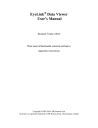
advertisement
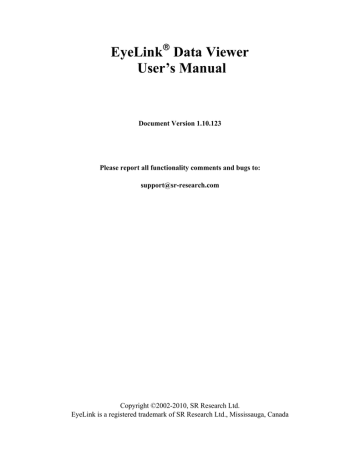
3) Click Open
Tip: A saved viewing session can also be opened by clicking the Open Existing Viewer
Session tool on the standard toolbar, or press Ctrl+O.
The viewing session can also be opened by double clicking on the {session name}.evs file. Please make sure that the {session}.res folder is available; otherwise the viewing session cannot be properly opened.
3.4 Saving an Existing Viewing Session to a Different File
To save a viewing session to a file
1) From the menus, choose:
File
→ Save AS
2) In the Save As dialog box, browse to the directory in which you want to save the document.
3) In the File name text box, type in the name for the document.
4) Click Save.
Tip: The viewing session can also be saved by clicking the Save Viewing Session As tool on the standard toolbar.
3.5 Importing an EyeLink Data File
EyeLink EDF files can be imported into an already opened Viewing session or, if no
Viewing session is open, a new one will be created for you when the data files are imported.
To import an .EDF file,
1) From the menus, choose:
File
→ Import Data → EyeLink File(s)
2) In the Load dialog box, browse to the location of the EDF file that you want to import and select it.
3) Click Load.
Tip: EyeLink data can also be imported by clicking the Import EyeLink Data File button on the standard toolbar, or press Ctrl+I.
Note: The time it takes to load the data files will depend on their size and heavily on whether or not you are loading samples from the data file. A 60 minute, binocular, 500Hz recording will take 3 – 4 minutes to initially parse the data file if loading all events and samples. Once you have saved the viewing session, reloading the session takes a fraction of the time because the data is in a format optimized for the Data Viewer.
EyeLink Data Viewer
©2002-2010 SR Research Ltd.
8
Note: To load data files using the SceneLink gaze mapping, please make sure to enable the “Enable SceneLink Gaze Mapping” and “Generate SceneLink Frame Messages” in the “Data Loading” preferences settings before you import the data files. Make sure that you have already created the lookup tables for the trials in SceneLink.
EyeLink Data Viewer
©2002-2010 SR Research Ltd.
9
advertisement
* Your assessment is very important for improving the workof artificial intelligence, which forms the content of this project
Related manuals
advertisement
Table of contents
- 8 Introduction
- 8 Data Visualization
- 9 Event Selection
- 9 Interest Area Definition
- 9 Event Filtering
- 10 Interest Periods and Reaction Time Definition
- 10 Data Output and Analysis
- 11 Experiment Integration
- 12 Installation
- 12 System Requirements
- 12 Setup
- 12 For Standard Installation (applicable to most users)
- 13 For Installation using Network Licensing
- 14 Working with Files
- 14 Creating a Data Viewing Session (DVS)
- 14 Saving a Viewing Session
- 14 Opening an Existing Viewing Session
- 15 Saving an Existing Viewing Session to a Different File
- 15 Importing an EyeLink Data File
- 17 Data Viewer Windows
- 17 Inspector Window
- 17 Data Tab
- 19 Data Tree Hierarchy
- 19 Trial Grouping
- 20 Trial Summary
- 21 Interest Area Templates
- 22 Custom Interest Area Set/Empty Interest Area Set
- 22 Preferences Tab
- 22 Trial View Window
- 22 Selecting Data Elements to Display
- 23 Cloning a Trial View
- 23 Tiling/Cascading Windows
- 24 Spatial Overlay Trial View
- 26 Temporal Graph Trial View
- 26 Viewing Sample and Target Data
- 28 Zooming Operations
- 28 Animation View
- 31 Working with Events, Samples, and Interest Areas
- 31 Common Operations
- 32 Selecting Events
- 32 Deleting Events
- 32 Fixations
- 35 Selecting Fixations
- 35 Merging Fixations
- 35 Drift Correcting Fixations