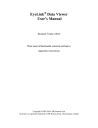
advertisement
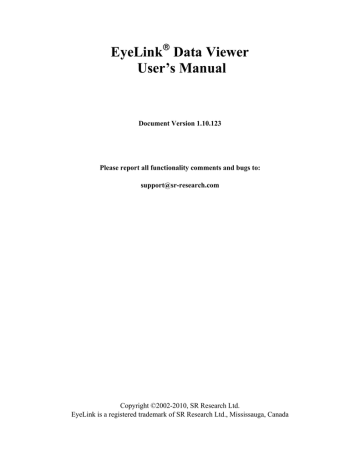
Field Contents
Name * Label of the custom interest area set
IA Count Total number of interest areas defined in the trial
IsCustom Whether the current set of interest areas is user-defined (true) or an interest area template (false)
Image Name Mapping If the "Auto Select IAS for Trial" property in the
“Output/Analysis” preference settings is true, the value in this field will be used to associate the IAS to trials automatically
(see section 5.8.8 “Automatic Trial Image-Interest Area Set
Association” for details).
4.1.1.5 Custom Interest Area Set/Empty Interest Area Set
For each trial, the tree view also shows whether or not a custom interest area set has been defined for the trial. If there is no interest area set, the node will be “Empty Interest
Area Set”. The property panel lists the same elements as the interest area templates, except that the IsCustom field is “true” for the custom interest area set.
4.1.2 Preferences Tab
The preferences tab (Figure 4-2, right panel) provides access to all the elements of the data viewer that can be configured by the user. These include everything from the default colors used for displaying events, to the elements of an EDF file to load. These elements are broken down into the following five categories: General Preferences, Data Loading
Preferences, Output/Analysis Preferences, Data Filters Preferences, General Trial View
Preferences, Spatial Overlay View Settings, Temporal Graph View Settings, and
Animation Playback Settings.
4.2 Trial View Window
The Trial View window displays the data of a selected trial in a Spatial Overlay Mode, a
Temporal Graph Mode, or an Animation Playback Mode. Selecting a trial in the Data
Inspector tree view shows the trial’s data in a Trial View Window. The user can have several Trial View Windows open at one time by right clicking on a trial in the Inspector window and selecting “New Window” in the popup menu.
4.2.1 Selecting Data Elements to Display
At anytime event visibility can be toggled on/off within the Trial View Window. For example the button in the Application Desktop toggles the visibility of Fixation
Events.
EyeLink Data Viewer
©2002-2010 SR Research Ltd.
advertisement
* Your assessment is very important for improving the workof artificial intelligence, which forms the content of this project
Related manuals
advertisement
Table of contents
- 8 Introduction
- 8 Data Visualization
- 9 Event Selection
- 9 Interest Area Definition
- 9 Event Filtering
- 10 Interest Periods and Reaction Time Definition
- 10 Data Output and Analysis
- 11 Experiment Integration
- 12 Installation
- 12 System Requirements
- 12 Setup
- 12 For Standard Installation (applicable to most users)
- 13 For Installation using Network Licensing
- 14 Working with Files
- 14 Creating a Data Viewing Session (DVS)
- 14 Saving a Viewing Session
- 14 Opening an Existing Viewing Session
- 15 Saving an Existing Viewing Session to a Different File
- 15 Importing an EyeLink Data File
- 17 Data Viewer Windows
- 17 Inspector Window
- 17 Data Tab
- 19 Data Tree Hierarchy
- 19 Trial Grouping
- 20 Trial Summary
- 21 Interest Area Templates
- 22 Custom Interest Area Set/Empty Interest Area Set
- 22 Preferences Tab
- 22 Trial View Window
- 22 Selecting Data Elements to Display
- 23 Cloning a Trial View
- 23 Tiling/Cascading Windows
- 24 Spatial Overlay Trial View
- 26 Temporal Graph Trial View
- 26 Viewing Sample and Target Data
- 28 Zooming Operations
- 28 Animation View
- 31 Working with Events, Samples, and Interest Areas
- 31 Common Operations
- 32 Selecting Events
- 32 Deleting Events
- 32 Fixations
- 35 Selecting Fixations
- 35 Merging Fixations
- 35 Drift Correcting Fixations