advertisement
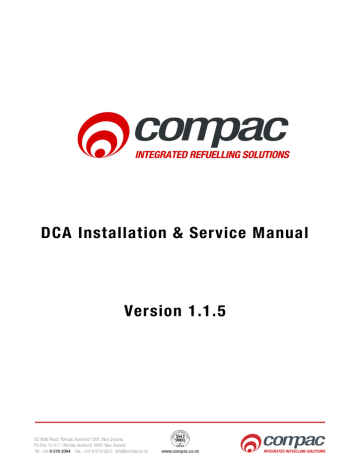
4) Get Buffer
4) Get Buffer
Uploading and Downloading Files
Move down to the next option “Get Buffer”. Use this option if you want to download all
the transactions from the module. This would include the old transactions that have been downloaded from the module before. This operation could take up to 5 minutes depending on how long the unit has been trading and how many transactions are held in the memory of the equipment. Push the button. The unit will read “Please wait...” Wait for the USB Module to say “Complete Remove USB”.
You can now either unplug the USB stick or wait a few seconds for the screen to return to the menu to continue uploading or downloading more files.
5) Get Transactions
The last option is "Get Trans"(actions). Push the green button to download transaction file from the module to the USB stick. The unit will read “Please wait...”
Wait for the USB Module to say “Complete Remove USB”. You can now either unplug the USB stick or wait a few seconds for the screen to return to the menu to continue uploading or downloading more files.
Every time you download transactions from the equipment, it tags them so they will not be downloaded again using this function. It also marks them as re-writable so as the transactions fill up the memory, it will overwrite the old transactions. Depending on functions, the equipment can store up to 5,000 transactions.
Compac Industries Ltd.
Page 32 www.compac.co.nz
advertisement
Related manuals
advertisement
Table of contents
- 2 Conditions of Use
- 6 Product Identification
- 7 Document Control Information
- 8 Symbols and Units of Measure
- 9 Safety
- 10 Introduction
- 11 Options
- 12 Components
- 14 Litres Total
- 15 Installation Guidelines
- 18 Electrical Connections
- 19 Tank Gauging Setup
- 19 Precautions when using Generator Power
- 20 Wiring Diagram
- 21 Modem Connections
- 23 Operating Instructions
- 23 CWID Key & CWID Block Readers
- 25 HID Readers
- 26 iTrack Reader
- 27 USB Module
- 28 USB Memory Stick
- 29 Uploading and Downloading Files
- 30 1) Do All
- 31 2) Set Price
- 31 3) Send Cards
- 32 4) Get Buffer
- 32 5) Get Transactions
- 33 Working with USB Module Files
- 34 1) Cards
- 36 2) Price
- 37 3) Transactions
- 38 Customising Your Transaction Reports
- 40 Powering Up
- 41 Set Up
- 41 System Setup
- 42 Main Menu Options
- 42 Option #1 REPORTS
- 43 Option #2 CARDS
- 44 Option #3 FUELS
- 46 Option #4 SYSTEM
- 55 Option #5 PUMPS
- 58 Comms Options
- 64 Option #6 TANKS
- 68 Option #7 PRODUCT GROUPS and GRADES
- 69 Tanks/Pumps/Groups
- 71 Setting Product Groups
- 72 Assigning Pump Numbers to Hoses
- 72 Pump numbers for each model
- 72 Order of pump numbers
- 72 Assigning Hoses to Product Groups
- 73 Legend 4 Hose, 6 Hose and Laser 4 Hose Quad
- 74 Master, Premier and Laser (Single and Dual)
- 75 Cards
- 75 Expiry Date
- 75 Setting ISO and Access codes
- 76 Oil company ISO and Access codes
- 77 ATG / CE Box
- 78 Mechanical Registers
- 82 Cardreaders
- 83 Modems
- 83 Dynalink (Hayes type)
- 83 GSM Modem (Wavecom)
- 84 Lantronix
- 88 Diagnostic LEDs
- 89 Diagnostic LEDs in a system with Compac comms only
- 90 Reports
- 91 Deleting Transactions
- 92 Troubleshooting
- 92 Error Messages
- 93 Service and Upgrade Procedures
- 93 Com FMS Board Replacement (DCA)
- 96 C4000 Board Replacement
- 97 Compac Box Replacement
- 98 Fit PC Replacement
- 99 Wiring a USB Module
- 102 CWID Interface Board Replacement
- 104 CWID Aerial Replacement
- 105 CWID Nozzle Aerial Replacement
- 107 HID Reader Replacement
- 109 iTrack Reader Installation and Replacement
- 112 Card Reader Replacement
- 115 Multiplex Board Replacement
- 116 Keypad and Display Screen Replacement
- 117 Router / Switch Replacement
- 118 Replacing the Receipt Printer
- 119 Software Upgrading
- 121 Maintenance
- 122 Receipt Printer
- 122 Changing Paper on a Custom Printer
- 124 Appendix
- 124 Comm FMS Board Connections
- 127 Plugs and Connectors
- 131 Part Locations
- 133 Spare Parts List
- 133 DCA Cabinet
- 134 Electronic Components
- 135 Modem / Router Options (DCA)
- 135 Printer
- 135 Card Reader
- 136 CWID HID & USB
- 136 Exchange Parts
- 137 Glossary of Terms
- 138 Installation Checklist