advertisement
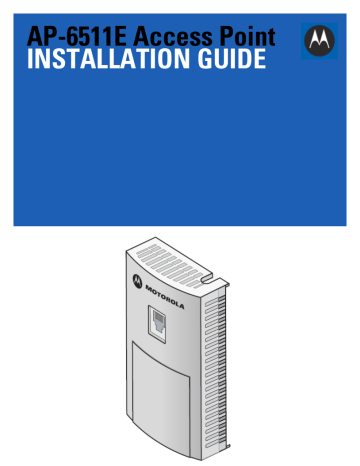
Installation Guide 13
2.6 Telco Box Installation
For Telco Box installations, the AP-6511E is installed directly over the standard wall plate supplying Ethernet. All cabled electrical connections are mode within a recessed well in the housing of the AP-6511E Access Point.
To install the AP-6511E Access Point over a Telco box:
1.
Remove the cover of the CAT5 wall plate.
NOTE
The example above assumes the Telco Box has a 1 RJ11 phonejack and
1 RJ-45 10/100 Ethernet connection.
2.
Snap out keystone connectors from existing plate.
3.
Gently pull some cable out of the wall so it can be used with the AP-6511E Access Point.
4.
Attach the metal mounting plate (shipped with the AP-6511E) to an existing standard Telco in-wall box.
14 AP-6511E Access Point
The screws used to mount the bracket to the Telco Box are customer provided. You can use the same screws that covered the existing wall plate if necessary.
Mount the bracket to the wall so the Telco Box is ready available behind the mounting plate.
5.
Remove the blank plug before installing the RJ11 into the snap-in port.
Installation Guide
6.
Install the RJ11 (keystone style) connector into the AP-6511E’s snap-in port.
To PBX
15
RJ45 connector
7.
If using the optional second RJ-45 Ethernet port (utilizing a pass through keystone cable), ensure the following steps are completed: a. Bend the cable into a “U” shape so the mini pin connector and the RJ-45 keystone cable are in close proximity to one another.
b. Install the mini pin connector into the pin socket on the back of the AP-6511E. The connector is keyed and can only be installed one way. Ensure the mini pin connector is connected securely.
c. Remove the blank plug from the keystone hole by gently pushing it out from the back.
d. Orient the RJ-45 keystone connector so the flexible keystone tab is away from the mini pin connector.
Tip the keystone RJ-45 while installing in the keystone opening so the solid locking tabs engage, then rotate the RJ-45 forward until the tab snaps securely.
8.
Install the RJ-45 double plug uplink jumper into the UP1/POE jack and connect it into the
RJ-45 Ethernet connector.
16 AP-6511E Access Point
9.
Snap the AP-6511E on to the mounted wall plate and secure the AP-6511E using the mounting plate lock screw. This connection does not require the use of tools or fastening hardware.
10. Cable the Access Point using a Power Injector solution (AP-PSBIAS-2P2-AFR) as described in the following: e. Connect an RJ-45 CAT5 Ethernet cable between the network data supply (host) and the Power
Injector’s Data In connector.
f. Connect an RJ-45 CAT5 Ethernet cable between the Power Injector’s Data & Power Out connector and the AP-6511E Access Point.
g. Ensure the cable length from the Ethernet source (host) to the Power Injector and Access Point does not exceed 100 meters (333 ft). The Power Injector has no On/Off power switch. The Power Injector
receives power as soon as AC power is applied. For more information, see
.
11. Verify the behavior of the AP-6511E Access Point LEDs. For more information, see
WiNG Express Access Point Configuration
.
advertisement
* Your assessment is very important for improving the workof artificial intelligence, which forms the content of this project
Related manuals
advertisement
Table of contents
- 5 1.0 Introduction
- 5 1.1 Document Conventions
- 6 1.2 Warnings
- 6 1.3 Site Preparation
- 6 1.4 AP-6511E Package Contents
- 6 1.5 Features
- 7 2.0 Hardware Installation
- 8 2.1 Installation Instructions
- 9 2.2 Precautions
- 9 2.3 Access Point Placement
- 9 2.4 Power Injector System
- 10 2.5 Wall Mount Installation
- 13 2.6 Telco Box Installation
- 17 2.7 AP-6511E Antennas
- 17 2.8 LED Indicators
- 18 3.0 Basic WiNG Express Access Point Configuration
- 28 4.0 Specifications
- 28 4.1 Electrical Characteristics
- 28 4.2 Physical Characteristics
- 29 4.3 Radio Characteristics
- 30 5.0 Regulatory Information
- 30 5.1 Regulatory Overview
- 30 5.2 Wireless Device Country Approvals
- 30 5.2.1 Country Selection - Note for AP & Wireless Controller
- 31 5.2.2 Frequency of Operation - FCC and IC
- 31 5.3 Health and Safety Recommendations
- 31 5.3.1 Warnings for the use of Wireless Devices
- 31 5.3.2 Potentially Hazardous Atmosheres - Fixed Installation
- 31 5.3.3 Safety in Hospitals