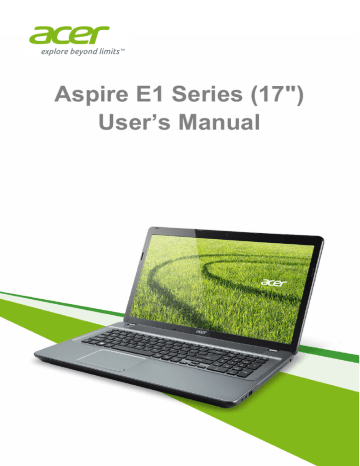Touchpad. Acer Aspire E1-771G, Aspire E1-771, Aspire E1-731G, Aspire E1-731
Add to My manuals86 Pages
advertisement
▼
Scroll to page 2
of
86
advertisement
Key Features
- Laptop Clamshell Grey
- Intel® Pentium® 2020M 2.4 GHz
- 43.9 cm (17.3") HD+ 1600 x 900 pixels LED backlight 16:9
- 4 GB DDR3-SDRAM
- 750 GB HDD DVD-RW
- Intel® HD Graphics
- Ethernet LAN 10,100,1000 Mbit/s
- Lithium-Ion (Li-Ion) 3 h 65 W
- Windows 8.1 64-bit
Frequently Answers and Questions
How do I turn on the computer?
Press the power button located on the right-hand side of the computer.
How do I connect to the Internet?
You can connect to the Internet using a cable or wirelessly.
How do I use the touchpad?
The touchpad is a pointing device that can be used to control the movement of the cursor on the screen. You can use your fingers to move the cursor around the screen, and you can tap or click the touchpad to perform different actions.
How do I charge the battery?
You can charge the battery by plugging the AC adapter into the computer and into a power outlet.
advertisement