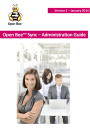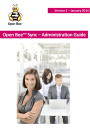User Guide 29
The “File sync conflict” tab
The "Files Sync Conflict" tab displays the synchronization conflicts between your PC and your Open
Bee™ DMS.
29
Presence of folders in this section means that a problem occurred during synchronization.
A synchronization conflict occurs when a document exists on your workstation and in your Open
Bee™ DMS with different saving date (while they are identical, one is more recent than the other).
In this situation, Open Bee™ Sync offers you two options:
- You can keep the version present on your workstation and overwrite the version
- You can download the Open Bee™ DMS version and replace the one on your workstation
The "Open Bee™ DMS file path" column displays the access path to the document that encountered a synchronization problem.
The "Local path" column displays the access path to the document that encountered a synchronization problem on your computer.
The "Action" option offers you three choices: "Apply local changes", "Apply Open Bee™ DMS
changes", "No action". Click "Execute" when you have selected an action.