Adjusting the Menu Settings. Epson 480i, 475Wi, BrightLink 480i, 485Wi, BrightLink 480i + Table Mount, BrightLink 480i + Table Mount and RM, BrightLink 475Wi, BrightLink 475Wi + Wall Mount, BrightLink 485Wi, V11H452520W
Add to my manuals
259 Pages
The Epson 480i is a powerful and versatile projector that offers a range of features to meet your needs. With its high brightness and WXGA resolution, the 480i delivers sharp, clear images that are perfect for presentations, movies, and more. The projector also features a variety of connectivity options, including HDMI, VGA, and USB, making it easy to connect to your computer, DVD player, or other devices. Additionally, the 480i is equipped with a built-in microphone and speaker, so you can enjoy your presentations without the need for additional equipment.
advertisement
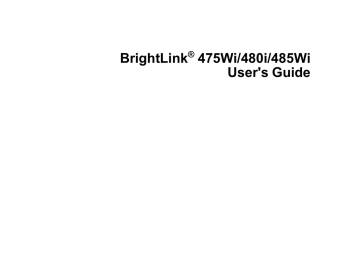
Adjusting the Menu Settings
Follow the instructions in these sections to access the projector menu system and change projector settings.
Using the Projector's Menus
Image Quality Settings - Image Menu
Input Signal Settings - Signal Menu
Projector Feature Settings - Settings Menu
Projector Setup Settings - Extended Menu
Projector Network Settings - Network Menu
Projector Information Display - Info Menu
Projector Reset Options - Reset Menu
Using the Projector's Menus
You can use the projector's menus to adjust the settings that control how your projector works. The projector displays the menus on the screen.
1.
Press the Menu button on the control panel or remote control.
You see the menu screen displaying the Image menu settings.
149
2.
Press the up or down arrow buttons to move through the menus listed on the left. The settings for each menu are displayed on the right.
Note: The available settings depend on the current input source.
3.
To change settings in the displayed menu, press Enter.
4.
Press the up or down arrow button to move through the settings.
5.
Change the settings using the buttons listed on the bottom of the menu screens.
6.
To return all the menu settings to their default values, select Reset.
7.
When you finish changing settings on a menu, press Esc.
8.
Press Menu or Esc to exit the menus.
Parent topic:
Adjusting the Menu Settings
Image Quality Settings - Image Menu
Settings on the Image menu let you adjust the quality of your image for the input source you are currently using. The available settings depend on the currently selected input source.
150
To change settings for an input source, make sure the source is connected and select that source.
Setting
Color Mode
Brightness
Contrast
Color Saturation
Tint
Sharpness
Abs. Color Temp. (absolute color temperature)
Color Adjustment
Options
See the list of available Color
Modes
Varying levels available
Varying levels available
Varying levels available
Varying levels available
Varying levels available
5000 to 10000 ºK (Kelvin)
Slider bars for each color
Description
Adjusts the vividness of image colors for various image types and environments
Lightens or darkens the overall image
Adjusts the difference between light and dark areas of the image
Adjusts the intensity of the image colors
Adjusts the balance of green to magenta tones in the image
Adjusts the sharpness or softness of image details
Sets the color tone based on color temperature
Adjusts the intensity of individual hues in the image
151
Setting
Auto Iris
Options
On
Off
Description
Adjusts the projected luminance based on the image brightness when certain Color Modes are selected
Note: The Brightness setting does not affect lamp brightness. To change the lamp brightness mode, use the Power Consumption setting.
Parent topic:
Adjusting the Menu Settings
Related references
Available Color Modes
Input Signal Settings - Signal Menu
Normally the projector detects and optimizes the input signal settings automatically. If you need to customize the settings, you can use the Signal menu. The available settings depend on the currently selected input source.
Note: You can restore the default settings of the Position, Tracking, and Sync settings by pressing the
Auto button on the remote control.
To change settings for an input source, make sure the source is connected and select that source.
152
Setting
Auto Setup
Resolution
Tracking
Sync.
Position
Progressive
Noise Reduction
HDMI Video Range
Options
On
Off
Auto
Normal
Wide
Varying levels available
Varying levels available
Up, down, left, right
Off
Video
Film/Auto
Off
NR1
NR2
Normal
Expanded
Auto
Description
Automatically optimizes computer image quality (when
On)
Sets the input signal resolution if not detected automatically using the Auto option
Adjusts signal to eliminate vertical stripes in computer images
Adjusts signal to eliminate fuzziness or flickering in computer images
Adjusts the image location on the screen
Sets whether to convert interlaced-to-progressive signals for certain video image types
Off: for fast-moving video images
Video: for most video images
Film/Auto: for movies, computer graphics, and animation
Reduces flickering in analog images in two levels
Sets the video range to match the setting of the device connected to the HDMI input port
153
Setting
Input Signal
Video Signal
Aspect
Options
Auto
RGB
Component
Auto
Various video standards
See the list of available aspect ratios
Overscan Auto
Off
4%
8%
Parent topic:
Adjusting the Menu Settings
Related references
Available Image Aspect Ratios
Projector Feature Settings - Settings Menu
Options on the Settings menu let you customize various projector features.
Description
Specifies the signal type from input sources connected to computer ports
Auto: detects signals automatically
RGB: corrects color for computer/RGB video inputs
Component: corrects color for component video inputs
Specifies the signal type from the input sources connected to the video ports
Auto: detects signals automatically
Sets the aspect ratio (width-toheight ratio) for the selected input source
Changes the projected image ratio to make the edges visible by a selectable percentage or automatically
154
Setting
Keystone
Zoom
Image Shift
Control Panel Lock
Options
H/V Keystone
Quick Corner
Varying levels available
Varying positions available
Full Lock
Partial Lock
Off
Description
Adjusts image shape to rectangular (horizontally and vertically)
H/V Keystone: lets you manually correct horizontal and vertical sides
Quick Corner: select to correct image shape and alignment using an on-screen display
Adjusts the size of the projected image
Adjusts the position of the projected image
Controls projector button locking to secure the projector
Full Lock: locks all buttons
Partial Lock: locks all buttons except the power button
Off: no buttons locked
155
Setting
Pointer Shape
Power Consumption
Volume
Mic Input Level
Remote Receiver
User Button
Options
Three shapes available
Normal
ECO
Varying levels available
Varying levels available
Front
Rear
Front/Rear
Off
Power Consumption
Info
Progressive
Closed Caption
Test Pattern
Resolution
Mic Input Level
Pattern Display
Auto Calibration
Description
Changes the shape of the remote control pointer feature
Selects the brightness mode of the projector lamp
Normal: sets maximum lamp brightness
ECO: reduces lamp brightness and fan noise, and saves power and lamp life
Adjusts the volume of projector’s speaker system or external speakers
Adjusts the volume of the projector's speaker system when you use a connected microphone
Limits reception of remote control signals by the selected receiver;
Off turns off all receivers
Assigns a menu option to the
User button on the remote control for one-touch access
156
Setting
Pattern
Options
Pattern Display
Pattern Type
User Pattern
Test Pattern
Description
Selects various pattern display options
Pattern Display: lets you display the selected pattern type on the screen to aid in presentation
Pattern Type: selects the type of grid or line pattern to display
User Pattern: captures a projected screen and saves it as a pattern for display
Test Pattern: displays a test pattern to assist in focusing and zooming the image and correcting image shape
Parent topic:
Adjusting the Menu Settings
Projector Setup Settings - Extended Menu
Settings on the Extended menu let you customize various projector setup features that control its operation.
157
Setting
Display
Closed Caption
User's Logo
Projection
Options
Messages
Display Background
Startup Screen
A/V Mute
Off
CC1
CC2
–
Front
Front/Upside Down
Rear
Rear Upside Down
Description
Selects various display options
Messages: controls whether messages are displayed on the screen
Display Background: selects the screen color or logo to display when no signal is received
Startup Screen: controls whether a special screen appears when the projector starts up
A/V Mute: selects the screen color or logo to display when A/V
Mute is turned on
Controls use of closed captions and selects the closed caption channel
Creates a screen that the projector displays to identify itself and enhance security
Selects the way the projector faces the screen so the image is oriented correctly (rear settings cannot be used with the interactive pens)
158
Setting
Operation
Standby Setup
Options
Direct Power On
Sleep Mode
Sleep Mode Timer
High Altitude Mode
Audio Input
Standby Mode
Standby Microphone
Standby Audio
Description
Selects various operation options
Direct Power On: lets you turn on the projector without pressing the power button
Sleep Mode: automatically turns off the projector after an interval of inactivity
Sleep Mode Timer: sets the interval for Sleep Mode
High Altitude Mode: regulates the projector’s operating temperature at altitudes above
4921 feet (1500 m)
Audio Input: specifies the audio input source if not detected automatically using the Auto option
Selects the following when the projector is in standby mode
(turned off):
Standby Mode:
Communication On lets you monitor the projector over a network and display output signals on an external monitor
Standby Microphone: the On setting lets you output audio from a connected microphone
Standby Audio: the On setting lets you output audio from a connected source
159
Setting
USB Type B
Options
Easy Interactive Function
USB Display/Easy Interactive
Function
Wireless Mouse/USB Display
Description
Selects what happens when you connect your computer to the projector's USB-B port
Easy Interactive Function lets you use the interactive pens with your computer
USB Display/Easy Interactive
Function lets you display your computer's image through the
USB port and use the interactive pens with your computer (not recommended)
Wireless Mouse/USB Display
lets you use the wireless mouse feature and display your computer's image through the
USB port (interactivity not available)
160
Setting
Easy Interactive Function
Language
Options
Auto Calibration
Manual Calibration
Use Source
Number of Pen Users
Pen Operation Mode
Enable Right Click
Advanced
Various languages available
Description
Selects various options related to interactive pen operation
The two Calibration options start auto or manual calibration
Use Source lets you select the image source for interactivity
(using Easy Interactive Tools)
Number of Pen Users lets you specify One User (for compatibility with Windows
Tablet PC and Ink features) or
Two Users
Pen Operation Mode lets you select Mouse or Pen mode when one pen user is selected
Enable Right Click lets you use a long pen press as a right click when mouse mode is selected
Advanced lets you assign Right
Click or Left Click to the Pen
Tip Button and select either
Auto Adjust Pen Area or
Manual Adj. Pen Area
Selects the language for projector menu and message displays (not changed by Reset option)
Parent topic:
Adjusting the Menu Settings
Projector Network Settings - Network Menu
Settings on the Network menu let you view network information and set up the projector for monitoring and control over a network.
161
Setting
Net. Info - Wireless LAN
Net. Info - Wired LAN
Options
Connection mode
Antenna level
Projector Name
SSID
DHCP
IP Address
Subnet Mask
Gateway Address
MAC Address
Region Code
Projector Name
DHCP
IP Address
Subnet Mask
Gateway Address
MAC Address
162
Description
Displays wireless network status and details
Displays wired network status and details
Setting
Network Configuration
Options
Accesses additional network menus
Description
Configures your network settings
Parent topic:
Adjusting the Menu Settings
Projector Information Display - Info Menu
You can display information about the projector and input sources by viewing the Info menu. However, you cannot change any settings in the menu.
Note: Available settings depend on the current input source. The lamp usage timer does not register any hours until you have used the lamp for at least 10 hours.
Information item
Lamp Hours
Source
Input Signal
Description
Displays the number of hours (H) the lamp has been used in
Normal and ECO Power Consumption modes; if the information is displayed in yellow, obtain a genuine Epson replacement lamp soon
Displays the name of the port to which the current input source is connected
Displays the input signal setting of the current input source
163
Information item
Resolution
Video Signal
Refresh Rate
Sync Info
Status
Serial Number
Event ID
Description
Displays the resolution of the current input source
Displays the video signal format of the current input source
Displays the refresh rate of the current input source
Displays information that may be needed by a service technician
Displays information about projector problems that may be needed by a service technician
Displays the projector's serial number
Displays the Event ID number corresponding to a specific projector problem; see the list of Event ID codes
Event ID Code List
Parent topic:
Adjusting the Menu Settings
Related references
Optional Equipment and Replacement Parts
Projector Lamp Specifications
Event ID Code List
If the Event ID option on the Info menu displays a code number, check this list of Event ID codes for the solution to the projector problem associated with the code.
Event ID code Cause and solution
0432
0435
The EasyMP Network Projection program did not start. Turn the projector off and then on again.
0434
0482
Unstable network communication. Check the network communication status, wait a few moments, and try connecting to the network again.
0484
0485
0433 Cannot display the transferred images. Restart the EasyMP Network Projection program.
164
Event ID code Cause and solution
0481 Communication with computer was disconnected. Restart the EasyMP Network
Projection program.
0483
04FE
The EasyMP Network Projection program quit unexpectedly. Check the network communication status, then turn the projector off and then on again.
A projector system error has occurred. Turn the projector off and then on again.
0479
04FF
0891
0892
0893
0894
Cannot find an access point with the same SSID. Set your computer, access point, and projector to the same SSID.
The WPA/WPA2 authentication type does not match. Make sure the wireless network security settings are correct.
The WEP/TKIP/AES encryption type does not match. Make sure the wireless network security settings are correct.
Communication with unauthorized access point was disconnected. Contact your network administrator.
0898
0899
Failed to acquire DHCP. Make sure the DHCP server is operating correctly. If you are not using DHCP, turn off the DHCP setting in the Network menus.
A communication error has occurred. Try restarting the EasyMP Network Projection program and restarting your projector. If that does not solve the problem, contact
Epson for help.
Parent topic:
Projector Information Display - Info Menu
Projector Reset Options - Reset Menu
You can reset most of the projector settings to their default values using the Reset All option on the
Reset menu.
You can also reset the projector's lamp usage timer to zero when you replace the lamp using the Reset
Lamp Hours option.
165
You cannot reset the following settings using the Reset All option:
• Input Signal
• User's Logo
• Language
• Network menu items
• Lamp Hours
• Password
• Zoom
• Image Shift
Parent topic:
Adjusting the Menu Settings
166
advertisement
* Your assessment is very important for improving the workof artificial intelligence, which forms the content of this project
Key Features
- Short throw Short throw projector White
- LCD 3000 ANSI lumens
- Lamp 3000 h
- WXGA (1280x768) 3000:1
- Screen size compatibility: 1422.4 - 2362.2 mm (56 - 93")
- Focus: Manual
- Ethernet LAN Wi-Fi
- Built-in speaker(s) 16 W
- AC 313 W
Related manuals
Frequently Answers and Questions
What is the native resolution of the Epson 480i?
What is the maximum brightness of the Epson 480i?
What types of connectivity options does the Epson 480i have?
Can I use the Epson 480i for interactive presentations?
Can I connect the Epson 480i to my smartphone or tablet?
advertisement
Table of contents
- 1 Front
- 3 Contents
- 12 Introduction to Your Projector
- 12 Projector Features
- 13 Product Box Contents
- 15 Additional Components
- 15 Optional Equipment and Replacement Parts
- 17 Warranty and Registration Information
- 17 Notations Used in the Documentation
- 17 Where to Go for Additional Information
- 18 Projector Part Locations
- 18 Projector Parts - Front/Top
- 19 Projector Parts - Side
- 20 Projector Parts - Interface Panel
- 22 Projector Parts - Base
- 23 Projector Parts - Control Panel
- 24 Projector Parts - Interactive Pens
- 25 Projector Parts - Remote Control
- 27 Setting Up the Projector
- 27 Projector Placement
- 27 Projector Setup and Installation Options
- 29 Projection Distance
- 33 Installing the Projector Feet
- 33 Removing and Attaching the Cable Cover
- 34 Projector Connections
- 35 Connecting to Computer Sources
- 35 Connecting to a Computer for USB Video and Audio
- 37 Connecting to a Computer for VGA Video
- 37 Connecting to a Computer for HDMI Video and Audio
- 38 Connecting to a Computer for Pen Use or USB Mouse Control
- 39 Connecting to a Computer for Sound
- 39 Connecting to Video Sources
- 40 Connecting to an HDMI Video Source
- 40 Connecting to a Component-to-VGA Video Source
- 41 Connecting to a Composite Video Source
- 41 Connecting to an S-Video Video Source
- 42 Connecting to a Video Source for Sound
- 43 Connecting to an External Computer Monitor
- 43 Connecting to External Speakers
- 44 Connecting a Microphone
- 45 Connecting to External USB Devices
- 45 USB Device Projection
- 45 Connecting a USB Device or Camera to the Projector
- 46 Selecting the Connected USB Source
- 46 Disconnecting a USB Device or Camera From the Projector
- 47 Connecting to a Document Camera
- 47 Installing Batteries in the Remote Control
- 49 Installing Batteries in the Pens
- 51 Using the Projector on a Network
- 51 Wired Network Projection
- 52 Connecting to a Wired Network
- 52 Selecting Wired Network Settings
- 55 Wireless Network Projection
- 56 Installing the Wireless LAN Module
- 57 Using Quick Wireless Connection (Windows Only)
- 58 Selecting Wireless Network Settings Manually
- 61 Wireless LAN Menu Settings
- 62 Selecting Wireless Network Settings in Windows
- 62 Selecting Wireless Network Settings in Mac OS X
- 63 Setting Up Wireless Network Security
- 64 Wireless Security Menu Settings
- 65 Setting Up Projector Network E-Mail Alerts
- 66 Network Projector E-mail Alert Messages
- 66 Setting Up Monitoring Using SNMP
- 67 Controlling a Networked Projector Using a Web Browser
- 69 Crestron RoomView Support
- 69 Setting Up Crestron RoomView Support
- 70 Controlling a Networked Projector Using Crestron RoomView
- 72 Using Basic Projector Features
- 72 Turning On the Projector
- 74 Turning Off the Projector
- 75 Selecting the Language for the Projector Menus
- 76 Adjusting the Image Height
- 77 Image Shape
- 78 Correcting Image Shape with the Keystone Buttons
- 80 Correcting Image Shape with Quick Corner
- 82 Resizing the Image with the Wide and Tele Buttons
- 82 Adjusting the Image Position
- 83 Focusing the Image
- 84 Remote Control Operation
- 86 Using the Remote Control as a Wireless Mouse
- 87 Using the Remote Control as a Presentation Pointer
- 87 Selecting an Image Source
- 88 Projection Modes
- 89 Changing the Projection Mode Using the Remote Control
- 89 Changing the Projection Mode Using the Menus
- 90 Image Aspect Ratio
- 91 Changing the Image Aspect Ratio
- 91 Available Image Aspect Ratios
- 92 Color Mode
- 93 Changing the Color Mode
- 93 Available Color Modes
- 94 Turning On Auto Iris
- 95 Controlling the Volume with the Volume Buttons
- 95 Projecting a Slide Show
- 96 Slideshow Features
- 96 Supported Slideshow File Types
- 97 Starting a Slide Show
- 98 Slideshow Display Options
- 100 Adjusting Projector Features
- 100 Shutting Off the Picture and Sound Temporarily
- 100 Stopping Video Action Temporarily
- 101 Zooming Into and Out of Images
- 102 Projector Security Features
- 102 Password Security Types
- 103 Setting a Password
- 104 Selecting Password Security Types
- 104 Entering a Password to Use the Projector
- 106 Saving a User's Logo Image to Display
- 107 Locking the Projector's Buttons
- 108 Unlocking the Projector's Buttons
- 108 Installing a Security Cable
- 109 Creating a User Pattern to Display
- 110 Using the Interactive Pens
- 110 Using the Pens
- 112 Calibrating Automatically
- 114 Calibrating Manually
- 117 Using BrightLink With a Computer
- 118 Adjusting the Pen Operation Area
- 120 Easy Interactive Tools
- 120 Easy Interactive Tools System Requirements
- 121 Installing Easy Interactive Tools
- 123 Starting and Exiting Easy Interactive Tools
- 129 Using Easy Interactive Annotation Tools
- 129 Easy Interactive Annotation Tools
- 131 Selecting Line Width and Color With Easy Interactive Tools
- 134 Using Easy Interactive Tools for Saving, Printing, and More
- 134 Easy Interactive Tools for Saving, Printing, and More
- 136 Saving Your Pages
- 139 Selecting Language and General Settings
- 140 Windows Tablet PC and Ink Tools
- 141 Enabling Windows Tablet PC and Ink Features
- 142 Using Windows Tablet PC and Ink Features
- 143 Using BrightLink Without a Computer
- 144 Using the Built-in Toolbar
- 144 Built-in Tools for Use Without a Computer
- 147 Zooming Images Using the Built-in Toolbar
- 147 Using the Built-in Whiteboard Mode
- 148 Changing Pen Width and Color Using the Built-in Toolbar
- 149 Adjusting the Menu Settings
- 149 Using the Projector's Menus
- 150 Image Quality Settings - Image Menu
- 152 Input Signal Settings - Signal Menu
- 154 Projector Feature Settings - Settings Menu
- 157 Projector Setup Settings - Extended Menu
- 161 Projector Network Settings - Network Menu
- 163 Projector Information Display - Info Menu
- 164 Event ID Code List
- 165 Projector Reset Options - Reset Menu
- 167 Maintaining and Transporting the Projector
- 167 Projector Maintenance
- 167 Cleaning the Projection Window
- 168 Cleaning the Obstacle Sensor
- 169 Cleaning the Projector Case
- 169 Air Filter and Vent Maintenance
- 169 Cleaning the Air Filter and Vents
- 170 Replacing the Air Filter
- 175 Projector Lamp Maintenance
- 175 Replacing the Lamp
- 179 Resetting the Lamp Timer
- 180 Replacing the Remote Control Batteries
- 182 Replacing the Pen Batteries
- 183 Replacing the Pen Tips
- 184 Transporting the Projector
- 185 Solving Problems
- 185 Projection Problem Tips
- 185 Projector Light Status
- 188 Using the Projector Help Displays
- 188 Solving Image or Sound Problems
- 189 Solutions When No Image Appears
- 190 Solutions When Image is Incorrect Using the USB Display Function
- 190 Solutions When "No Signal" Message Appears
- 191 Displaying From a PC Laptop
- 191 Displaying From a Mac Laptop
- 191 Solutions When "Not Supported" Message Appears
- 192 Solutions When Only a Partial Image Appears
- 192 Solutions When the Image is Not Rectangular
- 193 Solutions When the Image Contains Noise or Static
- 193 Solutions When the Image is Fuzzy or Blurry
- 194 Solutions When the Image Brightness or Colors are Incorrect
- 195 Solutions When There is No Sound or Low Volume
- 195 Solutions to Microphone Problems
- 196 Solving Projector or Remote Control Operation Problems
- 196 Solutions to Projector Power or Shut-Off Problems
- 196 Solutions to Problems with the Remote Control
- 197 Solutions to Password Problems
- 197 Solving Interactive Pen Problems
- 198 Solutions When "Hardware Device Not Found" Message Appears
- 198 Solutions When "Error Occurred in the Easy Interactive Function" Message Appears
- 198 Solutions When the Interactive Pens Do Not Work
- 199 Solutions When Manual Calibration is Difficult
- 199 Solutions When the Built-In Toolbar Does Not Work
- 200 Solutions When the Interactive Pen Position Is Not Accurate
- 200 Solutions When the Interactive Pens Are Slow or Difficult to Use
- 201 Solutions When the Interactive Pens Cause Interference or Unwanted Effects
- 201 Solutions When Network Alert E-Mails are Not Received
- 201 Where to Get Help
- 203 Technical Specifications
- 203 General Projector Specifications
- 205 Projector Lamp Specifications
- 205 Remote Control Specifications
- 206 Projector Dimension Specifications
- 206 Projector Electrical Specifications
- 207 Projector Environmental Specifications
- 207 Projector Safety and Approvals Specifications
- 208 Supported Video Display Formats
- 210 USB Display System Requirements
- 211 Notices
- 211 Recycling
- 211 Important Safety Information
- 212 Important Safety Instructions
- 214 Restriction of Use
- 215 FCC Compliance Statement
- 216 Wireless Telegraphy Act Regulations
- 216 Trademarks
- 216 Software Copyright
- 258 Copyright Notice
- 259 A Note Concerning Responsible Use of Copyrighted Materials
- 259 Copyright Attribution