- No category
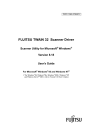
advertisement
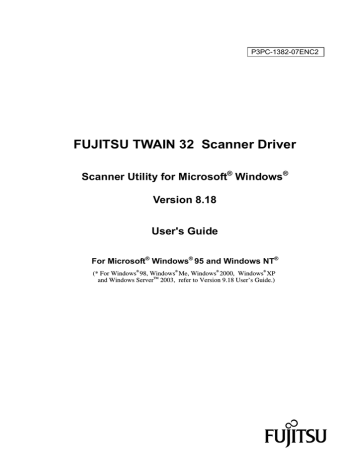
6. How to Use the FUJITSU Scanner Control Center
6.1. Outline
This software that is resident in the system continuously monitors the scanner connected and starts the target application in response to an instruction from the operation panel in the scanner.
(Pressing the start button on the scanner starts the application that has been set in advance.)
And by using this software, you can replace consumables and adjust offset of the connected scanner.
For applicable models, see "Relevant Image Scanner Specification" in the Appendix.
6.2. How to Start the FUJITSU Scanner Control Center
Select as follows: [Start] - [Program] - [Scanner Utility for Microsoft Windows], then
[FUJITSU Scanner Control Center]
If this application is started, it is stationed in the system, and then an icon is displayed on the task tray.
An icon indication changes to show how the scanner is connected as follows:
1. The scanner can be used:
2. The scanner power is turned off and not connected:
Right-clicking the icon displays the following pop-up menu.
Left-clicking the icon displays the scanner being connected as shown below.
The scanner that has been monitored by this application is indicated with a check mark.
78
advertisement
Related manuals
advertisement
Table of contents
- 8 1. Outline
- 8 1.1. Characteristics of this Driver
- 8 1.2. Operating Environment
- 9 1.3. Explanatory Notes
- 10 1.4. Explanation of terms
- 11 2. TWAIN
- 11 2.1. TWAIN
- 12 2.2. TWAIN Application
- 13 3. Installation
- 13 3.1. Preparation
- 14 3.2. Starting Installation
- 20 3.3. Uninstall
- 21 4. Using the Driver
- 21 4.1. Selecting the Driver
- 21 4.2. Screen Configuration
- 22 4.2.1. Linkage to Image Processing Software Option
- 23 4.3. Displaying Driver Information
- 24 4.4. Setting Information on Image Scanning
- 32 4.5. Specifying Driver Operation
- 34 4.6. Setting "Scanning Area
- 35 4.7. Setting Options
- 36 4.7.1. Rotation
- 40 4.7.2. Job/Cache
- 45 4.7.3. Generic
- 46 4.7.4. Imprinter (Endorser)
- 50 4.7.5. Start Up
- 54 4.7.6. Filter
- 58 4.7.7. Compression
- 59 4.8. Setting Advance Options
- 60 4.8.1. Gray
- 63 4.8.2. Image Filter
- 68 4.8.4. When Color (/Grayscale) is specified
- 73 4.9. Setting the Setting Manager Options
- 76 4.10. Basic Scan Dialog
- 78 4.11. Download Pattern File
- 82 5. Using the Gamma Pattern Editor
- 82 5.1. Start-up
- 83 5.2. [File] menu
- 83 5.3. [Help] menu
- 84 5.4. Gamma Pattern Editing
- 85 6. How to Use the FUJITSU Scanner Control Center
- 85 6.1. Outline
- 85 6.2. How to Start the FUJITSU Scanner Control Center
- 86 6.3. Pop-up Menu
- 88 6.4. Option
- 88 6.4.1. [Common] tab
- 91 6.4.2. [Diagnosis] tab
- 92 6.4.3. [Device info] tab
- 93 6.4.4. [Device Setting] tab
- 98 7. Using the Firmware Updater
- 100 8. Troubleshooting
- 100 8.1. Error Messages
- 100 8.1.1. Messages from the TWAIN Driver
- 109 8.1.2. Error messages relating to gamma correction pattern editing
- 110 8.1.3. Messages concerning to FUJITSU Scanner Control Center
- 112 8.1.4. Messages relating to the Firmware Updater
- 114 8.2. Device Trouble Related to Operation
- 115 9. Appendix
- 115 9.1. Relevant Image Scanner Specification
- 169 9.2. Maintenance Service