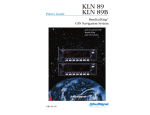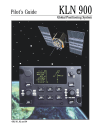
advertisement
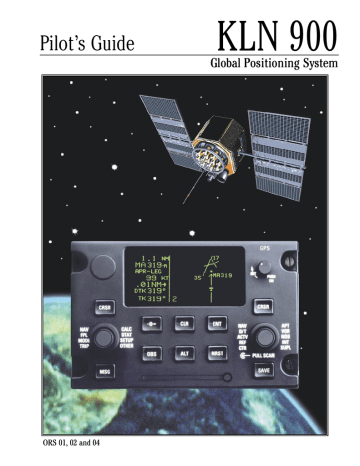
3. Press
E to approve the waypoint page displayed on the right side. The right side will now display the NAV
1 page, and the left side will return to the page which was displayed prior to pressing
D
(figure 3-96). If the Direct To was started while the NAV 1 page was shown on the left side or the Super NAV 5 moving map page was shown, then the left and right pages will revert to the pages that were shown before the
Direct To was started. The selected waypoint is now the active Direct To waypoint.
3.8.3 To Recenter The Deviation Bar
If you get off course and wish to recenter the left/right deviation bar (D-Bar) to proceed to the same waypoint:
1. Select a non-waypoint page (NAV, D/T, REF, or CTR) or the active waypoint page on the right side.
2. Press
D
. The Direct To page is displayed on the left, containing the active waypoint identifier.
3. Press
E
.
NOTE: If the KLN 900 is in the approach mode and this method is used to center the D-Bar when the missed approach point is the active waypoint, then the approach mode will be cancelled and the unit will revert to the approach arm mode.
3.8.4 To Proceed Direct To Another Waypoint
You may proceed Direct To another waypoint other than the active one by using Direct To procedure 1 or 2 at any time.
3.8.5 Cancelling Direct To Operation
The primary reason for wanting to cancel Direct To operation is to return to flight plan operation which is described later in section 4.2 “OPERATING FROM THE ACTIVE
FLIGHT PLAN.” To cancel Direct To operation:
1. Press
D
2. Press
F
3. Press
E
3.8.6 Waypoint Alerting For Direct To Operation
Approximately 36 seconds prior to reaching a Direct To waypoint, the arrow preceding the waypoint identifier on the waypoint page for the active waypoint will begin flashing. This arrow will also be flashing on any
Navigation page or Distance/Time (D/T) page displaying the active waypoint identifier. On the Super NAV 5 page, the entire waypoint identifier will start to flash. This is called “waypoint alerting”. If an external waypoint alert annunciator is mounted in the aircraft, this annunciator will begin flashing at the same time.
3-29
PRESENT POS| $=KOSH
|+++++Ê+++++
LGA 045^fr|DIS 683nm
15.2nm|GS 193kt
N 41^00.03'|ETE 3:34
W 73^41.62'|BRG 303^
NAV 2 enr-leg NAV 1
Figure 3-96
Rev 2
THIS PAGE INTENTIONALLY LEFT BLANK
3-30 Rev 2
3.9 THE NAVIGATION PAGES
As you would expect, the NAV (navigation) pages contain information relating specifically to the KLN 900’s navigation capabilities. The KLN 900 has five NAV pages.
Unlike any other pages, these pages may be selected and viewed on both the left and right sides of the screen.
The procedure for selecting specific pages, including the
NAV pages, was described in section 3.4.1, “Page
Selection.” This section will cover all NAV pages except for the NAV 4 page (Vertical Navigation) which is explained in section 5.2.
3.9.1 The Navigation 1 Page (NAV 1)
A NAV 1 page is shown in figure 3-97. A NAV 1 page displays the following information:
• The active navigation leg. For Direct To operation this consists of the Direct To symbol,
H
, followed by the active Direct To waypoint identifier (figure 3-97). For the leg of a flight plan this consists of the “from” waypoint identifier and the active “to” waypoint identifier
(figure 3-98). An arrow (
>
) precedes the active waypoint identifier.
• A course deviation indicator (CDI) that displays left and right deviation from the desired track. The deviation bar operates like a navigation deviation needle on a conventional CDI or HSI. An on-course indication is displayed when the deviation bar is centered on the triangle in the middle of the CDI. In both modes each dot represents one nautical mile deviation from the desired track. Therefore, the CDI shows course deviation five nautical miles left and right of course. For example, a deviation bar positioned two dots to the right of the center triangle indicates that the aircraft is two nautical miles to the left of course (figure 3-99).
The center triangle also serves as the CDI’s
TO/FROM indicator and operates in the same manner as a conventional CDI TO/FROM indicator; an “up” triangle indicates “to” the active waypoint while a “down” triangle (figure 3-100) indicates “from” the active waypoint. The word “FLAG” is displayed over the CDI when the KLN 900 is not usable for navigation (figure
3-101).
NOTE: It is possible to change the CDI scale factor to be
0.2 nm per dot or 0.06 nm per dot. See section 5.9.8.
• Distance (DIS) to the active waypoint.
• Groundspeed (GS)
• Estimated time enroute (ETE) to the active waypoint.
• Bearing (BRG) to the active waypoint.
$=KOSH |
+++++Ê+++++|
DIS 683nm|
GS 193kt|
ETE 3:34|
BRG 303^|
NAV 1
Figure 3-97
KOSH
KHPN =KOSH |
+++++Ê+++++|
DIS 683nm|
GS 193kt|
ETE 3:34|
BRG 303^|
NAV 1
Figure 3-98
KHPN =KOSH |
+++++i+fl+++|
DIS 683nm|
GS 193kt|
ETE 3:34|
BRG 303^|
NAV 1
2 NM
KHPN
=KOSH |
+++++Ï+++++|
DIS 18nm|
GS 193kt|
ETE :06|
BRG 123^|
NAV 1
Figure 3-100
Figure 3-99
|
++ F L A G ++|
DIS --.-nm|
GS ---kt|
ETE --:--|
BRG ---^|
NAV 1
Figure 3-101
3-31
Rev 2
3.9.2 The Super NAV 1 Page
When the NAV 1 page is selected on both the left and right sides at the same time, the Super NAV 1 page is displayed (figure 3-102). The Super NAV 1 page contains exactly the same information as the standard NAV 1 page but spreads the data out across the entire screen making it even easier to view. The word “FLAG” is displayed over the CDI when the KLN 900 is not usable for navigation.
3.9.3 The Navigation 2 Page (NAV 2)
The NAV 2 page in figure 3-103 displays the aircraft’s present position in two formats. The first format is in terms of the distance and radial from a nearby VOR.
(Although terminal VORs are in the database, they are not used on this page since many aeronautical charts do not display a compass rose around them for orientation purposes). The second format is in latitude and longitude.
NOTE: When flying non-precision approach procedures that contain DME arcs, the VOR/DME station that defines the arc is always displayed on the NAV 2 page even if the reference is a terminal VOR/DME. This occurs when the aircraft is within 30 NM of the arc.
3.9.4 The Navigation 3 Page (NAV 3)
The NAV 3 page, such as shown in figure 3-104, displays the following supplementary navigation information:
• Desired track (DTK) - The great circle course between two waypoints. Any CDI or HSI driven by the KLN
900, including the CDI displayed on the NAV 1 page, is referenced to this DTK. You may wish to view the navigation terminology diagram in Appendix A at this time if you are unfamiliar with terms like desired track and actual track.
NOTE: If the KLN 900 is in the OBS mode, the selected course (OBS) is displayed instead of the desired track on the NAV 3 page (figure 3-105).
• Actual track (TK) - The aircraft’s present track over the ground. Note: If there is insufficient velocity, the KLN
900 will display dashes (- - -) instead of the actual track.
• Cross track error correction - This is a text means of indicating how far and which direction to get back on course. It is consistent with the vertical deviation bar displayed on the NAV 1 page. “FLY L 2.7 NM” means fly left 2.7 nautical miles to get on course.
$=KOSH
DIS 683nm ETE 3:34
GS 193kt BRG 303^
NAV 1 enr-leg NAV 1
Figure 3-102
PRESENT POS|
|
LGA 045^fr|
15.2nm|
N 41^00.03'|
W 73^41.62'|
NAV 2
Figure 3-103
$=OSH |
DTK 303^|
TK 302^|
FLY L 2.7nm|
MSA 3300ft|
ESA 5500ft|
NAV 3
Figure 3-104
=KOSH |
OBS 281^|
TK 302^|
FLY R 0.2nm|
MSA 3000ft|
ESA 3700ft|
NAV 3
Figure 3-105
3-32 Rev 2
• Minimum Safe Altitude for present position (MSA) -
IMPORTANT: The minimum safe altitude displayed is the altitude defined by Jeppesen as “Grid Minimum
Off-Route Altitude (Grid MORA)”. This altitude is derived by Jeppesen for sectors which are one degree of latitude by one degree of longitude in size. One degree of latitude is 60 nautical miles. One degree of longitude is 60 nautical miles at the equator and progressively less than 60 nautical miles as one travels away from the equator. One degree of longitude is approximately 50 nautical miles at the southern most parts of the U.S. and is approximately 40 nautical miles at the northern most parts of the U.S. The MSA altitude information is contained in the database and is updated when the database cartridge is updated.
The minimum safe altitude (MSA) provides “reference point” clearance within these one degree latitude by one degree longitude sectors. Jeppesen defines a reference point as “a natural (Peak, Knoll, Hill, Etc.) or man-made (Tower, Stack, Tank, Building, etc.) object”. Jeppesen states the following about the Grid
Minimum Off-Route altitude: “Grid MORA values clear all reference points by 1000 feet in areas where the highest reference points are 5000 feet MSL or lower. MORA values clear all reference points by
2000 feet in areas where the highest reference points are 5001 feet MSL or higher”. The KLN 900 displays dashes for areas outside the database coverage area or for areas where the Grid MORA is not defined.
• Minimum Enroute Safe Altitude (ESA). IMPORTANT:
When the KLN 900 is in the Leg mode, the minimum enroute safe altitude is the highest MSA sector altitude from the present position to the active waypoint, then to the destination waypoint along the active flight plan. See figure 3-106. When the KLN 900 is in the
OBS mode, the minimum enroute safe altitude is the highest MSA sector altitude from the present position to the active waypoint.
WARNING: The MSA and ESA altitudes displayed are advisory in nature only. They should not be relied upon as the sole source of obstacle and terrain avoidance information. Refer to current aeronautical charts for appropriate minimum clearance altitudes.
ESA
(MSL)
MSA
(MSL)
1°
LAT.
1° LONG.
MINIMUM ENROUTE SAFE ALTITUDE (ESA)
Figure 3-106
3-33
Rev 2
3.9.5 The Navigation 4 Page (NAV 4)
The NAV 4 page (figure 3-107) is used for altitude alerting and for advisory vertical navigation (VNAV). The operation of altitude alerting is described in section 3.15 and the operation of VNAV is described in section 5.2.
3.9.6 The Navigation 5 Page (NAV 5)
The NAV 5 page provides a graphical “moving map” which displays your aircraft’s current position relative to the active waypoint or other flight plan waypoints. In all
KLN 900 installations there are three common map orientation formats that may be selected on the NAV 5 page: a North up (N
?
) display, a desired track up (DTK
?
) display, or an actual track up (TK
?
) display. In addition, if the KLN 900 is interfaced with a source of heading in a compatible format then a heading up (HDG
?
) presentation may also be selected. When the North up display is selected, viewing the NAV 5 page is like looking at a navigation chart with North at the top. When the desired track up display is selected, viewing the NAV 5 page is like looking at a chart that is turned so that your course line is always pointing up. When the actual track up display is selected, viewing the NAV 5 page is like looking at a chart that is turned so that the direction the aircraft is tracking over the ground is pointing up. In a no wind condition, actual track is identical to the aircraft’s heading.
CAUTION: When using the actual track up (TK
?
) format it is typical for there to be a slight delay from the time a heading change is made until the correct map orientation is displayed. Be careful when using either the desired track up (DTK
?
) display or the actual track up (TK
?
) display to not think that a heading up display is being used.
In chapter 4 of this Pilot’s Guide you will learn to use flight plan operation where the NAV 5 page really becomes useful. When navigating using flight plan operation, the active flight plan (FPL 0) waypoints are displayed using the number associated with the waypoint as it appears on the FPL 0 page (figure 3-108). Thus, the position of the third waypoint in FPL 0, MXE, is indicated by a 3 on the
NAV 5 page. Lines connect the flight plan waypoints. An arrow points to the active waypoint and shows the current flight plan leg.
When operating Direct To a waypoint which is not in the active flight plan the Direct To waypoint is indicated on the NAV 5 page by an asterisk(*) (figure 3-109).
To select the desired NAV 5 orientation, press the appropriate
C
(left
C if NAV 5 page is on left side and vice versa). The cursor will be over the map range scale (figure 3-110). Turn the appropriate outer knob one step counterclockwise to position the cursor over the map ori-
3-34
VNV 6200ft|
|
IND 6300ft|
SEL: 3500ft|
KOSH :-03nm|
ANGLE:-1.8^|
NAV 4
Figure 3-107
1:KMDT |
; 2:LRP |
4
< 3:MXE |
4:KPHL |
3
5: |
FPL 0 enr-leg NAV 5
Figure 3-108
|
|
|
NŸ 40|
NAV 5
Figure 3-109
|
2 i
4
|
NŸ 40 |
CRSR
Figure 3-110
|
2 i
4
|
NŸ 40|
CRSR
Figure 3-111
Rev 2
entation field (figure 3-111). Rotate the appropriate inner knob to display N
?
for North up, DTK
?
for desired track up (figure 3-112), TK
?
for actual track up (figure 3-113), or HDG
?
for heading up (figure 3-114). The heading up selection is not presented as a choice if heading is not provided to the KLN 900. If the cursor is moved to the map range scale using the outer knob or if the cursor is turned off with the
C button, then the DTK
?
, TK
?
, or
HDG
?
annunciation is replaced with the actual value.
The 123 ° displayed in the lower left corner of figure 3-
115 shows how the actual track angle is displayed when the cursor is not over the map orientation field as it was in figure 3-113.
If a heading input is available to the KLN 900 then heading up is usually the best map orientation to select.
Otherwise, actual track up display is usually preferred for use in flight. However, the track up display is only usable when the aircraft is moving 2 knots or more so the North up display may be a good choice while operating with very slow ground speeds.
Notice that in both the North up format and the desired track up format, the aircraft’s position is depicted by a diamond. In the actual track up format and the heading up format, the aircraft’s position is depicted by an aircraft symbol.
The range scale is displayed in the lower right corner of the NAV 5 page. The range scale indicates the distance from the aircraft’s position (the diamond or aircraft symbol) to the top of the screen. Range scale selections from
1 NM to 1000 NM or from 2 km to 1850 km may be made by pressing the appropriate
C and turning the appropriate inner knob. For example, figure 3-116 illustrates the results of changing the range scale of the map in figure 3-
110 from 40 nautical miles to 15 nautical miles.
When the NAV 5 page is displayed on the left side of the screen and any selected waypoint page is displayed on the right side, the location of the selected waypoint is indicated by a “+” on the NAV 5 page (figure 3-117). Of course, the display scale must be chosen which allows the selected waypoint to be displayed.
|
|
|
DTKŸ 40|
CRSR
Figure 3-112
|
|
|
HDGŸ 40|
CRSR
Figure 3-114
|
2
|
|
|
NŸ 15 |
CRSR
|
|
|
TKŸ 40|
CRSR
Figure 3-113
|
|
|
123^ 40 |
CRSR
Figure 3-116
Figure 3-115
| PTW D
| L
|116.50 9^W
|N 40^13.33'
NŸ 40|W 75^33.64'
NAV 5 enr-leg VOR
Figure 3-117
3-35
Rev 2
3.9.7 The Super NAV 5 Page
Regardless of whether you ultimately learn to use just the
Direct To capabilities of the KLN 900 or whether you master all of its sophisticated features, you will definitely want to learn how to use the Super NAV 5 page! The Super
NAV 5 page provides you with a true moving map display of your present position and route of flight in relation to nearby navaids and airports. The Super NAV 5 page is displayed by selecting the NAV 5 page on both the left and right sides at the same time (figure 3-118). As you can see, the Super NAV 5 page has a unique format unlike any other KLN 900 page. This is done so that you get the maximum amount of screen dedicated to graphics display. There are no page display indicators in the lower left and right segments of the display to tell you the Super
NAV 5 page is being displayed. However, you will soon learn to recognize the Super NAV 5 page by its unique format. The mode annunciation, which normally appears in the lower center segment of the screen, is now located on the far left side. The message prompt is now located in the lower left corner of the graphics display.
The left side of the Super NAV 5 page shows the following information:
• Distance to the active waypoint
• The active waypoint identifier
• Mode of operation
• Groundspeed
• *Estimated time enroute, cross track error, or VNAV status
• *Desired track, bearing to active waypoint, or radial from active waypoint
• *Actual track, bearing to active waypoint, or radial from active waypoint
The lines above with an * in front can be configured by the pilot to display any of the items listed. This is done by pressing the left
C and rotating the left outer knob counterclockwise until it is over the desired line. Turn the left inner knob to choose between items for a given line.
When all selections are complete, turn off the cursor by pressing the left
C
.
The map scale is also changed by using the left cursor button. To change the map scale, press the left
C to place the cursor over the map scale factor at the bottom left corner of the map display. Turn the left inner knob to select a map scale. The map scale choices are the same as for the NAV 5 page except there is an additional choice, AUTO, that is located between the 1 and 1000 nm (or 2 km to 1850 km) scale factors. The AUTO scale factor will automatically choose the smallest map scale that will display the active waypoint and, if there is one, the waypoint after the active waypoint. Choosing the
AUTO scale factor means there is one less item for you to worry about. This is especially helpful when conducting non-precision approaches using the KLN 900.
3-36
9.2 oq
LRP | xy-«} |
200 uv
áà0:03|
ûü113^|
†ü113^|60
KPHL
LRP
MXE
KMDT
Figure 3-118
Rev 2
Like the NAV 5 page, the Super NAV 5 page shows a graphics depiction of the direct to waypoint or the waypoints making up the active flight plan. But surprise number one is that the Super NAV 5 page shows alphanumeric waypoint identifiers on the graphics display to make orientation even easier for you.
Now surprise number two. You may elect to have nearby
VORs, NDBs, and/or airports added to the graphics display! To do so, press the right
C to display a pop up menu on the right side of the screen (figure 3-119).
Notice from the menu that a circle with a dot in the center represents a VOR, a smaller circle represents a NDB, and a small diamond represents an airport. The VORs,
NDBs, and airports displayed are those from the nearest waypoint lists described in section 3.7.3, “Nearest and
Complete Waypoint Scan Lists.”
When the menu is first displayed the cursor will be on the
VOR selection field. Rotate the right inner knob to display one of the following: TLH, LH (figure 3-120), H, or OFF.
TLH Terminal, low altitude, and high altitude VORs are selected. In addition, VORs of undefined class will be displayed. In some parts of the world VORs are not classified into one of the three standard classes: therefore, TLH must be selected to display these undefined class VORs.
LH
Only low altitude and high altitude VORs will be displayed.
H
Only high altitude VORs will be displayed.
OFF No VORs displayed
In a like manner NDBs and/or airports may be selected by first using the right outer knob to move the cursor over the NDB or APT selection field and then using the right inner knob to select ON or OFF. The example in figure
3-121 shows low and high altitude VORs as well as NDBs having been selected. Notice that the range scale has been changed from 60 nm to 40 nm. At most, the moving map will display the 9 nearest VOR’s, the 9 nearest
NDB’s, the 9 nearest airports, and your active flight plan waypoints.
The map orientation can be changed by moving the cursor to the bottom line of the pop-up menu and rotating the right inner knob. The map orientation choices are the same as for the NAV 5 page: North up (N
?
), desired track up (DTK
?
), actual track up (TK
?
), or heading up
(HDG
?
, if a proper source of heading is provided).
Remember that for actual track up, graphics are displayed only when the aircraft’s groundspeed is greater than 2 knots.
When the desired selections have been made, press the right
C to remove the menu (figure 3-122).
3-37
8.6 oq VOR: OFF
LRP | NDB:OFF xy-«} | APT:OFF
200 uv 113^†üŸ
LRP
áà0:03|
ûü113^|
†ü113^|60
KMDT
Figure 3-119
8.6 oq VOR: LH
LRP | NDB:OFF xy-«} | APT:OFF
ETX
200 uv 113^†üŸ
LRP
áà0:03|
ûü113^|
†ü113^|60
RAV
KMDT
Figure 3-120
LRP | NDB:
200 uv 113^†üŸ
LRP
áà0:03|
ûü113^|
BZJ
†ü113^|40
RAV
Figure 3-121
9.1 oq
LRP | xy-«} |
200uv
LQX
AB
ETX
LRP
áà0:03|
ûü113^|
†ü113^|60
BZJ
RAV
Figure 3-122
ON
APG
Rev 2
The last surprise for this page is that it is possible for you to change the active waypoint to any of the flight plan waypoints without having to leave this very useful page.
This is done by pulling on the right inner knob to place it in the “out” position. This will create a “window” at the bottom right corner of the display that will initially contain the active waypoint in reverse video (figure 3-123). The waypoint contained in this “window” will be the default waypoint when
D is pressed. By turning the right inner knob it is possible to scan through the waypoints of the active flight plan. Turning the knob clockwise will scan through the waypoints in sequence until the end of the flight plan is reached. Turning the knob counter-clockwise will scan through the active flight plan in reverse order until the beginning of the flight plan is reached. Pushing the right inner knob back to the “in” position will remove the “window” from the graphics portion of the display. An example of how to use this technique is presented in section 4.3.2.
The following operational hints will make using the Super
NAV 5 more enjoyable.
• It is easy to clutter the display with so much data that it is unusable. Select a range scale that allows an uncluttered presentation of the chosen VORs, NDBs, and airports. Or, select another combination of VORs,
NDBs, and airports from the menu. Experiment and continue to make new selections for different phases of your trip. For example, you may find that in the enroute part of the flight, selecting high altitude VORs provides you with enough information; while in the terminal area, selecting a smaller range scale results in the most informative display.
• Press
F to instantly declutter the VOR, NDB, and airport selections from the graphics display. Flight plan and Direct To waypoints will still be displayed.
Press
F again to restore the selections.
• While taxiing on the airport or flying in the traffic pattern, select the 1 NM or 2 NM scale to display the airport runway diagram instead of the usual airport diamond symbol. All runway designations are shown on the 1 NM scales (figure 3-124). If the 2 NM scale is selected, then the runway designations are shown only for the longest runway. If your KLN 900 is not provided a heading input you may wish to select a
North up display while the aircraft is on the airport since an actual track up graphics presentation can only be displayed when the aircraft is moving at least
2 knots.
CAUTION: The NAV 5 and Super NAV 5 pages do not display weather, terrain, special use airspace, or other data.
3-38
200 uv
Figure 3-123
355 oq
KTIK | xy-«} |
0 uv
áà-\--|
ûü039^|
†ü---^|1
14R
32L
32R
Figure 3-124
KRND
APG
LRP
áà0:03|
ûü113^|
BZJ
†ü113^|40 LRP
Rev 2
3.10 SPECIAL USE AIRSPACE ALERT
The KLN 900 database contains the location of areas of special use airspace (SUA). The types of SUA areas stored in the database and the abbreviations used to denote these areas are the following:
Class B
Class C
CL B
CL C
Control Area (used outside USA)
CTA
Terminal Area (used outside USA)
TMA
Alert Area
ALRT
Caution Area
Danger Area
CAUT
DNGR
Military Operations Area
Prohibited Area
Restricted Area
Training Area
Warning Area
MOA
PROH
REST
TRNG
WARN
The KLN 900 will normally alert you prior to entering one of these areas with a message prompt. When the
Message page is viewed it will display AIRSPACE
ALERT and will also display the name and type of the special use airspace (figure 3-125). If the special use airspace is a Class B, Class C, CTA, or TMA, the message page will also instruct you to see the Airport 4 page (airport communications) for the primary airport so that the correct communications frequency may be determined
(figure 3-126).
The SUA alert feature is three dimensional. The SUA areas are stored in the KLN 900 database with regard to altitude when the actual SUA altitude limitations are charted in terms of mean sea level (MSL). Therefore, if you are flying either above or below an SUA area you won’t be inconvenienced with nuisance alert messages.
However, if the actual lower limit of a SUA is charted in terms of an altitude above ground level (AGL), then it is stored in the KLN 900 as all altitudes below the upper limit of the SUA. If the actual upper limit of an SUA is charted in terms of AGL, it is stored in the KLN 900 as
“unlimited”.
If the altitude input to the KLN 900 is pressure altitude from an altitude encoder or air data computer, then you must manually update the KLN 900 with an altimeter setting (baro correction) in order to receive accurate SUA alerting. You may easily update the altimeter setting
(barometric pressure) by pressing the
A button to display the Altitude page (figure 3-127). The cursor will be over the inches field if “inches” was previously selected on the SET 7 page. If “millibars” was selected on the
SET 7 page then the cursor will be over the first two digits of the millibar field. The left inner knob is used to change the digits and the left outer knob is used to move the cursor to the desired position. When the altimeter setting is complete, press
A to return to the pages previously in view.
3-39
AIRSPACE ALERT:
COLUMBUS FOUR MOA
MEM CENTER
1000ft t] 18000ft
enr-leg msg
Figure 3-125
AIRSPACE ALERT:
OMAHA CL C
SEE KOMA APT 4 PAGE
BELOW 5000FT
enr-leg msg
Figure 3-126
ALTITUDE |
|
BARO: 29 .92"|
ALERT: OFF |
|
|
CRSR
Figure 3-127
Rev 2
CAUTION: Failure to keep the altimeter baro setting updated will result in inaccurate special use airspace alerting. If this feature is used, it is a good idea to update the altimeter baro setting on the ALT page each time you make a change to an aircraft’s altimeter setting.
NOTE: If there is no altitude input to the KLN 900, all altitudes will be regarded as being within the boundary of the
SUA area.
Only the outer lateral boundaries are stored for Class B,
Class C, CTA, and TMA airspace. These SUA areas are stored as “cylinders” of airspace so all altitudes below the upper limit of these areas are considered to be in the
SUA.
The message prompt for a special use airspace alert will occur when the aircraft’s position is at a point such that a projection of the aircraft’s existing track over the ground is approximately 10 minutes from penetrating the outer boundary of one of these areas. It will also occur if the aircraft is within approximately two nautical miles of one of these areas even if the aircraft’s projected track over the ground won’t actually penetrate the SUA area (figure
3-128). If one of the SUA areas is penetrated, another message will state: INSIDE SPC USE AIRSPACE.
SPECIAL USE AIRSPACE ALERT
2 MILES
10 MIN
Figure 3-128
3-40 Rev 2
The SUA alert feature may be disabled (or enabled) on the Setup 8 (SET 8) page, shown in figure 3-129. After displaying the SET 8 page on the left side, press the left
C to turn on the left cursor function. The left inner knob is used to display AIRSPACE ALERT ENABLE or AIR-
SPACE ALERT DISABLE.
If the SUA alert feature has been enabled, the KLN 900 allows you to select a vertical buffer on the SET 8 page
(figure 3-130) in order to provide an additional layer of protection from inadvertently entering a SUA area. To select a vertical buffer, make sure the SUA alert feature has been enabled. Press the left
C to turn on the left cursor and then use the left outer knob to move the cursor over the first position of the vertical buffer (figure 3-
131). Use the left outer knob to position the cursor and the left inner knob to select each number (figure 3-132).
The buffer may be selected in one hundred foot or ten meter increments. After the desired selection has been made, press the left
C to turn off the cursor function.
The vertical buffer serves to “stretch” the SUA area in both directions by the selected buffer altitude. For example, let’s say you have selected a buffer of 1000 feet and the actual SUA area exists from 5,000 feet MSL to 12,000 feet MSL. In this case you will receive SUA alert messages if you fly at any altitude between 4,000 and 13,000 feet MSL.
CAUTION: It is the pilot’s responsibility to avoid those areas of special use airspace where ATC clearance to penetrate is required but has not been obtained. The KLN 900’s special use airspace alert is only a tool to assist the pilot and should never be relied upon as the sole means of avoiding these areas.
NOTE: Special Use Airspace alerting is disabled when in the approach arm or approach active modes.
AIRSPACE |
ALERT |
DISABLE |
|
|
|
SET 8
Figure 3-129
AIRSPACE |
ALERT |
ENABLE |
|
VERT BUFFER|
± 0 0500ft|
CRSR
Figure 3-131
AIRSPACE |
ALERT |
ENABLE |
|
VERT BUFFER|
±00500ft|
SET 8
Figure 3-130
AIRSPACE |
ALERT |
ENABLE |
|
VERT BUFFER|
±01 0 00ft|
CRSR
Figure 3-132
3-41
Rev 2
3.11 VIEWING THE WAYPOINT PAGES
You learned in section 3.7, “SELECTING WAYPOINTS”, the different means of selecting the desired waypoint.
You will now see what information may be displayed for each of the waypoint types (airport, VOR, NDB, intersection, and supplemental).
3.11.1 Airport Pages
There are eight airport pages (APT 1, APT 2, ..., APT 8) for every airport in the published database. The database primary area contains public use and military airports that have a runway at least 1000 feet in length (see section
2.2, "Database Coverage Areas and Contents"). We will use Orlando Executive airport to illustrate what is contained on the airport pages.
3.11.2 The Airport 1 Page (APT 1)
See figure 3-133.
• Airport identifier. An arrow precedes the identifier if it is the active waypoint.
• Airport name.
• If the airport underlies the outer boundary of a Class B or C airspace, CTA (Control Area - used outside
USA), or TMA (Terminal Area - used outside USA), the letters CL B, CL C, CTA, or TMA, respectively, will appear on the left side of this line. Note that there is no altitude information applied to this criteria.
In addition, if the airport is a military airport the letters
MILTRY will appear on the right side of this line. If the airport is a private airport the letters PRIVAT will appear on the right side of the line. HELIPT will appear when heliports are displayed.
• The latitude and longitude of the airport reference point (the “official” location of the airport).
As shown in figure 3-134, the APT 1 page has a different format when it is displayed as one of the nine nearest airports (see section 3.7.3 “Nearest And Complete Waypoint
Scan List” and section 3.7.3.1 “Nearest Airports In An
Emergency”.
• To the right of the airport identifier are the letters “NR” followed by a number designating the nearest airport
(NR 1), second nearest airport (NR 2), etc. to the aircraft’s present position.
• The length, surface, and lighting of the longest runway.
• The bearing and distance to the airport.
3-42
|=KORL
|EXECUTIVE
|
|CL B
|N 28^32.71'
|W 81^19.99'
Figure 3-133
|=KORL nr 1
|EXECUTIVE
|
| 5998' HRD
|L 132^t]
| 03.1nm
Figure 3-134
Rev 2
3.11.3 The Airport 2 Page (APT 2)
See figure 3-135.
• Airport identifier. An arrow precedes the identifier if it is the active waypoint.
• The city where the airport is located.
• The state if the airport is located in the United States, the Province if located in Canada, or the country outside the United States and Canada. A listing of the abbreviations used for States, Provinces, and countries is contained in Appendix D.
• Airport elevation. The elevation is rounded to the nearest 10 feet or nearest meter.
• Time in relationship to UTC (Zulu). Z-05, for example, indicates local standard time is five hours behind UTC time. If the airport is located in an area which observes daylight savings time, the information in parentheses shows the daylight savings time in relationship to UTC.
• Instrument approach information.
ILS
MLS
- airport has an ILS (instrument landing system) approach.
- airport has an MLS (microwave landing system) approach.
ILS/MLS - airport has ILS and MLS approaches.
NP APR - airport has a non-precision approach and no ILS or MLS.
NO APR - airport does not have an instrument approach.
• The symbol (R) designates that the airport is serviced by an Approach/Departure control facility having radar capability. If you are on an instrument flight plan, you know whether to expect vectors to the final approach course or whether you will have to do your own transition. If you are VFR, you know whether or not the
Approach/Departure control is capable of providing separation advisories.
3.11.4 The Airport 3 Page (APT 3)
The function of the APT 3 page is to display runway information for the selected airport. For many airports the first
APT 3 page depicts a North up runway diagram for the airport as shown in figure 3-136 for KORL.
NOTE: This runway diagram is present only for those airports where Jeppesen’s data contains the position of the
runway thresholds.
3-43
|=KORL
|ORLANDO FL
|
|ELV 110ft
|Z-05(-04DT)
|ILS (R)
APT 2
Figure 3-135
|
|
13
|
|
|
07
|
31
25
APT[3
Figure 3-136
Rev 2
The primary APT 3 page (figure 3-137) follows the runway diagram. Runway designation, lighting, and types of surface for up to five runways are displayed in order of length, beginning with the longest. Since there are many times when all of an airport’s runway information does not fit on one page, additional APT 3 pages are used to display the data. Remember that a “+” inserted between the page type and the number (APT+3 in this case) is used to indicate that there is more than one Airport 3 page.
• Airport identifier. An arrow precedes the identifier if it is the active waypoint.
• The letters “RT” followed by a runway designation indicate that the runway normally has a right hand traffic pattern. In figure 3-137, RT 25 31 designates that runways 25 and 31 have a right hand traffic pattern.
• Runway number designation for both ends of the runway.
• Runway lighting availability.
L
- runway lighting sunset to sunrise
LPC - runway lighting is pilot controlled
LPT - runway lighting is part-time or onrequest
-blank indicates no runway lighting
• Runway length.
• Runway surface:
HRD - hard surface (includes asphalt, concrete, pavement, sealed, tarmac, brick, and bitumen)
TRF - turf
GRV - gravel
CLY - clay
SND - sand
DRT - dirt
ICE
- ice
MAT - steel matting
SHL - shale
SNW - snow
- Blank indicates runway surface type is unknown.
In the event that there is no runway information for an airport, the following message is displayed on the APT 3 page:
RUNWAY DATA NOT AVAILABLE
3-44
|=KORL
| RT 25 31
|07 /25 L
| 5998' HRD
|13 /31 L
| 4638' HRD
APT[3
Figure 3-137
Rev 2
3.11.5 The Airport 4 Page (APT 4)
See figure 3-138
The APT 4 page is used to display communication frequencies for the selected airport.
• Airport identifier. An arrow precedes the identifier if it is the active waypoint.
• Frequencies for:
ATIS
- automatic terminal information service
PTAX - pre-taxi clearance
CLR
- clearance delivery
GRND - ground control
RAMP - ramp/taxi control
TWR
- tower
UNIC
- unicom
MCOM - multicom
CTAF - common traffic advisory frequency
RDO
- radio
MF
- mandatory frequency
ATF
- aerodrome traffic frequency
AFIS
- aerodrome flight information service
CL B
- Class B airspace (VFR frequency)
CL C
- Class C airspace (VFR frequency)
TRSA - terminal radar service area (VFR frequency)
CTA
- control area (VFR frequency used out side USA)
TMA
- terminal area (VFR frequency used outside USA)
APR
- approach control
DEP
- departure control
CTR
- center (when center is used for approach/departure control)
ARVL - arrival
RDR
- radar-only frequency
DIR
- director (approach control/radar)
ASOS - automated surface observation system
AWOS - automatic weather observing station
AAS
- aeronautical advisory service
PCL
- pilot controlled lighting
In addition to the standard VHF frequencies shown in figure 3-138, HF frequencies are shown at airports that utilize “high frequency” communications that fall in the 2000 kHz to 30,000 kHz frequency band. These are typically used in remote areas of the world. One way to tell HF frequencies is that they do not contain a decimal point. A display of 6547 would indicate a frequency of 6,547 kHz.
Airports which have numerous communication frequencies will have multiple Airport 4 pages indicated by
APT+4.
Part-time operation, such as for a control tower, is indicated with an * to the left of a frequency.
3-45
|=KORL
|ATIS*127.25
|CLR *118.05
|GRND*121.40
|TWR *118.70
|CTAF*118.70
APT[4
Figure 3-138
Rev 2
The frequencies associated with CL B, CL C, TRSA,
CTA, or TMA are VFR frequencies. Airports which have one of these categories of frequencies also have APR and DEP which are IFR frequencies.
Where required, APR, DEP, CL B, CL C, TRSA, CTA, and TMA frequencies are sectorized. That is, a frequency may be used only within a certain range of radials from a designated reference location. The format for displaying the sectorization is to show the frequency first, followed by the identifier of the associated reference point, followed next by the associated altitude restrictions. For example, figure 3-139 shows that the Orlando approach control frequency 121.10 MHz is used between the 311° radial and the 60° radial from KMCO (Orlando
International airport) for altitudes at and below 5500 feet.
NOTE: When an altitude restriction is shown on the
Airport 4 page, the abbreviation BEL means at and below the specified altitude. Likewise, the abbreviation ABV means at and above the specified altitude. Thus, ABV
4000FT means at and above 4000 feet and BEL 3999ft means at and below 3999 feet.
In a few cases, APR, DEP, CL B, CL C, TRSA, CTA, and
TMA frequencies are sectorized such that the restriction cannot be displayed on a single page. When this occurs the following message is displayed on the APT 4 page:
TEXT OF FREQUENCY USAGE NOT DISPLAYED
There are also some airports in the database for which no communications information is available. The following message is then displayed on the APT 4 page:
COMM FREQ DATA NOT AVAILABLE
|=KORL
|APR 121.10
| REF: KMCO
| 311^- 60^
| BEL 5500ft
|
APT[4
Figure 3-139
3-46 Rev 2
3.11.6 The Airport 5 Page (APT 5)
The Airport 5 page is used to store and display userentered remarks. These remarks might include information on lodging, dining, airport services, phone numbers, or anything else you desire to record for later use. Up to
100 airports may contain these remarks. A remark may contain up to three lines of eleven characters each.
Letters, numbers, hyphens, and spaces may be used in the remark. To enter a remark:
• Select the APT 5 page for the desired airport (figure
3-140).
• Press the right
C
.
• Rotate the right outer knob until the cursor fills the entire third line of the screen (figure 3-141).
• Use the right inner knob to select the first character of the remark.
• Use the right outer knob to move the flashing portion of the cursor to the second cursor position, and then use the right inner knob to select the second character.
• Use the right outer and inner knobs to select the rest of the first line of the remark (figure 3-142).
• Press
E to approve the first line. The cursor will move to the next line (figure 3-143).
• Use the above procedure to select the characters for the second and third lines of the remark. Press
E to individually approve each line of the remark.
• Press the right
C to turn the right cursor function off
(figure 3-144).
The Other 4 page (OTH 4) includes a listing of all airports whose APT 5 pages contain remarks (figure 3-145). To delete a previously entered airport remark, select the
Other 4 page, position the left cursor over the desired airport identifier, press
F
, and then press
E
. If there are more than five airports with remarks, you will have to use the left outer knob to scroll the cursor down the list on the
Other 4 page to find the desired airport identifier.
|
|
|
|=KORL
|REMARKS:
|
APT 5
Figure 3-140
|
|
|
|=KORL
|REMARKS:
|
CRSR
Figure 3-141
|
|
|
|=KORL
|REMARKS:
| BESTJET!!
CRSR
Figure 3-142
|
|
|
|=KORL
|REMARKS:
| BESTJET
CRSR
Figure 3-143
|=KORL
|REMARKS:
| BESTJET
| MOTEL 407
| 123-4567
|
APT 5
Figure 3-144
APTS W/RMKS|
KCOS |
KDEN |
KORL |
KHPN |
M39 |
OTH 4
Figure 3-145
3-47
Rev 2
3.11.7 The Airport 6 Page (APT 6)
The APT 6 page shows aeronautical services available for the selected airport. These services include customs, fuel, and oxygen availability as well as an indicator to denote the presence of a landing fee. Refer to figure 3-146.
• Customs information is displayed as follows:
CUSTOMS-FULL Customs facilities are available without restriction
NO CUSTOMS
No customs facilities are
CUSTMS-PR
available
Customs facilities are available but require prior request or permission for use
CUSTMS-REST Customs facilities are available on a restricted basis, check with the airport before planning to use
CUSTMS-ADCS Customs are available for private aircraft arriving to the
U.S. from Canada or Mexico.
Advance notice of arrival to
(blank) customs officers is to be included in the flight plan transmitted to an FAA facility.
This code is used when this is the only type customs facility available. The FAA term for the service is “ADCUS”.
Blank line indicates that customs information is not available in the database.
• The following fuel types are displayed:
80
80 octane
100
100LL
100 octane
100 octane, low-lead
MOGAS
JET
NO FUEL
Automotive fuel
Jet fuel (any type jet fuel qualifies)
No fuel available
• If there are no oxygen services available at the selected airport, the fifth line will display NO OXYGEN.
If any type of oxygen service is available, the fifth line will read OX and the rest of the line will display the specific oxygen service:
H
high-pressure
HB
L
high-pressure bottled low-pressure
LB
ALL
low-pressure bottled all of the above oxygen services are available
• The sixth line of the APT 6 page denotes the presence of a landing fee:
LANDING FEE
The airport has a landing fee
NO LDG FEE
The airport does not have a landing fee
NO FEE INFO
Jeppesen does not have any information on whether or not there is a landing fee for this airport
3-48
|=KORL
|
|100 JET
|
|NO OXYGEN
|NO FEE INFO
APT 6
Figure 3-146
Rev 2
3.11.8 The Airport 7 Page (APT 7)
The APT 7 page shows the Standard Instrument
Departure (SID) and Standard Terminal Arrival Route
(STAR) procedures that are available for the selected airport. If both SID and STAR procedures are available then there will be two APT 7 pages indicated by APT+7 (figure
3-147). If there are no SID or STAR procedures in the database then this page will be as shown in figure 3-148.
The details of this page are presented in section 6.2.
3.11.9 The Airport 8 Page (APT 8)
The APT 8 page shows the non-precision approaches that are available for the selected airport (figure 3-149). There is only one APT 8 page. If there are no approaches for this airport in the database then this page will be as shown in figure 3-150.
The details of this page are presented in section 6.1.
NOTE: If the KLN 900 is not installed to support nonprecision approaches, then the APT 8 page will not be displayed.
3.11.10 The VOR Page
The VOR page shown in figure 3-151 for Blue Ridge VOR is used to illustrate the contents of a VOR page.
• VOR identifier. An arrow precedes the identifier if it is the active waypoint.
• The letter D appears following the VOR identifier if the
VOR has DME capability.
• The name of the VOR.
• The class of VOR:
T - terminal
L - low altitude
H - high altitude
U - undefined
• The VOR frequency (MHz).
• The published magnetic variation of the VOR.
• The latitude and longitude of the VOR.
As you learned in section 3.7.3, “Nearest And Complete
Waypoint Scan Lists”, you may display the nearest nine
VORs to the aircraft’s present position. When a VOR page is displayed as part of the nearest VOR list, the latitude and longitude is replaced with the bearing and distance to the VOR (figure 3-152).
KLAX
SELECT STAR
1 CIVET4
2 DOWNE4
3 FIM6
12 VISTA1
APT+7
Figure 3-147
=KFNL IAP
1 NDB 33
2 RNAV 15
3 RNAV 33
4 VOR-A
APT 8
Figure 3-149
|=BUJ D
|BLUE RIDGE
| L
|114.90 8^E
|N 33^16.99'
|W 96^21.89'
VOR
Figure 3-151
=KFNL
NO SID/STAR
FOR THIS
AIRPORT
IN DATABASE
APT 7
Figure 3-148
KLCG IAP
NO APROACH
FOR THIS
AIRPORT
IN DATABASE
APT 8
Figure 3-150
| ADM D nr 1
|ARDMORE
| H
|116.70 9^E
| 318^t]
| 32.6nm
VOR
Figure 3-152
3-49
Rev 2
3.11.11 The NDB Page
The NDB page shown in figure 3-153 for Ottawa NDB is used to illustrate the contents of an NDB page.
• NDB identifier. An arrow precedes the identifier if it is the active waypoint.
• The name of the NDB.
• The NDB frequency (kHz).
• The latitude and longitude of the NDB.
There is also a nearest NDB scan list as explained in section 3.7.3. When a NDB page is displayed as one of the nearest NDBs the latitude and longitude are replaced with the bearing and distance to the NDB (figure 3-154).
3.11.12 The Intersection Page (INT)
The Intersection page contains the named low altitude, high altitude, approach, and SID/STAR intersections as well as outer markers and outer compass locators. The
Intersection page for KENZY outer compass locator (figure 3-155) is used as an example of what is displayed on the Intersection page:
• The intersection, outer marker, or outer compass locator name.
• The location of the intersection, outer marker, or outer compass locator expressed in terms of a radial and distance from a nearby VOR. The KLN 900 chooses the closest VOR. Note that it takes a few seconds for the VOR ident, radial, and distance to be calculated and displayed.
• The latitude and longitude of the intersection, outer marker, or outer compass locator.
You may also enter the identifier of another nearby waypoint in the REF field, and the page will compute and display the radial and distance from the nearby waypoint to the intersection. This information is not stored with the
Intersection page and is lost when leaving the page. To calculate the radial and distance from a nearby waypoint:
1. Display the desired Intersection page.
2. Press the right
C to turn on the right cursor function.
3-50
|=OWI
|OTTAWA
|
|FREQ 251
|N 38^32.55'
|W 95^15.26'
NDB
Figure 3-153
| DNI nr 1
|DENISON
|
|FREQ 341
| 055^t]
| 06.5nm
NDB
Figure 3-154
|=KENZY
|REF: MKC
|RAD: 152.2^
|DIS: 3.7nm
|N 39^13.25'
|W 94^33.84'
INT
Figure 3-155
Rev 2
3. Rotate the right outer knob until the cursor is positioned over the identifier adjacent to REF (figure 3-
156).
4. Use the right inner and outer knobs to select the desired identifier (figure 3-157).
5. Press
E to display the waypoint page for the identifier just entered.
6. Press
E to approve the waypoint page. The
Intersection page is displayed with the computed radial and distance (figure 3-158).
7. Press the right
C to turn off the right cursor function.
3.11.13 The Supplemental Waypoint Page (SUP)
Supplemental waypoints are user-defined waypoints that have not been defined specifically as an airport, VOR,
NDB, or intersection. The procedure for creating supplemental waypoints is explained in section 5.4.4.
Supplemental waypoints also include Air Route Traffic
Control Center (ARTCC) “Center” waypoints and
“Reference” waypoints which you will learn to create later in chapter 5. Figure 3-159 shows an example of a typical
Supplemental Waypoint page. The following information is displayed on a Supplemental waypoint page:
• The name or identifier of the supplemental waypoint.
• The position of the supplemental waypoint expressed in terms of a radial and distance from a nearby VOR.
• The latitude and longitude of the supplemental waypoint.
In addition, you may enter the identifier of another nearby waypoint in the REF field and the page will compute and display the radial and distance from the nearby waypoint to the supplemental waypoint. The procedure for doing this is identical to that just explained above for an intersection waypoint. This radial and distance information is not stored with the Supplemental Waypoint page and is lost when leaving the page.
|=KENZY
|REF: MKC
|RAD: 152.2^
|DIS: 3.7nm
|N 39^13.25'
|W 94^33.84'
CRSR
Figure 3-156
|=KENZY
|REF: RIS
|RAD: 152.2^
|DIS: 3.7nm
|N 39^13.25'
|W 94^33.84'
CRSR
Figure 3-157
|=KENZY
|REF: RIS
|RAD: 009.0^
|DIS: 6.2nm
|N 39^13.25'
|W 94^33.84'
CRSR
Figure 3-158
| KAUSI
|REF: AUS
|RAD: 41.4^
|DIS: 09.1nm
|N 30^23.90'
|W 94^34.30'
SUP
Figure 3-159
3-51
Rev 2
3.12 FREQUENCIES FOR NEAREST FLIGHT
SERVICE STATIONS
The KLN 900 stores in its database the locations of Flight
Service Stations (FSS) and their remote communications sites. In addition, the KLN 900 determines which two of these FSS points of communication are closest to your present location. What a convenience for you! Next time you want to file a flight plan from the air or contact a FSS for some other reason, you can easily use the KLN 900 to determine a suitable FSS and the appropriate frequency.
NOTE: In some areas of the world the KLN 900 provides the location of the nearest point of communication with a facility providing information (INF) or radio (RDO) services.
Select the Other 1 page (OTH 1) on the left side to view two of the nearest points of communication with Flight
Service Stations. There will normally be two OTH 1 pages, one for each of the two points of contact. The name of the FSS is at the top of the page. There can be from one to four frequencies included for a point of contact (figure 3-160). Remember that in the U.S. the frequency 122.00 MHz is used for “Flight Watch” and the frequency 123.60 MHz is used for Aeronautical Advisory
Service. As you know, it is often possible to communicate with a FSS by transmitting on 122.10 MHz and listening on the VOR frequency. In cases like this, the OTH
1 page displays the frequencies to use for transmit and receive and also the VOR name through which you are communicating (figure 3-161).
In some parts of the world, high frequency (HF) communications are used for these services. HF frequencies are displayed on the OTH 1 page where appropriate.
Remember, you can easily recognize HF frequencies because they do not have a decimal point.
3.13 FREQUENCIES FOR AIR ROUTE
TRAFFIC CONTROL CENTERS
(ARTCC)
The KLN 900 also stores in its database the low altitude boundaries of each of the ARTCC “Centers”. The KLN
900 determines the proper Center to contact and the appropriate frequencies to use for the aircraft’s present position. The Other 2 page (OTH 2) is used to display this information to you (figure 3-162). Next time you wish to obtain VFR flight following or communicate with Center for any reason, you have a quick way to get a frequency for establishing contact! Appendix D contains a listing of
Center abbreviations used on the OTH 2 page.
NOTE: Frequencies for Area Control Centers are displayed on the OTH 2 page for some areas of the world.
3-52
AUSTIN FSS |
|
122.20|
122.55|
|
|
OTH[1
Figure 3-160
FT DODGE |
FSS |
OMAHA VOR |
|
TX 122.10|
REC 116.30|
OTH[1
Figure 3-161
LOS ANGELES|
CTR |
118.55|
132.85|
|
|
OTH 2
Figure 3-162
Rev 2
3.14 VIEWING AND SETTING THE DATE
AND TIME
The KLN 900 system time and date should seldom, if ever, require updating because they are automatically updated when at least one satellite is received. In addition, the KLN 900 contains an internal battery powered calendar clock to keep system time and date when the unit is not being used. You will normally check to make sure the KLN 900 is set to the correct time and date shortly after you turn the unit on while you verify the
Self Test Page. You can, however, also check the time and date on the Setup 2 page (SET 2) anytime you desire. There are several pages as well as some internal functions of the KLN 900, such as magnetic variation and proper use of database information, that depend on having the proper time and date.
NOTE: You will not be able to update the time or date if the KLN 900 is receiving a time and date from a satellite.
If it is required to set the date:
1. Select the SET 2 page on the left side (figure 3-163).
2. Press the left
C to turn on the left cursor function.
The cursor will be over the entire date (figure 3-164).
3. Rotate the left inner knob to select the correct day of the month (figure 3-165).
4. Turn the left outer knob one step clockwise to position the flashing part of the cursor over the month field
(middle three dashes).
5. Rotate the left inner knob to select the correct month
(figure 3-166).
6. Turn the left outer knob one step clockwise to position the flashing part of the cursor over the first position of the year field (second dash from right).
7. Use the left inner knob to select the correct ten’s digit of the year (figure 3-167).
(Note: Enter “00” for year 2000, “01” for year 2001, and so on.)
8. Turn the left outer knob one step clockwise to position the flashing part of the cursor over the remaining position in the year field.
9. Use the left inner knob to complete the year.
10.Press
E to start the KLN 900 using the new date
(figure 3-168).
DATE/TIME |
02 AUG 99 |
21:22:04UTC|
CORD UNIV/Z|
MAG VAR: |
AUTO 12^E|
SET 2
Figure 3-163
DATE/TIME |
11 !!! !!
|
21:23:04UTC|
CORD UNIV/Z|
MAG VAR: |
AUTO 12^E|
CRSR
Figure 3-165
DATE/TIME |
11 SEP 9!
|
CORD UNIV/Z|
MAG VAR: |
AUTO 12^E|
CRSR
Figure 3-167
DATE/TIME |
02 AUG 99 |
21:23:04UTC|
CORD UNIV/Z|
MAG VAR: |
AUTO 12^E|
CRSR
Figure 3-164
DATE/TIME |
11 SEP !!
|
21:23:04UTC|
CORD UNIV/Z|
MAG VAR: |
AUTO 12^E|
CRSR
Figure 3-166
DATE/TIME |
11 SEP 99|
21:23 :04UTC|
CORD UNIV/Z|
MAG VAR: |
AUTO 12^E|
CRSR
Figure 3-168
3-53
Rev 2
If it is required to set the time:
1. Turn the left knobs until the SET 2 page is visible on the left side.
2. Press the left
C to turn on the left cursor function if it is not on already.
3. Use the left outer knob to position the cursor over the time zone (figure 3-169).
4. Use the left inner knob to change the time zone, if desired (figure 3-170). A listing of the time zones and their abbreviations is contained in section 3.2.
NOTE: ORS 04 and later versions of the KLN 900 allow you to enter your own local time zone offset from
UTC on the SET 2 page. To do so, select the local
(LCL) time zone (figure 3-171A). Then, on the next line, enter the local time zone offset from UTC from
+12 hours 30 minutes to -12 hours 30 minutes with either :30 or :00 as the minutes offset (figure 3-171B).
5. Turn the left outer knob one step counterclockwise to position the cursor over the time (figure 3-172).
6. Rotate the left inner knob to select the correct hour
(figure 3-173A). Remember, the KLN 900 uses 24 hour time. If it is 1:00 P.M. or later, add 12 hours (for example, 2:30 P.M. becomes 14:30).
7. Turn the left outer knob one step clockwise to position the flashing part of the cursor over the first minute’s position, and then use the left inner knob to select the correct value (figure 3-173B).
8. Turn the left outer knob one step clockwise again to position the flashing part of the cursor over the remaining minute’s position, and then use the left inner knob to complete the time selection.
9. Press
E to start the clock running (figure 3-174).
10.Press the left
C to turn off the left cursor function.
NOTE: The SET 2 page has a different format for ORS 01 units; however, the same steps are followed to set the date or time.
DATE/TIME |
11 SEP 99|
21:23:04 UTC |
CORD UNIV/Z|
MAG VAR: |
AUTO 12^E|
CRSR
Figure 3-169
DATE/TIME |
11 SEP 99|
16:23:04 LCL |
UTC:+06:30|
MAG VAR: |
AUTO 12^E|
CRSR
Figure 3-171A
DATE/TIME |
11 SEP 99|
16:23:04 CDT |
CENTRAL DAY|
MAG VAR: |
AUTO 12^E|
CRSR
Figure 3-170
DATE/TIME |
11 SEP 99|
16:23:04LCL|
UTC: +06:30 |
MAG VAR: |
AUTO 12^E|
CRSR
Figure 3-171B
DATE/TIME |
11 SEP 99|
18: :04CDT|
CENTRAL DAY|
MAG VAR: |
AUTO 12^E|
CRSR
Figure 3-173A
DATE/TIME |
11 SEP 99|
16:23 :04CDT|
CENTRAL DAY|
MAG VAR: |
AUTO 12^E|
CRSR
Figure 3-172
DATE/TIME |
11 SEP 99|
18:3!
:04CDT|
CENTRAL DAY|
MAG VAR: |
AUTO 12^E|
CRSR
Figure 3-173B
DATE/TIME |
11 SEP 99|
18:37:04 CDT |
CENTRAL DAY|
MAG VAR: |
AUTO 12^E|
CRSR
Figure 3-174
3-54 Rev 2
3.15 ALTITUDE ALERTING
If your aircraft does not already have an altitude alerting capability you may wish to use the KLN 900’s capability of assisting you with altitude management during your flying.
Altitude alerting allows you to select a target altitude and it then provides you with an aural alarm 1000 feet prior to reaching the selected altitude, another aural alarm upon reaching the selected altitude, and another aural alarm if you deviate from the selected altitude.
NOTE: The altitude alerting function of the KLN 900 does not meet FAR Part 91 for turbojet-powered civil airplanes.
To use the altitude alerting:
1. Press
A
. The Altitude page will be displayed on the left with the cursor over the first two digits of the altimeter baro set field. The NAV 4 page will be displayed on the right with the cursor over the first digit of the selected altitude field (figure 3-175).
NOTE: The altimeter baro set units may be changed from inches to millibars to hectoPascals on the SET 7 page.
When a DC Altitude source is used, the BARO Set Field is
dashed.
2. Use the left knobs to update the altimeter BARO setting if required. There are three cursor positions. Use the left outer knob to move the cursor and the left inner knob to change digits (figure 3-176). With the proper altimeter baro setting, the indicated altitude (IND) on the right should be the same as the aircraft’s actual altimeter.
NOTE: There may be some difference (less than 100 feet) between the indicated altitude (IND) and the aircraft’s actual altitude if the altitude input to the KLN 900 is from an altitude encoder because these encoders only provide altitude in 100 foot increments. When DC altimeters are used, display increments of 200 feet are possible.
3. Turn the left outer knob one step clockwise to position the cursor over the ALERT: field (figure 3-177). If OFF is displayed, turn the left inner knob to select ON (figure
3-178). When alerting is enabled, an arrow to the right of ON points to the selected altitude on the right side of the screen.
4. Select a warn altitude by using the left outer knob to position the cursor over the WARN: field (figure 3-179).
Use the left inner knob to select the desired warn altitude. It is selectable in one hundred foot increments from 200 feet up to 900 feet or in ten meter increments from 60 meters up to 270 meters. Normally, you will use the same warn altitude all the time so you only have to enter this the first time you use altitude alerting.
The recommended warn altitude is 300 feet (or 90 meters).
3-55
ALTITUDE |VNV INACTV
|
BARO: 30 .13"|IND 09000ft
ALERT: OFF|SEL: 0 5500ft
|KMKC :-00nm
|ANGLE:-1.3^
CRSR enr-leg CRSR
Figure 3-175
ALTITUDE |VNV INACTV
|
BARO:30.0
9 "|IND 09000ft
ALERT: OFF|SEL: 0 5500ft
|KMKC :-00nm
|ANGLE:-1.3^
CRSR enr-leg CRSR
Figure 3-176
ALTITUDE |VNV INACTV
|
BARO:30.09"|IND 09000ft
ALERT: OFF |SEL: 0 5500ft
|KMKC :-00nm
|ANGLE:-1.3^
CRSR enr-leg CRSR
Figure 3-177
ALTITUDE |VNV INACTV
|
BARO:30.09"|IND 09000ft
ALERT: ON = |SEL: 0 5500ft
WARN:±300ft|KMKC :-00nm
|ANGLE:-1.3^
CRSR enr-leg CRSR
Figure 3-178
ALTITUDE |VNV INACTV
|
BARO:30.09"|IND 09000ft
ALERT: ON =|SEL: 0 5500ft
WARN:± 3 00ft|KMKC :-00nm
|ANGLE:-1.5^
CRSR enr-leg CRSR
Figure 3-179
Rev 2
5. Enter the selected altitude one digit at a time in the SEL field of the NAV 4 page by using the right outer knob to position the cursor over the desired digit and the right inner knob to change the digits until the entire selected altitude is displayed (figure 3-180).
Only the selected altitude field (SEL) and the indicated altitude (IND) of the NAV 4 page are used for altitude alerting.
The rest of the NAV 4 page is used for vertical navigation which is described in section 5.2.
6. Press
A to return to the previously displayed pages.
7. The aural alarm activates as follows:
• 1000 feet prior to reaching the selected altitude - three short tones
• Upon reaching the selected altitude - two short tones
• Deviating above or below the selected altitude by more than the warn altitude - four short tones.
NOTE: Due to the resolution of the altitude input, it may be necessary to descend slightly below or climb slightly above the selected altitude before the two tones are activated indicating that the selected altitude has been reached. This selected altitude alert must be activated to arm the system for providing the altitude deviation alert. When a DC altitude source is used, the resolution of the altitude input is reduced and the usability of advisory VNAV is reduced.
The KLN 900 can provide the aural alarm tones in either of two ways: it may be connected to an audio input of an audio amplifier contained in an audio panel so that the aural alarm is heard through the aircraft’s speaker and headphones. Or the KLN 900 may be interfaced with an external tone generator installed in the aircraft.
In order to use altitude alerting, the KLN 900 must have an altitude input. If the altitude input is from an altitude encoder or from an air data computer not having a baro altitude output, then it will be necessary for you to manually input the proper altimeter setting in order to get accurate alerting. Remember, the altitude coming from an encoder is pressure altitude and must be corrected with the proper altimeter setting to convert to actual altitude. This altimeter setting is easily accomplished by entering the altimeter baro setting on the Altitude page. Press
A to display the
Altitude page. Use the left knobs to enter the altimeter baro setting. Press
A again to return to the pages previously being displayed. It’s so easy you have no excuses for not keeping the baro setting updated!
ALTITUDE |VNV INACTV
|
BARO:30.09"|IND 09000ft
ALERT: ON =|SEL:04 0 00ft
WARN:± 3 00ft|KMKC :-00nm
|ANGLE:-0.0^
CRSR enr-leg CRSR
Figure 3-180
3-56 Rev 2
CAUTION: The altitude alerting feature will only be accurate if the altimeter baro correction is kept updated. If altitude alerting is used, it is a good idea to update the altimeter baro set on the ALT page each time you make a change to the aircraft’s altimeter setting.
The volume of the aural alarm tone is changeable on the
SET 9 page (figure 3-181). Press the left
C to activate the left cursor and use the left inner and outer knobs to select a desired volume between 00 and 99. Increasing numbers increases the volume.
NOTE: The altitude alerting and height above airport features can be disabled in the KLN 900 configuration module during installation so that these features are not selectable by the pilot. When this has been done the SET 5, SET 9,
and Altitude pages display OFF and cannot be changed. In
addition, the SET 5 and SET 9 pages display the following :
FEATURE DISABLED.
ALTITUDE |
ALERT |
VOLUME: |
|
02 |
|
SET 9
Figure 3-181
3-57
Rev 2
3.16 HEIGHT ABOVE AIRPORT ALERT
The height above airport alert feature can provide you a means of knowing when you are at traffic pattern altitude or when you are at a fixed height above the airport where you might perform any repetitive duty.
The height above airport feature works as follows: You enable/disable this feature and select an offset height on the SET 5 page (figure 3-182). When the height above airport alert is enabled, the KLN 900 creates a 5 nm radius cylinder of airspace centered on an airport. This airport is any airport that is a Direct To waypoint or is the
“TO” waypoint in the active flight plan. The height of the cylinder above the airport is the offset height you select on the SET 5 page. The KLN 900 adds this offset height to the elevation stored in the database for the airport.
The KLN 900 compares the aircraft’s position relative to the cylinder and notifies you with an aural alert when the aircraft first penetrates the cylinder (figure 3-183). The alert consists of a short tone, followed by a long tone, followed by a short tone.
HT ABOVE |
APT ALERT |
ON |
|
APT ELEV |
[ 800ft |
SET 5
Figure 3-182
5
NM
Airport elevation plus selected offset height
To enable or disable the height above airport alert, press the left
C
. Use the left outer knob to position the cursor over the enable/disable field. Turn the left inner knob to select ON or OFF as desired. To select the offset height, use the left outer knob to position the cursor over the offset field (figure 3-184). Turn the left inner knob to select an offset between 800 feet and 2000 feet or between 240 meters and 610 meters. Press the left
C to turn the cursor off.
WARNING: The height above airport alert feature does not serve the same function as a radar altimeter. It does not provide any warning about the aircraft’s actual height above the airport’s surrounding terrain.
3-58
Figure 3-183
HT ABOVE |
APT ALERT |
ON |
|
APT ELEV |
[ 8 00ft |
CRSR
Figure 3-184
Rev 2
The alert tone is provided in the same way as described in section 3.15, “Altitude Alerting”. The volume is adjustable on the SET 9 page.
In order to use the height above airport alert, an altitude input must be provided to the KLN 900. If the altitude input to the KLN 900 is pressure altitude such as from an altitude encoder or air data computer, then the altitude must be corrected with the proper altimeter baro setting.
This is accomplished on the ALT page as described in section 3.15, “Altitude Alerting.”
CAUTION: The height above airport alert feature will only be accurate if the altimeter baro correction is correct. If the height above airport alert feature is enabled, it is a good idea to update the altimeter baro set on the ALT page each time you make a change to the aircraft’s altimeter setting.
NOTE: The altitude alerting and height above airport features can be disabled in the KLN 900 configuration module during installation so that these features are not selectable by the pilot. When this has been done the SET 5, SET 9,
and Altitude pages display OFF and cannot be changed. In
addition, the SET 5 and SET 9 pages display the following :
FEATURE DISABLED.
3.17 REMOTE MOUNTED ANNUNCIATORS
The KLN 900 has outputs capable of driving two remote annunciator lights: waypoint alert and message.
Although these annunciators are optional, it is desirable to have them mounted in the pilot’s normal scan area so that these annunciators are easily seen. A typical annunciator is shown in figure 3-185; however, actual annunciation abbreviations and configurations may be different.
In addition, there may be a NAV/GPS switch/annunciator to switch a CDI or HSI navigation source between the
KLN 900 and a VOR/ILS system; a GPS APR switch/annunciator which allows display and control of the approach modes (see section 6.1) and a GPS CRS switch/annunciator which allows changing between Leg and OBS modes (see section 5.9.1).
The remote waypoint alert annunciator is on whenever waypoint alerting is occurring. See sections 3.8.6 and
4.2.2.
The remote message annunciator is on whenever the message prompt is on. See section 3.5.
3-59
WPT
MSG
Figure 3-185
Rev 2
advertisement
Related manuals
advertisement
Table of contents
- 54 CHAPTER 1 - KLN 900 SYSTEM COMPONENTS
- 55 CHAPTER 2 - DATABASE
- 55 2.1 FUNCTIONS OF THE DATABASE
- 55 2.2 DATABASE COVERAGE AREAS AND CONTENTS
- 55 2.3 USE OF ICAO IDENTIFIERS
- 55 2.4 UPDATING THE DATABASE
- 55 2.4.1 Computer Updating Of The Database
- 55 2.4.2 Card Exchange Updating of the Database
- 55 2.5 USER DEFINED DATABASE
- 55 2.6 UPDATING USER DEFINED WAYPOINTS AND FLIGHT PLANS
- 55 2.6.1 Computer Upating of User Data
- 55 2.6.2 Card Updating of User Data
- 55 2.7 INTERNAL MEMORY BACKUP BATTERY
- 55 2.8 DATABASE UPDATE SERVICE OPTIONS
- 56 CHAPTER 3 - LEVEL 1 OPERATION
- 56 3.1 COVERAGE AREA
- 56 3.2 TURN-ON AND SELF TEST
- 56 3.3 DISPLAY FORMAT
- 56 3.4 BASIC OPERATION OF PANEL CONTROLS
- 56 3.4.1 Page Selection
- 56 3.4.2 Data Entry
- 56 3.4.3 Alternative Waypoint Data Entry Method
- 56 3.4.4 The Duplicate Waypoint Page
- 56 3.5 MESSAGE PAGE
- 56 3.6 INITIALIZATION AND TIME TO FIRST FIX
- 56 3.7 SELECTING WAYPOINTS
- 56 3.7.1 Selecting Waypoints By Identifier
- 56 3.7.2 Selecting Waypoints By Scanning
- 56 3.7.3 “Nearest” And “Complete” Waypoint Scan Lists
- 56 3.7.3.1 Nearest Airports In An Emergency
- 56 3.7.3.2 Continuous Display Of Nearest Airport
- 56 3.7.4 Selecting Waypoints By Name Or City
- 56 3.8 DIRECT TO OPERATION
- 56 3.8.1 Direct To-Procedure
- 56 3.8.2 Direct To-Procedure
- 56 3.8.3 To Recenter The Deviation Bar
- 56 3.8.4 To Proceed Direct To Another Waypoint
- 56 3.8.5 Cancelling Direct To Operation
- 56 3.8.6 Waypoint Alerting For Direct To Operation
- 56 3.9 THE NAVIGATION PAGES
- 56 3.9.1 The Navigation 1 Page (NAV 1)
- 56 3.9.2 The Super NAV 1 Page
- 56 3.9.3 The Navigation 2 Page (NAV 2)
- 56 3.9.4 The Navigation 3 Page (NAV 3)
- 56 3.9.5 The Navigation 4 Page (NAV 4)
- 87 3.9.6 The Navigation 5 Page (NAV 5)
- 87 3.9.7 The Super NAV 5 Page
- 87 3.10 SPECIAL USE AIRSPACE ALERT
- 87 3.11 VIEWING THE WAYPOINT PAGES
- 87 3.11.1 Airport Pages
- 87 3.11.2 The Airport 1 Page (APT 1)
- 87 3.11.3 The Airport 2 Page (APT 2)
- 87 3.11.4 The Airport 3 Page (APT 3)
- 87 3.11.5 The Airport 4 Page (APT 4)
- 87 3.11.6 The Airport 5 Page (APT 5)
- 87 3.11.7 The Airport 6 Page (APT 6)
- 87 3.11.8 The Airport 7 Page (APT 7)
- 87 3.11.9 The Airport 8 Page (APT 8)
- 87 3.11.10 The VOR Page
- 87 3.11.11 The NDB Page
- 87 3.11.12 The Intersection Page (INT)
- 87 3.11.13 The Supplemental Waypoint Page (SUP)
- 87 3.12 FREQUENCIES FOR NEAREST FLIGHT SERVICE STATIONS
- 87 3.13 FREQUENCIES FOR AIR ROUTE TRAFFIC CONTROL CENTERS (ARTCC)
- 87 3.14 VIEWING AND SETTING THE DATE AND TIME
- 87 3.15 ALTITUDE ALERTING
- 87 3.16 HEIGHT ABOVE AIRPORT ALERT
- 87 3.17 REMOTE MOUNTED ANNUNCIATORS
- 87 3.18 SAMPLE TRIP
- 87 3.18.1 Pre-Departure
- 87 3.18.2 Enroute
- 87 3.18.3 Terminal Area
- 88 CHAPTER 4 - LEVEL 2 OPERATION
- 88 4.1 CREATING AND MODIFYING FLIGHT PLANS
- 88 4.1.1 Creating A Flight Plan
- 88 4.1.2 Activating A Numbered Flight Plan
- 88 4.1.3 Adding A Waypoint To A Flight Plan
- 88 4.1.4 Deleting A Waypoint From A Flight Plan
- 88 4.1.5 Deleting Flight Plans
- 88 4.1.6 Storing FPL 0 As A Numbered Flight Plan
- 88 4.2 OPERATING FROM THE ACTIVE FLIGHT PLAN
- 88 4.2.1 General Procedures
- 88 4.2.2 Turn Anticipation And Waypoint Alerting
- 88 4.2.3 Viewing The Waypoint Pages For The Active Flight Plan Waypoints
- 88 4.2.4 Combining Direct To And Flight Plan Operation
- 88 4.2.5 The Distance/Time Pages
- 88 4.2.6 The Distance/Time 1 Page (D/T 1)
- 88 4.2.7 The Distance/Time 2 Page (D/T 2)
- 88 4.2.8 The Distance/Time 3 Page (D/T 3)
- 88 4.2.9 The Distance/Time 4 Page (D/T 4)
- 88 4.3 SAMPLE TRIP
- 88 4.3.1 Pre-Departure
- 88 4.3.2 Enroute
- 146 CHAPTER 5 - LEVEL 3 OPERATION
- 146 5.1 TRIP PLANNING
- 146 5.1.1 The Trip Planning 0 Page (TRI 0)
- 146 5.1.2 The Trip Planning 1 And Trip Planning 2 Pages (TRI 1 and TRI 2)
- 146 5.1.3 The Trip Planning 3 And Trip Planning 4 Pages (TRI 3 and TRI 4)
- 146 5.1.4 The Trip Planning 5 And Trip Planning 6 Pages (TRI 5 and TRI 6)
- 146 5.2 ADVISORY VNAV OPERATION
- 146 5.2.1 VNAV For Direct To Operation
- 146 5.2.2 VNAV For Flight Plan Operation
- 146 5.2.3 VNAV From the Super NAV 5 Page
- 146 5.3 CALCULATOR PAGES
- 146 5.3.1 The Calculator 1 Page (CAL 1)
- 146 5.3.2 The Calculator 2 Page (CAL 2)
- 146 5.3.3 The Calculator 3 Page (CAL 3)
- 146 5.3.4 The Calculator 4 Page (CAL 4)
- 146 5.3.5 The Calculator 5 Page (CAL 5)
- 146 5.3.6 The Calculator 6 Page (CAL 6)
- 146 5.3.7 The Calculator 7 Page (CAL 7)
- 146 5.4 USER-DEFINED WAYPOINTS
- 146 5.4.1 Creating An Airport User Waypoint
- 146 5.4.2 Creating A VOR User Waypoint
- 146 5.4.3 Creating An NDB User Waypoint
- 146 5.4.4 Creating Intersection Or Supplemental User Waypoints
- 146 5.4.5 Deleting User-Defined Waypoints
- 146 5.4.6 The SAVE page
- 146 5.5 REFERENCE WAYPOINTS
- 146 5.6 CENTER WAYPOINTS
- 146 5.6.1 Creating Center Waypoints And Inserting Them in Flight Plans
- 146 5.6.2 Viewing the Center Waypoints After Insertion Into A Flight Plan
- 146 5.6.3 Creating Center Waypoints After Modifying A Flight Plan
- 146 5.7 PROGRAMMING THE TURN-ON PAGE
- 146 5.8 THE STATUS PAGES
- 146 5.8.1 Determining The Status Of The GPS Signals (STA 1)
- 146 5.8.2 Determining Estimated Position Error and RAIM/FDE Availability (STA 2)
- 146 5.8.3 Determining KLN 900 Software Status (STA 3)
- 146 5.8.4 Determining KLN 900 Operational Time (STA 4)
- 146 5.9 MODES OF OPERATION
- 146 5.9.1 Selecting The Leg Mode Or The OBS Mode
- 146 5.9.2 The Leg Mode
- 146 5.9.3 The OBS Mode
- 146 5.9.4 Switching From The Leg Mode To The OBS Mode
- 146 5.9.5 Switching From The OBS Mode To The Leg Mode
- 146 5.9.6 Going Direct-To A Waypoint While in the OBS Mode
- 146 5.9.7 Activating a Waypoint While in the OBS Mode
- 146 5.9.8 Changing the CDI Scale Factor
- 146 5.10 THE FUEL MANAGEMENT PAGES
- 146 5.10.1 The Other 5 Page (OTH 5)
- 146 5.10.2 The Other 6 Page (OTH 6)
- 146 5.10.3 The Other 7 Page (OTH 7)
- 182 5.10.4 The Other 8 Page (OTH 8)
- 182 5.11 THE AIR DATA PAGES
- 182 5.11.1 The Other 9 Page (OTH 9)
- 182 5.11.2 The Other 10 Page (OTH 10)
- 182 5.12 MAGNETIC VARIATION
- 182 5.13 OPERATION WITHOUT A DATABASE CARD
- 182 5.14 USING THE TAKE-HOME MODE
- 182 5.15 CONFIGURATION DATA AND MESSAGES
- 182 External Configuration Module
- 183 CHAPTER 6 - LEVEL 4 OPERATION
- 183 6.1 NON-PRECISION APPROACH OPERATIONS
- 183 6.1.1 Selecting An Approach
- 183 6.1.2 Interpreting What You See
- 183 6.1.3 Changing or Deleting An Approach Once Loaded Into The Flight Plan
- 183 6.1.4 Example Approach: No Procedure Turn
- 183 6.1.5 Example Approach: Off-Airport Navaid
- 183 6.1.6 Example Approach: Radar Vectors
- 183 6.1.7 Example Approach: On-Airport Navaid
- 183 6.1.8 Example Approach: DME Arc
- 183 6.1.9 Approach Problems and RAIM Availability Predictions (STA 5)
- 183 6.2 SID/STAR PROCEDURES
- 183 6.2.1 Selecting a SID
- 183 6.2.2 Selecting a STAR
- 183 6.2.3 Editing a SID or STAR
- 183 6.2.4 Example of a SID Procedure
- 183 6.2.5 Example of a STAR Procedure
- 184 CHAPTER 7 - TANDEM OPERATION
- 184 7.1 TANDEM OPERATION
- 184 7.1.1 Tandem Operation Failure Modes and Messages
- 185 CHAPTER 8 - DUAL OPERATION
- 185 8.1 DUAL OPERATION
- 185 8.1.1 Dual Installation User Data Transfer
- 185 8.1.2 Dual Installation User Data Copy Error Messages
- 186 CHAPTER 9 - OCEANIC OPERATION
- 186 9.1 PRIMARY MEANS OCEANIC/REMOTE OPERATION