- No category
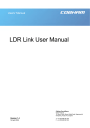
advertisement
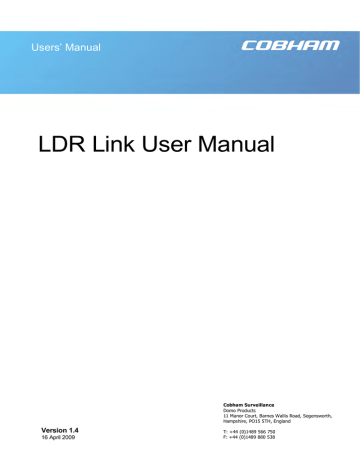
8.1 SOLO4 System PC Controller Application Software
Advanced control of the SOLO4 system is available by using PC control applications.
Typically users may want to customize the default configurations to control settings such as frequency, scrambling keys, modulation parameters etc.
•
Both the SOLO4 Telemetry Transmitter and Receiver are controlled with the same application telemetry_ctrl.exe which auto-detects the type of unit it is connected to.
Note that exact file names may change as software version information is a part of domo file names.
A PC is required with two RS232 Serial COM ports to control both a transmitter and receiver simultaneously. Where changes are to be made to either a transmitter, or a receiver, at different times, a PC with a single RS232
Serial COM part can be used.
Installation the two control programs is as simple as copying them from the
CD to a suitable location on the PC. No install shield routine is launched. Note that the controllers generate their own log and initialisation files, so it is best to create a dedicated directory for these applications, perhaps with links to the applications from the desktop of the PC.
Use the supplied cables to connect the chosen COM port(s) of the PC to unit(s) to be configured.
Launch each application in turn by double clicking or using the run command.
Connection with a SOLO4 Telemetry product should be automatic, but the user can force selection of the correct COM port using the drop down, followed by the “Connect” button.
Errors such as the following may appear during the connection process if the
PC is unable to automatically ascertain which unit is connected to which COM port.
•
Error attempting to read invalid address
•
Error has occurred during polling, polling has been disabled
19
Changes can be made to the unit configuration using the drop down and data entry fields.
Changes are only applied to the unit when the “Apply New Values” button is clicked.
Current values, as running in the unit, can be read using the “Refresh” button.
Parameters that are status information only appear in greyed in the application.
Further engineering and configuration controls can be found within the
“Options” and “File” drop down menus in the application title bars.
20
advertisement
Related manuals
advertisement
Table of contents
- 2 Table of Contents
- 3 Change History
- 4 About this Manual
- 5 Introduction
- 6 Warranty and Support
- 6 Warranty Cover
- 7 Safety, Compliance and Approvals
- 7 Safe Operating Procedures
- 7 EMC / Safety and Radio Approvals
- 7 CE marking
- 8 Getting Started and Basic Operation
- 8 Which Model do I have?
- 9 Controls
- 10 Getting Started with the LDR Link Transmitter
- 12 Getting Started with the LDR Link Receive System
- 15 Powering on the System
- 18 Advanced Operation
- 18 Technical Overview
- 19 SOLO4 System PC Controller Application Software
- 21 LDR Link Transmitter Control Application
- 25 LDR Link Receiver Control Application
- 30 Fault Finding
- 30 Fault Symptoms
- 31 LED Indicators
- 31 LDR Link TX
- 31 LDR Link RX
- 32 Technical Specifications
- 32 Bandwidths and Bitrates
- 32 SOLO4 Telemetry Transmitter
- 33 LDR Link Telemetry Receiver
- 34 Connector Pin Outs
- 34 LDR TX and RX - Power Amphenol
- 34 LDR TX and RX - Control Amphenol
- 34 LDR TX and RX – Video Amphenol
- 35 Control Protocols
- 35 RS232 Control – General Principles
- 35 Packet Structure Sending (from PC)
- 36 Packet Structure Reply (from controlled device)
- 37 Telemetry System Command List
- 39 Typical Ranges of the LDR Link Product
