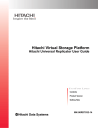
advertisement
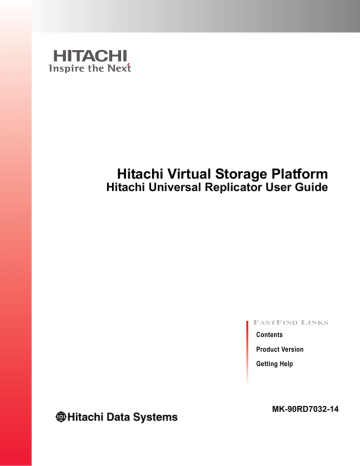
7
Monitoring the system
Monitoring pairs, journals, data paths, I/O, and hardware performance is crucial for ensuring that Universal Replicator pairs continue to function correctly.
This topic provides information and instructions for monitoring a Universal
Replicator system.
□
Monitoring pair activity and status
□
Saving pair information to a text file
□
Monitoring copy operations data, I/O with Usage Monitor
□
Monitoring I/O and hardware performance with Performance Monitor
□
Monitoring journal (mirror) status
□
Monitoring logical path status
□
Monitoring the system
Hitachi Virtual Storage Platform Hitachi Universal Replicator User Guide
7–1
Monitoring pair activity and status
Monitoring the Universal Replicator system is essential for maintaining your pairs.
• Each operation requires a specific status or statuses. Before performing a pair operation, check the pair’s status.
• Pair status changes when an operation is performed. Check status to make sure that pairs are operating correctly and that data is updated from P-VOLs to S-VOLs, and that differential data is managed appropriately.
Frequent monitoring of the system is optional but recommended. You can set up automatic e-mail notification from the SN for problems found during monitoring (see Hitachi Storage Navigator User Guide).
To monitor pair activity
1. In the Storage Navigator main window, click Actions > Remote Copy
> Universal Replicator > Pair Operation.
2. In the Pair Operation window, locate the pair whose status you want to review and check its status in the Status column.
3. To filter the list, click Display Filter. Headings are described in Display
Filter dialog box on page E-23 and the Help.
4. To export pair information, see
Saving pair information to a text file on page 7-10
.
5. To view more detailed pair information, right click a pair and then select
Pair Status from the menu.
Pair status definitions
Both Storage Navigator and CCI pair status names appear in the Storage
Navigator Status columns, except when the names are the same. When they are the same, the CCI status does not appear.
The following table shows both types of status names and their descriptions.
In some cases, a particular status has no exact parallel status in the other interface. This is noted.
When checking your pairs’ status, click File/Refresh to make sure the data is current.
7–2
Monitoring the system
Hitachi Virtual Storage Platform Hitachi Universal Replicator User Guide
SN status
SMPL
CCI status
SMPL
COPY
PAIR
COPY
PAIR
SN displays this status as PAIR
PFUL
PSUS SSUS
Description
P-VOL access
S-VOL access
The volume is not assigned to a pair and is not in a journal.
• When the volume is added to a pair, the status changes to COPY.
• When a pair is deleted, the volumes’ status changes back to SMPL.
If a pair is deleted from the secondary system, S-VOL status changes to SMPL; when the primary system detects this, P-
VOL status changes to PSUS. The pair must be deleted from the primary system also to change P-VOL status to SMPL.
The initial copy operation is in progress.
Read/Write Read/
Write
Read/Write
4
The pair is synchronized. Updates to the P-
VOL are duplicated on the S-VOL.
Read/Write
Read/Write
4
4
Read
Only
Read
Only
Read
Only
If data in the journal volume exceeds the threshold (80 %), pair status changes to
PFUL. The pair is not suspended; the copy operation continues.
If the journal option, Inflow Control, is set to
Yes when status changes to PFUL, host I/O is delayed because update I/O to the journal volume is delayed.
The pair has been split by the user and the P-
VOL and S-VOL are no longer synchronized.
• The primary and secondary systems keep track of journal data discarded during the split operation.
• When the operation is performed on the primary system, the status of both the P-
VOL and S-VOL changes to PSUS.
• When the operation is performed on the secondary system, the status of the S-
VOL changes to PSUS; the primary system detects this and changes P-VOL status to PSUS.
SSUS is the S-VOL’s split status name.
See also
PSUS types and behaviors on page
.
Read/Write
4
Read
Only, unless write option is enabled.
Monitoring the system
Hitachi Virtual Storage Platform Hitachi Universal Replicator User Guide
7–3
SN status
PSUE
Deleting
(releasing)
HOLD
HOLDING
2
CCI status
PSUE
3
Suspending (No parallel CCI status)
(No parallel CCI status)
(No parallel CCI status)
(No parallel CCI status)
Description
P-VOL access
S-VOL access
The pair is suspended by the system due to an error; it is not synchronized.
• The primary and secondary systems keep track of journal data discarded during the suspension operation.
• The primary system keeps track of P-VOL tracks that are updated while the pair is suspended.
• When a UR suspension condition is detected, the primary system changes P-
VOL and S-VOL status to PSUE. If the secondary system detects the condition, it changes the S-VOL status to PSUE; the primary system detects this and changes
P-VOL status to PSUE.
See also
PSUS types and behaviors on page
.
SN: Read/
Write
4
CCI:
Read/Write
4 if no error in
P-VOL
Read
Only
The pair is not synchronized and in transition from the PAIR or COPY status to PSUS or
PSUE status.
The pair relationship is being deleted. When the operation completes, status changes to
SMPL.
Read/Write Read
Only
Read/Write Read
Only
• The pair or command devices are ready for the delta resync operation. Incoming write data for the TC S-VOL is stored in the master journal volume.
• Operations allowed:
- Delta resync
- Pair-delete
- Change pair options
Pair status is changing to HOLD so that the delta resync pair can be created.
Operations allowed on pairs in HOLDING status:
• Delta resync operation
• Pair release
• Change pair options
If the delta resync operation is run on a pair in HOLDING status, the operation could fail. If you specify Entire for the delta resync Failure field on the Change Journal Option dialog box, differential data is copied to an S-VOL.
Read/Write Read
Only
Read/Write -
1
7–4
Monitoring the system
Hitachi Virtual Storage Platform Hitachi Universal Replicator User Guide
SN status
HLDE
CCI status
(No parallel CCI status)
(No parallel
SN status)
PFUS
3
(No parallel
SN status)
SSWS
3
Description
P-VOL access
S-VOL access
• An error occurred on a pair in HOLD status.
• When P-VOL status is HLDE, incoming write data for the TC S-VOL is not stored in the master journal volume.
• Operations allowed on pairs in HLDE status:
- Recover pair status to standby (HOLD)
- Pair delete
- Change pair options
Read/Write -
This status results when the journal volume becomes full and suspends. Pair status changes from COPY, PAIR or PFUL to PFUS.
The UR pair is suspended and the copy operation stops. Make sure to review configuration of the logical path and journal volume.
• If a Dynamic Provisioning virtual volume
(DP-VOL) is used as the UR S-VOL, and the capacity of a pool-VOL is nearly full,
UR status becomes PFUS and the pair is suspended.
• If the journal option Inflow Control is set to Yes when status changes to PFUS, the pair is not suspended for the time set in the Data Overflow Watch field, even when the journal volume becomes full. During the time it takes for the journal data area to clear, the response to host I/O is delayed.
See Changing options used by journals on page 8-3 for more information on Data
Overflow Watch.
Read /
Write
4
Read
Only, unless write option is enabled.
After Takeover, SSWS is the status of the S-
VOL. With this status, data can be written to the S-VOL.
Read Only Read/
Write
Monitoring the system
Hitachi Virtual Storage Platform Hitachi Universal Replicator User Guide
7–5
SN status CCI status Description
P-VOL access
S-VOL access
1. The UR S-VOL in HOLD status uses two mirrors. Accessing the S-VOL depends on the status of the mirror that is not HOLD. If the configuration is a 3 UR DC, the host cannot write data regardless of whether the status of the mirror is not HOLD.
2. HOLDING indicates either that differential data used for a delta resync operation does not exist or that the system cannot judge whether the delta resync can be performed without the differential data.
When differential data does not exist in the secondary TC site, even after the S-VOL is updated, the differential data might be discarded due to the one of the following reasons:
The cache or shared memory was added to or removed from the system during maintenance work.
The system was powered off during maintenance work.
The UR or TC pair was suspended and then resynchronized.
After the system is back to normal, differential data is stored again in the TC S-VOL if you update the data in the primary site.
The delta resync operation can be executed without differential data if the primary site has not received a data update or if data in the TC S-VOL and the UR S-VOL is the same.
To execute the delta resync without differential data, set up remote command devices for the delta resync configuration (see
Assigning remote command devices on page C-10 ). Then change the
status of UR and TC pairs that belong to the journal in the primary site to PAIR by the resynchronizing operation.
Even if the delta resync operation without differential data is executable, the pair status changes to HOLD regardless of the differential data existing if the conditions of the differential data discarding are satisfied as mentioned above. To change the status of the pair to HOLD, update the data in the primary system after the recovery from the condition of the differential data discarding.
If you cannot connect to the secondary site of TC due to failures or disasters, the transition from
HOLDING to HOLD is not performed correctly.
3. In CCI, the suspend status of the pair displays instead of HOLD/HOLDING/HLDE. If you run the delta resync operation, the pair status of the last pair may display (PSUE, PFUS or SSWS).
4. P-VOL write access by the host is allowed, except when it belongs to a journal registered in the 2DC cascade configuration.
Additional information on pair status
• When a pair is split by the user or suspended by the system, the primary system notifies the host(s) with a service information message (SIM). If
SNMP is installed and operational for VSP, this SIM results in an SNMP trap indicating the reason for suspension.
• Transitional states occur when a request is accepted to change pair status to PSUS, PSUE, or SMPL, but is not yet complete. Transition states are not reported to the host.
• The user or the primary or secondary systems can initiate the PSUS/
PSUE status change.
• Only the user can delete a pair.
• When you perform an operation, the system reports final status at the end of the operation.
• If an error causes the status to change to PSUE, the status is reported at the beginning of the transition.
7–6
Monitoring the system
Hitachi Virtual Storage Platform Hitachi Universal Replicator User Guide
• A pair in Flush mode (remaining local update data is flushing to the secondary system) remains in Suspending or Deleting status until data in the master and restore journals is the same and the pair is completely split or released. To calculate the time during which the pair remains in
Suspending or Deleting status, use the following equation:
C x (u / 100) x 1,024 / V (The unit is seconds) where:
C is total capacity (MB) of the master journal volume.
u is the usage rate of data (%) in the master journal volume.
V is data transfer speed (MB/sec) between the primary and the secondary systems.
See Usage Monitor window on page E-32
for instructions on viewing the usage rate of a journal volume.
• When pair status is COPY, neither cache nor shared memory can be added to or removed from the system. When either tasks is to be performed, split any pairs in COPY, status, then resynchronize when the cache or shared memory operation is completed.
PSUS types and behaviors
The PSUS status can be set by the user or the system, from the primary or secondary systems.
PSUS type
PSUS, S-VOL by
Operator
PSUS, by MCU
PSUS, by RCU
Volume PSUS type applies to
P-VOL, S-VOL
S-VOL
P-VOL, S-VOL
PSUS, Pairsplit-S to RCU
P-VOL
PSUS, JNL Cache
Overflow
P-VOL, S-VOL
Description
The user split the pair from the primary or secondary system, using the S-VOLwriteoption.
CCI displays this PSUS type as SSWS.
• The secondary system received a request from the primary system to split the pair.
• The P-VOL PSUS type is PSUS-S-VOL by
Operator.
• CCI displays this PSUS type as SSWS.
• The primary system suspended the pair after detecting an error condition on the secondary system.
• The S-VOL suspend type is PSUE-S-VOL
Failure.
• CCI displays this PSUS type as PSUE.
The primary system detected that S-VOL status is SMPL after the user released the pair from the secondary system. The pair cannot be resumed.
The pair was suspended because the journal volume was near capacity.
• CCI displays this PSUS type as SSWS.
• A pair can be split after the initial copy is complete.
Monitoring the system
Hitachi Virtual Storage Platform Hitachi Universal Replicator User Guide
7–7
• A pair must be split to perform maintenance on the P-VOL, or to enable write-access on the S-VOL.
• After status changes to PSUS, the primary system performs the following tasks:
Stops journal-obtain operations
Continues to accept write I/Os from host to P-VOL
Keeps track of updated P-VOL tracks
• If you enable the S-VOL write-option when splitting the pair, the secondary system keeps track of updated S-VOL tracks. When the pair is re-synchronized, the secondary system sends the S-VOL track bitmap to the primary system, which then merges P-VOL and S-VOL bitmaps to synchronize the tracks.
• A split or suspended S-VOL has a separate consistency status, which indicates the S-VOL’s update sequence consistency with respect to the other S-VOLs in the associated journal. Consistency status displays on the secondary system only. S-VOL consistency status is described below.
Table 7-1 S-VOL consistency statuses
Consistency status
Volume
Description
Mirror
• Only the current pair was split or suspended.
• Update sequence consistency between this S-VOL and other S-
VOLs in the associated journal is not ensured.
• This S-VOL cannot be used for disaster recovery at the secondary site.
• This status is indicated when:
- The pair is split by the user using the Suspend Range-Volume
(LU) pairsplit option.
- The pair is suspended due to a failure that did not affect the entire journal.
• The pair was split or suspended along with the other pairs in the associated mirror.
• Update sequence consistency between this S-VOL and other S-
VOLs in this mirror is ensured.
• This S-VOL can be used for disaster recovery on the secondary system.
• This status is indicated when:
- The pair is split by specifying mirror of the pairsplit -r option.
- All pairs in the associated mirror are suspended due to a failure that affects the entire group; for example, path failure.
- One pair in the mirror was suspended due to a failure that did not affect the entire group.
PSUE types and behaviors
The primary system suspends a pair and changes its status to PSUE when it detects any of the following:
• The user has released the pair on the secondary system.
7–8
Monitoring the system
Hitachi Virtual Storage Platform Hitachi Universal Replicator User Guide
• An error condition related to the secondary system, S-VOL, or an update operation.
• The primary system is unable to communicate with the secondary system.
• A Universal Replicator suspension condition is detected by the system.
The following describes the types of PSUE status.
PSUE Type Applies To
PSUE, S-VOL
Failure
P-VOL, S-VOL
PSUE, MCU
IMPL
P-VOL, S-VOL
PSUE, Initial
Copy Failed
P-VOL, S-VOL
Description
The primary system detected an error during communication with the secondary system or during update copying.
S-VOL PSUE type is usually PSUE-S-VOL Failure.
The primary system could not find valid control information in its nonvolatile memory during IMPL
(initial microprogram load). This condition occurs if the primary system is without power for more than 48 hours (power failure and fully discharged backup batteries).
The pair was suspended before the initial copy operation was complete. The data on the S-VOL is not identical to the data on the P-VOL.
The primary system is powered off.
PSUE, MCU
P/S OFF
S-VOL
When a pair is suspended, the primary system stops performing journalobtain operations for the pair. However, the primary system continues the following operations:
• Continues accepting write I/Os for the suspended P-VOL
• Keeps track of the P-VOL cylinders/tracks that are updated
• Keeps track of journal data discarded during the pair suspension. (Both primary and secondary systems do this.)
A split or suspended S-VOL has a separate consistency status that indicates its update sequence consistency with respect to the other S-VOLs in the associated journal. Consistency status displays on the secondary system
only. Table 7-1 S-VOL consistency statuses on page 7-8
describes S-VOL consistency statuses.
When the pair is re-synchronized, the primary and secondary systems perform the following operations:
• The secondary system sends the S-VOL bitmap to the primary system
• The primary system merges the P-VOL and S-VOL bitmaps to synchronize the tracks
These actions ensure that all cylinders/tracks containing journal data discarded on the secondary system are re-synchronized.
Monitoring the system
Hitachi Virtual Storage Platform Hitachi Universal Replicator User Guide
7–9
Saving pair information to a text file
You can save pair status and other information to a text file using the
Export button on the Pair Operation window.
To save pair information
1. You can filter the list columns in the Pair Operation window. Click
Display Filter and select the pair and volume data that you want to save.
2. In the Pair Operation window, click Export.
3. Click OK in the message that appears.
4. In the save dialog box, enter the name of the file and then click Save.
A message appears.
5. Click OK in the message that appears.
The following data can be exported:
Item
Port
Gr(Name)
Port
Gr
LUN
Vol
JNL
Type
CTG
ErrLv
Sync
LUN
Vol
Status
JNL
Mr
S/N(LDKC)
ID
CNTL
CLPR
CopyTime
Description
Local system port.
Local system host group number and name. (The name is limited to a maximum of 16 characters.)
Local system LU number.
Local system LDKC number, CU number and LDEV number.
Status of the pair.
Journal number in the local system.
Mirror ID.
Remote system serial number.
Remote system path group ID.
Remote system controller ID and model name.
Remote system port number.
Remote system host group number.
Remote system LU number in the remote system.
Remote system LDKC number, CU number and LDEV.
Remote system journal number.
Type of volumes in the local system.
CCI consistency group number.
Error level.
Progress of copy operation. Or, synchronization rate between the data volume before the pair was split and the data volume after the pair was split.
CLPR number and CLPR name.
Copy time
An LDEV number ending with # indicates the volume is an external volume.
For detailed information about external volumes, see Hitachi Universal
Volume Manager User Guide.
7–10
Monitoring the system
Hitachi Virtual Storage Platform Hitachi Universal Replicator User Guide
A device ID ending in X (e.g., 00:00:3C X) indicates the LDEV is a Dynamic
Provisioning virtual volume. For details on a virtual volume, see Provisioning
Guide for Open Systems.
"00" appears as the LDKC number when the volume is a Universal Storage
Platform V/VM, TagmaStore USP, and TagmaStore NSC volume.
Monitoring copy operations data, I/O with Usage Monitor
You can monitor and use operations data and I/O statistics in the Usage
Monitor window.
This topic shows you how to do the following:
•
Selecting data to be graphed on page 7-12
•
Manipulating graph, save data on page 7-14
In Storage Navigator, click Actions > Remote Copy > Universal
Replicator > Usage Monitor.
The Usage Monitor window displays as shown in below. The fields on the
Usage Monitoring window are also described below.
You start and stop monitoring in Performance Monitor. See Performance
Guide for instructions.
Figure 7-1 Usage Monitor Window
Monitoring the system
Hitachi Virtual Storage Platform Hitachi Universal Replicator User Guide
7–11
Table 7-2 Fields on the Usage Monitor window
Field Description
Monitoring Switch • Enable: Monitoring is on. Graph displays.
• Disable: Monitoring is off. Graph is disabled.
Gathering Interval
Update
The data collection interval.
The most recent data sample time of data on the graph.
Usage Monitor Graph Remote I/O statistics and status of remote copy monitor.
Selecting data to be graphed
The usage monitor graph plots the I/O data that you specify. On the graph:
• The x-axis indicates time.
• The y-axis indicates the number of I/Os during the sampling period.
• The legend on the right side shows the data being displayed.
The value on the y-axis varies according to the maximum value of the statistical data appearing in the graph. If the y-axis value exceeds
10,000,000, the value is shown in exponential notation (for example, 1E7
= 1 x 10
7
= 10,000,000; 2E8 = 2 x 10
8
= 200,000,000).
To specify I/O data to be graphed
1. Make sure that usage monitoring is running (Monitoring Switch =
Enable). The usage monitor graph can be viewed only when monitoring is on.
To enable usage monitor, see the Performance Guide.
2. Right-click the graph and select Display Item from the menu that appears. The Display Item dialog box displays.
3. In the Select Volume box, select one of the following:
ALL Volumes, to view I/O statistics for all LDEVs in the system. When selected, the LDKC number, CU number, and LDEV number appear above the graph.
- A device ID ending in # (e.g., 00:00:3C #) indicates the LDEV is an external volume (see Hitachi Universal Volume Manager User
Guide for more information about external drives).
- A device ID ending in X (e.g., 00:00:3C X) indicates the LDEV is a
Dynamic Provisioning virtual volume (see Provisioning Guide for
Open Systems for more information on a virtual volumes).
Journal, to view I/O statistics for a specific journal. Enter a journal number (000-0FF) in the Journal box.
Volume, to view I/O statistics for a specific LU. Select the LU Port
(CL1-A to CLG-R) and enter the GID (00-FE) and LUN (000-7FF).
4. In the Monitor Data boxes, select the I/O statistics data that you want
to appear on the graph. You must select at least one box. Table 7-
3 Remote copy I/O statistics data on page 7-13 describes the I/O
statistics data.
7–12
Monitoring the system
Hitachi Virtual Storage Platform Hitachi Universal Replicator User Guide
5. Click Set to close the Display Item dialog box. The Usage Monitor window now shows a graph of the selected I/O statistics data for the selected LUs.
Table 7-3 Remote copy I/O statistics data
Data type Description
Host I/O
Write Record Count
Write Transfer Rate
The number of write I/Os per second
The amount of data that are written per second. The unit is kilobytes per second.
Initial Copy
Initial Copy Hit Rate
Average Transfer Rate
The initial copy hit rate. The unit is percent.
The average transfer rate for initial copy operations.
The unit is kilobytes per second.
Asynchronous Copy
M-JNL Asynchronous RIO count The number of asynchronous remote I/Os per second at the primary system.
Monitoring the system
Hitachi Virtual Storage Platform Hitachi Universal Replicator User Guide
7–13
Data type Description
M-JNL Total Number of Journal The number of journals at the primary system.
M-JNL Average Transfer Rate The average transfer rate for journals in the primary system. The unit is kilobytes per second.
M-JNL Average RIO Response The remote I/O process time on the primary system.
The unit is milliseconds.
R-JNL Asynchronous RIO count The number of asynchronous remote I/Os per second at the secondary system.
R-JNL Total Number of Journal The number of journals at the secondary system.
R-JNL Average Transfer Rate The average transfer rate for journals in the secondary system. The unit is kilobytes per second.
R-JNL Average RIO Response The remote I/O process time on the secondary system. The unit is milliseconds.
M-JNL
Data Used Rate
Meta Data Used Rate
Data usage rate for master journals. The unit is percent.
Metadata usage rate for master journals. The unit is percent.
R-JNL
Data Used Rate
Meta Data Used Rate
Data usage rate for restore journals. The unit is percent.
Metadata usage rate for restore journals. The unit is percent.
Manipulating graph, save data
• To enlarge the graph, right-click it and select Large Size.
• To close the graph, right-click it and select Close.
• To save monitoring data in text files, use the Performance Monitor Export
Tool.
Monitoring I/O and hardware performance with
Performance Monitor
Performance Monitor software provides detailed information on I/O activity and hardware performance in the VSP systems. Storage system usage and performance data that is collected and displayed by Performance Monitor enables you to:
• Identify the optimum timing for performing Universal Replicator copy operations.
• Determine the best locations for the Universal Replicator S-VOLs (for example; parity groups with less frequently accessed volumes to avoid bottlenecks of back-end activity)
• Monitor system performance during Universal Replicator operations and during testing activities.
7–14
Monitoring the system
Hitachi Virtual Storage Platform Hitachi Universal Replicator User Guide
Use the following procedure to lessen the impact on Universal Replicator operations while Performance Monitor is collecting data for one or more systems on the same VSP internal LAN:
1. If Performance Monitor is collecting high amounts of LDEV data, disabling this activity, if possible, for one or more systems.
2. If Performance Monitor is collecting data for more than three systems on the VSP internal LAN, disconnect Performance Monitor, if possible, from one or more systems before using Universal Replicator.
3. After you have disabled LDEV data collection and/or disconnected
Performance Monitor wherever possible, then connect to the system using Storage Navigator and launch Universal Replicator.
4. When Universal Replicator operations are completed, exit Universal
Replicator and Storage Navigator.
5. Re-enable Performance Monitor data collection.
For further information on Performance Monitor, see Performance Guide.
Monitoring journal (mirror) status
The status of a mirror associated with a journal relates to the pair operations that are performed on the journal. Monitoring these statuses can help you resolve problems and maintain the Universal Replicator system.
Status for journals is viewed on the Journal Operation window.
To view journal status
1. In Storage Navigator, click Actions > Remote Copy > Universal
Replicator > Journal Operation.
2. In the tree, open the Registered > LDKC00 child-tree, then select a journal. The group’s information displays in the right-hand pane. See the
Status column.
The mirror status for both Storage Navigator and CCI appear together in the
Status column. However, the definitions are presented seperately in the following topics because there is not a one-to-one relationship between them. Numerous CCI mirror statuses can be paired with Storage Navigator statuses. For mirror status definitions, see:
•
Storage Navigator mirror status definitions on page 7-15
•
CCI mirror status definitions on page 7-16
Storage Navigator mirror status definitions
CCI mirror statuses appear beside Storage Navigator statuses in the SN/CCI format. The following describe Storage Navigator statuses.
Status
Initial
Description
Data volumes are registered in the mirror.
Monitoring the system
Hitachi Virtual Storage Platform Hitachi Universal Replicator User Guide
7–15
PJNF
SJNF
PJSF
SJSF
PJSE
SJSE
PJSE
Status Description
Active
HaltAccept:
Halting
Halt
Stopping
Stopped
Hold
The mirror has pairs that are synchronized, or the initial copy is in progress.
If a mirror in Active status contains pairs that are split, a warning appears. The split pairs must be re-synchronized.
The status at the beginning of a mirror-split operation. The status changes immediately to Halting. HaltAccept indicates status of restore journals only.
An operation for splitting or deleting the mirror is in progress.
• Splitting a mirror changes the status in the following order: Halting,
Halt, Stopping, and finally Stopped.
• Deleting a mirror changes the status in the following order: Halting,
Halt, Stopping, Stopped, and finally Initial.
An operation for splitting or deleting the mirror is in progress.
An operation for splitting or deleting the mirror is in progress.
An operation for splitting or deleting the mirror is finished.
A UR delta resync pair has been created. It is ready for the delta resync operation.
Holding A UR delta resync pair is being created.
Hold(Failure) An error occurred with the UR pair during the delta resync operation.
Blank This is an unused journal.
CCI mirror status definitions
CCI mirror statuses appear beside Storage Navigator statuses in the SN/CCI format. The following describe CCI statuses.
Status
SMPL
PJNN
SJNN:
PJSN
SJSN
PJNS
SJNS
Description
The mirror is not used.
The primary journal is normal.
The secondary journal is normal.
The primary journal is in normal split status.
The secondary journal is in normal split status.
The primary journal is in normal split status (Delta resync configuration).
The secondary journal is in normal split status (Delta resync configuration).
The primary journal is full.
The secondary journal is full.
The primary journal is full and split.
The secondary journal is full and split.
The primary journal is split due to an error (including link errors).
The secondary journal is split due to an error (including link errors).
The primary journal is in split status (Delta resync configuration) due to an error.
7–16
Monitoring the system
Hitachi Virtual Storage Platform Hitachi Universal Replicator User Guide
Status
SJSE
Description
The secondary journal is in split status (Delta resync configuration) due to an error.
Monitoring logical path status
To view logical path status
1. In the Storage Navigator main window, select Actions > Remote Copy
> Universal Replicator > DKC Operation.
2. In the Display box, select DKC and select LDKC.
3. Locate the remote system in the list on the right side and view the Status column.
4. To see in-depth path status, right-click the remote system and select
DKC Status.
Item Description
No
Path Status
Port
Pair-Port
S/N
Controller ID
Path Gr. ID
M-R Path
Number of the row.
Status of a logical path. For status definitions and troubleshooting, see
Troubleshooting logical paths on page 10-3 .
Port on the local system.
Port on the remote system.
Serial number and LDKC number of the remote system.
Controller ID and model name (in parenthesis) for the remote system.
Path group ID
Type of channel interface between local and remote systems. “Fibre” always dispays.
Minimum Paths Minimum possible number of paths between the local and the remote systems.
RIO MIH Remote I/O missing interrupt handler timer value—the wait time for data transfer from the local to remote system to complete.
DKC Registered Date and time when local and remote systems were associated to each other
Last Updated Date and time the last operation on a logical path to the remote system was performed.
Refresh the DKC
Operation tab after this panel is closed
When clicked, the DKC Operation window refreshes when it redisplays.
History of pair operations
The History window provides the history of pair operations. For example, the window shows the date and time when data volume pairs are created or released.
To open the History window, do either of the following:
Monitoring the system
Hitachi Virtual Storage Platform Hitachi Universal Replicator User Guide
7–17
If Universal Replicator has not been started:
1. In the Storage Navigator main window, select Actions > Remote Copy
> Universal Replicator > History.
The History window opens. The History window may not show the latest operation history. To view the latest operation history, go to the next step.
2. Select File > Refresh. The operation history is updated.
If Universal Replicator has already been started:
1. Click the History tab to open the History window.
The History window may not show the latest operation history. To view the latest operation history, go to the next step.
2. Select File > Refresh. The operation history is updated.
7–18
Monitoring the system
Hitachi Virtual Storage Platform Hitachi Universal Replicator User Guide
advertisement
* Your assessment is very important for improving the workof artificial intelligence, which forms the content of this project
Related manuals
advertisement
Table of contents
- 1 Hitachi Virtual Storage Platform Hitachi Universal Replicator User Guide
- 3 Contents
- 11 Preface
- 12 Intended audience
- 12 Product version
- 12 Document revision level
- 12 Changes in this revision
- 12 Referenced documents
- 13 Document organization
- 14 Document conventions
- 14 Convention for storage capacity values
- 15 Accessing product documentation
- 15 Getting help
- 15 Comments
- 17 Universal Replicator overview
- 18 Universal Replicator software
- 18 How Universal Replicator works
- 19 Hardware and software components
- 20 VSP storage systems
- 21 Pair volumes
- 21 Journal volumes
- 22 Journals
- 23 Data path
- 23 Consistency groups and journals
- 23 Storage Navigator
- 23 Command Control Interface (CCI)
- 23 Reference Information
- 23 Overview of copy operations
- 24 Read and write I/O during remote copy
- 25 Differential data management
- 25 S-VOL write option
- 26 Pair status
- 27 Requirements and specifications
- 28 System requirements
- 33 Planning volumes, VSP systems
- 34 Plan and design workflow
- 35 Assessing business requirements for data recovery
- 35 Determining your RPO
- 35 Write-workload
- 36 Measuring write-workload
- 36 Sizing journal volumes
- 37 Planning journals
- 38 Data transfer speed considerations
- 38 RAID group configuration
- 39 Fibre-channel port configuration
- 39 Planning journal volumes
- 40 Planning pair volumes
- 40 Maximum number of pairs allowed
- 42 Maximum initial copy operations and priorities
- 43 Disaster recovery considerations
- 43 Host failover software
- 44 Sharing volumes with other VSP software volumes
- 44 Planning UR in multiple VSPs using a consistency group
- 46 Multiple journals per CCI consistency group
- 48 3DC configurations using 3 UR sites
- 48 Planning for previous models
- 49 Guidelines for preparing systems for UR
- 50 System option modes
- 55 Planning the data path
- 56 Data path design workflow
- 56 Sizing bandwidth
- 56 Five sizing strategies
- 57 Calculating bandwidth
- 61 Planning ports for data transfer
- 61 Port types
- 62 Determining required number of ports
- 62 Cable length and switch requirements
- 64 Supported data path configurations
- 67 Configuration operations
- 68 Configuration workflow
- 68 Defining fibre-channel port attributes
- 69 Configuring local and remote systems for UR
- 73 Configuring additional logical paths
- 74 Specifying number of concurrent initial/resync copies
- 76 Registering journal volumes in a journal
- 81 Pair operations
- 82 Pair operations workflow
- 82 Checking pair status
- 82 Creating the initial copy
- 87 Splitting pairs
- 89 Splitting mirrors
- 90 Creating point-in-time copies
- 90 Resynchronizing pairs
- 92 Resynchronizing mirrors
- 93 Deleting pairs
- 95 Deleting pairs in a mirror
- 97 Monitoring the system
- 98 Monitoring pair activity and status
- 98 Pair status definitions
- 106 Saving pair information to a text file
- 107 Monitoring copy operations data, I/O with Usage Monitor
- 108 Selecting data to be graphed
- 110 Manipulating graph, save data
- 110 Monitoring I/O and hardware performance with Performance Monitor
- 111 Monitoring journal (mirror) status
- 111 Storage Navigator mirror status definitions
- 112 CCI mirror status definitions
- 113 Monitoring logical path status
- 113 History of pair operations
- 115 Maintaining the system
- 116 Pair maintenance—changing the pair-split option
- 116 Journal and mirror maintenance
- 117 Changing options used by journals
- 119 Changing options used by mirrors
- 122 Deleting journal volumes from a journal
- 123 Deleting journals
- 123 Logical path maintenance
- 124 Modifying data-transfer time threshold
- 124 Deleting logical paths
- 125 Deleting the UR relationship
- 126 Managing power-off for systems and network devices
- 126 When power stops unexpectedly
- 126 Powering-off systems intentionally
- 128 Powering-off network relay devices
- 129 Disaster recovery operations
- 130 Overview
- 130 General recovery procedures
- 130 Preparing for recovery
- 130 Preparing for file and database recovery
- 131 Switching host operations to the secondary site
- 131 Reversing copy direction from secondary to primary sites
- 132 Resuming host operations at the primary site
- 133 Recovery for 3 UR data centers
- 133 Recovery for 3 UR DC cascade configuration
- 136 Recovery for 3 UR DC multi-target configuration
- 138 Recovery for 3 UR/TC data centers and 3 UR data centers
- 139 Recovery for 3 UR/TC DC cascade configuration
- 139 Recovery for 3 UR/TC DC multi-target configuration
- 142 Recovery in a delta resync configuration
- 143 Recovery in a 2DC configuration
- 144 Recovery for configurations with UR/ShadowImage
- 147 Troubleshooting
- 148 General troubleshooting
- 149 Troubleshooting logical paths
- 152 Troubleshooting by suspension type
- 153 Troubleshooting hardware problems affecting pairs
- 155 Troubleshooting with CCI
- 169 Service information messages (SIMs)
- 171 Miscellaneous troubleshooting
- 171 Delta resync operation
- 171 Suspension among journals
- 172 Calling the Hitachi Data Systems Support Center
- 173 3 UR data-center configurations
- 174 Overview
- 174 3 UR DC cascade configuration
- 175 Failure recovery
- 175 Requirements, restrictions, and notes
- 177 Setting up the 3 UR DC cascade configuration
- 178 3 UR DC multi-target configuration
- 179 Failure recovery
- 180 Requirements, restrictions, and notes
- 181 Setting up the 3 UR DC multi-target configuration
- 183 Sharing volumes
- 184 Volume types that can be shared with Universal Replicator
- 186 Cache Residency Manager
- 186 Data Retention Utility
- 187 Dynamic Provisioning
- 188 High Availability Manager (HAM)
- 188 LUN Expansion (LUSE)
- 189 LUN Manager
- 189 Thin Image and Copy-on-Write Snapshot
- 189 Configuration with TI and SS volumes
- 190 Sharing TI and SS volumes in 3DC configurations
- 192 Virtual LUN
- 192 Volume Migration
- 193 Configurations with TrueCopy
- 194 Sharing volumes with TrueCopy
- 195 3DC cascade configuration
- 195 Prerequisite information for 3DC cascade
- 196 Procedure for setting up 3DC cascade
- 196 3DC multi-target configuration
- 197 Prerequisite information for 3DC multi-target
- 198 Procedure for setting up 3DC multi-target
- 198 Delta resync configuration
- 200 Prerequisite information for creating delta resync pairs
- 200 Procedure for creating a delta resync pair
- 201 Prerequisite information for delta resync operation
- 202 Performing the delta resync operation
- 202 Assigning remote command devices
- 207 2 data center configuration
- 207 Prerequisite information for 2DC configuration
- 209 Procedure for a 2DC configuration
- 211 Configurations with ShadowImage
- 212 Overview
- 212 Configurations with ShadowImage primary volumes
- 214 Configurations with ShadowImage secondary volumes
- 214 Pair status and data currency
- 217 GUI reference
- 218 Journal Operation window
- 220 Journal Detail window
- 224 Change Journal Option dialog box
- 225 Change Mirror Option dialog box
- 227 Edit Journal Volumes dialog box
- 228 Pair Operation window
- 233 Detailed Information dialog box
- 233 Paircreate dialog box
- 236 Pairsplit-r dialog box
- 237 Pairresync dialog box
- 237 Pairsplit-S dialog box
- 238 Change Pair Option dialog box
- 239 Display Filter dialog box
- 240 DKC Operation window
- 242 Remote systems information
- 243 Logical Path Information
- 243 Port Information for the local system
- 245 DKC Status dialog box
- 247 Add DKC dialog box
- 248 DKC Option dialog box
- 248 Usage Monitor window
- 249 History window
- 251 Operations in History window
- 253 History window notes
- 254 Export operations history
- 254 Optional Operation window
- 257 Glossary
- 289 Index