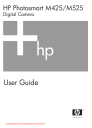
advertisement
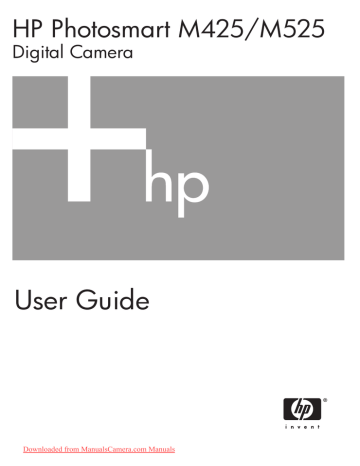
1
Getting started
Use this section to get familiar with camera controls, set up your digital camera for use, and begin taking pictures.
Camera top and back
1 3 4 5 6 7
8
9
10
11
2 15 14 13 12
1
13
Shutter button.
2
3
4
Video button.
Flash button—See
.
Photosmart Express button—See
5
8
9
6
7
Live View/Playback button—Switches between Live View and
Playback (see
Taking pictures and recording video clips on page 11 and
Reviewing images and video clips on page 20 ).
Power light.
button.
Zoom lever—See
.
Wrist strap mount.
10
Mode button—Press to access the Shooting Mode menu while in Live
View (see
Using the shooting modes on page 15 ).
11
and buttons—Scrolls through menus and images.
12
button—Displays camera menus, selects options, and confirms actions.
Delete button—Accesses the Delete function while in Playback (see
5
Chapter 1
(continued)
14 Image Display.
15 Battery Charging light.
Camera front, side, and bottom
1
2
3
8
7
6
5 4
1
2
3
4
5
6
7
8
Flash.
Self-Timer light (see
Using the Self-Timer mode on page 16 ).
Microphone.
USB connector.
Power adapter connector.
Tripod mount.
Dock connector.
Battery/Memory card door.
Camera dock insert
If you purchase a dock, it will come with multiple clear inserts. When setting up an optional dock for use with this camera, use the dock insert with the square green tag. See the dock User Guide for instructions.
Before taking pictures
Complete the following procedures before taking pictures or recording video clips.
Install the batteries
1.
Open the Battery/Memory card door by sliding the latch as indicated on the Battery/Memory card door.
2.
Insert the batteries.
3.
Close the Battery/Memory card door.
Note
Turn the camera off before removing the batteries. If using rechargeable NiMH batteries, fully charge the batteries before using them the first time (see
).
Charge the batteries
You can charge batteries in the camera using an optional AC power adapter, in the extra battery bay of an optional HP Photosmart camera dock or wireless dock base, or in an optional HP Photosmart quick recharger.
Connect the optional AC power adapter to the camera, then plug it in to an electrical outlet. If you are using a camera dock or wireless dock base, plug in the dock, then dock the camera.
The camera’s blinking Battery Charging light indicates that the battery is charging (if you are charging in an optional HP Photosmart Premium dock or wireless dock base, the dock's Battery Charging light blinks). The battery is fully charged when the Battery Charging light turns on solid (approximately 12–15 hours).
Turn on the camera
To turn on the camera, press the button.
Choose the language
Use to choose the language you want, then press .
To change the language later, use the Setup menu (see
Using the Setup Menu on page 31 ).
7
Chapter 1
Set the region
Along with the Language setting, the Region setting determines the default date format and the format of the video signal for displaying camera images on a television when connected through an optional
HP Photosmart Premium dock or wireless dock base
(see Using the Setup Menu on page 31 ).
Use
.
to choose the region you want, then press
Set the date and time
1.
Use to adjust the highlighted value.
2.
Use to move to the other selections and repeat
Step 1 until the date and time are set correctly.
3.
Press when the date, time, and format settings are correct, then press again to confirm.
To change the date and time later, use the Setup
Menu (see Using the Setup Menu on page 31 ).
Install and format an optional memory card
1.
Turn off the camera and open the Battery/Memory card door.
2.
Insert the memory card in the smaller slot as shown.
Make sure the memory card snaps into place.
3.
Close the Battery/Memory card door and turn on the camera.
Always format memory cards before first use.
1.
With the camera turned on, press until appears briefly in the upper right corner of the Image Display. This indicates you are in Playback.
2.
Press .
3.
Use
4.
Use
to select Format Card, then press
to select Yes, then press
.
to format the card.
Note
Once you install a memory card, all new images and video clips are stored on the card, rather than in internal memory. To use internal memory and view images stored there, remove the memory card. To transfer images from internal
memory to an optional memory card, see Move Images to Card under
Design Gallery Menu on page 22 .
For information about supported memory cards, see Storage on page 43 .
Install the software
The HP Photosmart Software provides features for transferring images and video clips to your computer, as well as features for modifying stored images (remove red eyes,
rotate, crop, resize, adjust image quality, add colors and special effects, and more). See
About the HP Photosmart Software on page 9 .
Note
If you have trouble installing or using the HP Photosmart Software, see the HP Customer Care website for more information: www.hp.com/support .
Windows
If your Windows computer does not meet the system requirements as stated on your camera packaging, HP Photosmart Essential is installed (see
1.
Close all programs and temporarily disable any virus protection software.
2.
Insert the HP Photosmart Software CD into the CD drive and follow the on-screen instructions. If the installation screen does not appear, click Start, click Run, type
D:\Setup.exe, where D is the letter of your CD drive, then click OK.
3.
When the software has finished installing, re-enable virus protection software.
Macintosh
1.
Insert the HP Photosmart Software CD into the CD drive.
2.
Double-click the CD icon on the computer desktop.
3.
Double-click the installer icon, then follow the on-screen instructions.
About the HP Photosmart Software
The CD that came with your camera contains the following versions of HP Photosmart
Software:
● HP Photosmart Premier Software (for Windows XP and XP x64 systems with at least
128 MB of RAM). This version of the software includes some extra features that let you use Photosmart Express to e-mail images to addresses you specify, create online albums, and automatically print selected images when you connect your camera to your computer. See
Using HP Photosmart Express on page 28 .
● HP Photosmart Essential Software (for Windows 98, 98SE, Me, and 2000 systems, and for Windows XP systems with less than 128 MB of RAM). This version does not have the extra features specified in HP Photosmart Premier Software.
● HP Photosmart Mac Software (for Macintosh systems).
To learn more about the software features and how to use them, see the Help feature in the HP Photosmart Software.
Using your camera
Now that you’ve completed setup, you can take and review still images and video clips.
For information on taking still pictures and capturing video clips
See
Taking still pictures on page 11
and
Recording video clips on page 12
For information on reviewing images and video clips on the camera
See
Reviewing images and video clips
9
Chapter 1
(continued)
For information on enhancing your images See
For information on transferring images from your camera to a computer
For information on printing images
See
See
HP Photosmart Software on page 25
Printing images from the camera
Tip
To switch between Live View and Playback, press .
advertisement
Related manuals
advertisement
Table of contents
- 3 Contents
- 5 Getting started
- 5 Camera top and back
- 6 Camera front, side, and bottom
- 6 Camera dock insert
- 6 Before taking pictures
- 7 Install the batteries
- 7 Charge the batteries
- 7 Turn on the camera
- 7 Choose the language
- 8 Set the region
- 8 Set the date and time
- 8 Install and format an optional memory card
- 8 Install the software
- 9 Windows
- 9 Macintosh
- 9 About the HP Photosmart Software
- 9 Using your camera
- 11 Taking pictures and recording video clips
- 11 Taking still pictures
- 12 Recording video clips
- 12 Instant Review
- 12 Auto focus and exposure
- 12 Focusing on the subject
- 13 Optimizing focus
- 13 Using Focus Lock
- 13 Optimizing exposure
- 14 Using zoom
- 14 Optical zoom
- 14 Digital zoom
- 15 Setting the flash
- 15 Red eye
- 15 Using the shooting modes
- 16 Using the Self-Timer mode
- 17 Using the Burst mode
- 17 Using the Capture Menu
- 18 Exposure Compensation
- 19 White Balance
- 19 ISO speed
- 20 Reviewing images and video clips
- 21 Deleting images
- 21 Viewing thumbnails
- 21 Magnifying images
- 22 Using the Design Gallery Menu
- 22 Removing red eyes
- 23 Modifying colors
- 23 Adding borders
- 23 Recording audio
- 25 Transferring and printing images
- 25 Transferring images with HP Photosmart Software
- 25 Transferring images without HP Photosmart Software
- 26 Connecting to the computer
- 26 Using a memory card reader
- 26 Printing images from the camera
- 28 Using HP Photosmart Express
- 28 Using the Photosmart Express Menu
- 28 Setting up online destinations in the camera
- 29 Sending images to online destinations
- 29 Selecting images for printing
- 30 Buying prints online
- 31 Using the Setup Menu
- 32 Troubleshooting
- 32 Resetting the camera
- 32 Problems and solutions
- 36 Product support
- 36 Helpful websites
- 36 Getting assistance
- 38 Managing batteries
- 38 Top points about batteries
- 38 Extending battery life
- 38 Safety precautions for using batteries
- 39 Power indicators
- 39 Number of shots per battery type
- 40 Battery performance
- 40 Recharging NiMH batteries
- 41 Safety precautions for recharging batteries
- 42 Specifications
- 43 Memory capacity
- 44 Image quality
- 45 Index