Securing your computer. Acer Aspire V5-561P, Aspire V5-561PG, Aspire V5-561, Aspire V5-561G
Add to My manuals85 Pages
Acer Aspire V5-561PG is one of the new generation series of Acer Aspire V5 notebooks that comes with a 15.6" screen and runs on Windows 8.1 operating system. Some of the strong points of this notebook include its powerful processor and a great battery life, making it great for on-the-go work. With Acer Remote Files, you can remotely access your PC from your devices with our free Acer Remote Files app.
advertisement
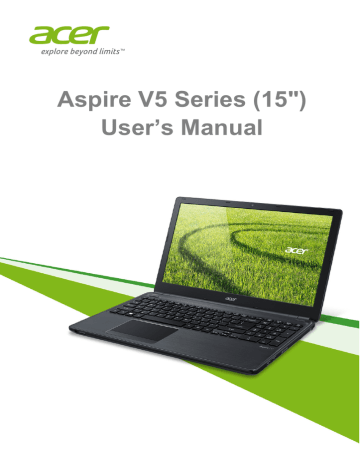
Securing your computer - 49
S
ECURING YOUR COMPUTER
Your computer is a valuable investment that you need to take care of.
Learn how to protect and take care of your computer.
Security features include hardware and software locks — a security notch and passwords.
Using a computer security lock
The computer comes with a Kensington-compatible security slot for a security lock.
Wrap a computer security lock cable around an immovable object such as a table or handle of a locked drawer. Insert the lock into the notch and turn the key to secure the lock. Some keyless models are also available.
Using passwords
Passwords protect your computer from unauthorized access. Setting these passwords creates several different levels of protection for your computer and data:
• Supervisor Password prevents unauthorized entry into the BIOS utility. Once set, you must enter this password to gain access to the
BIOS utility.
See Setting passwords on page 48
.
• User Password secures your computer against unauthorized use.
Combine the use of this password with password checkpoints on boot-up and resume from Hibernation (if available) for maximum security.
• Password on Boot secures your computer against unauthorized use. Combine the use of this password with password checkpoints on boot-up and resume from Hibernation (if available) for maximum security.
Important
Do not forget your Supervisor Password! If you forget your password, please get in touch with your dealer or an authorized service center.
50 - Securing your computer
Entering passwords
When a password is set, a password prompt appears in the center of the display screen.
• When the Supervisor Password is set, a prompt appears when you enter the BIOS utility.
• Type the Supervisor Password and press <Enter> to access the
BIOS utility. If you enter the password incorrectly, a warning message appears. Try again and press <Enter>.
• When the User Password is set and the password on boot parameter is enabled, a prompt appears at boot-up.
• Type the User Password and press <Enter> to use the computer. If you enter the password incorrectly, a warning message appears. Try again and press <Enter>.
Important
You have three chances to enter a password. If you fail to enter the password correctly after three tries, the system halts. Press and hold the power button for four seconds to shut down the computer. Then turn on the computer again, and try again.
advertisement
Key Features
- Laptop Clamshell Black, Silver
- Intel® Core™ i7 i7-4500U 1.8 GHz
- 39.6 cm (15.6") Full HD 1920 x 1080 pixels LED backlight 16:9
- 12 GB DDR3L-SDRAM
- 750 GB HDD DVD±RW
- AMD Radeon R7 M265 Intel® HD Graphics 4400
- Ethernet LAN 10,100,1000 Mbit/s Bluetooth 4.0
- Lithium-Ion (Li-Ion) 5.5 h 65 W
- Windows 8.1 64-bit
Related manuals
Frequently Answers and Questions
How do I access my PC remotely?
How do I optimize battery life?
How do I connect to the internet?
advertisement
Table of contents
- 6 First things first
- 6 Your guides
- 6 Basic care and tips for using your computer
- 6 Turning your computer on and off
- 7 Taking care of your computer
- 7 Taking care of your AC adapter
- 8 Taking care of your battery pack
- 8 Cleaning and servicing
- 9 Your Acer notebook tour
- 9 Screen view
- 10 Keyboard view
- 11 Left view
- 12 Information on USB 3.0
- 12 Right view
- 13 Base view
- 14 Using the keyboard
- 14 Lock keys and numeric keypad
- 14 Hotkeys
- 16 Touchpad
- 16 Touchpad basics
- 16 Touchpad gestures
- 18 Recovery
- 18 Creating a recovery backup
- 20 Creating a drivers and applications backup
- 22 Recovering your system
- 23 Reinstalling drivers and applications
- 25 Returning to an earlier system snapshot
- 26 Returning your system to its factory condition
- 26 Recovering from Windows
- 29 Recovering from a recovery backup
- 32 Connecting to the Internet
- 32 Connecting with a cable
- 32 Built-in network feature
- 33 Connecting wirelessly
- 33 Connecting to a wireless LAN
- 34 Connecting to a 3G network
- 35 Using a Bluetooth connection
- 35 Enabling and disabling Bluetooth
- 35 Enabling Bluetooth from Windows 8.1
- 36 Adding a Bluetooth device
- 40 BIOS utility
- 40 Boot sequence
- 40 Setting passwords
- 41 Securing your computer
- 41 Using a computer security lock
- 41 Using passwords
- 42 Entering passwords
- 43 Power management
- 43 Saving power
- 45 Battery pack
- 45 Battery characteristics
- 45 Charging the battery
- 46 Optimizing battery life
- 47 Checking the battery level
- 47 Battery-low warning
- 48 Installing and removing the battery pack
- 49 Traveling with your computer
- 49 Disconnecting from the desktop
- 49 Moving around
- 49 Preparing the computer
- 50 What to bring to meetings
- 50 Taking the computer home
- 50 Preparing the computer
- 51 What to take with you
- 51 Special considerations
- 51 Setting up a home office
- 52 Traveling with the computer
- 52 Preparing the computer
- 52 What to take with you
- 52 Special considerations
- 52 Traveling internationally
- 53 Preparing the computer
- 53 What to bring with you
- 53 Special considerations
- 55 Universal Serial Bus (USB)
- 56 Memory card reader
- 56 Connectivity options
- 58 Video and audio connectors
- 59 HDMI
- 61 Frequently asked questions
- 63 Requesting service
- 65 Tips and hints for using Windows 8.1
- 65 How do I get to Start?
- 65 What are "Charms?"
- 66 Can I boot directly to the desktop?
- 66 How do I jump between apps?
- 66 How do I turn off my computer?
- 66 How do I unlock my computer?
- 67 How do I personalize my computer?
- 69 Where are my apps?
- 70 What is a Microsoft ID (account)?
- 71 How do I add a favorite to Internet Explorer?
- 71 How do I check for Windows updates?
- 71 Where can I get more information?
- 72 Troubleshooting
- 72 Troubleshooting tips
- 72 Error messages
- 74 Internet and online security
- 74 First steps on the net
- 74 Protecting your computer
- 74 Choose an Internet Service Provider
- 76 Network connections
- 78 Surf the Net!
- 78 Security
- 85 Playing Blu-Ray or DVD movies