Unsharp mask. Konica Minolta IV
Add to My manuals100 Pages
Konica Minolta IV is a powerful and versatile scanner that offers a wide range of features to help you get the most out of your photos and slides. With its high-resolution scanning capabilities, you can capture every detail of your images, and its advanced color correction tools allow you to fine-tune your scans to perfection. Whether you're a professional photographer or a casual user, Konica Minolta IV has the features you need to get the job done right.
advertisement
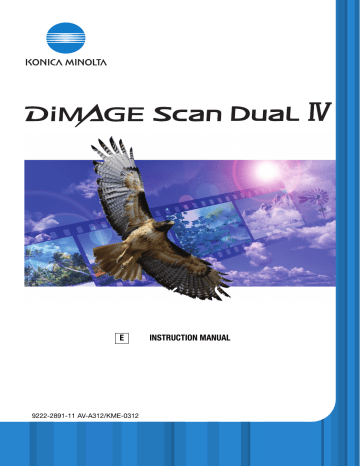
Unsharp mask
The unsharp mask sharpens edges in the image without affecting overall image contrast. This mask can be used with soft or slightly out-of-focus images. The effect of the unsharp mask is very subtle, but makes a significant improvement to the overall appearance of the image.
Click the unsharp-mask button to open the unsharp-mask dialog box.
Drag the sliders or enter values in the text boxes to adjust the parameters of the mask. The full effect of the unsharp mask cannot be evaluated in the prescan image. It can only be judged in the final scan.
The result of the unsharp mask differs with image resolution. Make several scans with slight changes to the output resolution until the intended result is produced. Clicking the reset button restores the default settings.
With mask
Amount: to adjust the contrast of the mask between 0% and 500%. If the value is too high, pixilation will be apparent; the image becomes noticeably rough or grainy. 150% to 200% is recommended for high-quality printed images.
Radius: to increase the edge sharpness of the pixels. The radius can be adjusted between 0.1 and 5. The default setting is 1. Changes to the radius are more apparent on printed images than images displayed on a monitor. A level of 1 to 2 is recommended for high-quality printed images.
Original image
Threshold level: adjusted in integers between 0 and 255. The default setting is 2. If the difference between the surrounding pixels is greater than the threshold level, that pixel is recognized as a sharp subject pixel. When the level is set to 0, the whole image is corrected. The threshold level can separate smooth or even areas from edges and detailed areas to be sharpened.
Shadow protection level: to limit the sharp subject pixels in the shadows. The level can be adjusted in integers between 0 and 255. The default setting is 16. When the luminance level is greater than the shadow protection level, that pixel is recognized as a sharp pixel.
72 Advanced image processing
advertisement
Key Features
- High-resolution scanning for capturing every detail
- Advanced color correction tools for fine-tuning your scans
- Versatile scanning options for photos, slides, and negatives
- Easy-to-use software for quick and easy scanning
- Compact and portable design for easy storage and transport
Related manuals
Frequently Answers and Questions
What types of media can I scan with the Konica Minolta IV?
What is the maximum resolution that I can scan at?
What software comes with the Konica Minolta IV?
advertisement
Table of contents
- 2 Color examples
- 3 Before you begin
- 4 For proper and safe use
- 9 Names of parts
- 9 Installation
- 9 Before installing the DiMAGE Scan Utility
- 10 DiMAGE Scan system requirements
- 11 Additional system requirements
- 11 Adobe Photoshop Elements
- 12 Windows
- 14 Macintosh
- 16 Scanner setup
- 16 Before connecting the scanner to a computer
- 16 Connecting the USB cable
- 17 Connecting the AC adapter
- 17 Turning on the scanner
- 17 Disconnecting the scanner
- 18 Loading the film holders
- 18 Handling film
- 18 Where is the emulsion?
- 18 Loading 35mm film strips
- 19 Loading mounted slides
- 19 Loading a film holder into the scanner
- 20 Using the APS Adapter AD-10 (sold separately)
- 21 Ejecting a film holder
- 22 DiMAGE Scan Launcher
- 23 Easy Scan Utility
- 23 Launching the Easy Scan Utility
- 24 Using the Easy Scan Utility
- 28 Basic scanning
- 28 Launching the DiMAGE Scan Utility
- 28 Scanning basics
- 29 Scanner setup
- 29 Main window and index scan tab
- 30 Making an index scan
- 30 Selecting index thumbnails
- 31 Flip and rotate images
- 32 Fit-to-window button
- 32 Main window and prescan tab
- 32 Making a prescan
- 33 Grab tool
- 33 Magnifying tool
- 33 Auto cropping
- 33 CHP button (APS film)
- 34 Making the final scan
- 36 Basic image processing
- 36 Main window and image-correction tab
- 37 Pixel Polish
- 38 Auto Dust Brush
- 38 Auto Dust Brush retouching level
- 39 Variation palette
- 40 Brightness, contrast, and color-balance palette
- 41 An introduction to color
- 42 Comparing pre and post-correction images
- 42 Undoing and redoing image corrections
- 43 Quitting the DiMAGE Scan Utility
- 44 Advanced scanning
- 44 Setting scanner preferences
- 46 Exposure control tab
- 47 Saving exposure settings
- 47 Loading exposure settings
- 48 More index scan functions
- 48 Reverse frame order
- 49 Saving the index thumbnails
- 49 Saving an index file
- 49 Loading an index file
- 50 More prescan functions
- 50 Point AF (Autofocus)
- 51 Manual focus
- 52 Manual cropping
- 53 Autoexposure
- 53 AE area selection
- 53 AE lock
- 54 Inputting scan settings manually
- 55 About resolution and output size
- 56 Scan setting examples
- 57 Saving scan settings as a Job
- 57 Deleting a Job
- 58 Advanced image processing
- 58 More image-processing tools
- 59 Digital Grain Dissolver
- 60 Tone curve / histogram palette
- 60 Using tone curves
- 61 Drawing tone curves by freehand
- 62 A short guide to tone-curve corrections
- 64 Histogram corrections
- 65 Tone-curve / histogram auto setting
- 66 A short guide to histogram corrections
- 68 White, black, and gray-point corrections
- 69 Setting the white and black-point values
- 69 Tracking image corrections - snapshot button
- 70 Hue, saturation, and lightness palette
- 71 Selective-color palette
- 71 About RGB and CMY
- 72 Unsharp mask
- 73 Saving image corrections
- 73 Loading image-correction Jobs
- 74 Custom Wizard
- 76 Batch Scan Utility
- 78 Advanced Batch Scan setup
- 80 Color matching
- 80 Setting the output color space
- 81 Output color spaces
- 82 Setting the monitor ICC profile
- 82 Scanner color profiles
- 83 Color matching recommendations
- 84 Auto Dust Brush plug-in
- 84 Before installing the plug-in
- 84 Installation - Windows
- 86 Installation - Macintosh
- 87 Using the Auto Dust Brush plug-in
- 89 Appendix
- 89 Glossary of common terms
- 90 Uninstalling the DiMAGE Scan software
- 91 Installed file and folders
- 92 Job file list
- 94 Troubleshooting
- 95 Checking software installation - Windows
- 96 Technical specifications
- 97 Technical support
- 97 Warranty and product registration
- 97 Record keeping
- 98 Image Data Sheet
- 99 Color examples